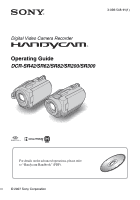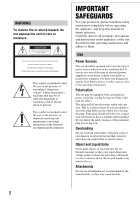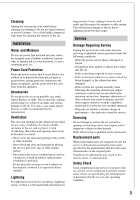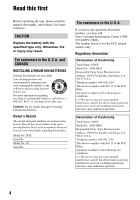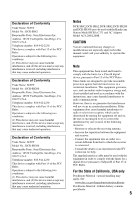Sony DCR-SR200C Operating Guide
Sony DCR-SR200C - 100gb Handycam? Hard Disc Drive Digital Video Camera Recorder Manual
 |
View all Sony DCR-SR200C manuals
Add to My Manuals
Save this manual to your list of manuals |
Sony DCR-SR200C manual content summary:
- Sony DCR-SR200C | Operating Guide - Page 1
3-098-548-11(1) Digital Video Camera Recorder Operating Guide DCR-SR42/SR62/SR82/SR200/SR300 For details on the advanced operations, please refer to "Handycam Handbook" (PDF). © 2007 Sony Corporation - Sony DCR-SR200C | Operating Guide - Page 2
servicing) instructions in the literature accompanying the appliance. IMPORTANT SAFEGUARDS For your protection, please read these safety instructions completely before operating the appliance, and keep this manual battery power, or other sources, refer to the operating instructions out parts that - Sony DCR-SR200C | Operating Guide - Page 3
exits from the appliance. Accessories Do not place the instructions. Adjust only those controls that are specified in the operating instructions servicing to qualified service personnel. Replacement parts When replacement parts are required, be sure the service technician has used replacement parts - Sony DCR-SR200C | Operating Guide - Page 4
No.: DCR-SR42 Responsible Party: Sony Electronics Inc. Address: 16530 Via Esprillo, San Diego, CA 92127 U.S.A Telephone number: 858-942-2230 This device complies with Part 15 of the FCC Rules. Operation is subject to the following two conditions: (1) This device may not cause harmful interference - Sony DCR-SR200C | Operating Guide - Page 5
undesired operation. Notes DCR-SR42, DCR-SR62, DCR-SR82, DCR-SR200 and DCR-SR300 are to be used with the Handycam Station Model DCRA-C171 and AC Adaptor Model AC-L200/L200B. CAUTION You are cautioned that any changes or modifications not expressly approved in this manual could void your authority - Sony DCR-SR200C | Operating Guide - Page 6
For customers in the U.S.A. and CANADA Battery pack This device complies with Part 15 of the FCC Rules. Operation is subject to the following two conditions: (1) This device may not cause harmful interference, and (2) this device must accept - Sony DCR-SR200C | Operating Guide - Page 7
and other accessories are subject to change without notice. • Unless otherwise specially indicated, illustrations in this manual are based on DCR-SR300. • The screenshots are from Windows XP. The scenes may vary depending on the operating system of the computer. * Refer to "Handycam Handbook" (PDF - Sony DCR-SR200C | Operating Guide - Page 8
17 Parts and functions used for the camcorder 19 Indicators displayed during recording/playback 22 Saving images 24 Deleting images 24 Playing the image on a TV 25 Performing with a computer 26 Performing various functions - " HOME" and " OPTION 28 Troubleshooting Troubleshooting 31 - Sony DCR-SR200C | Operating Guide - Page 9
(p.11) (DCR-SR42/SR62/ SR82) NP-FH60 (1) (p.11) (DCR-SR200/SR300) Handycam Station (1) (p.11) A/V connecting cable (1) (p.25) USB cable (1) (p.27) CD-ROM "Handycam Application Software" (1) (p.26) - Picture Motion Browser (Software) - Handycam Handbook (PDF) "Operating Guide" (This manual) (1) 9 - Sony DCR-SR200C | Operating Guide - Page 10
with a Sony CR2025 lithium battery. Use of another battery may present a risk of fire or explosion. AC-L200/L200B [a] [b] On the Remote Commander (except for DCR-SR42) Using the Remote Commander for the first time Remove the insulation sheet before using the Remote Commander. Insulation sheet - Sony DCR-SR200C | Operating Guide - Page 11
(charge) lamp turns off when the battery pack is fully charged. Remove the camcorder from the Handycam Station. 2 Turn the POWER switch in the direction of the arrow to OFF (CHG) (The default setting). 3 Connect the AC Adaptor to the DC IN jack on the Handycam Station. Be sure that the v mark on - Sony DCR-SR200C | Operating Guide - Page 12
Playback time 120 DCR-SR62/ SR82 125 90*2 100*3 45*2 50*3 110*2 12 NP-FH60: (Unit:min.) DCR-SR200 DCR-SR300 Charging time will not be supplied from the battery as long as the AC Adaptor is connected to the DC IN jack of your camcorder or the Handycam Station, even when the power cord is - Sony DCR-SR200C | Operating Guide - Page 13
Touch the button on the LCD screen. POWER switch When using the camcorder for the first time, the [CLOCK SET] screen appears on the and time does not appear during recording, but they are automatically recorded on the hard disc, and can be displayed during playback. To reset the date and time Touch - Sony DCR-SR200C | Operating Guide - Page 14
Step 4: Preparing for recording 2 180 degrees (max.) 1 90 degrees to the camcorder POWER switch 2 90 degrees (max.) 16:9 (wide) 4:3 * Except for DCR-SR42. 1 Adjust the LCD panel. Open the LCD panel 90 degrees to the camcorder (1), then rotate it to the best angle to record or play (2). 2 - Sony DCR-SR200C | Operating Guide - Page 15
B EASY button Flashing t Lights up 1 Slide the lens cover switch to open (DCR-SR42/SR62/SR82). • For DCR-SR200/SR300, the lens cover opens and closes automatically. 2 Turn the POWER switch until , the image has been recorded. • Still images are recorded on the hard disk in the default setting. 15 - Sony DCR-SR200C | Operating Guide - Page 16
the ACCESS lamp is lit or flashing after recording is finished, it means data is still being written onto the hard disk or "Memory Stick Duo." Do not apply shock or vibration to your camcorder, and do not remove the battery or AC Adaptor. • You can capture up to 3 still images by pressing PHOTO - Sony DCR-SR200C | Operating Guide - Page 17
to the recording screen 5 Displays movies 6 Displays still images on the hard disk 7 Displays still images on a "Memory Stick Duo" 8 Searches for images by date 9 (OPTION) 1 Turn the POWER switch to turn on your camcorder. 2 Press (VIEW IMAGES) A (or B) button. The VISUAL INDEX screen appears on - Sony DCR-SR200C | Operating Guide - Page 18
To adjust the sound volume of movies When playing back a movie, touch (OPTION) t tab t [VOLUME], then adjust the volume with / . • When playback from the selected movie reaches the last movie, the screen returns to the VISUAL INDEX screen. • Touch / during pause to play back movie slowly. • - Sony DCR-SR200C | Operating Guide - Page 19
Parts and functions used for the camcorder DCR-SR42/SR62/SR82 DCR-SR200/SR300 DCR-SR42/SR62/SR82 DCR-SR200/SR300 Recording/Playback Handycam Station Recording 1 Power zoom lever To use zoom, move the power zoom lever. Move the power zoom lever slightly for a slower zoom. Move it further for a - Sony DCR-SR200C | Operating Guide - Page 20
battery. cable. 4 REMOTE jack*3 Connect other optional accessories. 5 Active Interface Shoe *3 The Active Interface Shoe supplies power to optional accessories such as a video light, a flash, or a microphone. The accessory can be turned on or off as you operate the POWER switch on your camcorder - Sony DCR-SR200C | Operating Guide - Page 21
/Playback ws DISC BURN button Create a DVD by connecting the camcorder to a computer. For details, see "Handycam Handbook" (PDF). wd (USB) jack Connect with the USB cable. *1 DCR-SR42/SR62/SR82 *2 DCR-SR200/SR300 *3 Except for DCR-SR42 *4 For DCR-SR42, the position of the buttons differ from the - Sony DCR-SR200C | Operating Guide - Page 22
/ SP / LP) 2 HOME button 3 Remaining battery (approx.) 4 Recording status ([STBY] (standby) or 6 OPTION button 7 Dual Rec (DCR-SR200/SR300) 8 VIEW IMAGES button 9 5.1ch surround recording (DCR-SR200/ SR300) q; Quality ([FINE] operation buttons ql Data file name w; Current still image number/Number of - Sony DCR-SR200C | Operating Guide - Page 23
PictBridge connecting Warning Bottom Indicator 9 Meaning Picture effect Digital effect Manual focus SCENE SELECTION . Backlight n White balance SteadyShot off EXPOSURE/ SPOT METER TELE MACRO ZEBRA*1 *1 DCR-SR200/SR300 *2 DCR-SR42 *3 DCR-SR62/SR82/SR200/SR300 *4 DCR-SR42/SR62/SR82 • The - Sony DCR-SR200C | Operating Guide - Page 24
can save images imported to your computer on a DVD. You can also edit those images. Saving images by connecting your camcorder to other devices You can dub images to VCR or DVD/HDD devices. For details, see "Handycam Handbook" (PDF). Deleting the images on the hard disk 1 On the (HOME MENU), touch - Sony DCR-SR200C | Operating Guide - Page 25
Recording/Playback Playing the image on a TV Connect your camcorder to the input jack of TV or VCR using A/V connecting cable 1 (supplied) or A/V connecting cable with S VIDEO 2 (optional). For details, see "Handycam Handbook" (PDF). A/V OUT jack S VIDEO VIDEO (Yellow) (White) AUDIO (Yellow) ( - Sony DCR-SR200C | Operating Guide - Page 26
the supplied CD-ROM, "Handycam Handbook" (PDF) and "Picture Motion Browser" (Software) are contained. On the advanced use of your camcorder or how to use connecting to your computer, see "Handycam Handbook" (PDF). By using "Picture Motion Browser," you can enjoy the following operations: - Creating - Sony DCR-SR200C | Operating Guide - Page 27
function of the computer. x Installing software You need to install the software to your Windows computer before connecting your camcorder to the computer. The installation is required only for the first time. Provide the camcorder and the Handycam Station, and a USB cable beforehand. Contents to - Sony DCR-SR200C | Operating Guide - Page 28
your computer. • For disconnecting the USB cable, see "Handycam Handbook" (PDF). After you install the software, a shortcut icon for the customers registration website is created on the desktop. • Once you register on the website, you can get secure and useful customer support. http://www.sony.net - Sony DCR-SR200C | Operating Guide - Page 29
camcorder at the time. • Some items appear without a tab. • The OPTION MENU cannot be used during Easy Handycam operation (p.16). Items of the HOME MENU (CAMERA ], [ ADD by date] PRINT [ PRINT], [ PRINT] COMPUTER [ COMPUTER], [ COMPUTER], [DISC BURN] (MANAGE HDD/MEMORY) category FORMAT FORMAT INFO - Sony DCR-SR200C | Operating Guide - Page 30
LEVEL]*3, [REDEYE REDUC]*3, [STILL MEDIA]*4 VIEW IMAGES SET [DATA CODE], [ DISPLAY] SOUND/DISP SET*6 [VOLUME]*4, [BEEP]*4, DCR-SR200/SR300 *2 DCR-SR42 *3 DCR-SR62/SR82/SR200/SR300 *4 You can set the item during Easy Handycam operation (p.16). *5 DCR-SR300 *6 [SOUND SETTINGS] (during Easy Handycam - Sony DCR-SR200C | Operating Guide - Page 31
investigate the problem. However, your Sony dealer will neither copy nor retain your data. The power does not turn on. • Attach a charged battery pack to the camcorder (p.11). • Connect the plug of the AC Adaptor to the wall outlet (p.11). • Set the camcorder onto the Handycam Station securely (p.11 - Sony DCR-SR200C | Operating Guide - Page 32
authorized Sony service facility. C:04:00 C:(or E:) ss:ss (Self-diagnosis display) C:04:ss • The battery pack is not an "InfoLITHIUM" battery pack. Use an "InfoLITHIUM" battery pack (p.11). • Connect the DC plug of the AC Adaptor to the DC IN jack of the Handycam Station or your camcorder securely - Sony DCR-SR200C | Operating Guide - Page 33
Troubleshooting (Warning on the hard disk of the camcorder)* Fast flashing • An error may have occurred with the hard disk drive in your camcorder. (Warning on the hard disk of the camcorder)* Fast flashing • The hard disk of the camcorder is fully recorded. • An error may have occurred with the - Sony DCR-SR200C | Operating Guide - Page 34
the Remote Commander and button-type battery out of children's reach. If the battery is accidentally swallowed, consult a doctor immediately (DCR-SR62/SR82/SR200/SR300). • If the battery electrolytic liquid has leaked: - consult your local authorized Sony service facility. - wash off any liquid that - Sony DCR-SR200C | Operating Guide - Page 35
1ch Dolby Digital 5.1 Creator Video signal NTSC color, EIA standards Hard Disk DCR-SR42/SR62 30 GB DCR-SR82 60 GB DCR-SR200/SR300 40 GB When measuring media capacity, 1GB equals 1 billion bytes, a portion of which is used for data management. Recording format Movie MPEG2-PS Still image Exif *1 Ver - Sony DCR-SR200C | Operating Guide - Page 36
: 36 - 1 440 mm (1 7/16 - 56 3/4 in.) For still images: 36 - 1 440 mm (1 7/16 - 56 3/4 in.) DCR-SR62/SR82 F=1.8 - 3.2 f=2.5 - 62.5 mm (1/8 - 2 1/2 in.) When converted to a 35 mm still camera For movies: 41 - 1 189 mm (1 5/8 - 46 7/8 in.) (16:9)*3 43 - 1 075 mm (1 3/4 - 42 3/8 in.) (4:3) For still - Sony DCR-SR200C | Operating Guide - Page 37
the projecting parts with supplied battery pack NP-FH60 attached Mass (Approx.) DCR-SR42 335 g (11 oz) main unit only 380 g (13 oz) including the NP-FH40 rechargeable battery pack DCR-SR62 350 g (12 oz) main unit only 395 g (14 oz) including the NP-FH40 rechargeable battery pack DCR-SR82 360 g (12 - Sony DCR-SR200C | Operating Guide - Page 38
Handycam Station DCRA-C171 Input/Output connectors Audio/Video output 10 pin connector Video signal the projecting parts Mass (Approx.) 170 g (6.0 oz) excluding the power cord * See at the label of AC Adaptor for other specifications. Rechargeable battery pack NP-FH40 (DCR-SR42/SR62/SR82) Maximum - Sony DCR-SR200C | Operating Guide - Page 39
Handycam" and are registered trademarks of Sony Corporation. • "Memory Stick," " ," "Memory Stick Duo," " PRO Duo," " "MagicGate," " ," "Memory Stick ," ," "MagicGate Memory Stick" and "MagicGate Memory Stick Duo" are trademarks of Sony and Mac OS are registered trademarks of Apple Computer, - Sony DCR-SR200C | Operating Guide - Page 40
US Additional information on this product and answers to frequently asked questions can be found at our Customer Support Website. Printed on 70% or more recycled paper using VOC (Volatile Organic Compound)free vegetable oil based ink. Printed in Japan

3-098-548-
11
(1)
Digital Video Camera Recorder
Operating Guide
DCR-SR42/SR62/SR82/SR200/SR300
© 2007 Sony Corporation
For details on the advanced operations, please refer
to “Handycam Handbook” (PDF).