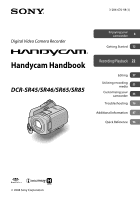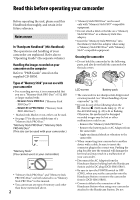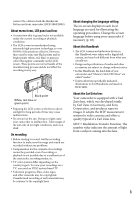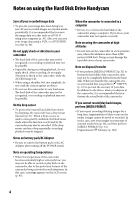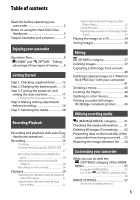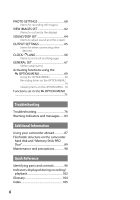Sony DCR-SR65 Handycam® Handbook
Sony DCR-SR65 - 40gb Hdd Handycam Camcorder Manual
 |
View all Sony DCR-SR65 manuals
Add to My Manuals
Save this manual to your list of manuals |
Sony DCR-SR65 manual content summary:
- Sony DCR-SR65 | Handycam® Handbook - Page 1
286-670-11(1) Digital Video Camera Recorder Enjoying your camcorder 8 Getting Started 12 Handycam Handbook DCR-SR45/SR46/SR65/SR85 Recording/Playback 22 Editing 37 Utilizing recording media 51 Customizing your camcorder 55 Troubleshooting 76 Additional Information 87 Quick Reference 96 - Sony DCR-SR65 | Handycam® Handbook - Page 2
the AC Adaptor from the Handycam Station holding both the Handycam Station and the DC plug (DCR-SR65/SR85). Be sure to turn the POWER switch to OFF (CHG), when you set the camcorder onto the Handycam Station or remove the camcorder from it (DCR-SR65/SR85). Connect cables to the connectors - Sony DCR-SR65 | Handycam® Handbook - Page 3
connect the cables to both the Handycam Station and your camcorder (DCR-SR65/SR85). About menu items, LCD panel and lens A menu item that is grayed out is not available under the current recording or playback conditions. The LCD screen is manufactured using extremely high-precision - Sony DCR-SR65 | Handycam® Handbook - Page 4
Handycam /HDD recorder (p. 46). Do not apply shock or vibration to your camcorder The hard disk of the camcorder battery pack/AC Adaptor Be sure to remove the battery pack or the AC Adaptor after turning off the POWER switch. Note on operating temperatures When the temperature of the camcorder - Sony DCR-SR65 | Handycam® Handbook - Page 5
the Hard Disk Drive Handycam 4 Subject examples and solutions 7 Enjoying your camcorder Operation flow 8 " HOME" and " OPTION" - Taking advantage of two types of menus.......9 Getting Started Step 1: Checking supplied items.......... 12 Step 2: Charging the battery pack....... 13 Step 3: Turning - Sony DCR-SR65 | Handycam® Handbook - Page 6
on the OPTION MENU... 70 Functions set in the OPTION MENU 71 Troubleshooting Troubleshooting 76 Warning indicators and messages...... 83 Additional Information Using your camcorder abroad 87 File/folder structure on the camcorder hard disk and "Memory Stick PRO Duo 89 Maintenance and precautions - Sony DCR-SR65 | Handycam® Handbook - Page 7
Subject examples and solutions Checking your golf swing Getting a good shot of a ski slope or beach SPORTS 73 Flowers in close-up Backlight 28 BEACH 73 SNOW 73 A child on the stage under a spot light PORTRAIT 73 FOCUS 71 TELE MACRO 71 Focusing on the dog on the left side of - Sony DCR-SR65 | Handycam® Handbook - Page 8
PRO Duo") separately for movie recording and still image recording (p. 20). The media you set is effective for recording/playback/editing operations. Get ready (p. 12). Selecting the media (p. 20) Shoot using your camcorder (p. 25). Play back the images. Viewing on the LCD screen of your - Sony DCR-SR65 | Handycam® Handbook - Page 9
the starting point for operations with your camcorder (HELP) Displays a description of the item (p. 10) Enjoying your camcorder Category Categories and REPAIR IMG.DB F. 54 (SETTINGS) category To customize your camcorder (p. 55)*. For the items available in the (SETTINGS) category, see - Sony DCR-SR65 | Handycam® Handbook - Page 10
the direction of the arrow to turn on the power. 4 Touch the desired item. Example: [EDIT] 2 Press (HOME) (or ). (HOME) 5 Follow the guide on the screen for further operation. To hide the HOME MENU screen Touch . When you want to know something about the function of each item on the HOME - Sony DCR-SR65 | Handycam® Handbook - Page 11
Enjoying your camcorder 3 Touch the item you want to learn more about. When you touch an item, its explanation appears on the screen. To apply the option, touch [ - Sony DCR-SR65 | Handycam® Handbook - Page 12
Motion Browser (Software) PMB Guide Handycam Handbook (This Handbook) "Operating Guide" (1) Handycam Station (1) (p. 13) (DCR-SR65/SR85) A/V connecting cable (1) (p. 34, 46) USB cable (1) (p. 49) Wireless Remote Commander (1) (p. 100) (DCR-SR65/SR85) A button-type lithium battery is already - Sony DCR-SR65 | Handycam® Handbook - Page 13
). 2 Attach the battery pack by sliding it in the direction of the arrow until it clicks. 3 For DCR-SR65/SR85: Connect the AC Adaptor to the DC IN jack on the Handycam Station. For DCR-SR45/SR46: Connect the AC Adaptor to the DC IN jack on your camcorder. 4 For DCR-SR65/SR85: Connect the power - Sony DCR-SR65 | Handycam® Handbook - Page 14
DC plug and the Handycam Station (DCR-SR65/ SR85) or your camcorder (DCR-SR45/ SR46). Tips For DCR-SR65/SR85: Same as DCR-SR45/SR46, you can charge the battery pack by connecting the AC Adaptor to your camcorder. For DCR-SR65/SR85: To remove your camcorder from the Handycam Station Turn off - Sony DCR-SR65 | Handycam® Handbook - Page 15
on Playback time Approximate time (min.) available when you use a fully charged battery pack. DCR-SR45/SR46: Battery pack NP-FH40 (supplied) NP-FH50 NP-FH70 NP-FH100 Playback time* 120 140 140 165 300 350 680 785 DCR-SR65/SR85: Battery pack NP-FH40 (supplied) NP-FH50 NP-FH70 NP-FH100 Playback - Sony DCR-SR65 | Handycam® Handbook - Page 16
is not attached correctly. The battery pack is damaged. The battery pack is worn-out (for Battery Info only). The power will not be supplied from the battery as long as the AC Adaptor is connected to the DC IN jack of your camcorder or the Handycam Station (DCR-SR65/SR85), even when the power - Sony DCR-SR65 | Handycam® Handbook - Page 17
for the first time. If you do not set the date and time, the [CLOCK SET] screen appears every time you turn on your camcorder or change the POWER switch position. (HOME) 3 Select the desired geographical area with / , then touch [NEXT]. 4 Set [DST SET] or [SUMMERTIME], then touch [NEXT]. 5 Set - Sony DCR-SR65 | Handycam® Handbook - Page 18
be cleared from the memory. In that case, charge the built-in rechargeable battery and then set the date and time again (p. 94). It takes a few seconds for your camcorder to be ready to shoot after the power is turned on. You cannot operate your camcorder during this time. In the default setting - Sony DCR-SR65 | Handycam® Handbook - Page 19
recording Opening the LENS COVER manually Slide the LENS COVER switch to open. LENS COVER switch Tips When you finish recording or when you play back images, close the LENS COVER. Adjusting the LCD panel Open the LCD panel 90 degrees to the camcorder (), then rotate it to the best angle to - Sony DCR-SR65 | Handycam® Handbook - Page 20
(approx.): The internal hard disk: DCR-SR45: 640 minutes DCR-SR46/SR65: 870 minutes DCR-SR85: 1,310 minutes "Memory Stick PRO Duo" (4 GB) made by Sony Corporation: 80 minutes Check the number of recordable still images on the LCD screen of your camcorder (p. 102). 1 Touch (HOME) (MANAGE - Sony DCR-SR65 | Handycam® Handbook - Page 21
Duo" Prepare a "Memory Stick PRO Duo" if [MEMORY STICK] has been selected as the media. For types of "Memory Stick" you can use in your camcorder, see page 2. 1 Insert a "Memory Stick PRO Duo." Open the Memory Stick Duo cover in the direction of the arrow. Insert a "Memory Stick PRO Duo" into - Sony DCR-SR65 | Handycam® Handbook - Page 22
operation) Easy Handycam operation makes nearly all settings automatic so that you can perform recording or playback operations without detailed settings. It also makes the screen font size larger for easy viewing. The images are recorded on the selected media (p. 20). Open the LENS COVER (p. 19 - Sony DCR-SR65 | Handycam® Handbook - Page 23
Playing back recorded movies/still images 1 Turn the POWER switch to turn on your camcorder. 2 Press (VIEW IMAGES) (or ). The [VISUAL INDEX] screen appears on the LCD screen. (It may take some seconds.) Recording/Playback HOME MENU Previous 6 images Next 6 - Sony DCR-SR65 | Handycam® Handbook - Page 24
CODE] is fixed to [DATE/TIME] (p. 62). The recording date/time* Previous/Next To cancel Easy Handycam operation Press EASY again. from the LCD screen. disappears Menu settings during Easy Handycam operation Press (HOME) (or ) to display the menu items available for setup changes (p. 9, 56 - Sony DCR-SR65 | Handycam® Handbook - Page 25
(HOME) ACCESS lamp ("Memory Stick PRO Duo") PHOTO LENS COVER Open the LENS COVER before recording (p. 19) START/STOP (Movie) lamp/ (Still the media. Do not apply shock or vibration to your camcorder, and do not remove the battery or AC Adaptor. The maximum continuous recordable time is - Sony DCR-SR65 | Handycam® Handbook - Page 26
Recording movies Recording still images 1 Turn the POWER switch until the (Movie) lamp lights up. 2 Press START/STOP (or ). 1 Turn the POWER switch until the (Still) lamp lights up. 2 Press PHOTO lightly to adjust the focus (a beep sounds), then press it fully (a shutter click sounds - Sony DCR-SR65 | Handycam® Handbook - Page 27
the following table. (optical zoom) DCR-SR45/SR46 40 × DCR-SR65/SR85 25 × You can adjust the magnification with the power zoom lever or the zoom buttons on the LCD frame. camcorder and subject while maintaining sharp focus is about 1 cm (about 13/32 in.) for wide angle and about 80 cm (about - Sony DCR-SR65 | Handycam® Handbook - Page 28
fingers or other objects, and remove the conversion lens (optional). Adjust the focus manually ([FOCUS], p. 71) when it is hard to Recording in mirror mode Open the LCD panel 90 degrees to the camcorder (), then rotate it 180 degrees to the lens side (). Tips A mirror-image of the subject - Sony DCR-SR65 | Handycam® Handbook - Page 29
hard disk. (HOME) Power zoom lever (HOME) POWER switch (VIEW IMAGES) (VIEW IMAGES) 1 Turn the POWER switch to turn on your camcorder. 2 Press (VIEW IMAGES) (or ). The [VISUAL INDEX] screen appears on the LCD screen. (It may take some seconds.) HOME MENU Previous 6 images - Sony DCR-SR65 | Handycam® Handbook - Page 30
3 Start playback. Playing movies Touch the tab, and the movie to be played back. Toggles Play or Pause as you touch Returns (to the [VISUAL INDEX] screen) Beginning of the movie/ previous movie Next movie Stops (goes to the [VISUAL INDEX] screen) Reverse/Forward (OPTION) Tips When - Sony DCR-SR65 | Handycam® Handbook - Page 31
image. Select beforehand the media which contains the recorded movie you want to play back (p. 20). 1 Turn the POWER switch to turn on the camcorder, and press (VIEW IMAGES). The [VISUAL INDEX] screen appears on the LCD screen. 2 Touch (Face Index). Returns to the [VISUAL INDEX] screen Recording - Sony DCR-SR65 | Handycam® Handbook - Page 32
(p. 20). Notes You cannot use the date index for still images on the "Memory Stick PRO Duo." 1 Turn the POWER switch to turn on the camcorder, and press (VIEW IMAGES). The [VISUAL INDEX] screen appears on the LCD screen. 2 To search for movies, touch the tab. To search for still images - Sony DCR-SR65 | Handycam® Handbook - Page 33
in the center of the displayed frame. Adjust the magnification with W (Wide angle)/T (Telephoto). To cancel, touch . Playing back a series of still stop the slide show. To restart, touch again. Notes You cannot operate playback zoom during slide show. Tips You can set continuous slide - Sony DCR-SR65 | Handycam® Handbook - Page 34
camcorder to the wall outlet (wall socket) using the supplied AC Adaptor for this operation (p. 13). Refer also to the instruction manuals supplied with the devices to be connected. DCR-SR45/SR46: DCR-SR65/SR85 The Handycam Station has an A/V OUT jack (DCR-SR65/SR85) (p. 99) and the camcorder has - Sony DCR-SR65 | Handycam® Handbook - Page 35
camcorder to a TV compatible with the ID-1/ID-2 system, set [TV TYPE] to [16:9]. The TV switches to full mode automatically. Refer also to the instruction manuals play back an image recorded in 16:9 (wide) aspect ratio on a 4:3 TV not compatible with the 16:9 (wide) signal, set [TV TYPE] to [4:3]. - Sony DCR-SR65 | Handycam® Handbook - Page 36
DVD. You can also edit those images. Refer to the supplied "Operating Guide" for information on the bundled software. Connecting your camcorder to other devices Connecting with the A/V connecting cable You can dub to VCRs, DVD/HDD recorders. Connecting with the USB cable You can dub to movie dubbing - Sony DCR-SR65 | Handycam® Handbook - Page 37
a computer etc. via the USB cable (p. 89). See "Operating Guide" for connecting to the computer. Deleting images You can delete images recorded on the media using your camcorder. Notes You cannot restore images once they are deleted. Do not remove the battery pack or the AC Adaptor from your - Sony DCR-SR65 | Handycam® Handbook - Page 38
4 Touch the movie to be deleted. The selected image is marked with . Press and hold the image on the LCD screen to confirm. Touch to return to the previous screen. 5 Touch [YES] . To delete all movies at one time In step 3, touch [ DELETE ALL] [YES] [YES] . To delete all the movies - Sony DCR-SR65 | Handycam® Handbook - Page 39
Editing Touch / to select the recording date of the desired still images, then touch . The still images recorded on the selected date are displayed on the screen. Touch the still image on the LCD screen to confirm. Touch to return to the previous screen. Touch [YES] . 39 - Sony DCR-SR65 | Handycam® Handbook - Page 40
still images is saved as the time you create them from movies. 4 Touch . After the still image is saved on the media you selected, the camcorder returns to pause mode. To continue capturing Touch , then follow the steps 3 to 4. To capture a still image from another movie, touch then follow the - Sony DCR-SR65 | Handycam® Handbook - Page 41
hard disk of your camcorder to a "Memory Stick PRO Duo." Insert a "Memory Stick PRO Duo" into your camcorder before the operation. Notes When playlists When you select playlist as the source of dubbing, follow the on-screen instructions to dub. 4 Touch [YES]. Dubbing starts. Tips To check - Sony DCR-SR65 | Handycam® Handbook - Page 42
a "Memory Stick PRO Duo." Insert a "Memory Stick PRO Duo" into your camcorder before the operation. Notes Connect your camcorder to the wall outlet (wall socket) using the supplied AC Adaptor to prevent your camcorder from running out of power during dubbing. Tips The original still images - Sony DCR-SR65 | Handycam® Handbook - Page 43
after the dividing point has been selected with . Notes You cannot restore movies once they are divided. Do not remove the battery pack or the AC Adaptor from your camcorder while dividing the movie. It may damage the media. Also, do not remove the "Memory Stick PRO Duo" while editing movies - Sony DCR-SR65 | Handycam® Handbook - Page 44
want to create or play a Playlist before the operation (p. 20). 1 Touch (HOME) (OTHERS) Do not remove the battery pack or the AC Adaptor from your camcorder while editing the Playlist. Also a DVD as it is, by using the supplied software. Playing the Playlist Select beforehand the media to use - Sony DCR-SR65 | Handycam® Handbook - Page 45
2 Touch the image from which you want to play back. The Playlist is played back from the selected image to the end, then the screen returns to the Playlist screen. To erase unnecessary movies from the Playlist Touch (HOME) (OTHERS) [PLAYLIST EDIT]. Touch [ ERASE]. To erase all the movies - Sony DCR-SR65 | Handycam® Handbook - Page 46
cable (supplied) The Handycam Station has an A/V OUT jack (DCR-SR65/SR85) (p. 99) and the camcorder has an A/V Remote Connector (p. 96). Connect the A/V connecting cable either to the Handycam Station or to your 46 camcorder, according to your setup. VCRs or DVD/HDD recorders A/V connecting cable - Sony DCR-SR65 | Handycam® Handbook - Page 47
DVD/HDD recorder) with the A/V connecting cable (supplied) or an A/V connecting cable with S VIDEO (optional) . Connect your camcorder to the input jacks of the recording device. 4 Start playback on your camcorder, and record it on the recording device. Refer to the instruction manuals supplied - Sony DCR-SR65 | Handycam® Handbook - Page 48
[ USB CONNECT] according to the media on which the movie you want to dub is recorded. 4 Operate the device to be connected, and start recording. For details, refer to the instruction manuals supplied with the device to be connected. 5 After dubbing is complete, touch [END] [YES], then disconnect - Sony DCR-SR65 | Handycam® Handbook - Page 49
image you want to print (p. 20). To print still images on a "Memory Stick PRO Duo," insert the "Memory Stick PRO Duo" containing them into your camcorder. 1 For DCR-SR65/SR85: Connect the Handycam Station to the wall outlet (wall socket) using the supplied AC Adaptor, then set the - Sony DCR-SR65 | Handycam® Handbook - Page 50
also to the instruction manual of the printer to be used. Do not attempt the following operations when is on the screen. The operations may not be performed properly. Operate the POWER switch Press (VIEW IMAGES) Remove your camcorder from the Handycam Station (DCR-SR65/SR85) Remove the USB - Sony DCR-SR65 | Handycam® Handbook - Page 51
20). Notes During Easy Handycam operation, media information cannot be checked. Cancel Easy Handycam operation to check. Item list (MANAGE MEDIA displaying both free and used hard disk space. DCR-SR45: 30,000 MB DCR-SR46/SR65: 40,000 MB DCR-SR85: 60,000 MB Since there is a management - Sony DCR-SR65 | Handycam® Handbook - Page 52
space. Connect your camcorder to the wall outlet (wall socket) using the supplied AC Adaptor for this operation (p. 13). to be formatted into your camcorder. 2 Touch (HOME) (MANAGE MEDIA) [MEDIA FORMAT] [MEMORY STICK]. 1 Touch (HOME) (MANAGE MEDIA) [MEDIA FORMAT] [HDD]. 2 Touch [YES] - Sony DCR-SR65 | Handycam® Handbook - Page 53
is as follows: DCR-SR45: approx. 30 minutes DCR-SR46/SR65: approx. 40 minutes DCR-SR85: approx. 60 minutes If you stop performing [ EMPTY] while [Executing...] appears, be sure to complete the operation by performing [MEDIA FORMAT] or [ EMPTY] when you use the camcorder next time. Utilizing - Sony DCR-SR65 | Handycam® Handbook - Page 54
[HDD] or [MEMORY STICK]. Repairing of a "Memory Stick PRO Duo" and the hard disk are done separately. 2 Touch [YES]. Your camcorder will Do not apply mechanical shock or vibration to the camcorder during this operation. Do not disconnect the battery or AC Adaptor while repairing. While the - Sony DCR-SR65 | Handycam® Handbook - Page 55
You can change the recording functions and the operating settings for your convenience. Using the HOME MENU (SETTINGS) category of 3 Touch the desired setup item. If the item is not on the screen, touch / to change the page. 1 Turn on your camcorder, then press (HOME). (HOME) (HOME) 4 Touch the - Sony DCR-SR65 | Handycam® Handbook - Page 56
SETTINGS (p. 57) Items Page REC MODE 57 NIGHTSHOT LIGHT 57 WIDE SELECT 58 DIGITAL ZOOM 58 STEADYSHOT 58 AUTO SLW SHUTTR 58 GUIDEFRAME CTRL*1 67 DROP SENSOR 67 *1 DCR-SR65/SR85 *2 You can set these items also during Easy Handycam operation (p. 22). *3 [SOUND SETTINGS] (during Easy - Sony DCR-SR65 | Handycam® Handbook - Page 57
DCR-SR45: (min.) Recording mode Recordable time HQ 430 SP 640 LP 1240 DCR-SR46/SR65: Recording mode HQ SP LP Recordable time 580 870 1660 (min.) DCR-SR85 a "Memory Stick PRO Duo" made by Sony Corporation. The recordable time for movies varies conversion lens (optional). The - Sony DCR-SR65 | Handycam® Handbook - Page 58
also to the instruction manuals supplied with your TV. 16:9 WIDE Records images to the full screen on a 16:9 (wide) TV screen. and after that, up to 2000 × zoom is performed digitally. 58 DCR-SR65/SR85: OFF Up to 25 × zoom is performed optically. 50× Up guide frame makes a balanced composition. - Sony DCR-SR65 | Handycam® Handbook - Page 59
recording. The default setting is [ON]. Face icons and their meanings : This icon appears when the setting is [ON]. : This icon flashes when your camcorder detects a face. The icon stops flashing when the face is recorded in Face Index. : This icon appears when faces cannot be recorded in Face Index - Sony DCR-SR65 | Handycam® Handbook - Page 60
camcorder. The actual number of recordable still images is displayed on the LCD screen during recording. For DCR-SR65/SR85: 1.0M ( ) Records still images clearly (1,152 × 864). 0.7M ( ) Records still images clearly in the 16:9 (wide Stick PRO Duo" made by Sony Corporation. The number of recordable - Sony DCR-SR65 | Handycam® Handbook - Page 61
can set this function when you use an external flash (optional) that is compatible with your camcorder. HIGH ( ) Makes the flash level higher. NORMAL ( ) LOW( ) Makes the flash level lower. REDEYE REDUC (DCR-SR65/ SR85) You can set this function when you record still images using an external flash - Sony DCR-SR65 | Handycam® Handbook - Page 62
balance Gain Shutter speed Aperture value Exposure Tips appears for an image recorded using a flash (DCR-SR65/SR85). The data code is displayed on the TV screen if you connect your camcorder to a TV. The indicator toggles through the following sequences as you press DATA CODE on the - Sony DCR-SR65 | Handycam® Handbook - Page 63
of thumbnails (6 or 12) with the power zoom lever on your camcorder.* 6IMAGES Displays thumbnails of 6 images. 12IMAGES Displays thumbnails of 12 images. * You can operate with the zoom buttons on the LCD screen. Also, you can operate with the buttons on the Remote Commander (DCRSR65/SR85). 63 - Sony DCR-SR65 | Handycam® Handbook - Page 64
volume BEEP ON A melody sounds when you start/stop recording, or operate the touch panel. OFF Cancels the melody and shutter sound. LCD BRIGHT connect your camcorder to a wall outlet (wall socket), [BRIGHT] is automatically selected for the setting. When you select [BRIGHT], battery life is - Sony DCR-SR65 | Handycam® Handbook - Page 65
Customizing your camcorder OUTPUT SETTINGS (Items for when connecting other devices) Touch , then . If the item is not on the screen, touch / to change the page. How to - Sony DCR-SR65 | Handycam® Handbook - Page 66
69 CLOCK SET See page 17. AREA SET You can adjust a time difference without stopping the clock. Set your local area using / when using your camcorder in other time zones. Refer to the world time difference on page 88. DST SET/SUMMERTIME You can change this setting without stopping the clock - Sony DCR-SR65 | Handycam® Handbook - Page 67
The camcorder is automatically turned off when you do not operate your camcorder for more than approximately 5 minutes. NEVER The camcorder is not DCR-SR65/SR85) The default setting is [ON], allowing you to use the supplied Remote Commander (p. 100). Tips Set to [OFF] to prevent your camcorder - Sony DCR-SR65 | Handycam® Handbook - Page 68
In a non-gravity situation, the drop sensor is activated. When you record images during activity such as roller-coasting or skydiving, you can set [DROP SENSOR] to [OFF] ( ) so that the drop sensor is not activated. 68 - Sony DCR-SR65 | Handycam® Handbook - Page 69
Various available functions are displayed. Using the OPTION MENU 1 While using your camcorder, touch (OPTION) on the screen. Notes The tabs and tab. The OPTION MENU cannot be used during Easy Handycam operation. Customizing your camcorder (OPTION) Tab 2 Touch the desired item. If you - Sony DCR-SR65 | Handycam® Handbook - Page 70
MIC MICREF LEVEL IMAGE SIZE SELF-TIMER FLASH MODE** 57 75 75 60 75 61 * Items that are included also in the HOME MENU. ** DCR-SR65/SR85 Viewing items on the OPTION MENU Items tab DELETE DELETE by date DELETE ALL * Page 37 38 38 tab DIVIDE ERASE ERASE ALL MOVE - Sony DCR-SR65 | Handycam® Handbook - Page 71
Customizing your camcorder Touch [MANUAL]. appears W (wide angle) to adjust the zoom for recording lens (optional).) When the focus mode is switched from automatic to manual. When you set focus manually distance as follows: DCR-SR45/SR46: down to about 43 cm (17 in.) DCR-SR65/SR85: down to - Sony DCR-SR65 | Handycam® Handbook - Page 72
the setting to automatic exposure, touch [AUTO] [END] in step . Notes If you set [SPOT METER], [EXPOSURE] is automatically set to [MANUAL]. SCENE SELECTION You can record images effectively in various situations. AUTO Select to automatically record images effectively without the [SCENE - Sony DCR-SR65 | Handycam® Handbook - Page 73
LANDSCAPE* ( ) Select to shoot distant subjects clearly. This setting also prevents your camcorder from focusing on glass or metal mesh in windows between the camcorder and the subject. PORTRAIT ( ) Select to bring out the subject such as people or flowers while creating a soft background. SPOTLIGHT - Sony DCR-SR65 | Handycam® Handbook - Page 74
Tips If you changed the battery pack, or moved your camcorder to or from outdoors when [AUTO] was selected, aim your camcorder at a nearby white object with lens (optional). Adjust the focus manually ([FOCUS], p. 71) when it is hard to focus automatically. The shutter speed of your camcorder - Sony DCR-SR65 | Handycam® Handbook - Page 75
image is recorded after about 10 seconds. To cancel the count down, touch [RESET]. To cancel the self-timer, select [OFF]. Tips You can also operate by pressing PHOTO on the Remote Commander (DCR-SR65/SR85) (p. 100). Customizing your camcorder 75 - Sony DCR-SR65 | Handycam® Handbook - Page 76
does not turn on. Attach a charged battery pack to the camcorder (p. 13). Connect the plug of the AC Adaptor to the wall outlet (wall socket) (p. 13). Set the camcorder onto the Handycam Station securely (DCR-SR65/SR85) (p. 13). 76 The camcorder does not operate even when the power is set to - Sony DCR-SR65 | Handycam® Handbook - Page 77
Handycam operation. [MOVIE MEDIA SET] [PHOTO MEDIA SET] [FILE NO.] [VOLUME] [TV TYPE] [ DISPLAY] [BEEP] [ INDEX SET] [CLOCK SET] [AREA SET] [DST SET]/[SUMMERTIME] [WIDE SELECT] [ IMAGE SIZE] [DEMO MODE] [ LANGUAGE SET] [FLASH MODE]*1 *1 DCR-SR65/SR85 Your camcorder - Sony DCR-SR65 | Handycam® Handbook - Page 78
Handycam Station securely (DCR-SR65/SR85) (p. 13). The CHG (charge) lamp flashes while the battery pack is being charged. Attach the battery pack to the camcorder correctly (p. 13). If the problem persists, disconnect the AC Adaptor from the wall outlet (wall socket) and contact your Sony dealer - Sony DCR-SR65 | Handycam® Handbook - Page 79
Recording angle may vary depending on the condition of the camcorder. This is not a malfunction. The actual recording time for The recording conditions are not suitable for auto focus. Adjust the focus manually (p. 71). [STEADYSHOT] does not function. Set [STEADYSHOT] to [ Troubleshooting 79 - Sony DCR-SR65 | Handycam® Handbook - Page 80
be operated. Set the NIGHTSHOT PLUS switch to ON. [COLOR SLOW SHTR] does not operate correctly. [COLOR SLOW SHTR] may not operate correctly computer, etc. The AC Adapter or the battery pack may have been removed from the camcorder while the ACCESS lamp was flashing just after recording - Sony DCR-SR65 | Handycam® Handbook - Page 81
The device may not support a "Memory Stick PRO Duo." Editing images on your camcorder Unable to edit. menu items. Cannot use Back light [WIDE SELECT] [AUTO SLW SHUTTR] [ of following settings [FIREWORKS] in [SCENE SELECTION], [MANUAL] in [EXPOSURE], [SPOT METER] [OLD MOVIE] 81 Troubleshooting - Sony DCR-SR65 | Handycam® Handbook - Page 82
Cannot use [WHITE BAL.] [COLOR SLOW SHTR] [S. NIGHTSHOT PLS] [FADER] [D.EFFECT] [OLD MOVIE] [PICT.EFFECT] Because of following settings NightShot plus, [S. NIGHTSHOT PLS] NightShot plus, [S. NIGHTSHOT PLS], [FADER], [D.EFFECT], [SCENE SELECTION] [FADER], [D.EFFECT] [D.EFFECT], [S. NIGHTSHOT PLS], [ - Sony DCR-SR65 | Handycam® Handbook - Page 83
series). Use an "InfoLITHIUM" battery pack (H series) (p. 91). Connect the DC plug of the AC Adaptor to the DC IN jack of the Handycam Station (DCR-SR65/SR85) or your camcorder securely (p. 13). C:13: / C:32: Remove the power source. Reconnect it and operate your camcorder again. Turn on - Sony DCR-SR65 | Handycam® Handbook - Page 84
indicators appear on the screen (p. 64). Description of warning messages If messages appear on the screen, follow the instructions. Media HDD format error. The hard disk of the camcorder is set differently from the default format. Performing [MEDIA FORMAT] (p. 52) may enable you to use your - Sony DCR-SR65 | Handycam® Handbook - Page 85
may become possible. If it does not work, copy the image using the supplied software. Buffer overflow You cannot record because the drop sensor senses a drop of the camcorder repeatedly. If you may be at risk of dropping the camcorder constantly, set [DROP SENSOR] to [OFF], and you may be able to - Sony DCR-SR65 | Handycam® Handbook - Page 86
Other No further selection is possible. You can select only 100 images at one time for: dubbing movies copying still images deleting images printing still images Data protected. You tried to delete data protected on another device. Release the protection of the data on the device used - Sony DCR-SR65 | Handycam® Handbook - Page 87
outlet [b]. AC-L200/L200B [a] [b] On TV color systems Your camcorder is an NTSC-systembased camcorder. If you want to view the playback image on a TV, , Korea, Mexico, Peru, Surinam, Taiwan, the Philippines, the U.S.A., Venezuela, etc. Australia, Austria, Belgium, China, Czech Republic, Denmark, - Sony DCR-SR65 | Handycam® Handbook - Page 88
Setting to the local time You can easily set the clock to the local time by setting a time difference when using your camcorder abroad. Touch (HOME) (SETTINGS) [CLOCK/ LANG] [AREA SET] and [DST SET] or [SUMMERTIME] (p. 17). World time difference Time-zone differences GMT +01:00 +02:00 + - Sony DCR-SR65 | Handycam® Handbook - Page 89
playing back images on the camcorder. To enjoy still images or movies by connecting to a computer, see "PMB Guide," then use the supplied the camcorder using the computer. The camcorder may not operate correctly. Do not copy the files onto the media of the camcorder from the computer. Operation is - Sony DCR-SR65 | Handycam® Handbook - Page 90
the operation of all types of "Memory Stick" on your camcorder. does not support 8-bit parallel data transfer but it supports 4-bit OS/Mac OS) does not have guaranteed compatibility with your camcorder. on your camcorder, or remove the battery pack for replacement while your camcorder is reading - Sony DCR-SR65 | Handycam® Handbook - Page 91
you may not be able to charge it efficiently. After charging is complete, disconnect the cable from the DC IN jack on the Handycam Station (DCR-SR65/SR85) or your camcorder, then remove the battery pack. To use the battery pack effectively Battery pack performance decreases when the surrounding - Sony DCR-SR65 | Handycam® Handbook - Page 92
Keep the Remote Commander and button-type battery out of children's reach. If the battery is accidentally swallowed, consult a doctor immediately (DCR-SR65/SR85). If the battery electrolytic liquid has leaked: Consult your local authorized Sony service facility. Wash off any liquid that may - Sony DCR-SR65 | Handycam® Handbook - Page 93
about 3 minutes. Use up the battery pack completely before storing it. Moisture condensation If your camcorder is brought directly from a cold place you connect your camcorder to the wall outlet (wall socket) using the supplied AC Adaptor during the operation. Turn on your camcorder, then press - Sony DCR-SR65 | Handycam® Handbook - Page 94
mold, periodically clean the lens as described above. It is recommended that you operate your camcorder about once a month to keep it in optimum state for a long time. On charging the pre-installed rechargeable battery Your camcorder has a pre-installed rechargeable battery to retain the date - Sony DCR-SR65 | Handycam® Handbook - Page 95
in your camcorder. We provide this software based on license agreements with their owners of copyright. Based on requests by the owners of copyright of these software applications, we have an obligation to inform you of the following. Please read the following sections. Read "license1.pdf" in the - Sony DCR-SR65 | Handycam® Handbook - Page 96
( ) are reference pages. Power zoom lever (27, 32) PHOTO button (22, 25) QUICK ON button (27) CHG (charge) lamp (13) (Movie)/ (Still) mode lamps (25) START/STOP button (22) Battery pack (13) DC IN jack (13) ACCESS lamp (Hard disk) (25) A/V Remote Connector (34, 46) (USB) jack - Sony DCR-SR65 | Handycam® Handbook - Page 97
Quick Reference LCD screen/touch panel (19) (HOME) button (10, 55) Zoom buttons (27, 32) START/STOP button (22, 25) Speaker For how to adjust the volume, see page 30. RESET button Initializes all the settings, including the setting of the date and time. (back light) button (28) - Sony DCR-SR65 | Handycam® Handbook - Page 98
Interface Shoe (DCR- SR65/SR85) The Active Interface Shoe supplies power to optional accessories such as a video light, a flash, or a microphone. The accessory can be turned on or off as you operate the POWER switch on your camcorder. Refer to the operating instructions supplied with your - Sony DCR-SR65 | Handycam® Handbook - Page 99
For DCR-SR65/SR85: Handycam Station: Tripod receptacle Attach the tripod (optional: the length of the screw must be less than 5.5 mm (7/32 in.)) to the tripod receptacle using a tripod screw. BATT (battery) release lever (14) (DISC BURN) button (36) Interface connector (USB) jack (49) - Sony DCR-SR65 | Handycam® Handbook - Page 100
Remote Commander (DCR-SR65/SR85) When you buttons 100 Point the Remote Commander towards the remote sensor to operate your camcorder (p. 98). When no commands have been sent from the the LCD screen using To change the battery of the Remote Commander While pressing on the tab, inset your fingernail - Sony DCR-SR65 | Handycam® Handbook - Page 101
of in fire. When the lithium battery becomes weak, the operating distance of the Remote Commander may shorten, or the Remote Commander may not function properly. In this case, replace the battery with a Sony CR2025 lithium battery. Use of another battery may present a risk of fire or explosion - Sony DCR-SR65 | Handycam® Handbook - Page 102
images Viewing movies Viewing still images HOME button (9, 55) Remaining battery (approx.) (14) Recording status ([STBY] (standby) or [REC] Number of total recorded movies Previous/Next button (23, 29) Video operation buttons (23, 29) Data file name Currently playing still image number - Sony DCR-SR65 | Handycam® Handbook - Page 103
camcorder. Upper left Upper right Bottom Upper left Indicator Upper right Indicator Center Indicator Center Meaning Self-timer recording (75) Flash/REDEYE REDUC (61) MICREF LEVEL low (75) WIDE Meaning Picture effect (75) Digital effect (75) Manual focus (71) SCENE SELECTION (72) Backlight (25) - Sony DCR-SR65 | Handycam® Handbook - Page 104
Experts Group, the group of standards for the coding (image compression) of video (movie) and audio. There are MPEG1 and MPEG2 formats. Your camcorder records movies with SD (standard definition) image quality in MPEG2 format. Thumbnail Reduced-size images which enable you to view many images at - Sony DCR-SR65 | Handycam® Handbook - Page 105
63 16:9 35 16:9 WIDE 58 4:3 35, 58 6IMAGES 75 C CALIBRATION 93 CAMERA DATA 62 CANDLE 72 Charging the battery 13 Charging time 15 CLOCK/LANG 66 CLOCK SET 17 Dubbing to VCR or DVD/ HDD recorders 46 E Easy Handycam 22 EDIT 43 Editing 37 On the camcorder.......... 43 EMPTY 53 ERASE 45 - Sony DCR-SR65 | Handycam® Handbook - Page 106
BRIGHT 64 LCD COLOR 64 LCD PANEL 65 LCD panel 19 LCD screen 19 LENS COVER 19 LP 57 M Maintenance 90 MANAGE MEDIA category 51 Media 20 MEDIA EDIT 44 PORTRAIT 73 Power cord (Mains lead)....... 13 Pre-installed rechargeable battery 94 Print 49 Printer 49 Q QUICK ON 27 QUICK ON STBY 67 - Sony DCR-SR65 | Handycam® Handbook - Page 107
USB SELECT 47 Using abroad 87 V V-OUT/PANEL 65 VBR 104 VCR or DVD/HDD recorders 46 VIEW IMAGES SET 62 VISUAL INDEX 23, 29 VOLUME 30, 64 Volume adjustment BAL. (White balance 73 WHITE FADER 74 Wide angle 27 WIDE SELECT 58 World time difference........... 88 Z ZOOM 27 ZOOM LINK - Sony DCR-SR65 | Handycam® Handbook - Page 108
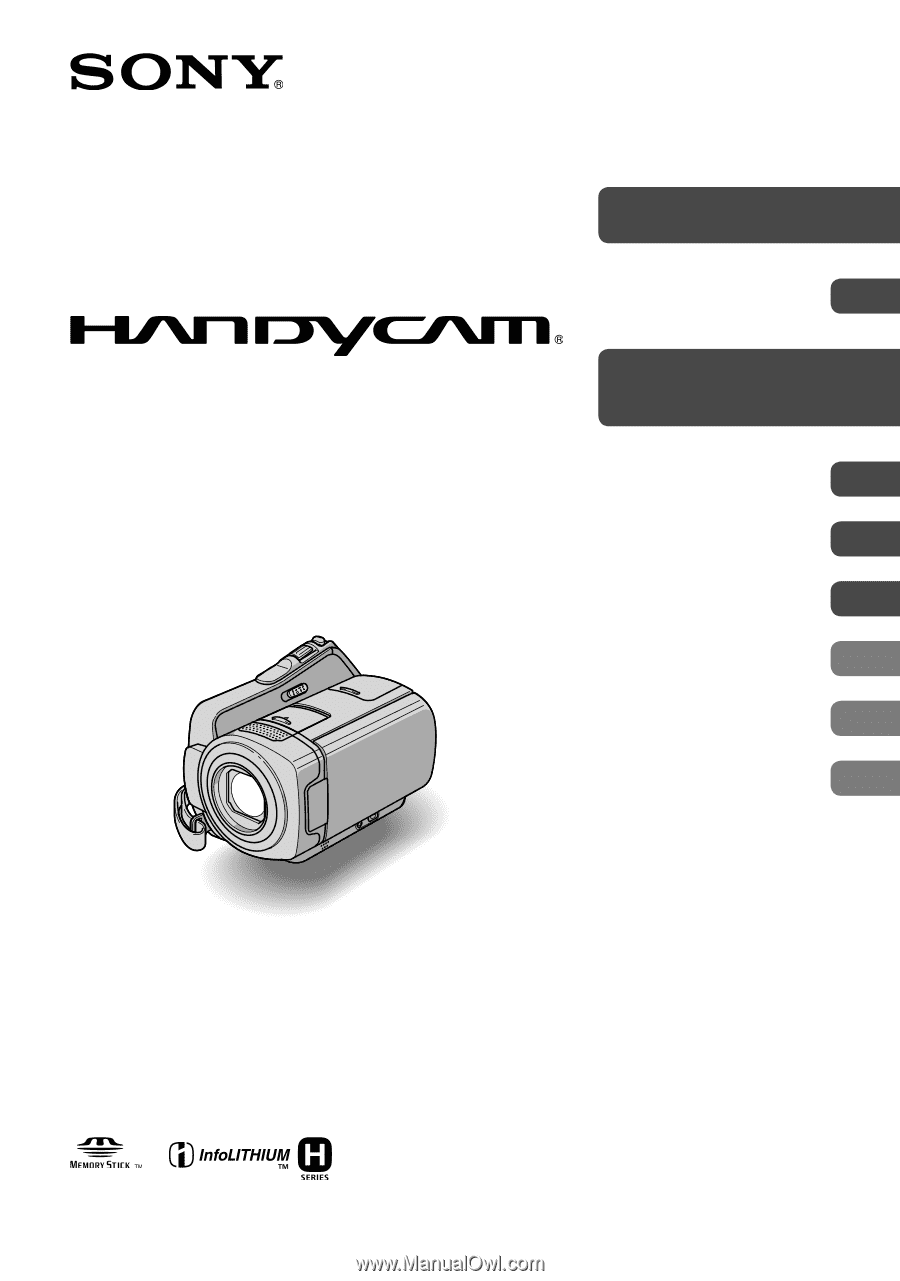
3-286-670-
11
(1)
Digital Video Camera Recorder
Handycam Handbook
DCR-SR45/SR46/SR65/SR85
2008 Sony Corporation
Getting Started
Editing
Utilizing recording
media
Customizing your
camcorder
Troubleshooting
Additional Information
Quick Reference
Enjoying your
camcorder
8
Recording/Playback
22
12
37
51
55
76
87
96