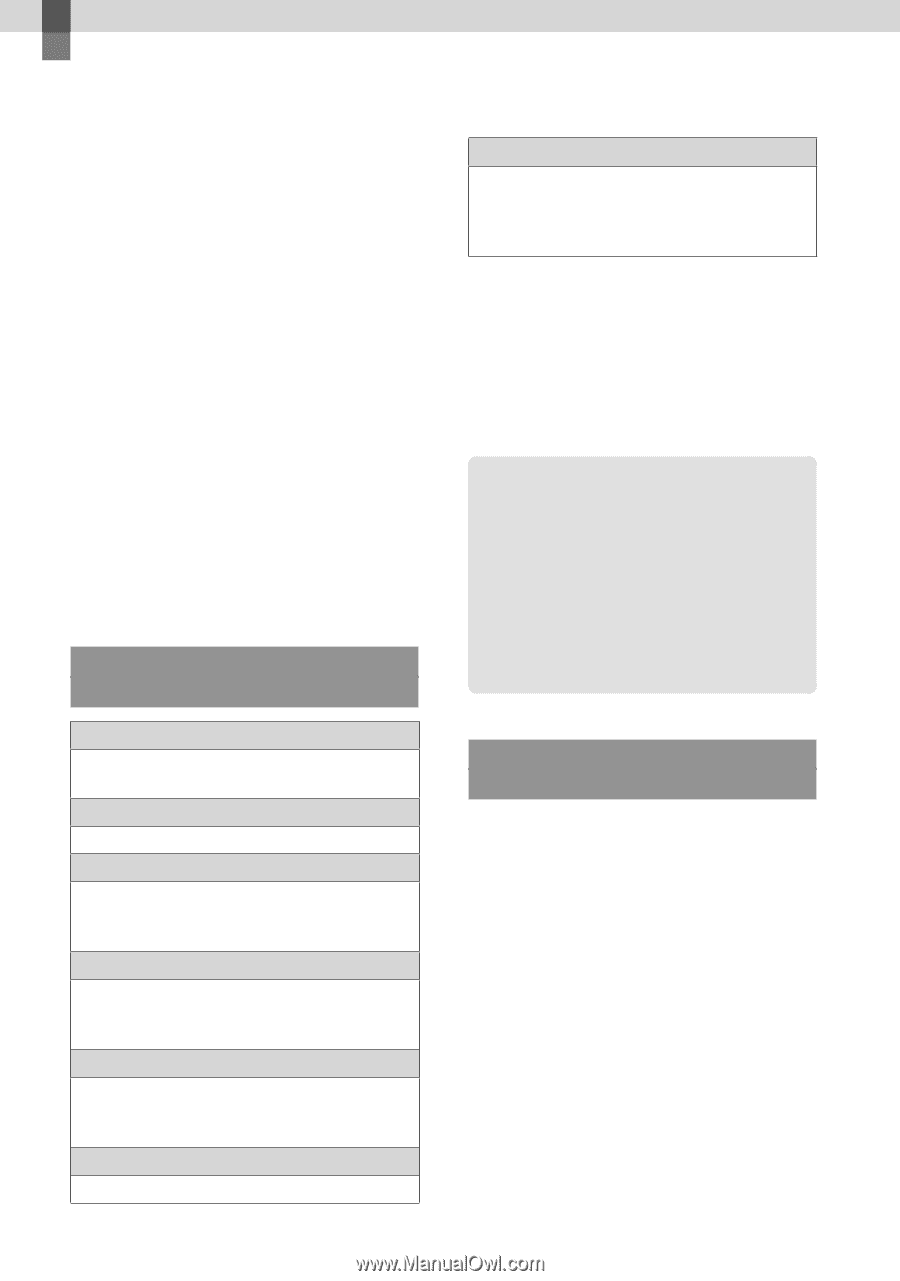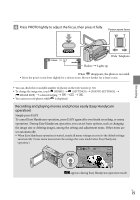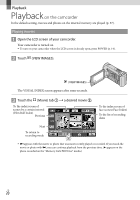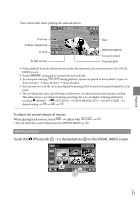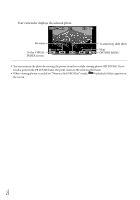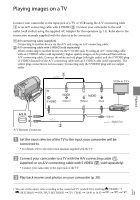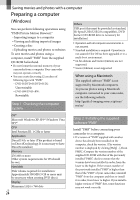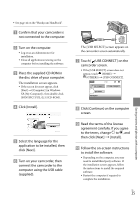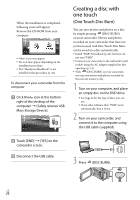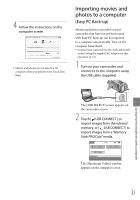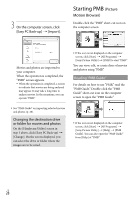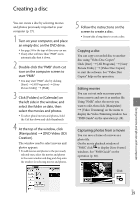Sony DCR SX41 Operating Guide - Page 24
Saving movies and photos with a computer, Preparing a computer (Windows), When using a Macintosh
 |
UPC - 027242767898
View all Sony DCR SX41 manuals
Add to My Manuals
Save this manual to your list of manuals |
Page 24 highlights
Saving movies and photos with a computer Preparing a computer (Windows) You can perform following operations using "PMB (Picture Motion Browser)." Importing images to a computer Viewing and editing imported images Creating a disc Uploading movies and photos to websites To save movies and photos using a computer, install "PMB" from the supplied CD-ROM beforehand. Do not format the internal memory of your camcorder from a computer. Your camcorder may not operate correctly. You can create discs using 12 cm discs of following type with "PMB." DVD-R/DVD+R/DVD+R DL: Unrewritable DVD-RW/DVD+RW: Rewritable Step 1 Checking the computer system Others USB port (this must be provided as standard, Hi-Speed USB (USB 2.0 compatible)), DVD burner (CD-ROM drive is necessary for installation) Operation with all computer environments is not assured. *1 Standard installation is required. Operation is not assured if the OS has been upgraded or in a multi-boot environment. *2 64-bit editions and Starter (Edition) are not supported. *3 Starter (Edition) is not supported. When using a Macintosh The supplied software "PMB" is not supported by Macintosh computers. To process photos using a Macintosh computer connected to your camcorder, see the following website. http://guide.d-imaging.sony.co.jp/mac/ ms/us/ OS*1 Microsoft Windows XP SP3*2/Windows Vista SP1*3 CPU Intel Pentium III: 1 GHz or faster Application DirectX 9.0c or later (This product is based on DirectX technology. It is necessary to have DirectX installed.) Memory 256 MB or more Other system requirements for OS should be met. Hard disk Disk volume required for installation: Approximately 500 MB (5 GB or more may be necessary when creating DVD discs). Display Minimum 1,024 × 768 dots US 24 Step 2 Installing the supplied software "PMB" Install "PMB" before connecting your camcorder to a computer. If a version of "PMB" supplied with another device has already been installed on the computer, check the version. (The version number is displayed by clicking [Help] - [About PMB].) Compare the version number of the supplied CD-ROM with that of the previously installed "PMB," check to ensure that the versions have been installed in order, from the lower to the higher. If the version number of the previously installed "PMB" is higher than that of the "PMB" of your camcorder, uninstall "PMB" from the computer and then re-install it in order, from lower to higher. If you install a higher version of "PMB" first, some functions may not work correctly.