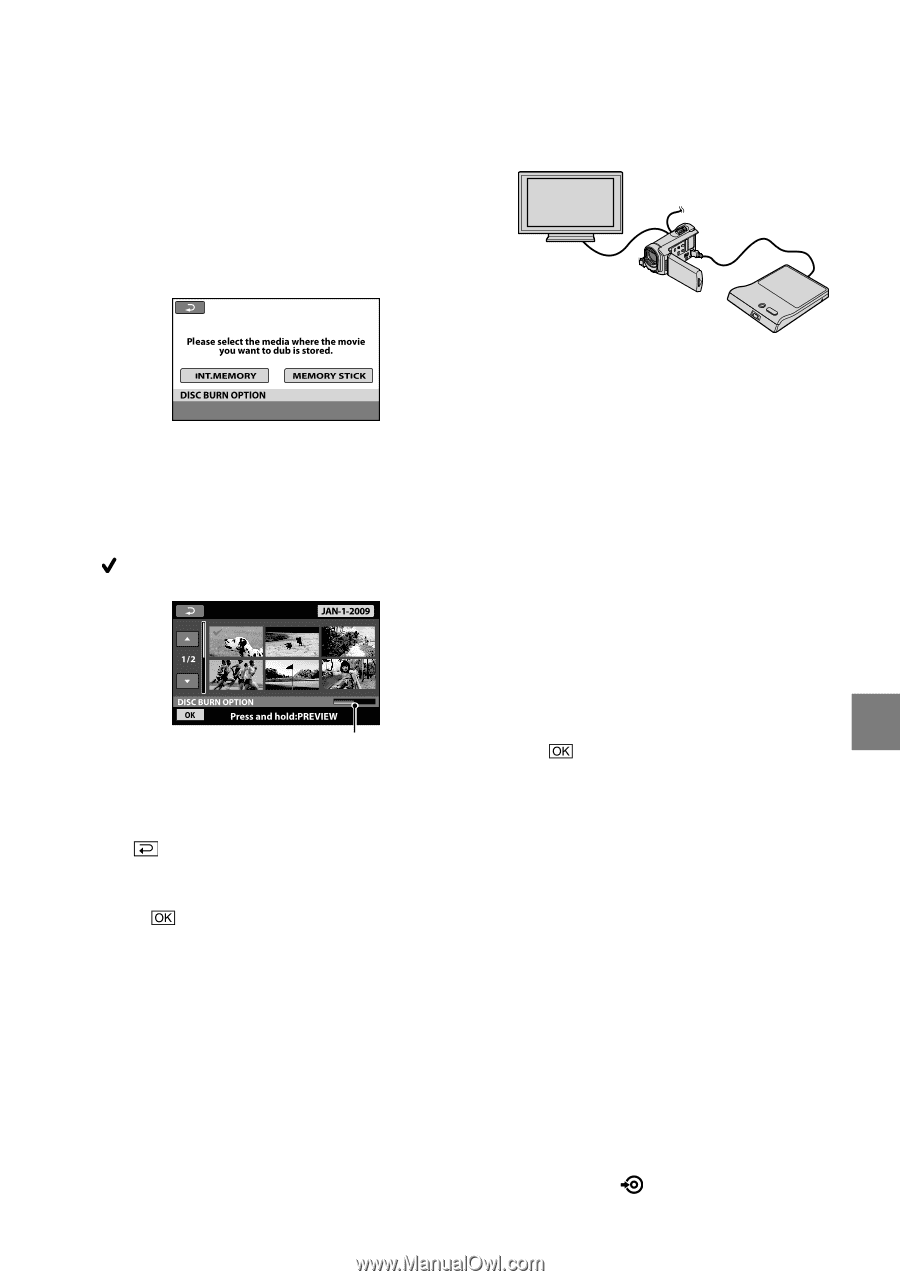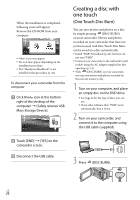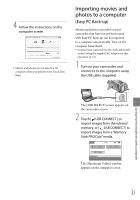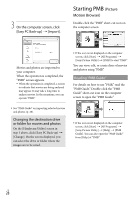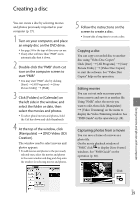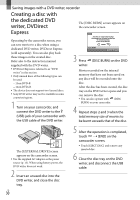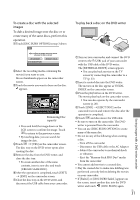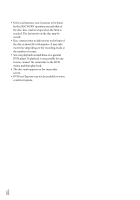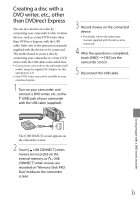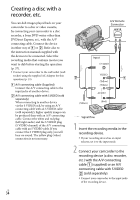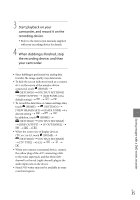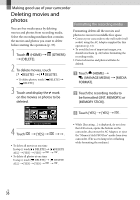Sony DCR SX41 Operating Guide - Page 31
To create a disc with the selected, images, To play back a disc on the DVD writer - cables for tv
 |
UPC - 027242767898
View all Sony DCR SX41 manuals
Add to My Manuals
Save this manual to your list of manuals |
Page 31 highlights
To create a disc with the selected images To dub a desired image onto the disc or to create many of the same discs, perform this operation. Touch [DISC BURN OPTION] in step 3 above. To play back a disc on the DVD writer Saving images with a DVD writer, recorder Select the recording media containing the movie(s) you want to save. Movie thumbnails appear on the camcorder screen. Touch the movie you want to burn on the disc. appears. Remaining Disc capacity Press and hold the image down on the LCD screen to confirm the image. Touch to return to the previous screen. By touching date, you can search for images by date. Touch [YES] on the camcorder screen. The disc tray on the DVD writer opens after creating the disc. Remove the disc from the DVD writer, and close the disc tray. To create another disc of the same contents, insert a new disc and touch [CREATE SAME DISC]. After the operation is completed, touch [EXIT] [END] on the camcorder screen. Close the disc tray on the DVD writer, and disconnect the USB cable from your camcorder. Turn on your camcorder, and connect the DVD writer to the (USB) jack of your camcorder with the USB cable of the DVD writer. The [EXTERNAL DRIVE] screen appears. You can play back movies on the TV screen by connecting the camcorder to a TV (p. 23). Insert a created disc into the DVD writer. The movies on the disc appear as VISUAL INDEX on the camcorder screen. Press the play button on the DVD writer. The movie plays back on the camcorder screen. You can also operate by the camcorder screen (p. 20). Touch [END] [EJECT DISC] on the camcorder screen and remove the disc after the operation is completed. Touch and disconnect the USB cable. Be sure to turn on the camcorder. The DVD writer is powered from the camcorder. You can use [DISC BURN OPTION] to create many of the same disc. Do not do any of the following when creating a disc. Turn off the camcorder Disconnect the USB cable or the AC Adaptor Subject the camcorder to mechanical shock or vibration Eject the "Memory Stick PRO Duo" media from the camcorder You cannot add movies to a created disc. Play the created disc to make sure dubbing was performed correctly before deleting the movies on your camcorder. If [Failed.] or [DISC BURN failed.] appears on the screen, insert another disc into the DVD writer and touch (DISC BURN) again. US 31