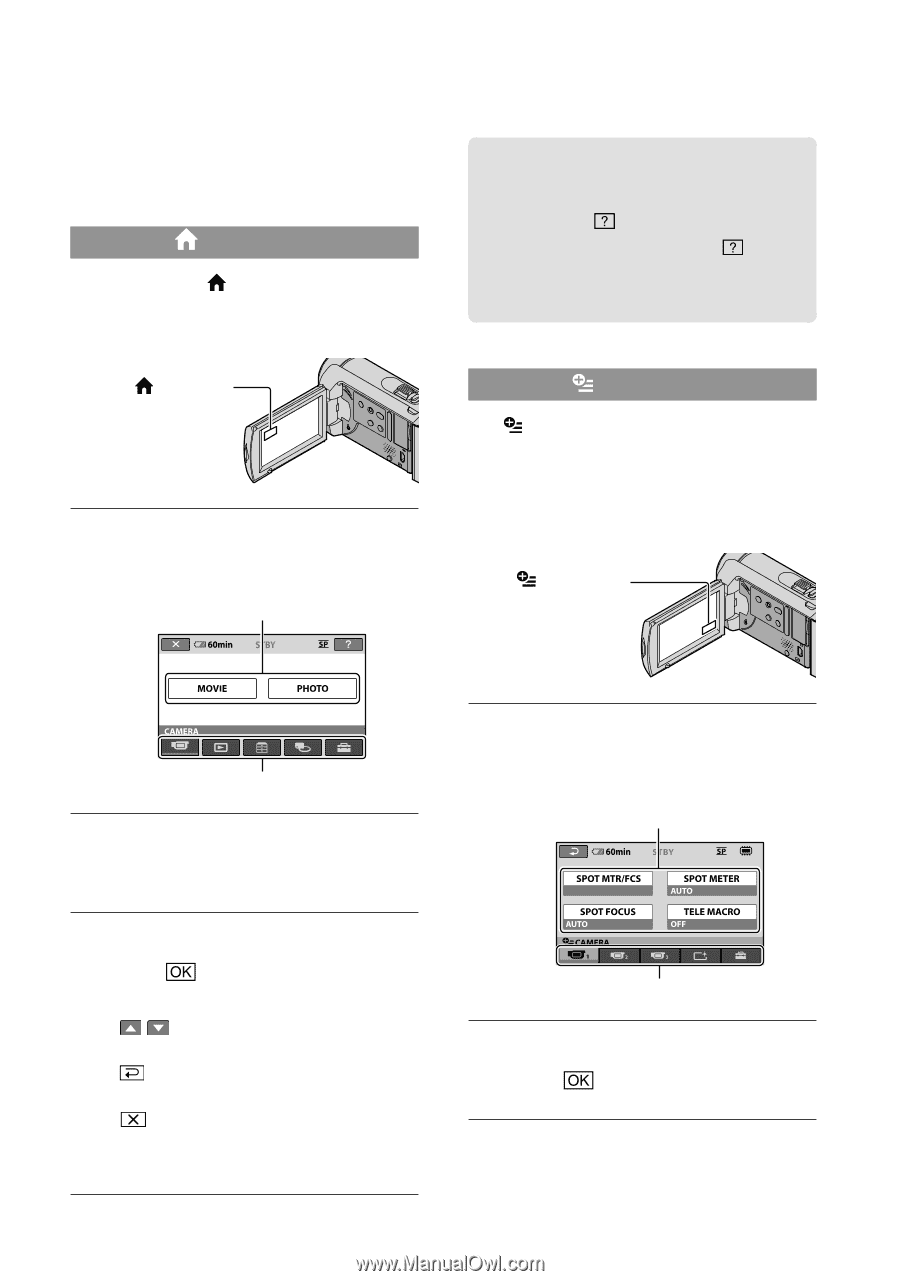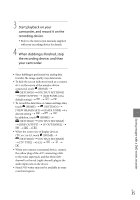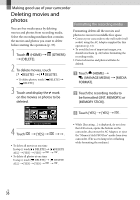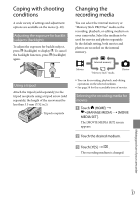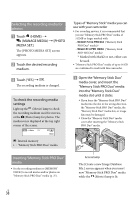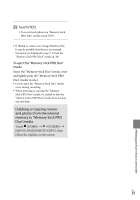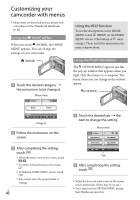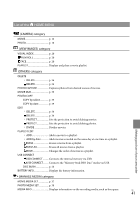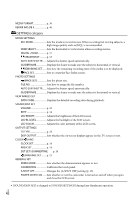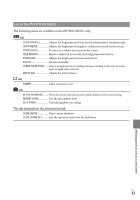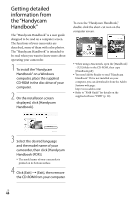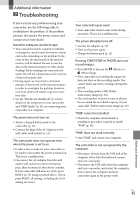Sony DCR SX41 Operating Guide - Page 40
Customizing your camcorder with menus, Using the HELP function, Using the, HOME MENU, OPTION MENU - camcorder instructions
 |
UPC - 027242767898
View all Sony DCR SX41 manuals
Add to My Manuals
Save this manual to your list of manuals |
Page 40 highlights
Customizing your camcorder with menus Menu items are described in more details with color photos in the "Handycam Handbook" (p. 44). Using the HOME MENU When you touch (HOME), the HOME MENU appears. You can change the settings of your camcorder. (HOME) Touch the desired category the menu item to be changed. Menu item Using the HELP function To see the descriptions on the HOME MENU, touch (HELP) on the HOME MENU screen. (The bottom of turns orange.) Then, touch the menu item you want to know about. Using the OPTION MENU The OPTION MENU appears just like the pop-up window that appears when you right-click the mouse on a computer. The menu items you can change in the context appear. (OPTION) Category Follow the instruction on the screen. After completing the setting, touch . When the item is not on the screen, touch /. To return to the previous screen, touch . To hide the HOME MENU screen, touch . You cannot select the grayed items or settings. US 40 Touch the desired tab the item to change the setting. Menu item Tab After completing the setting, touch . When the item you want is not on the screen, touch another tab. (There may be no tab.) You cannot use the OPTION MENU during Easy Handycam operation.