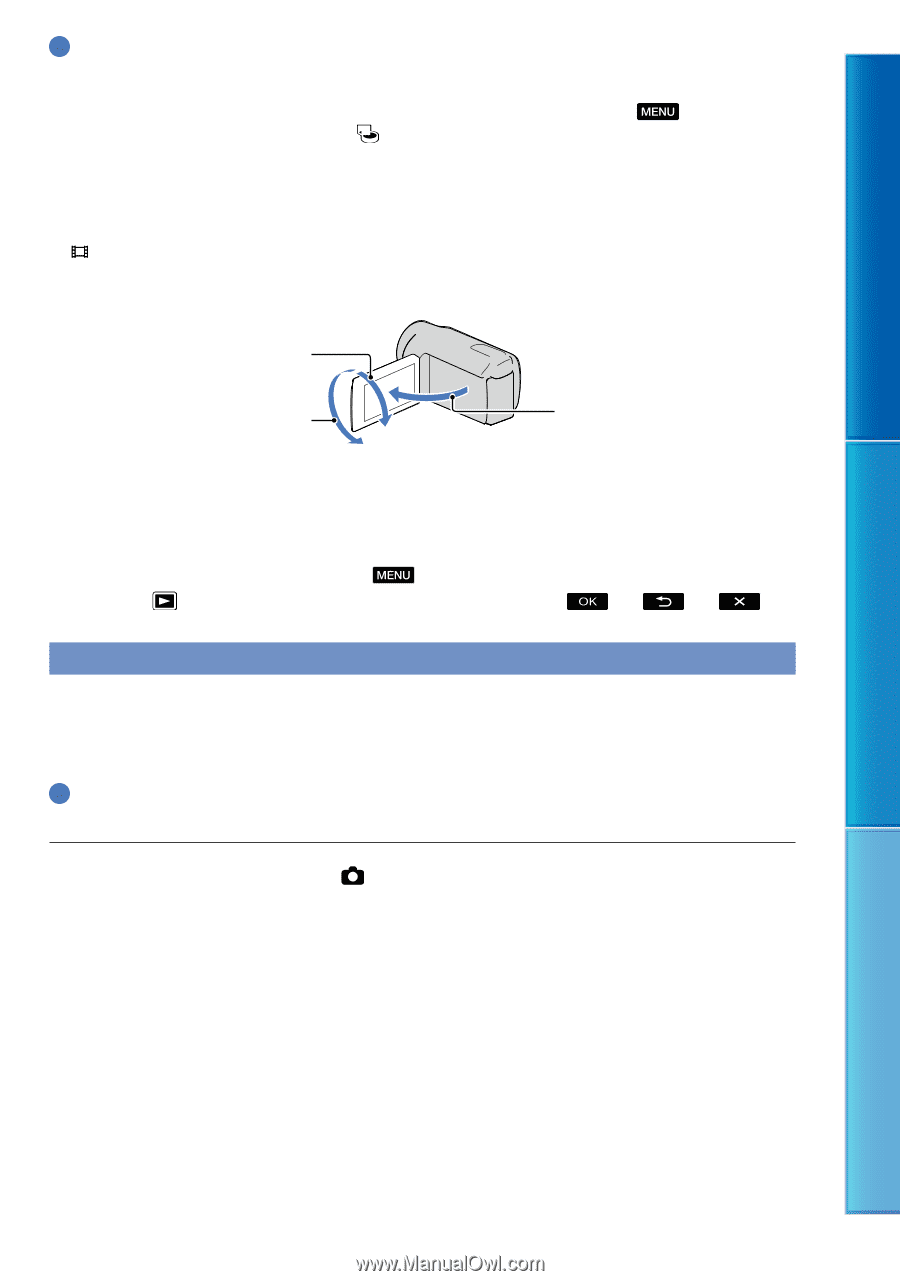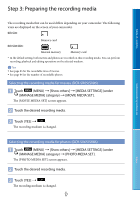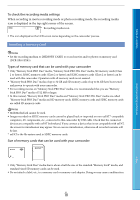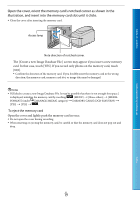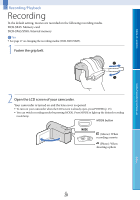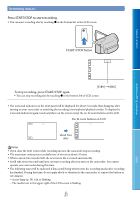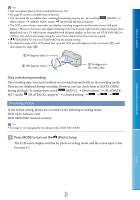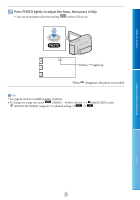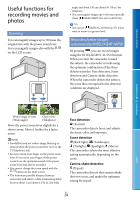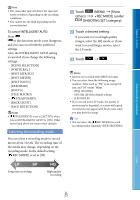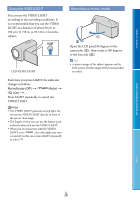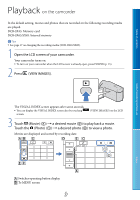Sony DCR-SX65 Handycam® Handbook - Page 22
Shooting photos, Press MODE to turn on the, Photo lamp.
 |
UPC - 027242819900
View all Sony DCR-SX65 manuals
Add to My Manuals
Save this manual to your list of manuals |
Page 22 highlights
Table of contents Tips You can capture photos from recorded movies (p. 39). See page 83 on the recordable time of movies. You can check the recordable time, estimated remaining capacity, etc., by touching (MENU) [Show others] [MEDIA INFO] (under [MANAGE MEDIA] category). The LCD screen of your camcorder can display recording images across the entire screen (full pixel display). However, this may cause slight trimming of the top, bottom, right and left edges of images when played back on a TV which is not compatible with full pixel display. In this case, set [GUIDEFRAME] to [ON] (p. 66), and record images using the outer frame displayed on the screen as a guide. [ STEADYSHOT] is set to [STANDARD] in the default setting. To adjust the angle of the LCD panel, first open the LCD panel 90 degrees to the camcorder (), and then adjust the angle (). 90 degrees (max.) 180 degrees (max.) 90 degrees to the camcorder Data code during recording The recording date, time and condition are recorded automatically on the recording media. They are not displayed during recording. However, you can check them as [DATA CODE] during playback. To display them, touch (MENU) [Show others] [PLAYBACK SET] (under [PLAYBACK] category) a desired setting . Shooting photos In the default setting, photos are recorded on the following recording media. DCR-SX45: Memory card DCR-SX65/SX85: Internal memory Tips See page 17 on changing the recording media (DCR-SX65/SX85). Press MODE to turn on the (Photo) lamp. The LCD screen display switches for photo recording mode, and the screen aspect ratio becomes 4:3. Useful recording techniques Index US 22