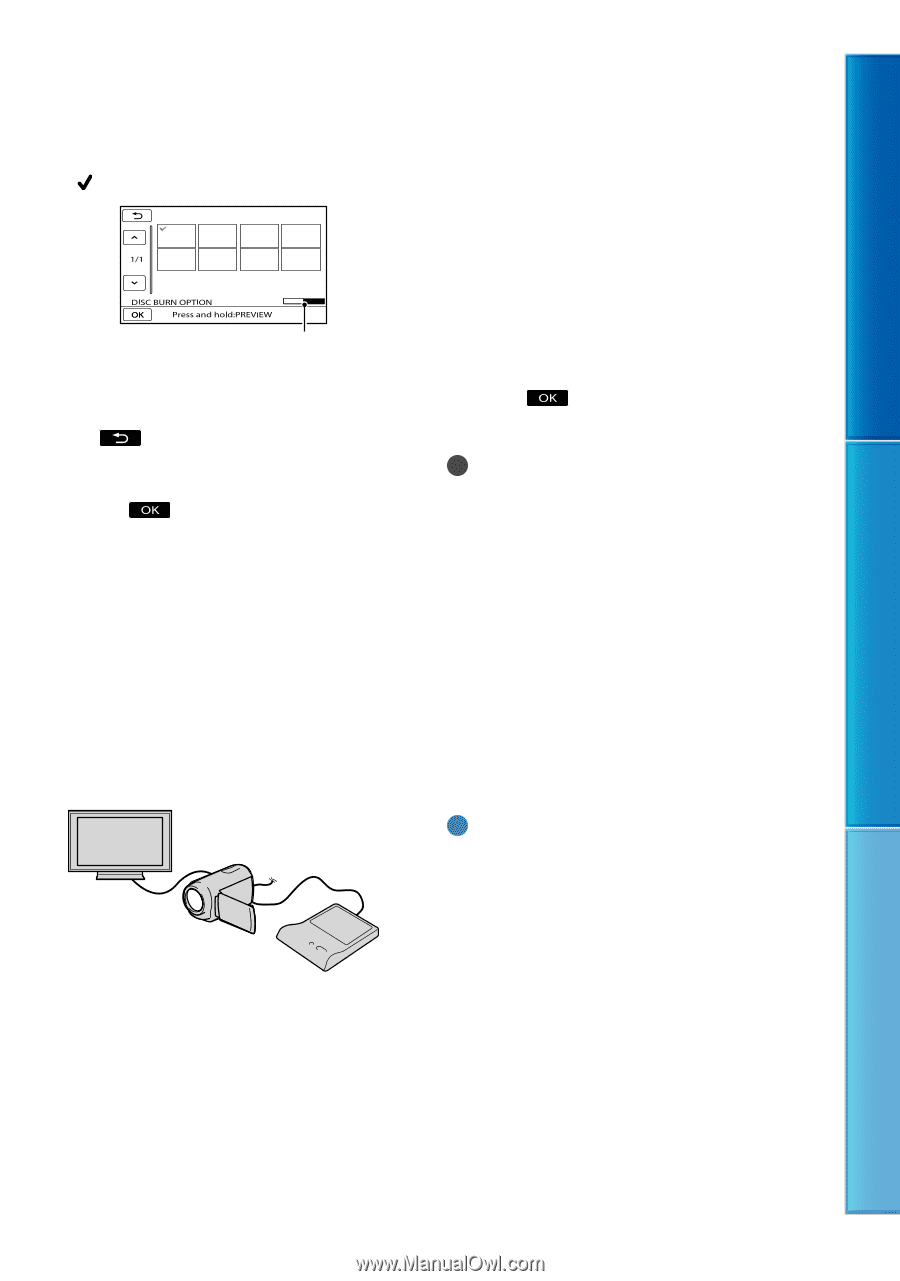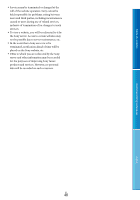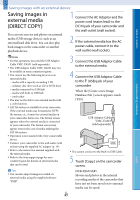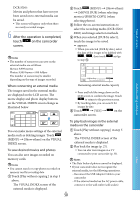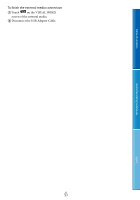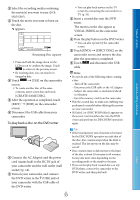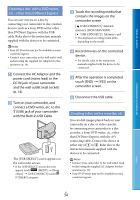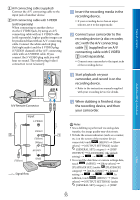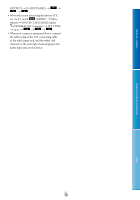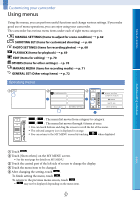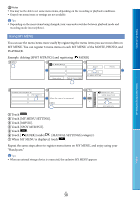Sony DCR-SX65 Handycam® Handbook - Page 53
To play back a disc on the DVD writer, CREATE SAME DISC]. - dcrsx65s r l
 |
UPC - 027242819900
View all Sony DCR-SX65 manuals
Add to My Manuals
Save this manual to your list of manuals |
Page 53 highlights
Table of contents Select the recording media containing the movie(s) you want to save (DCRSX65/SX85). Touch the movie you want to burn on the disc. appears. Remaining Disc capacity Press and hold the image down on the LCD screen to confirm the image. Touch to return to the previous screen. By touching date, you can search for images by date. Touch [YES] on the camcorder screen. To create another disc of the same contents, insert a new disc and touch [CREATE SAME DISC]. After the operation is completed, touch [EXIT] [END] on the camcorder screen. Disconnect the USB cable from your camcorder. To play back a disc on the DVD writer You can play back movies on the TV screen by connecting the camcorder to a TV (p. 33). Insert a created disc into the DVD writer. The movies on the disc appear as VISUAL INDEX on the camcorder screen. Press the play button on the DVD writer. You can also operate by the camcorder screen. Touch [END] [EJECT DISC] on the camcorder screen and remove the disc after the operation is completed. Touch and disconnect the USB cable. Notes Do not do any of the following when creating a disc. Turn off the camcorder Disconnect the USB cable or the AC adaptor Subject the camcorder to mechanical shock or vibration Eject the memory card from the camcorder Play the created disc to make sure dubbing was performed correctly before deleting the movies on your camcorder. If [Failed.] or [DISC BURN failed.] appears on the screen, insert another disc into the DVD writer and perform the DISC BURN operation again. Useful recording techniques Index Connect the AC Adaptor and the power cord (mains lead) to the DC IN jack of your camcorder and the wall outlet (wall socket) (p. 14). Turn on your camcorder, and connect the DVD writer to the (USB) jack of your camcorder with the USB cable of the DVD writer. Tips If the total memory size of movies to be burnt by the DISC BURN operation exceeds that of the disc, disc creation stops when the limit is reached. The last movie on the disc may be cut off. Disc creation time to dub movies to the limit of the disc is about 20 minutes to 60 minutes. It may take more time depending on the recording mode or the number of scenes. If you cannot play back created discs on any DVD player, connect the camcorder to the DVD writer, and then play back. US 53