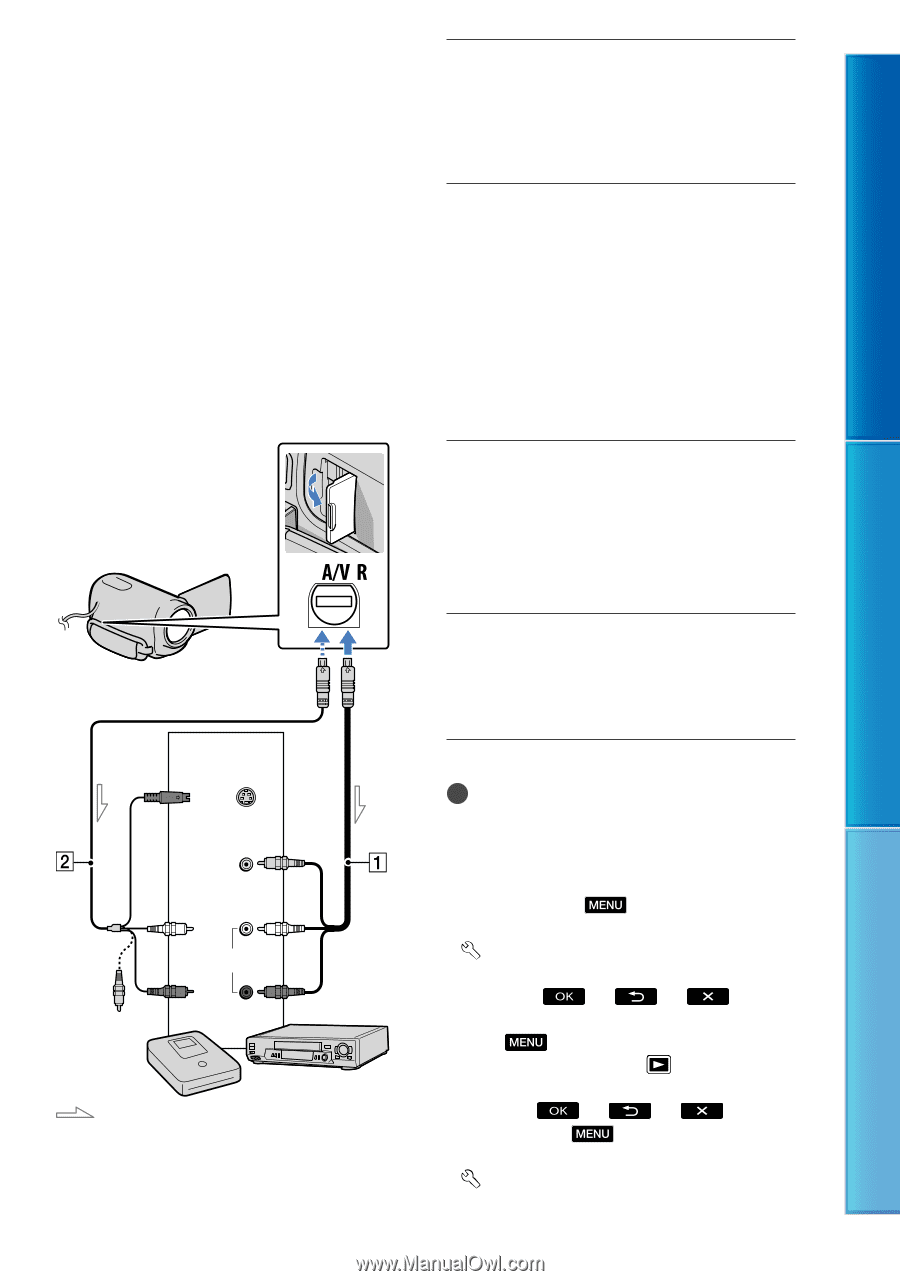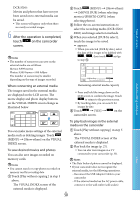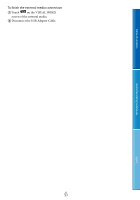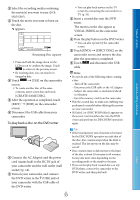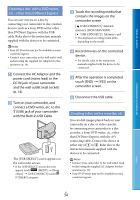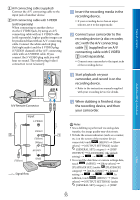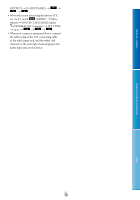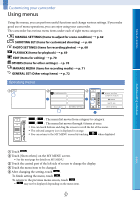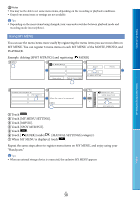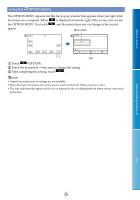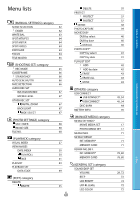Sony DCR-SX65 Handycam® Handbook - Page 55
etc. with the A/V connecting, supplied or an A/V - red
 |
UPC - 027242819900
View all Sony DCR-SX65 manuals
Add to My Manuals
Save this manual to your list of manuals |
Page 55 highlights
Table of contents Useful recording techniques A/V connecting cable (supplied) Connect the A/V connecting cable to the input jack of another device. A/V connecting cable with S VIDEO (sold separately) When connecting to another device via the S VIDEO jack, by using an A/V connecting cable with an S VIDEO cable (sold separately), higher quality images can be produced than with an A/V connecting cable. Connect the white and red plug (left/right audio) and the S VIDEO plug (S VIDEO channel) of the A/V connecting cable with an S VIDEO cable. If you connect the S VIDEO plug only, you will hear no sound. The yellow plug (video) connection is not necessary. A/V Remote Connector Input S VIDEO (Yellow) VIDEO (Yellow) (White) AUDIO (Red) Signal flow Insert the recording media in the recording device. If your recording device has an input selector, set it to the input mode. Connect your camcorder to the recording device (a disc recorder, etc.) with the A/V connecting cable (supplied) or an A/V connecting cable with S VIDEO (sold separately). Connect your camcorder to the input jacks of the recording device. Start playback on your camcorder, and record it on the recording device. Refer to the instruction manuals supplied with your recording device for details. When dubbing is finished, stop the recording device, and then your camcorder. Notes Since dubbing is performed via analog data transfer, the image quality may deteriorate. To hide the screen indicators (such as a counter, etc.) on the screen of the monitor device connected, touch (MENU) [Show others] [OUTPUT SETTINGS] (under [GENERAL SET] category) [DISP OUTPUT] [LCD PANEL] (the default setting) . To record the date/time or camera settings data, touch (MENU) [Show others] [PLAYBACK SET] (under [PLAYBACK] category) [DATA CODE] a desired setting . In addition, touch (MENU) [Show others] [OUTPUT SETTINGS] (under [GENERAL SET] category) [DISP Index US 55