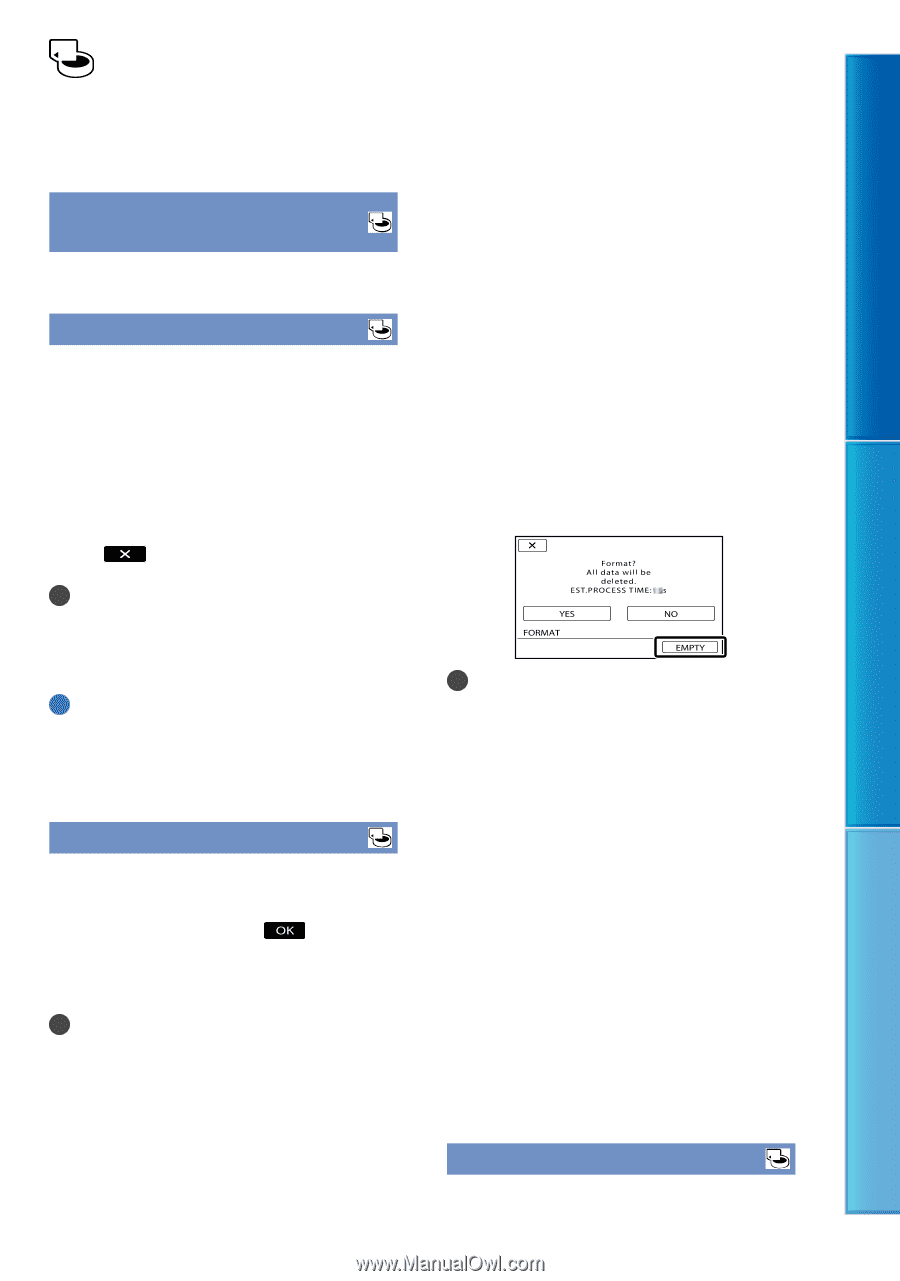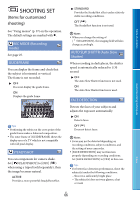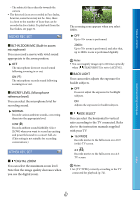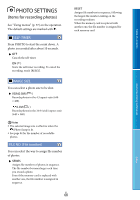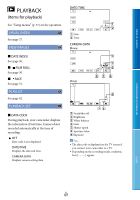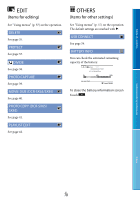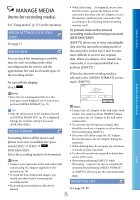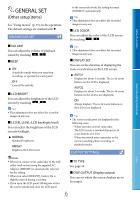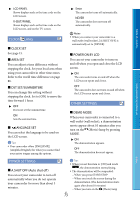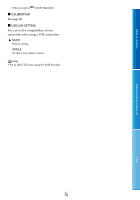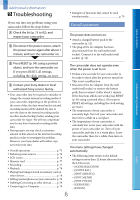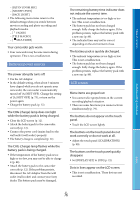Sony DCR-SX65 Handycam® Handbook - Page 71
MANAGE MEDIA (Items for recording media), Items for recording media - flash memory camcorder
 |
UPC - 027242819900
View all Sony DCR-SX65 manuals
Add to My Manuals
Save this manual to your list of manuals |
Page 71 highlights
Table of contents MANAGE MEDIA (Items for recording media) See "Using menus" (p. 57) on the operation. MEDIA SETTINGS (DCR-SX65/ SX85) See page 17. MEDIA INFO You can check the remaining recordable time for each recording mode of the recording media for movies and the approximate free and used media space of the recording media. To turn off the display Touch . While [Executing...] is displayed, do not close the LCD screen, operate the buttons on the camcorder, disconnect the AC Adaptor, or eject the memory card from your camcorder (The access lamp is lit or flashing while formatting memory card.). To prevent data on the internal recording media from being recovered (DCR-SX65/SX85) [EMPTY] allows you to write unintelligible data onto the internal recording media of the camcorder. In this way it may become more difficult to recover any original data. When you dispose of or transfer the camcorder, it is recommended that you perform [EMPTY]. When the internal recording media is selected on the [MEDIA FORMAT] screen, touch [EMPTY]. Useful recording techniques Notes Since there is a management file area, the used space is not displayed as 0 % even if you perform [MEDIA FORMAT] (p. 71). Notes Tips Connect the AC Adaptor to the wall outlet (wall Only the information of the medium selected socket). You cannot perform [EMPTY] unless on [MOVIE MEDIA SET] (p. 17) is displayed. you connect the AC Adaptor to the wall outlet Change the medium setting if necessary (wall socket). (DCR-SX65/SX85). To avoid the loss of important images, they MEDIA FORMAT should be saved on a computer or other devices before performing [EMPTY]. Formatting deletes all the movies and photos to recover recordable free space. Touch [YES] [YES] . Disconnect all cables except the AC Adaptor. Do not disconnect the AC Adaptor during the operation. While deleting data, do not apply any vibrations DCR-SX65/SX85: Select the recording media to be formatted. or shocks to your camcorder. Confirm the actual time required to delete data on the LCD screen. Notes If you stop performing [EMPTY] while Connect your camcorder to the wall outlet (wall [Executing...] appears, be sure to complete the socket) using AC Adaptor supplied for this operation by performing [MEDIA FORMAT] operation (p. 14). To avoid the loss of important images, you should save them before formatting the recording media. or [EMPTY] when you use the camcorder next time. REPAIR IMG.DB F. Protected movies and photos will also be deleted. See page 78, 80. US 71 Index