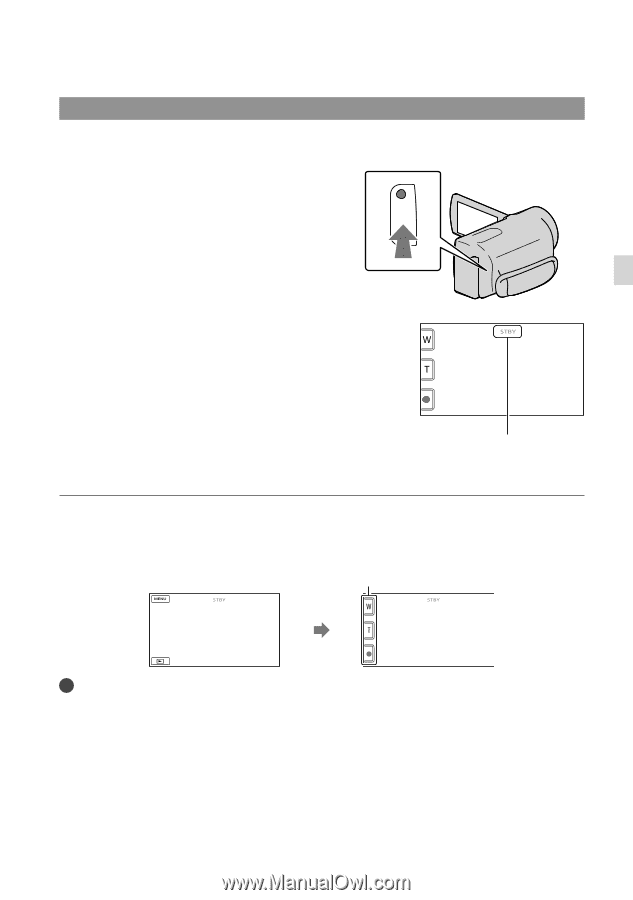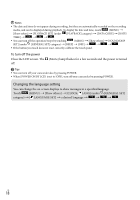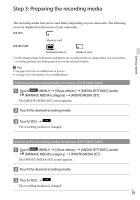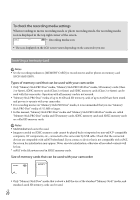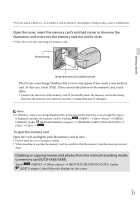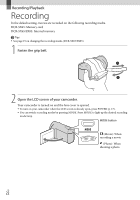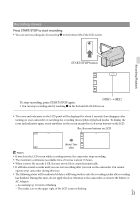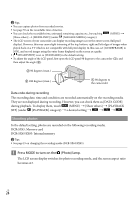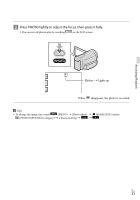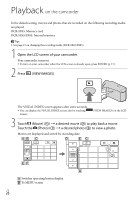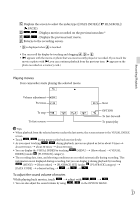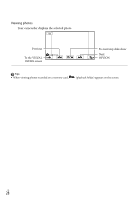Sony DCR-SX65 Operating Guide - Page 23
Recording movies, Press START/STOP to start recording.
 |
UPC - 027242819900
View all Sony DCR-SX65 manuals
Add to My Manuals
Save this manual to your list of manuals |
Page 23 highlights
Recording movies Press START/STOP to start recording. You can start recording also by touching in the bottom left of the LCD screen. START/STOP button Recording/Playback [STBY] [REC] To stop recording, press START/STOP again. You can stop recording also by touching in the bottom left of LCD screen. The icons and indicators on the LCD panel will be displayed for about 3 seconds, then disappear after turning on your camcorder or switching the recording (movie/photo)/playback modes. To display the icons and indicators again, touch anywhere on the screen except the rec & zoom buttons on the LCD. Rec & zoom buttons on LCD about 3sec after Notes If you close the LCD screen while recording movies, the camcorder stops recording. The maximum continuous recordable time of movies is about 13 hours. When a movie file exceeds 2 GB, the next movie file is created automatically. It will take several seconds until you can start recording after you turn on the camcorder. You cannot operate your camcorder during this time. The following states will be indicated if data is still being written onto the recording media after recording has finished. During this time, do not apply shock or vibration to the camcorder, or remove the battery or AC Adaptor. Access lamp (p. 21) is lit or flashing The media icon in the upper right of the LCD screen is flashing US 23