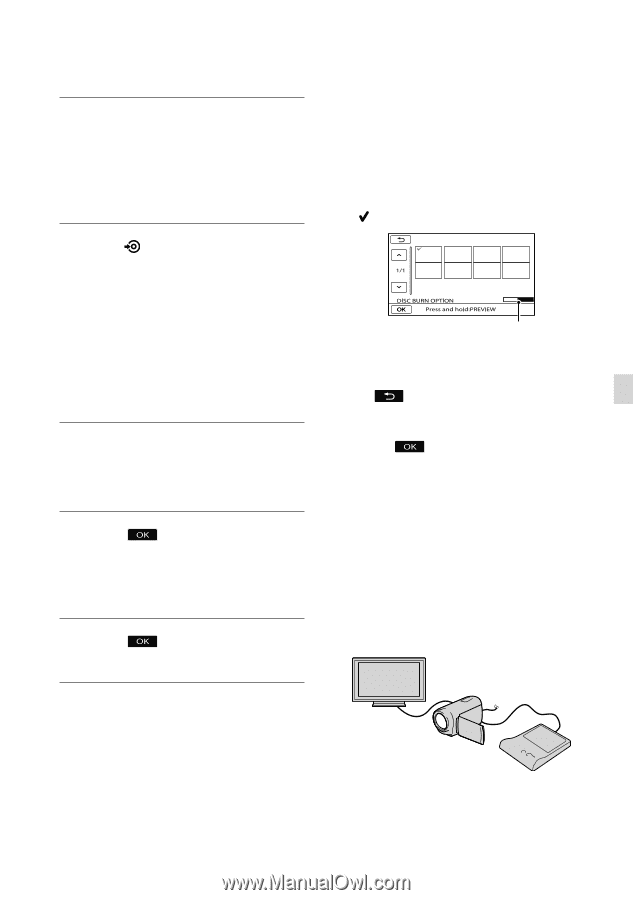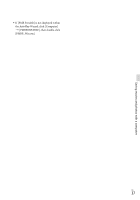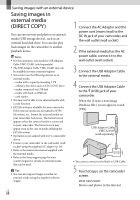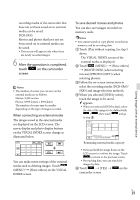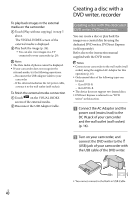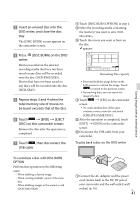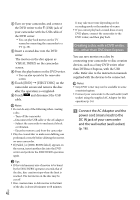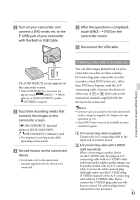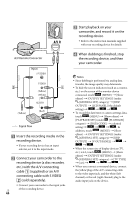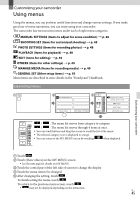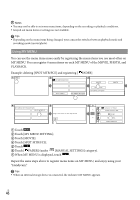Sony DCR-SX65 Operating Guide - Page 41
DISC BURN on the DVD, Repeat steps 3 and 4 when - dcrsx65s r l
 |
UPC - 027242819900
View all Sony DCR-SX65 manuals
Add to My Manuals
Save this manual to your list of manuals |
Page 41 highlights
Insert an unused disc into the DVD writer, and close the disc tray. The [DISC BURN] screen appears on the camcorder screen. Press (DISC BURN) on the DVD writer. Movies recorded on the internal recording media that have not been saved on any discs will be recorded onto the disc (DCR-SX65/SX85). Movies that have not been saved on any discs will be recorded onto the disc (DCR-SX45). Repeat steps 3 and 4 when the total memory size of movies to be burnt exceeds that of the disc. Touch [END] [EJECT DISC] on the camcorder screen. Remove the disc after the operation is completed. Touch , then disconnect the USB cable. Touch [DISC BURN OPTION] in step 4. Select the recording media containing the movie(s) you want to save (DCRSX65/SX85). Touch the movie you want to burn on the disc. appears. Remaining Disc capacity Press and hold the image down on the LCD screen to confirm the image. Touch to return to the previous screen. By touching date, you can search for images by date. Touch [YES] on the camcorder screen. To create another disc of the same contents, insert a new disc and touch [CREATE SAME DISC]. After the operation is completed, touch [EXIT] [END] on the camcorder screen. Disconnect the USB cable from your camcorder. To play back a disc on the DVD writer Saving images with an external device To customize a disc with DISC BURN OPTION Perform this operation in the following cases: When dubbing a desired image When creating multiple copies of the same disc When dubbing images in the memory card (DCR-SX65/SX85) Connect the AC Adaptor and the power cord (mains lead) to the DC IN jack of your camcorder and the wall outlet (wall socket) (p. 16). US 41