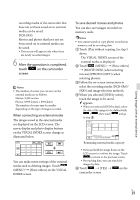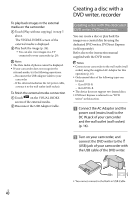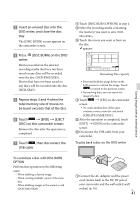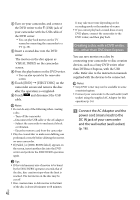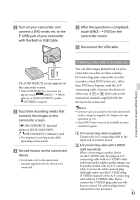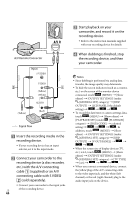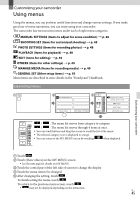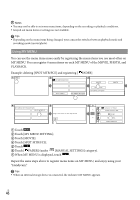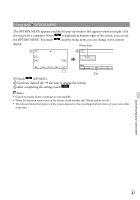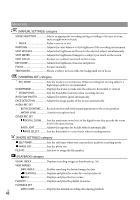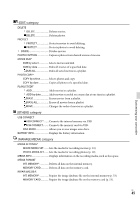Sony DCR-SX65 Operating Guide - Page 44
connecting cable with S VIDEO, supplied or an A/V - camera
 |
UPC - 027242819900
View all Sony DCR-SX65 manuals
Add to My Manuals
Save this manual to your list of manuals |
Page 44 highlights
A/V Remote Connector Input S VIDEO (Yellow) VIDEO (Yellow) (White) AUDIO (Red) Signal flow Insert the recording media in the recording device. If your recording device has an input selector, set it to the input mode. Connect your camcorder to the recording device (a disc recorder, etc.) with the A/V connecting cable (supplied) or an A/V connecting cable with S VIDEO (sold separately). Connect your camcorder to the input jacks US of the recording device. 44 Start playback on your camcorder, and record it on the recording device. Refer to the instruction manuals supplied with your recording device for details. When dubbing is finished, stop the recording device, and then your camcorder. Notes Since dubbing is performed via analog data transfer, the image quality may deteriorate. To hide the screen indicators (such as a counter, etc.) on the screen of the monitor device connected, touch (MENU) [Show others] [OUTPUT SETTINGS] (under [GENERAL SET] category) [DISP OUTPUT] [LCD PANEL] (the default setting) . To record the date/time or camera settings data, touch (MENU) [Show others] [PLAYBACK SET] (under [PLAYBACK] category) [DATA CODE] a desired setting . In addition, touch (MENU) [Show others] [OUTPUT SETTINGS] (under [GENERAL SET] category) [DISP OUTPUT] [V-OUT/PANEL] . When the screen size of display devices (TV, etc.) is 4:3, touch (MENU) [Show others] [OUTPUT SETTINGS] (under [GENERAL SET] category) [TV TYPE] [4:3] . When you connect a monaural device, connect the yellow plug of the A/V connecting cable to the video input jack, and the white (left channel) or the red (right channel) plug to the audio input jack on the device.