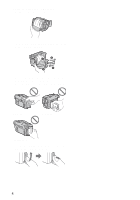Sony DCR-TRV260 Camera Operations Guide
Sony DCR-TRV260 - Digital Handycam Camcorder Manual
 |
View all Sony DCR-TRV260 manuals
Add to My Manuals
Save this manual to your list of manuals |
Sony DCR-TRV260 manual content summary:
- Sony DCR-TRV260 | Camera Operations Guide - Page 1
3-087-918-12(1) Camera Operations Guide Read this first Video Camera Recorder/Digital Video Camera Recorder CCD-TRV128/TRV228/TRV328/TRV428 DCR-TRV260/TRV265 © 2004 Sony Corporation - Sony DCR-TRV260 | Camera Operations Guide - Page 2
manual thoroughly, and retain it for future reference. WARNING To prevent fire or shock hazard, do not expose the unit to rain or moisture. RECYCLING LITHIUM-ION BATTERIES Lithium-Ion batteries LithiumIon batteries. This (servicing) instructions SONY Model No.: DCR-TRV260 Responsible Party: Sony Owner - Sony DCR-TRV260 | Camera Operations Guide - Page 3
camcorder. Notes on using this manual • The images of the LCD screen and the viewfinder used on this manual are captured using a digital still camera, and thus may appear different from what you see. • In this instruction manual, each model is indicated as follows. CCD-TRV128: TRV128 CCD - Sony DCR-TRV260 | Camera Operations Guide - Page 4
as shown in the following illustration. • You can change the language to be used for screen display on your camcorder (p. 19). • Do not hold the camcorder by the following parts. Viewfinder LCD panel Battery pack • Turn the SEL/PUSH EXEC dial to select desired item, then press the dial to decide - Sony DCR-TRV260 | Camera Operations Guide - Page 5
-TRV128: CCD-TRV228: TRV128 CCD-TRV428: TRV428 TRV228 DCR-TRV260: TRV260 CCD-TRV328: TRV328 DCR-TRV265: TRV265 Read this first 2 Quick Start Guide Recording movies on a tape 8 Recording/Playing back with ease 10 Getting started Step 1: Checking supplied items 11 Step 2: Charging the battery - Sony DCR-TRV260 | Camera Operations Guide - Page 6
recorded on a tape 34 Playing back in various modes 35 Playing back with ease - Easy Handycam 36 Various playback functions 37 Displaying the screen indicators 37 Displaying the date/time and camera settings data - Data code ( TRV260/265 37 Playing the picture on a TV 39 Locating a scene - Sony DCR-TRV260 | Camera Operations Guide - Page 7
) - CLOCK SET/USB STREAM/ LANGUAGE, etc 57 Using the (OTHERS) menu - WORLD TIME/VIDEO EDIT, etc 59 Troubleshooting Troubleshooting 74 Warning indicators and messages .....79 Additional Information Using your camcorder abroad 81 Usable cassette tapes 82 About the "InfoLITHIUM" battery pack 83 - Sony DCR-TRV260 | Camera Operations Guide - Page 8
Quick Start Guide Recording movies 1 Attach the charged battery pack to the camcorder. To charge the battery, see page 12. a Lift up the viewfinder. b Slide the battery pack in the direction of the arrow until it clicks. 2 Insert a cassette into the camcorder. a Slide the OPEN/ b Insert the - Sony DCR-TRV260 | Camera Operations Guide - Page 9
Remove the lens cap. Lens cap is not attached when you purchase your camcorder (p. 91). b Press OPEN and open the LCD panel. c While pressing the green button, slide the POWER switch down to light up the CAMERA lamp. The power turns on. d Press REC START/ STOP. Recording starts. To change to standby - Sony DCR-TRV260 | Camera Operations Guide - Page 10
By switching to Easy Handycam operation, recording/playback operation becomes even easier. Easy Handycam operation allows easy recording and screen font size increases (2) during Easy Handycam operation. Easy Handycam operation ON For details, see instructions for each operation. See page 26 for - Sony DCR-TRV260 | Camera Operations Guide - Page 11
/265) Power cord (1) USB cable (1) ( TRV260/265) Lens cap (1) See page 91 on how to attach the lens cap. Shoulder strap (1) See page 94 on how to attach the shoulder strap. Rechargeable battery pack NP-FM30 (1) CD-ROM "SPVD-012 USB Driver" (1) ( TRV260/265) Camera Operations Guide (This manual - Sony DCR-TRV260 | Camera Operations Guide - Page 12
AC Adaptor to the DC IN jack on your camcorder. DC IN jack Battery pack DC plug Power cord To the wall outlet AC Adaptor 1 Lift up the viewfinder. v mark 4 Connect the power cord to the AC Adaptor. 5 Connect the power cord to the wall outlet. 6 Slide the POWER switch up to (CHG) OFF. The CHG - Sony DCR-TRV260 | Camera Operations Guide - Page 13
• If you do not use the battery pack for a long time, use up the battery pack completely before storing it. See page 83 about storage of the battery pack. To check the remaining battery - Battery Info DSPL/BATT INFO OPEN POWER switch BATTERY INFO BATTERY CHARGE LEVEL 0% 50% 100% REC TIME - Sony DCR-TRV260 | Camera Operations Guide - Page 14
record, start/stop, slide the POWER switch to change the power mode, and zoom. The actual battery life may be shorter. Playing time Approximate number of minutes available when you use a fully charged battery pack at 25°C (77°F). For TRV128/228/328/428: Battery pack LCD panel opened NP-FM30 - Sony DCR-TRV260 | Camera Operations Guide - Page 15
the DC IN jack of your camcorder, even if its power cord is disconnected from the wall outlet. • The recording and playback time will be shorter when you use your camcorder in low temperature. • The CHG (charge) lamp flashes during charging, or the battery information will not be correctly displayed - Sony DCR-TRV260 | Camera Operations Guide - Page 16
panel with the LCD screen facing out. • If you are using the battery pack for power source, you can adjust the brightness by selecting [LCD B.L.] in the ( panel. SEL/PUSH EXEC dial Open the LCD panel 90 degrees to the camcorder, then rotate it to the desired position. To adjust the brightness of - Sony DCR-TRV260 | Camera Operations Guide - Page 17
use your camcorder for about 3 months, the built-in rechargeable button-type battery gets discharged and the date and time settings may be cleared from the memory. In that case, charge the rechargeable button-type battery (p. 87) and then set the date and time again. MENU 3 Press MENU. MANUAL SET - Sony DCR-TRV260 | Camera Operations Guide - Page 18
To check the preset date and time For TRV128/228/328/428: Press DATE to display the date TIME again. Step 6: Inserting a cassette tape You can use standard 8 mm and Hi8 , Digital8 video cassettes on your camcorder. For details on these cassettes (such as writeprotection), See page 82. b Notes - Sony DCR-TRV260 | Camera Operations Guide - Page 19
press . The cassette compartment automatically slides back in. 3 Close the lid. OPEN SEL/PUSH EXEC dial POWER switch 1 Turn on your camcorder. 2 Press OPEN to open the LCD panel. 3 Press MENU. MANUAL SET PROGRAM AE P EFFECT AUTO SHTR STBY [MENU] : END 4 Turn the SEL/PUSH EXEC dial to - Sony DCR-TRV260 | Camera Operations Guide - Page 20
[ LANGUAGE], then press the dial. SETUP MENU CLOCK SET STBY USB STREAM LTR SIZE ENGLISH LANGUAGE ENG[SIMP] DEMO MODE FRANÇAIS ESPA language, then press the dial. 7 Press MENU. z Tip • Your camcorder offers [ENG [SIMP]] (simplified English) for when you cannot find your native tongue among - Sony DCR-TRV260 | Camera Operations Guide - Page 21
11 - p. 19). For TRV128/228/328/428: Movies will be recorded along with monaural sound. For TRV260/265: Movies will be recorded along with stereo sound. Camera recording lamp 2 Press OPEN and open the LCD panel. 3 Slide the POWER switch until the CAMERA lamp lights up. Your camcorder is set to the - Sony DCR-TRV260 | Camera Operations Guide - Page 22
. • In the default setting, if you do not operate the camcorder for more than about 5 minutes, the power will automatically turn off to preserve battery power ([A.SHUT OFF], p. 59). To restart recording, slide the POWER switch down to select CAMERA, and then press REC START/STOP. z Tips • To ensure - Sony DCR-TRV260 | Camera Operations Guide - Page 23
TRV128/228/328/428, 1.5 times longer for TRV260/265). A tape recorded in the LP mode should be played back only on this camcorder. Using zoom Move the power view Move the power zoom lever towards T. The subject appears closer (Telephoto). Using the built-in light When the CAMERA mode is selected, - Sony DCR-TRV260 | Camera Operations Guide - Page 24
built-in video light emits very bright light, which is perfectly safe in normal use. However, avoid directly aiming the light at a subject's eyes from very close range. • The battery pack discharges quickly while the built- in light is turned on. • When you do not use your camcorder, turn the - Sony DCR-TRV260 | Camera Operations Guide - Page 25
TRV128 PHOTO DATE CCD-TRV428 TIME camcorder, the clock is not set up yet. Set the date and time to your local time before using (p. 17). POWER switch 1 Remove the lens cap. Pull the lens cap string down and attach it to the grip belt. b Note • The date and time indicators recorded manually - Sony DCR-TRV260 | Camera Operations Guide - Page 26
your camcorder. Also, only menu items that are available during Easy Handycam operation are displayed when MENU is pressed. 1 Remove the lens cap. Pull the lens cap string down and attach it to the grip belt. 2 Press OPEN and open the LCD panel. 3 Slide the POWER switch to select the CAMERA mode - Sony DCR-TRV260 | Camera Operations Guide - Page 27
power off Slide the POWER switch up to (CHG) OFF. To cancel Easy Handycam operation Press EASY again. b Notes • You cannot switch from/to Easy Handycam operation during recording. • For TRV260/265: During Easy Handycam operation, you cannot connect the USB cable to your camcorder in CAMERA mode. - Sony DCR-TRV260 | Camera Operations Guide - Page 28
) with this function. EXPOSURE SEL/PUSH EXEC dial 1 Press EXPOSURE in CAMERA mode. The exposure indicator appears on the screen. 2 Turn the SEL/ plus, set the NIGHTSHOT PLUS switch to OFF. While exposure is set to manual mode, is displayed in the left-hand corner of the screen. To return - Sony DCR-TRV260 | Camera Operations Guide - Page 29
Adjusting the focus manually The focus is adjusted automatically in the default setting. You can adjust the focus manually according to the subject using a tripod. Recording FOCUS SEL/PUSH EXEC dial 1 Press FOCUS in CAMERA mode. 9 appears. 2 Turn the SEL/PUSH EXEC dial to sharpen focus - Sony DCR-TRV260 | Camera Operations Guide - Page 30
Tips for focusing manually • It is easier to focus on the subject when you use the zoom function. Move the power zoom lever towards T (telephoto) • When you want to record a close-up image of a subject, move the power zoom lever towards W (wide angle) to fully magnify the image, then adjust the - Sony DCR-TRV260 | Camera Operations Guide - Page 31
] This feature is for only. TRV128/228/328/428 [MONOTONE FADER] When fading in, the picture gradually changes from black-and-white to color. When fading out, the picture gradually changes from color to black-and-white. 1 Slide the POWER switch to select the CAMERA mode. 2 Press FADER until the - Sony DCR-TRV260 | Camera Operations Guide - Page 32
. • When you are using your camcorder on the battery pack and do not operate it for 5 minutes, the power automatically goes off as the default setting stored in memory. Turn the power back on, then start again from step 1 to continue superimposing the title. • For TRV128/228/328/428: The date - Sony DCR-TRV260 | Camera Operations Guide - Page 33
the cassette after you have recorded on the tape. END SEARCH POWER switch 1 Slide the POWER switch to select the CAMERA mode. 2 Press END SEARCH. The last scene of the most recent recording is played back for about 5 seconds, and the camcorder enters the standby mode at the point where the last - Sony DCR-TRV260 | Camera Operations Guide - Page 34
have a recorded cassette inserted into your camcorder. When you want to play back the recorded picture on your TV, see page 39. For TRV228/428/ TRV265: You can control playback using the Remote Commander. OPEN POWER switch z Tip • Performing Easy Handycam operation, even first time users can play - Sony DCR-TRV260 | Camera Operations Guide - Page 35
battery time B Recording mode (SP or LP) C Tape transport indicator D Tape counter (hour: minute: second) E Hi8 format This appears while playing back Hi8 playback lasts for about 1 minute, the camcorder automatically returns to normal speed playback. • For TRV128/228/328/428: When you play back - Sony DCR-TRV260 | Camera Operations Guide - Page 36
. b Notes For TRV260/265: • During Easy Handycam operation, you cannot connect the USB cable to your camcorder. • You cannot use Easy Handycam operation together with USB Streaming. OPEN POWER switch z Tip • Buttons that do not work during Easy Handycam operation have a dot beside them on your - Sony DCR-TRV260 | Camera Operations Guide - Page 37
and the camera settings data ([CAM DATA]) that are automatically recorded while recording pictures on a tape. 1 Slide the POWER switch DATA CODE OFF WORLD TIME DATE/TIME BEEP CAM DATA A. SHUT OFF COMMANDER DISPLAY VIDEO EDIT RETURN [MENU] : END 5 Turn the SEL/PUSH EXEC dial to select - Sony DCR-TRV260 | Camera Operations Guide - Page 38
settings data Follow steps 2 to 4, and select [OFF] in step 5. Camera settings data display In the date/time data display, the date and time is displayed in the same area. If you record the picture without - Sony DCR-TRV260 | Camera Operations Guide - Page 39
on a TV For TRV128/228/328/428: A/V OUT jack Connect your camcorder to a TV using the supplied A/V connecting cable as shown in the following illustration. Connect the supplied AC Adaptor to the wall outlet for the power supply (p. 12). Refer also to the instruction manuals supplied with the - Sony DCR-TRV260 | Camera Operations Guide - Page 40
a VCR Connect your camcorder to the LINE IN input on the VCR using the A/V connecting cable. Set the input selector on the VCR to LINE. To connect to a TV without audio/video input jacks For TRV128/228/328/428: Use a NTSC system RFU adaptor (optional). Refer to the operating instructions of your TV - Sony DCR-TRV260 | Camera Operations Guide - Page 41
point where the recording date changes. SEARCH M. . / > STOP 1 Slide the POWER switch repeatedly to select the PLAY/EDIT mode. 2 Press SEARCH M. on the Remote Notes • If one day's recording is less than 2 minutes, your camcorder may not accurately find the point where the recording date changes. • - Sony DCR-TRV260 | Camera Operations Guide - Page 42
scan You can also locate still images one after another and display each image for 5 seconds automatically. SEARCH M. . / > STOP 1 Slide the POWER switch repeatedly to select the PLAY/EDIT mode. 2 Press SEARCH M. on the Remote Commander repeatedly to select [PHOTO SCAN]. 3 Press . (previous)/> (next - Sony DCR-TRV260 | Camera Operations Guide - Page 43
switch 1 Turn on the power (p. 15). 2 Press MENU. The menu screen appears. MANUAL SET PROGRAM AE P EFFECT AUTO SHTR STBY [MENU] : END 3 Turn the SEL/PUSH EXEC dial to select desired menu, then press the dial. MANUAL SET (p. 44) CAMERA SET (p. 47) PLAYER SET (p. 51) ( TRV128/ 228/328/428) VCR - Sony DCR-TRV260 | Camera Operations Guide - Page 44
The default settings are marked with G. The settings you can adjust vary depending on the power mode of your camcorder. The screen shows the items you can operate at the moment. Unavailable items will be grayed out. MANUAL SET PROGRAM AE P EFFECT AUTO SHTR [MENU] : END PROGRAM AE You can record - Sony DCR-TRV260 | Camera Operations Guide - Page 45
P EFFECT **Your camcorder is adjusted to focus only on distant subjects. b Note • When you set the NIGHTSHOT PLUS switch to ON, [PROGRAM AE] does not work. (The indicator flashes.) For TRV128/228/328/428: You can add special effects (such as films) to a picture before recording. appears when each - Sony DCR-TRV260 | Camera Operations Guide - Page 46
activate the electronic shutter to adjust the shutter speed when recording in bright conditions. Select when recording without using the electronic shutter. 46 Customizing Your Camcorder - Sony DCR-TRV260 | Camera Operations Guide - Page 47
settings are marked with G. The settings you can adjust vary depending on the power mode of your camcorder. The screen shows the items you can operate at the moment. Unavailable items will be grayed out. CAMERA SET D ZOOM 1 6 : 9W I DE STEADYSHOT N. S. L I GHT [MENU] : END D ZOOM You can select - Sony DCR-TRV260 | Camera Operations Guide - Page 48
16:9 WIDE For TRV128/228/328/428: You can record a cinema-like picture ([CINEMA] mode) or a 16:9 wide picture ([16:9 FULL] mode) to watch on the 16:9 wide-screen TV. Refer also to the manuals supplied with your TV. record a picture to be played back on a 16:9 wide TV. 48 Customizing Your Camcorder - Sony DCR-TRV260 | Camera Operations Guide - Page 49
even wider angles when you move the power zoom lever to the "W" side than recording in [OFF]. When you connect your camcorder to a TV compatible with the ID-1/ID-2 system and play the tape, the TV switches to full mode automatically. Refer also to the manuals supplied with your TV. When viewed on - Sony DCR-TRV260 | Camera Operations Guide - Page 50
or when using a conversion lens (optional). Natural pictures are produced. b Note • For TRV260/265: Camera-shake cannot be completely compensated for in the following cases: - When recording in a dark place - . (p. 28) Select to disable the NightShot Light. (p. 28) 50 Customizing Your Camcorder - Sony DCR-TRV260 | Camera Operations Guide - Page 51
playback a dual sound track cassette on this camcorder. However, you cannot record a dual sound track on this camcorder. • The setting returns to [STEREO] when you disconnect the power source from your camcorder for more than 5 minutes. EDIT For TRV128/228/328/428: Picture degradation is minimized - Sony DCR-TRV260 | Camera Operations Guide - Page 52
which you have dubbed repeatedly or recorded TV game signals. DNR For GON OFF TRV128/228/328/428: Select to eliminate color noise in the picture. Select to minimize recorded sound will be heard when you disconnect the power source from your camcorder for more than 5 minutes. 52 Customizing Your - Sony DCR-TRV260 | Camera Operations Guide - Page 53
Standard brightness. BRIGHT Select to brighten the LCD screen. b Notes • When you connect your camcorder to outside power sources, [BRIGHT] is automatically selected for the setting. • When you select [BRIGHT], battery life is reduced by about 10 percent during recording. LCD COLOR Turn the SEL - Sony DCR-TRV260 | Camera Operations Guide - Page 54
The settings you can adjust vary depending on the REC MODE power mode of your camcorder. The screen shows the items you can operate at the for TRV128/228/328/428, 1.5 times longer for TRV260/265) (Long Play). The use of Sony cassettes is recommended to get the most out of your camcorder. b - Sony DCR-TRV260 | Camera Operations Guide - Page 55
a stop-motion animated effect by alternately frame recording and then moving the subject a little. For TRV265: Operate your camcorder using the Remote Commander to prevent camera shake. GOFF ON Select to record in the standard recording mode. Select to record pictures using the frame recording - Sony DCR-TRV260 | Camera Operations Guide - Page 56
recordings of flowers blooming, etc., with this function. Connect your camcorder to the wall outlet using the supplied AC Adaptor during the operation 6 frames from the selected time. z Tips • If you adjust the focus manually, you may be able to record clear pictures even if the light changes (p. - Sony DCR-TRV260 | Camera Operations Guide - Page 57
[ON] in the menu settings. USB STREAM For TRV260/265: You can connect a USB cable (supplied) to your camcorder, and view the picture displayed on the screen of your camcorder on your computer (USB Streaming). For details, refer to the "Computer Applications Guide." GOFF ON Select to deactivate - Sony DCR-TRV260 | Camera Operations Guide - Page 58
in situations such as those described below. - When a cassette is inserted. - When a mode other than CAMERA is selected. • If [A.SHUT OFF] is set to [5 min] when the camcorder is used on the battery pack, the power will be turned off after approximately 5 minutes (p. 59). 58 Customizing Your - Sony DCR-TRV260 | Camera Operations Guide - Page 59
(OTHERS) menu - WORLD TIME/VIDEO EDIT, etc. You can select items listed below in the OTHERS menu. To select items, see "Changing the menu settings" (p. 43). The default settings are marked with G. The settings you can adjust vary depending on the power mode of your camcorder. The screen shows the - Sony DCR-TRV260 | Camera Operations Guide - Page 60
have the power source disconnected from your camcorder for more than camera recording lamp will not light up during recording. • When you do not want the subject to be nervous about being recorded. • When you are recording close to the subject. • When the subject reflects the recording lamp. VIDEO - Sony DCR-TRV260 | Camera Operations Guide - Page 61
devices (p. 63). For TRV260/265, you can also record the picture from a VCR to a tape on your camcorder (p. 68). Connect your camcorder to a VCR as shown in the following illustration. A/V connecting cable (supplied) Signal flow Yellow Black VCRs Dubbing/Editing ,continued Dubbing/Editing 61 - Sony DCR-TRV260 | Camera Operations Guide - Page 62
60). • For TRV128/228/328/428: When you are connecting your camcorder to stereo device, connect the audio plug of the A/V connecting cable to the left ( cable for connection For TRV260/265: Use an i.LINK cable (optional) to connect your camcorder to other device via the DV Interface. The video - Sony DCR-TRV260 | Camera Operations Guide - Page 63
set it to the input mode. 3 Prepare your camcorder for playback. • Insert the recorded cassette. • Slide the POWER switch to select the PLAY/EDIT mode. 4 Start the playback on your camcorder, and record it on the VCR. Refer to the operating instructions supplied with your VCR for details. 5 When the - Sony DCR-TRV260 | Camera Operations Guide - Page 64
VCR that does not support [IR SETUP] codes. 1 Connect your VCR to your camcorder as a recording 3 Prepare your camcorder for playback. • Insert a cassette for editing. • Slide the POWER switch repeatedly to select instructions supplied with your VCR for details on operation. 64 Dubbing/Editing - Sony DCR-TRV260 | Camera Operations Guide - Page 65
are recorded on your camcorder by default. (It is set at "3" as the default setting.) Manufacturing company [IR SETUP] code Sony 1, 2, 3, 4, , 45 Funai 80 General Electric 8, 32*, 77, 94*, 101 Goldstar/LG 47 GO VIDEO 71 Hitachi 8, 42, 78 HQ 40 Instant Replay 77, 78 JC Penny 8, 21 - Sony DCR-TRV260 | Camera Operations Guide - Page 66
Manufacturing company Multitech NEC Olympic Optimus Orion Panasonic Pentax Philco Philips Pioneer Quasar RCA/PROSCAN Realistic Sansui Singer Samsung Sanyo Scott Sharp Shintom Signature 2000 Sylvania Symphonic Tashiro Tatung Teac Technics Toshiba Wards Yamaha Zenith * TV/VCR component [IR SETUP] - Sony DCR-TRV260 | Camera Operations Guide - Page 67
and 25 seconds' standby. [a] 5 s [b] 25 s [c] 30 s 5 s 25 s 30 s a. Recording time (VCR) b. Waiting time (VCR) c. Playback time (camcorder) Step 4: Performing Easy Dubbing Make sure that your camcorder and VCR are connected, and that the VCR is set to recording pause. 1 Turn the SEL/PUSH - Sony DCR-TRV260 | Camera Operations Guide - Page 68
record from an NTSC source. For example, European video or TV programs (PAL/SECAM) cannot be recorded correctly. See page 81 for details on TV color systems. 1 Connect your VCR to your camcorder (p. 62). Use an i.LINK cable (optional) for connection. 2 Slide the POWER switch repeatedly to select - Sony DCR-TRV260 | Camera Operations Guide - Page 69
that does not support [IR SETUP] codes. • When your camcorder is connected to POWER switch repeatedly to select the PLAY/EDIT mode. 4 Press MENU. 5 Turn the SEL/PUSH EXEC dial to select (OTHERS), then press the dial. 6 Turn the SEL/PUSH EXEC dial to select [VIDEO EDIT], then press the dial. VIDEO - Sony DCR-TRV260 | Camera Operations Guide - Page 70
of the VCR" (p. 70). When connecting with an A/V connecting cable After selecting [IR], follow the procedure described in "To set the Refer to the operating instructions supplied with your VCR for details on operation. 5 Point the infrared ray emitter of your camcorder towards the remote sensor - Sony DCR-TRV260 | Camera Operations Guide - Page 71
]. 7 Turn the SEL/PUSH EXEC dial to select ["CUT-IN"], then press the dial. VIDEO EDIT EDIT SET CONTROL ADJ TEST "CUT-IN" "CUT-OUT" IR SETUP PAUSEMODE IR TEST RETURN . Insert a tape to be played back into the camcorder. Insert a cassette for recording into your VCR. ,continued Dubbing/Editing 71 - Sony DCR-TRV260 | Camera Operations Guide - Page 72
5 to 8 and create programs. 10Set your VCR to the recording pause. Skip this step if your camcorder is connected via an i.LINK cable. 11Turn the SEL/PUSH EXEC dial to select [START], then press the dial. VIDEO EDIT MARK UNDO ERASE ALL START EDIT SET 0:09:07:06 ENGAGE REC PAUSE RETURN EXECUTE - Sony DCR-TRV260 | Camera Operations Guide - Page 73
of the tape. If there is a blank section, the total time may not appear correctly. • When you cannot operate the device correctly using an i.LINK cable connection, select [IR] in step 9 on p. 70, and set the [IR SETUP] code. Dubbing/Editing 73 - Sony DCR-TRV260 | Camera Operations Guide - Page 74
If you run into any problem using your camcorder, use the following table to troubleshoot the problem. If the problem Overall operations persists, remove the power source and contact your Sony dealer. If "C:ss:ss" is displayed on the LCD screen or the viewfinder, the self-diagnosis display - Sony DCR-TRV260 | Camera Operations Guide - Page 75
on again. (p. 15) Or use the AC adaptor. A problem occurs when the camcorder is connected to the AC Adaptor. cTurn off the power, and disconnect the AC Adaptor from the wall outlet. Then, connect it again. Cassette tapes Troubleshooting Symptom Cause and/or Corrective Actions Cassette cannot - Sony DCR-TRV260 | Camera Operations Guide - Page 76
you do not operate your camcorder, the camcorder is automatically turned off. Slide the POWER switch down to turn the power on again (p. 15). Or use the AC Adaptor. • The battery pack is discharged. (p. 12) For TRV328/428/ TRV260/ cSet [STEADYSHOT] to [ON] in the (CAMERA SET) menu. 265: (p. 50 - Sony DCR-TRV260 | Camera Operations Guide - Page 77
cIf the problem presists, contact your Sony dealer or local authorized Sony service facility. Playback Troubleshooting Symptom Cause using an S VIDEO plug, make sure the black plug for TRV128/228/328/428, or the red and white plugs for TRV260/ 265 of the A/V connecting cable are connected as - Sony DCR-TRV260 | Camera Operations Guide - Page 78
when it is connected via an i.LINK cable. cWhile connecting via an i.LINK cable, select [IR] in step 9 of "Step 1: Preparing your camcorder and VCR for operation." (p. 69) For TRV128/228/328/428: Easy Dubbing does not function. • Your VCR and/or video camera recorder is not set correctly. cMake - Sony DCR-TRV260 | Camera Operations Guide - Page 79
power source. Reconnect it again and operate your camcorder again. cChange the tape. cPress the RESET button and operate your camcorder again. E:61:ss / E:62:ss cContact your Sony dealer or local authorized Sony service facility. Inform them of the 5-digit code, which starts from "E." E (Battery - Sony DCR-TRV260 | Camera Operations Guide - Page 80
. Cannot start Easy Handycam cSee page 26 and 36. Cannot cancel Easy Handycam cSee page 26 and 36. Cannot start Easy Handycam with USB connected - Invalid button with Easy Handycam operation cSee page 26 and 36. USB invalid during Easy Handycam cPress SEL/PUSH EXEC dial. 80 Troubleshooting - Sony DCR-TRV260 | Camera Operations Guide - Page 81
AC-L15A/L15B [a] [b] On TV color systems Your camcorder is an NTSC system-based camcorder. If you want to view the playback picture on a TV, it must be an NTSC systembased TV (see following list) with the AUDIO/ VIDEO input jack. System Used in NTSC PAL PAL - M PAL - N SECAM Bahama Islands - Sony DCR-TRV260 | Camera Operations Guide - Page 82
If the cassette you play back on your camcorder contains copyright signals, you cannot copy it to a tape in another video camera connected to your camcorder. For TRV260/265: When you record You cannot record software on your camcorder that contains copyright control signals for copyright protection - Sony DCR-TRV260 | Camera Operations Guide - Page 83
and an optional AC Adaptor/charger. The "InfoLITHIUM" battery pack calculates the power consumption according to the operating conditions of your camcorder, and displays the remaining battery time in minutes. With an AC Adaptor/charger (optional), the remaining battery time and charging time appear - Sony DCR-TRV260 | Camera Operations Guide - Page 84
conditions and environment for each battery pack. "InfoLITHIUM" is a trademark of Sony Corporation. 84 Additional Information About with the i.LINK cable. When connecting this unit to i.LINK-compatible device having two or more DV Interfaces, refer to the operating instructions of the device to - Sony DCR-TRV260 | Camera Operations Guide - Page 85
the operating instructions for the device to be connected. About the required i.LINK cable Use the Sony i.LINK 4-pin-to-4-pin cable (during DV dubbing). i.LINK and are trademarks of Sony Corporation. Maintenance and precautions On use and care • Do not use or store the camcorder and accessories in - Sony DCR-TRV260 | Camera Operations Guide - Page 86
, it might be because the video head is worn. Please contact your Sony dealer or local authorized Sony service facility to have the video head replaced. • For TRV128/228/328/428: If the following problem occurs, clean the video heads for 10 seconds with the Sony V8-25CLD cleaning cassette (optional - Sony DCR-TRV260 | Camera Operations Guide - Page 87
/265: If the following problem occurs, clean the video heads for 10 seconds with the Sony V8-25CLD cleaning cassette (optional pre-installed button-type battery Your camcorder has a pre-installed button-type battery to retain the date, time, and other settings even when the POWER switch is set to - Sony DCR-TRV260 | Camera Operations Guide - Page 88
/265: SP: 1 h LP: 1 h 30 min Fast forward/rewind time (using 120 min. Hi8/ Digital8 video cassette) Approx. 5 min Viewfinder Electric viewfinder (monochrome) Image device For TRV128/228/328/428: 3.0 mm (1/6 type) CCD (Charge Coupled Device) Gross: Approx. 320 000 pixels Effective: Approx. 200 000 - Sony DCR-TRV260 | Camera Operations Guide - Page 89
Total dot number 123 200 (560 × 220) General Power requirements DC 7.2 V (battery pack) DC 8.4 V (AC Adaptor) Average power consumption (when using the battery pack) For TRV128/228/328/428: During camera recording using the viewfinder 1.8 W During camera recording using the LCD 2.7 W For TRV260/265 - Sony DCR-TRV260 | Camera Operations Guide - Page 90
Model Recording system Playback system Audio recording AUDIO/VIDEO jack S VIDEO jack DV Interface USB jack SteadyShot Remote sensor RFU jack TRV128 Hi8 Hi8/8 Monaural OUT OUT - - - - z z Provided - Not provided CCD- TRV228 TRV328 Hi8 Hi8 Hi8/8 Hi8/8 Monaural Monaural OUT OUT OUT OUT - Sony DCR-TRV260 | Camera Operations Guide - Page 91
Quick Reference Identifying parts and controls Camcorder Quick Reference A Lens cap (p. 21, 25) B LCD screen (p. 3, 16) C OPEN button (p. 16) D VOLUME -/+* button (p. 34) E END SEARCH button (p. 33) F Speaker G Viewfinder (p. 3, 16) H Battery pack I LIGHT button (p. 23) J FADER button (p. 30) K - Sony DCR-TRV260 | Camera Operations Guide - Page 92
ray emitter (p. 64, 70)/ For TRV228/428/ TRV265: Remote sensor D Camera recording lamp (p. 21, 26) E Microphone F NIGHTSHOT PLUS switch (p. 28) For TRV260/265: (USB) jack 92 Quick Reference E S VIDEO OUT jack (p. 39, 62) F For TRV128/228/328/428: A/V OUT jack (p. 39, 61) G For TRV128/228/328/428: - Sony DCR-TRV260 | Camera Operations Guide - Page 93
Applications Guide" for details. For TRV128/228/ Video control buttons (p. 34) STOP (stop) REW (rewind) PLAY (playback)* FF (fast-forward) PAUSE (pause) G CHG (charge) lamp (p. 12) H CAMERA mode lamps (p. 15) I PLAY/EDIT mode lamp (p. 15) J For TRV260/265: Rec buttons (p. 68) REC (rec) K For TRV128 - Sony DCR-TRV260 | Camera Operations Guide - Page 94
you cannot attach the tripod securely, and the screw may damage your camcorder. A Power zoom lever (p. 23) B BATT (battery) release button (p. 12) C Hooks for shoulder strap D For TRV260/265: PHOTO button (p. 25) E POWER switch (p. 15) F Grip belt (p. 4) G REC START/STOP button (p. 21) H DC IN jack - Sony DCR-TRV260 | Camera Operations Guide - Page 95
case. Tab 2 Remove the button-type lithium battery. Quick Reference A Transmitter After turning on your camcorder, point towards the remote sensor to control your camcorder. B REC START/STOP button (p. 21) C Power zoom button (p. 23) D Video control buttons (Rewind, Playback, Fast-forward, Pause - Sony DCR-TRV260 | Camera Operations Guide - Page 96
or equivalent type recommended by the manufacturer. Discard used batteries according to the manufacturer's instructions. b Notes on the Remote Commander • A button-type lithium battery (CR2025) is used in the Remote Commander. Do not use batteries other than CR2025. • Point the remote sensor away - Sony DCR-TRV260 | Camera Operations Guide - Page 97
vary depending on your camcorder model. Example: Indicators in the CAMERA mode Time code (p. 22)/Tape counter (p. 22)/Selfdiagnosis (p. 79)/Tape photo recording (p. 25) 60min STBY 0:00:00 Indicators Q E Z 9 . () Meanings Warning (p. 79) Manual exposure (p. 28) Manual focus (p. 29) Back light - Sony DCR-TRV260 | Camera Operations Guide - Page 98
Dubbing 64 Easy Handycam ...........26, 36 EDIT 51 END SEARCH 33 Exposure 27 F FADER 30 Focus 29 Frame recording (FRAME REC 55 Full charge 12 G Grip belt 4 H Hi8/standard 8 mm system 82 HiFi SOUND 51 I i.LINK 84 i.LINK cable 62, 69 ID-1/ID-2 system 49 "InfoLITHIUM" battery pack 83 - Sony DCR-TRV260 | Camera Operations Guide - Page 99
41 Picture effect (P EFFECT 45 Picture search 35 Playing time 14 Power mode 15 PROGRAM AE 44 R Recording capacity Display 22 REMAIN 55 22 Title 31 TV color systems 81 U USB jack 92 USB Streaming (USB STREAM)......... 57 Using abroad 81 V Video head 86 Viewfinder 16 Volume 34 W Warning - Sony DCR-TRV260 | Camera Operations Guide - Page 100
Printed in Japan

3-087-918-
12
(1)
© 2004 Sony Corporation
Camera
Operations Guide
Video Camera Recorder/Digital Video Camera Recorder
CCD-TRV128/TRV228/TRV328/TRV428
DCR-TRV260/TRV265
Read this first