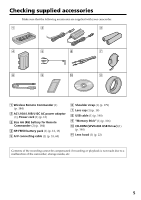Sony DCR-TRV30 Operating Instructions
Sony DCR-TRV30 - Digital Video Camera Recorder Manual
 |
View all Sony DCR-TRV30 manuals
Add to My Manuals
Save this manual to your list of manuals |
Sony DCR-TRV30 manual content summary:
- Sony DCR-TRV30 | Operating Instructions - Page 1
this manual thoroughly, and retain it for future reference. Owner's Record The model and serial numbers are located on the bottom. Record the serial number in the space provided below. Refer to these numbers whenever you call upon your Sony dealer regarding this product. Model No. DCR-TRV30 Model - Sony DCR-TRV30 | Operating Instructions - Page 2
and maintenance (servicing) instructions in the literature accompanying the appliance. Never expose the battery pack to temperatures above 140°F (60°C) such as in a car parked in the sun or under direct sunlight. Declaration of Conformity Trade Name: SONY Model No.: DCR-TRV30 Responsible Party - Sony DCR-TRV30 | Operating Instructions - Page 3
cable supplied with this equipment must be used with this equipment in order to comply with the limits for a digital device pursuant to Subpart B of Part 15 of FCC Rules. For customers in CANADA CAUTION TO PREVENT ELECTRIC SHOCK, MATCH WIDE BLADE OF PLUG TO WIDE SLOT, FULLY INSERT. "Memory Stick - Sony DCR-TRV30 | Operating Instructions - Page 4
•Viewing images recorded on "Memory Stick"s using the USB cable (p. 139) Other uses Manual focus (p. 54) Functions to use after recording •END SEARCH/EDITSEARCH/Rec review (p. 28) •DATA CODE (p. 30) •SUPER LASER LINK (p. 34) •Tape PB ZOOM (p. 61)/Memory PB ZOOM (p. 146) •Zero set memory - Sony DCR-TRV30 | Operating Instructions - Page 5
13) 3 Size AA (R6) battery for Remote Commander (2) (p. 184) 4 NP-FM50 battery pack (1) (p. 12, 13) 5 A/V connecting cable (1) (p. 33, 68) 6 Shoulder strap (1) (p. 179) 7 Lens cap (1) (p. 19) 8 USB cable (1) (p. 140) 9 "Memory Stick" (1) (p. 106) q; CD-ROM (SPVD-004 USB Driver) (1) (p. 140) qa Lens - Sony DCR-TRV30 | Operating Instructions - Page 6
Table of contents Main Features 4 Checking supplied accessories 5 Quick Start Guide 8 Getting started Using this manual 10 Step 1 Preparing the power supply ... 12 Installing the battery pack 12 Charging the battery pack 13 Connecting to a wall outlet 16 Step 2 Setting the date and time - Sony DCR-TRV30 | Operating Instructions - Page 7
recorded on "Memory Stick"s - Memory PB ZOOM 146 Playing back images in a continuous loop - SLIDE SHOW 148 Preventing accidental erasure - Image protection 149 Deleting images 150 Writing a print mark - PRINT MARK 152 Using the printer (optional 154 Troubleshooting Types of trouble and their - Sony DCR-TRV30 | Operating Instructions - Page 8
Start Guide This chapter introduces you to the basic features of your camcorder. See the page in parentheses "( )" for more information. Connecting the power cord (p. 16) Use the battery pack when using your camcorder outdoors (p. 12). Open the DC IN jack cover. AC power adaptor (supplied) Connect - Sony DCR-TRV30 | Operating Instructions - Page 9
on the LCD screen (p. 29) 1 Set the POWER switch to VCR while pressing the small green button. POWER VCR OFF(CHG) CAMERA MEMORY 2 Press m to rewind the tape. REW 3 Press N to start playback. PLAY NOTE Do not pick up your camcorder by holding the viewfinder, the flash, the LCD panel or the - Sony DCR-TRV30 | Operating Instructions - Page 10
that the operation is being carried out. Note on Cassette Memory Your camcorder is based on the DV format. You can only use mini DV cassettes with your camcorder. We recommend that you use a tape with cassette memory . The functions which require different operations depending on whether the - Sony DCR-TRV30 | Operating Instructions - Page 11
on a TV, you need an NTSC system-based TV. Copyright precautions Television programs, films, video tapes, and other materials may be copyrighted. Unauthorized recording of such materials may be contrary to the provision of the copyright laws. Precautions on camcorder care Lens and LCD screen - Sony DCR-TRV30 | Operating Instructions - Page 12
pack We recommend that you use the battery pack when you use your camcorder outdoors. (1) Lift up the viewfinder. (2) Slide the battery pack down until it clicks. 1 2 To remove the battery pack (1) Lift up the viewfinder. (2) Slide the battery pack out in the direction of the arrow while pressing - Sony DCR-TRV30 | Operating Instructions - Page 13
longer than usual. 2 14 POWER VCR OFF(CHG) CAMERA MEMORY After charging the battery pack Disconnect the AC power adaptor from the DC IN jack on your camcorder. Note Prevent metallic objects from coming into contact with the metal parts of the DC plug of the AC power adaptor. This may cause - Sony DCR-TRV30 | Operating Instructions - Page 14
in the display window indicates the approximate recording time with the viewfinder. Until your camcorder calculates the actual remaining battery time "---- min" appears in the display window. Charging time Battery pack NP-FM50 (supplied) NP-FM70 NP-FM90 NP-FM91 Full charge (Normal charge - Sony DCR-TRV30 | Operating Instructions - Page 15
is compatible with the "InfoLITHIUM" battery pack (M series). Your camcorder operates only with the "InfoLITHIUM" battery. "InfoLITHIUM" M series battery packs have the mark. TM SERIES "InfoLITHIUM" is a trademark of Sony Corporation. We recommend charging the battery pack in an ambient temperature - Sony DCR-TRV30 | Operating Instructions - Page 16
battery pack is attached to your camcorder. •The DC IN jack has "source priority." This means that the battery pack cannot supply any power if the power cord is connected to the DC IN jack, even when the power cord is not plugged into a wall outlet. Using a car battery Use Sony DC Adaptor/Charger - Sony DCR-TRV30 | Operating Instructions - Page 17
(bars may appear) because the built-in rechargeable battery installed in your camcorder will have been discharged (p. 172). First, set time is recorded on the data code of the tape and the "Memory Stick." Note on the time indicator The internal clock of your camcorder operates on a 12-hour cycle - Sony DCR-TRV30 | Operating Instructions - Page 18
may cause a malfunction. The cassette compartment may not be closed when you press any part of the lid other than the mark. When you use cassette with cassette memory Read the instruction about cassette memory to use this function properly (p. 164). To prevent accidental erasure Slide the write - Sony DCR-TRV30 | Operating Instructions - Page 19
VCR OFF(CHG) CAMERA MEMORY 4 Camera recording lamp Microphone 5 2 40min REC 0:00:01 Note Fasten the grip strap firmly. Note on Recording mode Your camcorder records and plays back mode. When you record a tape in the LP mode on your camcorder, we recommend playing the tape on your camcorder. 19 - Sony DCR-TRV30 | Operating Instructions - Page 20
camcorder. However, check the following: - Do not mix recordings in the SP mode and ones in the LP mode on one tape. - When you change the battery pack, set the POWER switch to OFF (CHG). - When you use a tape with cassette memory the tape. To display the recording date and time, press DATA CODE - Sony DCR-TRV30 | Operating Instructions - Page 21
picture on the LCD screen is a mirror-image. However, the picture will be normal when recorded. During recording in the mirror mode ZERO SET MEMORY on the Remote Commander does not work. Indicators in the mirror mode The STBY indicator appears as Xz and REC as z. Some of the other indicators appear - Sony DCR-TRV30 | Operating Instructions - Page 22
the lens hood blocks the infrared rays from the Remote Commander. In such case, remove the lens hood from your camcorder. •You cannot attach filters or other objects . Select VF B.L. in the menu settings only when using the battery pack. When you use the filter (optional) The shadow of the lens hood - Sony DCR-TRV30 | Operating Instructions - Page 23
quality deteriorates as you move the power zoom lever toward the "T" side. •You cannot use the digital zoom when the POWER switch is set to MEMORY. 23 - Sony DCR-TRV30 | Operating Instructions - Page 24
are not recorded on tapes. Remaining battery time indicator Cassette memory indicator This appears when using a tape with cassette memory. Recording mode indicator STBY/REC indicator 40min REC 0:00:01 45min Time code/Tape counter indicator Remaining tape indicator (p.103) JUL 4 2001 - Sony DCR-TRV30 | Operating Instructions - Page 25
When you shoot a subject with the light source behind the subject or a subject with a light background, use the backlight function. In CAMERA or MEMORY mode, press BACK LIGHT. The . indicator appears on the screen. To cancel, press BACK LIGHT again. Recording - Basics BACK LIGHT If you press - Sony DCR-TRV30 | Operating Instructions - Page 26
. the outdoors in the daytime). This may cause your camcorder to malfunction. • When you keep NIGHTSHOT set to ON mode when using the NightShot function, focus manually. While using the NightShot function, you flash When the POWER switch is set to MEMORY You cannot use the Super NightShot function. - Sony DCR-TRV30 | Operating Instructions - Page 27
Remote images on tapes using the camcorder is in the standby mode. Note The self-timer recording mode is automatically canceled when: - Self-timer recording is finished. - The POWER switch is set to OFF (CHG) or VCR. Self-timer memory photo recording You can also record still images on "Memory Stick - Sony DCR-TRV30 | Operating Instructions - Page 28
the point you released EDITSEARCH. You cannot monitor the sound. Rec Review You can check the last recorded section. Press the - 7 side camcorder will return to the standby mode. You can monitor the sound from the speaker or headphones. End search function When you use a tape without cassette memory - Sony DCR-TRV30 | Operating Instructions - Page 29
playback using the Remote Commander supplied with your camcorder. (1) Install the power source and insert the recorded tape. (2) Set the CAMERA MEMORY 3 6 VOLUME 1 To stop playback Press x. When monitoring on the LCD screen You can turn the LCD panel over and move it back to the camcorder body - Sony DCR-TRV30 | Operating Instructions - Page 30
on your camcorder or the Remote Commander supplied with your camcorder. The indicators appear on the screen. To make the indicators disappear, press DISPLAY again. DATA CODE DISPLAY DISPLAY Using the data code function Your camcorder automatically records not only images on the tape but also - Sony DCR-TRV30 | Operating Instructions - Page 31
portion of the tape is being played back. - The tape is unreadable due to tape damage or noise. - The tape was recorded by a camcorder without the date and time set. Data code When you connect your camcorder to the TV, the data code appears on the TV screen. Remaining battery time indicator during - Sony DCR-TRV30 | Operating Instructions - Page 32
Playing back a tape To view the picture frame-by-frame Press C on the Remote Commander in the playback pause mode. be performed smoothly on your camcorder: however, this function does not work for an output signal through the DV IN/OUT jack. When you play back a tape in reverse Horizontal noise may - Sony DCR-TRV30 | Operating Instructions - Page 33
obtain high-quality pictures. With this connection, you do not need to connect the yellow (video) plug of the A/V connecting cable. Connect the S video cable (optional) to the S video jacks on both your camcorder and the TV. This connection produces higher quality DV format pictures. To display the - Sony DCR-TRV30 | Operating Instructions - Page 34
. For details, refer to the operating instructions of the AV cordless IR receiver. SUPER LASER LINK Super laser link emitter Before operation Attach the power supply such as the AC power adaptor to your camcorder, and insert the recorded tape. (1) After connecting your TV and AV cordless IR receiver - Sony DCR-TRV30 | Operating Instructions - Page 35
at the TV's remote sensor. •You can switch the video input of the TV automatically to the one to which the AV cordless IR receiver is connected. To do so, is activated (the SUPER LASER LINK button is lit) Your camcorder consumes power. Press SUPER LASER LINK to turn off the super laser link function when - Sony DCR-TRV30 | Operating Instructions - Page 36
on a 60-minute tape. Besides the operation described here, your camcorder can record still images on "Memory Stick"s (p. 114). (1) tape photo recording function using the Remote Commander Press PHOTO on the Remote Commander. Your camcorder records an image on the screen immediately. To use the tape - Sony DCR-TRV30 | Operating Instructions - Page 37
Advanced Recording Operations Recording a still image on a tape - Tape Photo recording Recording images with the flash The flash pops up automatically. The default setting is auto (no indicator). To change the flash mode, press - Sony DCR-TRV30 | Operating Instructions - Page 38
tape - Tape part, and press PHOTO lightly so that your camcorder starts manually. When you record images with the flash The possible shooting distance using the built-in flash is shorter than when you record on "Memory Stick"s. When playing back images recorded with the flash on other camcorders - Sony DCR-TRV30 | Operating Instructions - Page 39
-timer recording using the Remote Commander. Note The self-timer recording mode is automatically canceled when: - Self-timer recording is finished. - The POWER switch is set to OFF (CHG) or VCR. Self-timer memory photo recording You can also record still images on "Memory Stick"s with the self-timer - Sony DCR-TRV30 | Operating Instructions - Page 40
using the A/V connecting cable supplied with your camcorder. Connect it to the AUDIO/VIDEO jack and connect the yellow plug of the cable to the video input of the video printer. S VIDEO Video printer LINE IN VIDEO S VIDEO AUDIO/VIDEO : Signal flow Refer to the operating instructions of the video - Sony DCR-TRV30 | Operating Instructions - Page 41
manually You can manually adjust and set the white balance. This adjustment makes white subjects look white and allows more natural color balance. Normally white balance is automatically adjusted. (1) In CAMERA or MEMORY You detach the battery for replacement. - You bring your camcorder to the - Sony DCR-TRV30 | Operating Instructions - Page 42
. If you connect a TV compatible with the ID-1 system, the screen size is automatically selected. ID-2 system The ID-2 system sends a copyright protection signal with ID-1 signals inserted between video signals when you connect your camcorder to other equipment using an A/V 42 connecting cable. - Sony DCR-TRV30 | Operating Instructions - Page 43
Advanced Recording Operations Using the fader function You can fade in or out to give your recording a professional appearance. [a] STBY REC FADER M. FADER (mosaic) BOUNCE* OVERLAP* WIPE* DOT* [b] STBY REC MONOTONE When fading in, the picture gradually changes from black-and-white to - Sony DCR-TRV30 | Operating Instructions - Page 44
, WIPE, or DOT Your camcorder automatically stores the image recorded on a tape. As the image is being stored, the indicators flash fast, and the playback picture disappears. At this stage, the picture may not be recorded clearly, depending on the tape condition. While in MEMORY mode You cannot use - Sony DCR-TRV30 | Operating Instructions - Page 45
Advanced Recording Operations Using the fader function While using the bounce function, you cannot use the following functions: - Focus - Zoom - Picture effect - Exposure Note on the bounce function The BOUNCE indicator does not appear in the following mode or functions: - D ZOOM is activated in - Sony DCR-TRV30 | Operating Instructions - Page 46
Using special effects - Picture effect You can digitally process images to obtain special effects like those in films or on TV. NEG. ART [a] : The color and brightness of the picture are reversed. SEPIA : The picture gets sepia. B&W : The picture appears in monochrome (black-and-white). - Sony DCR-TRV30 | Operating Instructions - Page 47
shutter mode is good for recording dark pictures more brightly. OLD MOVIE You can add an old movie type atmosphere to pictures. Your camcorder automatically sets the wide mode to ON and picture effect to SEPIA, and the appropriate shutter speed. Still image Moving picture STILL LUMI. Still - Sony DCR-TRV30 | Operating Instructions - Page 48
the SEL/PUSH EXEC dial. The indicator lights up and the bars appear. In the STILL and LUMI. modes, the still image is stored in memory. (4) Turn the SEL/PUSH EXEC dial to adjust the effect, then press the dial. Items to be adjusted STILL The rate of the still image - Sony DCR-TRV30 | Operating Instructions - Page 49
- Low lux mode of PROGRAM AE (The low lux indicator flashes.) - Tape photo recording - Super NightShot •The PROGRAM AE function does not work in recording in the slow shutter mode Auto focus may not be effective. Focus manually using a tripod. Shutter speed Shutter speed number SLOW SHTR 1 SLOW SHTR - Sony DCR-TRV30 | Operating Instructions - Page 50
select PROGRAM AE (Auto Exposure) mode to suit your specific shooting requirements. Spotlight This mode prevents people's faces, for is for when you are recording distant subjects such as mountains and prevents your camcorder from focusing on glass or metal mesh in windows when you are recording a - Sony DCR-TRV30 | Operating Instructions - Page 51
CAMERA or MEMORY mode, press PROGRAM AE. The PROGRAM AE indicator appears. (2) Turn the SEL/PUSH EXEC dial to select the desired PROGRAM AE mode. The indicator changes as follows: y yy y y y 2 1 PROGRAM AE To cancel the PROGRAM AE function Press PROGRAM AE again. Notes •Because your camcorder is set - Sony DCR-TRV30 | Operating Instructions - Page 52
Using the PROGRAM AE function While WHT BAL is set to AUTO in the menu settings The white balance is adjusted even if the PROGRAM AE function is selected. Even if the PROGRAM AE function is selected You can adjust the exposure. If you are recording under a discharge tube such as a fluorescent lamp, - Sony DCR-TRV30 | Operating Instructions - Page 53
MEMORY mode, press EXPOSURE. The exposure indicator appears. (2) Turn the SEL/PUSH EXEC dial to adjust the brightness. 2 1 EXPOSURE To return to the automatic exposure mode Press EXPOSURE. Note When you adjust the exposure manually, the backlight function does not work. Your camcorder automatically - Sony DCR-TRV30 | Operating Instructions - Page 54
stationary subject when using a tripod. (1) Set FOCUS to MANU in CAMERA or MEMORY mode. The 9 indicator appears. (2) Turn the focus ring to sharpen focus . When you release FOCUS, your camcorder returns to the manual focus mode. Use this mode when your camcorder focuses on near objects even though - Sony DCR-TRV30 | Operating Instructions - Page 55
Operations Focusing manually To focus cases: - When switching the focus adjustment mode from autofocus to manual - When turning the focus ring Focal distance information - This information . Use this information as a rough guide to get a sharp focus. - You cannot get correct information if you - Sony DCR-TRV30 | Operating Instructions - Page 56
Interval recording You can make a time-lapse recording by setting the camcorder to automatically record and standby sequentially. You can achieve an excellent recording for flowering, emergence, etc., with this function. [a] Recording time [b]Waiting time Example 1 s [a] 9 min - Sony DCR-TRV30 | Operating Instructions - Page 57
] : END To cancel the interval recording •Set INT. REC to OFF in the menu settings. •Set the POWER switch to OFF (CHG), VCR or MEMORY. To stop the interval recording momentarily and perform normal recording Press START/STOP. You can perform normal recording only once. To cancel the normal recording - Sony DCR-TRV30 | Operating Instructions - Page 58
that you use a tripod, and operate the camcorder using the Remote Commander after step 6. (1) Press MENU to (6) Press START/STOP to start cut recording. The camcorder makes a recording for about six frames, and returns MEMORY. Notes on cut recording • The last recorded cut is longer than other - Sony DCR-TRV30 | Operating Instructions - Page 59
Operations - Advanced Playback Operations - Playing back a tape with picture effects During playback, you can process a , using your camcorder as a player. Pictures processed by the picture effect function Pictures processed by the picture effect function are not output through the DV IN/ OUT jack - Sony DCR-TRV30 | Operating Instructions - Page 60
back a tape with STILL or LUMI. mode, the picture is captured and is stored in memory as a still image at the time you press the SEL/PUSH EXEC camcorder as a player. Pictures processed by the digital effect function •Pictures processed by the digital effect function are not output through the DV - Sony DCR-TRV30 | Operating Instructions - Page 61
tapes. You can also dub the enlarged images to tapes or copy to "Memory Stick"s. Besides the operation described here, your camcorder can enlarge still images recorded on "Memory Stick camcorder. •You cannot record images that you have processed using the PB ZOOM function with your camcorder camcorder - Sony DCR-TRV30 | Operating Instructions - Page 62
a scene using the zero set memory function Your camcorder goes forward or backward to automatically stop at a desired scene having a tape counter value of "0:00:00". Use the Remote Commander for this operation. (1) In the playback mode, press DISPLAY. (2) Press ZERO SET MEMORY at the point you want - Sony DCR-TRV30 | Operating Instructions - Page 63
search If you use a tape with cassette memory, you can search for the boundaries of recorded tape by title. Use the Remote Commander for this operation. SCAN (3) Press . or > on the Remote Commander to select the title for playback. Your camcorder automatically starts playback of the scene having - Sony DCR-TRV30 | Operating Instructions - Page 64
that point (Date search). Use a tape with cassette memory for convenience. Use the Remote Commander for this operation. Use this PHOTO SCAN (3) Press . or > on the Remote Commander to select the date for playback. Your camcorder automatically starts playback at the beginning of the selected - Sony DCR-TRV30 | Operating Instructions - Page 65
as follows: DATE SEARCH t PHOTO SEARCH t PHOTO SCAN t no indicator (4) Press . on the Remote Commander to search for the previous date or press > on the Remote Commander to search for the next date. Your camcorder automatically starts playback at the point where the date changes. Each time you - Sony DCR-TRV30 | Operating Instructions - Page 66
tape (photo search). You can also search for still images one after another and display each image for 5 seconds automatically regardless of cassette memory (photo scan). Use the Remote or > on the Remote Commander to select the date for playback. Your camcorder automatically starts playback of the - Sony DCR-TRV30 | Operating Instructions - Page 67
memory (1) Set the POWER switch to VCR. (2) Set CM SEARCH in to OFF in the menu settings (p. 103). (3) Press SEARCH MODE on the Remote Remote Commander to select the photo for playback. Each time you press . or >, your camcorder searches for the previous or next photo. Your camcorder automatically - Sony DCR-TRV30 | Operating Instructions - Page 68
dubbing a tape Press x on both your camcorder and the VCR. You can edit on VCRs that support the following systems 8 mm, Hi8, VHS, S-VHS, VHSC, S-VHSC, Betamax, ED Betamax, mini DV, DV, Digital8 If your VCR is a monaural type Connect the yellow plug of the A/V connecting cable to the - Sony DCR-TRV30 | Operating Instructions - Page 69
or letters on the "Memory Stick" index screen. Set the input selector on the VCR to the DV input position if the VCR is equipped with the input selector. (1) Insert a blank tape (or a tape you want to record over) into the VCR, and insert the recorded tape into your camcorder. (2) Prepare the VCR - Sony DCR-TRV30 | Operating Instructions - Page 70
indicators, or the contents of cassette memory. • When you connect with an i.LINK cable (DV connecting cable), you may not be able to operate the dubbing function correctly, depending on the VCR. Set CONTROL to IR in the menu settings of your camcorder . • When editing digital video, the operation - Sony DCR-TRV30 | Operating Instructions - Page 71
infrared rays to the remote sensor on the VCR. When you connect using an A/V connecting cable, follow the procedures below, (1) to (4), to send the control signal correctly. (1) Set the IR SETUP code 1 Set the POWER switch to VCR on your camcorder. 2 Turn the power of the connected VCR on, then set - Sony DCR-TRV30 | Operating Instructions - Page 72
code The IR SETUP code is stored in the memory of your camcorder. Be sure to set the correct code, depending on your VCR. The default setting is Code number 3. Brand IR SET UP code Sony Note on IR SETUP code Digital program editing is not possible if the VCR does not support IR SETUP codes. 72 - Sony DCR-TRV30 | Operating Instructions - Page 73
your camcorder and the VCR to face each other Locate the infrared rays emitter of your camcorder and face it towards the remote sensor of the VCR. Set the devices about 30 cm (12 in.) apart, and remove any obstacles between the devices. Infrared rays emitter Remote sensor A/V connecting cable 73 - Sony DCR-TRV30 | Operating Instructions - Page 74
(4) Confirming the VCR operation 1 Insert a recordable tape into the VCR, then set to recording pause. the code in "About the IR SETUP code", set the IR SETUP or the PAUSEMODE again. •Place your camcorder at least 30 cm (12 in.) away from the VCR. •Refer to the operating instructions of your - Sony DCR-TRV30 | Operating Instructions - Page 75
cable (DV connecting cable) When you connect using i.LINK cable (DV connecting cable) (optional), follow the procedures below. (1) Set the POWER switch to VCR on your camcorder . (2) Turn the power of the connected POWER VCR OFF(CHG) CAMERA MEMORY 3 MENU 5 6,7 OTHERS DATA CODE BEEP COMMA ND E R - Sony DCR-TRV30 | Operating Instructions - Page 76
operation, eject a cassette from your camcorder. (1) Set the POWER swtich to VCR on your camcorder. (2) Insert a blank tape (or a tape you want to record over) into the screen. When finished, the indicator changes to COMPLETE. (5) Rewind the tape in the VCR, then start slow playback. Take a note of - Sony DCR-TRV30 | Operating Instructions - Page 77
you complete step 3, the image to adjust the syncronicity is recorded for about 50 seconds. •If you start recording from the very beginning of the tape, the first few seconds of the tape may not record properly. Be sure to allow about 10 seconds' lead before starting the recording. 77 - Sony DCR-TRV30 | Operating Instructions - Page 78
editing Operation 1: Making the program (1) Insert the tape for playback into your camcorder, and insert a tape for recording into the VCR. (2) Press MENU MARK on the Remote Commander, or the SEL/PUSH EXEC dial. The OUT point of the first program is set, then the bottom part of the program mark - Sony DCR-TRV30 | Operating Instructions - Page 79
on the tape The total time code may not be displayed correctly. Operation 2: Performing a Digital program editing (Dubbing a tape) Make sure your camcorder and VCR are connected, and that the VCR is set to recording pause. When you use an i.LINK cable (DV connecting cable) the following procedure - Sony DCR-TRV30 | Operating Instructions - Page 80
code is not correct. (When IR is selected.) - The button to cancel recording pause is not correct. (When IR is selected.) NOT READY appears on the LCD screen when: - The program to operate the Digital program editing has not been made. - i.LINK is selected but an i.LINK cable (DV connecting cable - Sony DCR-TRV30 | Operating Instructions - Page 81
contain noise or incorrect colors. •You cannot record or capture the video output via your camcorder when the video tapes includes copyright protection signals such as ID-2 system. •You can capture images and sound with an S video cable (optional) instead of the A/V connecting cable (supplied). 81 - Sony DCR-TRV30 | Operating Instructions - Page 82
Using the A/V connecting cable You can record a tape from another VCR or a TV program from a TV that has video/ audio outputs. Use your camcorder as a are used to distinguish your camcorder from other Sony VCRs to avoid remote control misoperation. If you use another Sony VCR in the commander mode - Sony DCR-TRV30 | Operating Instructions - Page 83
A/V connecting cable. Connect an S video cable (optional) to the S video jacks of both your camcorder and the TV or VCR. This connection produces higher quality DV format pictures. Using the i.LINK cable (DV connecting cable) Simply connect the i.LINK cable (DV connecting cable) (optional) to DV IN - Sony DCR-TRV30 | Operating Instructions - Page 84
your camcorder from other Sony VCRs to avoid remote control misoperation. If you use another Sony VCR in the commander mode VTR 2, we recommend changing the commander mode or covering the sensor of the VCR with black paper. You can connect one VCR only using the i.LINK cable (DV connecting cable - Sony DCR-TRV30 | Operating Instructions - Page 85
recorded tape by specifying the insert start and end points. Use the Remote Commander for this operation. Connections are MEMORY on the Remote Commander. The ZERO SET MEMORY indicator flashes and the end point of the insert is stored in memory. The tape counter shows "0:00:00." (5) On your camcorder - Sony DCR-TRV30 | Operating Instructions - Page 86
VCRs to avoid remote control misoperation. If you use another Sony VCR in the commander mode VTR 2, we recommend changing the commander mode or covering the sensor of the VCR with black paper. If you insert scenes on the tape recorded with other camcorder (including other DCR-TRV30) The picture and - Sony DCR-TRV30 | Operating Instructions - Page 87
audio equipment, you can add sound to your recorded tape by specifying starting and ending points. The original sound will not be erased. Use the Remote Commander for this operation. Select one of the following connections to add an audio sound. Connecting the microphone with the MIC jack MIC (PLUG - Sony DCR-TRV30 | Operating Instructions - Page 88
Connecting the A/V connecting cable to the AUDIO/VIDEO jack Audio equipment LINE OUT L R AUDIO L AUDIO R Do not connect the video (yellow) plug. AUDIO/ VIDEO : Signal flow Dubbing with the built-in microphone No connection make all the connections The audio input to be recorded will take - Sony DCR-TRV30 | Operating Instructions - Page 89
connect audio equipment or microphone to your camcorder. Then follow the procedure below. (1) Insert the recorded tape into your camcorder. (2) Set the POWER switch to VCR on your camcorder. (3) Locate the recording start point by pressing N on the Remote or remove the battery pack, the setting - Sony DCR-TRV30 | Operating Instructions - Page 90
an i.LINK cable (DV connecting cable) (optional) is connected to your camcorder You cannot add a sound to a recorded tape. We recommend that you add new sound on a tape recorded with your camcorder If you add new sound on a tape recorded with another camcorder (including other DCR-TRV30), the sound - Sony DCR-TRV30 | Operating Instructions - Page 91
Superimposing a title If you use a tape with cassette memory, you can superimpose the title. When you play back the tape, the title is displayed for 5 seconds from the point where you superimposed it. You can select one of 8 preset titles and 2 custom titles (p. 94). You - Sony DCR-TRV30 | Operating Instructions - Page 92
tape has a blank portion in the middle of the recorded parts The title may not be displayed correctly. The titles superimposed with your camcorder •They are displayed by only the DV consists of 5 characters However, if the cassette memory is full with date, photo and cassette label data, - Sony DCR-TRV30 | Operating Instructions - Page 93
COMPLETE indicator appears. 1 MENU 2,3 CM SE T T I TLE READY T I TLEERASE T I TLE DSPL CM SEARCH TAPE T I TLE ERASE AL L RETURN [ MENU ] : END 4,5 CM SE T T I TLE T I TLEERASE T I TLE DSPL CM SEARCH TAPE T I TLE ERASE AL L RETURN [ MENU ] : END T I TLE ERASE 1 HEL LO ! 2 CONGRATUL AT - Sony DCR-TRV30 | Operating Instructions - Page 94
Making your own titles You can make up to 2 titles and store them in cassette memory. Each title can have up to 20 characters. (1) Press MENU to display the menu in the standby or VCR mode. (2) Turn the SEL/PUSH EXEC - Sony DCR-TRV30 | Operating Instructions - Page 95
. If you take 5 minutes or longer to enter characters in the standby mode while a cassette is in your camcorder The power automatically goes off. The characters you have entered remain stored in memory. Set the POWER switch to OFF (CHG) once and then to CAMERA again, then proceed from step 1. We - Sony DCR-TRV30 | Operating Instructions - Page 96
PUSH EXEC dial to select [SET], then press the dial. The label is stored in memory. 2 POWER VCR OFF(CHG) CAMERA MEMORY 6~8 4,5 CM SE T T I TLE READY T I TLEERASE T I TLE DSPL CM SEARCH TAPE T I TLE ERASE AL L CM SE T T I TLE [ MENU ] T: T EII NTT DLL E E E R D AS SP E L CM - Sony DCR-TRV30 | Operating Instructions - Page 97
tape to lock You cannot label the tape. Slide the write-protect tab to release the write protection. If the mark appears in step 5 The cassette memory appear. When the "-----" indicator has fewer than 10 spaces The cassette memory is full. The "-----" indicates the number of characters you can - Sony DCR-TRV30 | Operating Instructions - Page 98
- Customizing Your Camcorder - Changing the menu settings To change the mode settings in the menu settings, select the menu items with the SEL/ PUSH EXEC dial. The default settings can be partially changed. First, select the icon, then the menu item and then the mode. (1) In CAMERA, MEMORY or VCR - Sony DCR-TRV30 | Operating Instructions - Page 99
Changing the menu settings Menu items are displayed as the following icons: MANUAL SET CAMERA SET VCR SET LCD/VF SET MEMORY SET PRINT SET CM SET TAPE SET SETUP MENU OTHERS Customizing Your Camcorder Selecting the mode setting of each item z is the default setting. Menu items differ depending on - Sony DCR-TRV30 | Operating Instructions - Page 100
a dual sound track tape with sub sound. To adjust the balance between the stereo 1 and stereo 2 (p. 89). POWER switch CAMERA CAMERA CAMERA MEMORY VCR VCR ST1 ST2 A/VtDV OUT LCD B. L. LCD COLOR z OFF To output digital images and sound in analog format using your camcorder. ON To output analog - Sony DCR-TRV30 | Operating Instructions - Page 101
to VCR. • For 5 seconds after setting the POWER switch to MEMORY • For 5 seconds after inserting a "Memory Stick" into your camcorder in MEMORY or VCR mode • When the capacity of the "Memory Stick" is less than 1 minute in MEMORY mode • For 5 seconds after completing a moving picture recording To - Sony DCR-TRV30 | Operating Instructions - Page 102
Stick" before formatting. • Formatting erases sample images on the "Memory Stick." • Formatting erases the protected image data on the "Memory Stick." 102 Note on PRINT SET 9PIC PRINT and DATE/TIME are displayed only when an external printer (optional) is connected to the intelligent accessory - Sony DCR-TRV30 | Operating Instructions - Page 103
mode •When you record a tape in the LP mode on your camcorder, we recommend playing the tape on your camcorder. When you play back the tape on other camcorders or VCRs, noise may occur in pictures or sound. •When you record in the LP mode, we recommend using a Sony Excellence/Master cassette so that - Sony DCR-TRV30 | Operating Instructions - Page 104
automatically turn on a Sony TV when using the laser link function (P. 34). To switch the video input on a Sony TV when using the laser MEMORY VCR CAMERA MEMORY VCR CAMERA MEMORY VCR CAMERA MEMORY CAMERA Notes on DEMO MODE • You cannot select DEMO MODE when a cassette is inserted in your camcorder - Sony DCR-TRV30 | Operating Instructions - Page 105
Remote Commander supplied with your camcorder. To deactivate the Remote Commander to avoid remote control misoperation caused by other VCR's remote control. VCR CAMERA MEMORY on the LCD screen even when your camcorder is connected to outputs on the TV or memory even when the battery is removed. 105 - Sony DCR-TRV30 | Operating Instructions - Page 106
or delete images. You can exchange image data with other equipment such as your computer etc., using the USB cable for "Memory Stick" supplied with your camcorder. On file format Still image (JPEG) Your camcorder compresses image data in JPEG format (extension .jpg). Moving picture (MPEG) Your - Sony DCR-TRV30 | Operating Instructions - Page 107
information on the "Memory Stick." •"Memory Stick" and are trademarks of Sony Corporation. •Windows and ActiveMovie, DirectShow are either registered trademarks or trademarks of Microsoft Corporation in the United States and/or other countries. •Macintosh and Mac OS, QuickTime are trademarks - Sony DCR-TRV30 | Operating Instructions - Page 108
because your camcorder is reading the data from the "Memory Stick" or recording the data on the "Memory Stick." Do not turn the power off , eject a "Memory Stick" or remove the battery pack. Otherwise, the image data breakdown may occur. If " MEMORYSTICK ERROR" is displayed The "Memory Stick" may be - Sony DCR-TRV30 | Operating Instructions - Page 109
"Memory Stick" Operations Using a "Memory Stick" - introduction Selecting still image quality mode You can select image quality mode in still image recording. The default setting is SUPER FINE. (1) Set the POWER switch to MEMORY or VCR. Make sure that the LOCK switch is set to the left (unlock) - Sony DCR-TRV30 | Operating Instructions - Page 110
Using a "Memory Stick" - introduction Image quality settings Setting Meaning SUPER FINE (SFN) This is the highest image quality in your camcorder. The number of still images you can record is less than in FINE mode. The image is compressed to about 1/3. FINE (FINE) Use this mode - Sony DCR-TRV30 | Operating Instructions - Page 111
"Memory Stick" Operations Using a "Memory Stick" - introduction (4) Turn the SEL/PUSH EXEC . The indicator changes as follows: Still images: 1360 640 Moving pictures: 320 160 1 3 POWER VCR OFF(CHG) CAMERA MEMORY LOCK MEMORY S E T ST I LL SET MOV I E S E T PR I NT MARK PROT EC T S L I - Sony DCR-TRV30 | Operating Instructions - Page 112
pictures Image size Maximum recording time 320 × 240 15 seconds 160 × 112 60 seconds Approximate number of still images you can record on a "Memory Stick" The number of images you can record varies depending on which image quality mode and image size you select and the complexity of the - Sony DCR-TRV30 | Operating Instructions - Page 113
1020 71 images 141 images 208 images 1360 × 1020 143 images 282 images 416 images Approximate time of moving pictures you can record on a "Memory Stick" The time of moving pictures you can record varies depending on which image size you select and the complexity of the subject. 4MB type (supplied - Sony DCR-TRV30 | Operating Instructions - Page 114
Recording still images on "Memory Stick"s - Memory Photo recording You can record still images on "Memory Stick"s. Before operation Insert a "Memory Stick" into your camcorder. (1) Set the POWER switch to MEMORY. Make sure that the LOCK switch is set to the left (unlock) position. (2) Keep pressing - Sony DCR-TRV30 | Operating Instructions - Page 115
Recording still images on "Memory Stick"s - Memory Photo recording While you are recording a still image You can neither turn off the power nor press PHOTO. When you press PHOTO on the Remote Commander Your camcorder immediately records the image that is on the screen when you press the button. - Sony DCR-TRV30 | Operating Instructions - Page 116
Recording still images on "Memory Stick"s - Memory Photo recording (1) Set the POWER switch to MEMORY. Make sure that the LOCK switch is set to the left (unlock) position. (2) Press MENU to display the menu. (3) Turn the SEL/PUSH EXEC dial - Sony DCR-TRV30 | Operating Instructions - Page 117
varies depending on the image size and the capacity of the "Memory Stick." In the continuous or multi screen mode The flash does not work. When shooting with the self-timer function or the Remote Commander Your camcorder automatically records up to the maximum recordable number of still images - Sony DCR-TRV30 | Operating Instructions - Page 118
Recording still images on "Memory Stick"s - Memory Photo recording The flash is adjusted to the focal distance information (p. 55) for focusing manually. If you leave your camcorder for 5 or more minutes after disconnecting the power source Your camcorder returns to the default setting (auto). The - Sony DCR-TRV30 | Operating Instructions - Page 119
Operations Recording still images on "Memory Stick"s - Memory Photo recording Self-timer memory photo recording You can record images on "Memory Stick"s with the self-timer. You can also use the Remote Commander for this operation. (1) Set the POWER switch to MEMORY. Make sure that the LOCK switch - Sony DCR-TRV30 | Operating Instructions - Page 120
off , eject a "Memory Stick" or remove the battery pack. Otherwise, the image data breakdown may occur. If " " appears on the screen The inserted "Memory Stick" is incompatible with your camcorder because its format does not conform with your camcorder. Check the format of the "Memory Stick." If you - Sony DCR-TRV30 | Operating Instructions - Page 121
cannot record the audio from a tape. Titles have already recorded on tapes You cannot record the titles on "Memory Stick"s. The title does not appear while you are recording a still image with PHOTO. When you press PHOTO on the Remote Commander Your camcorder immediately records the image that is - Sony DCR-TRV30 | Operating Instructions - Page 122
to VCR. (2) Play back the recorded tape, or turn the TV on to see the connecting cable. Connect an S video cable (optional) to the S video jacks of both your camcorder and the TV or VCR. This connection produces higher quality DV format pictures. Using the i.LINK cable (DV connecting cable) DV DV - Sony DCR-TRV30 | Operating Instructions - Page 123
Recording moving pictures on "Memory Stick"s - MPEG movie recording You can record moving pictures with sound on "Memory Stick"s. Before operation Insert a "Memory Stick" into your camcorder. (1) Set the POWER switch to MEMORY. Make sure that the LOCK switch is set to the left (unlock) position. (2) - Sony DCR-TRV30 | Operating Instructions - Page 124
on "Memory Stick"s - MPEG movie recording When recording in MEMORY mode The angle of view is a little increased than one in CAMERA mode. When selecting HIGH SPEED Flickering or changes in color may occur. Also, your camcorder prevents focusing on near objects. During recording on "Memory Stick" You - Sony DCR-TRV30 | Operating Instructions - Page 125
also take in moving picture data through the input connector and record it as a moving picture on a "Memory Stick." Before operation •Insert a recorded tape into your camcorder. •Insert a "Memory Stick" into your camcorder. (1) Set the POWER switch to VCR. (2) Press N. The picture recorded on the - Sony DCR-TRV30 | Operating Instructions - Page 126
ERROR" is displayed Sound that cannot be recorded by your camcorder has been recorded. Connect the A/V connecting cable to input images from an external unit used to play back the image (p. 127). During recording on "Memory Stick" •You cannot use the PB ZOOM function. •You cannot record data code - Sony DCR-TRV30 | Operating Instructions - Page 127
tape, connecting cable. Connect an S video cable (optional) to the S video jacks of both your camcorder and the TV or VCR. This connection produces higher quality DV format pictures. Using the i.LINK cable (DV connecting cable) "Memory Stick" Operations DV DV OUT : Signal flow (optional) DV - Sony DCR-TRV30 | Operating Instructions - Page 128
dubbing - When attempting to input images that are distorted due to poor radio wave reception when a TV tuner unit is in use During recording on "Memory Stick" Do not eject the cassette tape from your camcorder. During ejecting the tape, sound is not recorded on the - Sony DCR-TRV30 | Operating Instructions - Page 129
luminancekey) You can swap a brighter area of a still image such as a handwritten illustration or title with a moving picture. Record a title on a "Memory Stick" before a trip or event for convenience. C. CHROM (Camera chromakey) You can superimpose a moving picture on the top of a still image such - Sony DCR-TRV30 | Operating Instructions - Page 130
Superimposing a still image in a "Memory Stick" on a moving picture - MEMORY MIX Before operation •Insert a tape for recording into your camcorder. •Insert a recorded "Memory Stick" into your camcorder. (1) Set the POWER switch to CAMERA or MEMORY. Make sure that the LOCK switch is set to the left ( - Sony DCR-TRV30 | Operating Instructions - Page 131
) 100-0001 ~ 100-0018 - For C.CHROM : 2 images (such as a background) 100-0019 ~ 100-0020 Sample images Sample images stored in the "Memory Stick" supplied with your camcorder are protected (p. 149). Image data modified with personal computers or shot with other equipment You may not be able to play - Sony DCR-TRV30 | Operating Instructions - Page 132
function, you can automatically take in only still images from tapes and record them on a "Memory Stick" in sequence. Before operation • Insert a recorded tape into your camcorder and rewind the tape. • Insert a "Memory Stick" into your camcorder. (1) Set the POWER switch to VCR. (2) Press MENU to - Sony DCR-TRV30 | Operating Instructions - Page 133
lamp is lit or flashing Do not shake or strike your camcorder. As well do not turn the power off, eject a "Memory Stick" or remove the battery pack. Otherwise, the image data breakdown may occur. If the write-protect tab on the "Memory Stick" is set to LOCK NOT READY appears when you select the - Sony DCR-TRV30 | Operating Instructions - Page 134
record them on the "Memory Stick". • The file name flashes on the screen if the file is corrupted or the file is unreadable. To play back recorded images on a TV screen • Connect your camcorder to the TV with the A/V connecting cable supplied with your camcorder before operation. • When operating - Sony DCR-TRV30 | Operating Instructions - Page 135
photo playback Recording data When you press DATA CODE, you can see the recording data (date/time or various settings when recorded). Recording data are also recorded on "Memory Stick." When no image is recorded on the "Memory Stick" The message " NO FILE" appears. Screen indicators during still - Sony DCR-TRV30 | Operating Instructions - Page 136
Note When displaying the index screen, the number appears above each image. This indicates the order in which images are recorded on the "Memory Stick." These numbers are different from the data file names. Image data modified with personal computers or shot with other equipment These files may not - Sony DCR-TRV30 | Operating Instructions - Page 137
to the TV with the A/V connecting cable supplied with your camcorder before operation. •Turn the audio volume of the TV down before operation, or noise (howling) may be output from the TV speakers. Recording data When you press DATA CODE, you can see the recording data (date/time or various - Sony DCR-TRV30 | Operating Instructions - Page 138
MPEG movie playback Screen indicators during moving picture playback Remaining battery time indicator 4 0min 320 2 / 20 MO V 0 0 0 0 1 MEMORY P L A Y 0:12 Image size Picture number/Total number of recorded pictures Memory playback indicator Protect indicator Data directory number/File number - Sony DCR-TRV30 | Operating Instructions - Page 139
3.2 or newer must be installed (to play back moving pictures). Application software For details on the application software, refer to the operating instructions supplied with the CD-ROM. Recommended USB connection environment Recommended Windows environment OS: Microsoft Windows 98, Windows 98SE - Sony DCR-TRV30 | Operating Instructions - Page 140
jack 140 Computer USB cable Push into the end Note You cannot install the USB driver if a "Memory Stick" is not in your camcorder. Be sure to insert a "Memory Stick" into your camcorder before installing the USB driver. For Macintosh users (1) Turn on your computer and allow the Mac OS to load - Sony DCR-TRV30 | Operating Instructions - Page 141
computer and allow Windows 98 to load. (2) Connect one end of the USB cable to the USB jack on the camcorder and the other end to the USB connector on your computer. (3) Insert a "Memory Stick" into your camcorder, and connect the AC power adaptor to your camcorder and then to a wall outlet. (4) Set - Sony DCR-TRV30 | Operating Instructions - Page 142
on the Task Tray and click to cancel the applicable drive. (2) A message to remove the device from the system appears, then unplug the USB cable or eject the "Memory Stick." For Macintosh users (1) Quit application programs opened. Make sure that the access lamp of the hard disk is not lit. (2) Drag - Sony DCR-TRV30 | Operating Instructions - Page 143
computer. •Do not optimize the "Memory Stick" on a Windows machine. This will shorten the "Memory Stick" life. •Do not compress the data on the "Memory Stick." Compressed files cannot be played back on your camcorder. Software •Depending on your application software, the file size may increase when - Sony DCR-TRV30 | Operating Instructions - Page 144
Copying the image recorded on "Memory Stick"s to tapes You can copy images or titles recorded on "Memory Stick" and record them to a tape. Before operation •Insert a tape for recording into your camcorder. •Insert a "Memory Stick" into your camcorder. (1) Set the POWER switch to VCR. (2) Using the - Sony DCR-TRV30 | Operating Instructions - Page 145
or shot with other equipment You may not be able to copy them with your camcorder. If you press DISPLAY in during recording or in recording stanby mode You can see memory playback and the file name indicators in addition to the indicators pertinent to tapes, such as the time code indicator. 145 - Sony DCR-TRV30 | Operating Instructions - Page 146
the enlarged still image. Also you can copy the desired part of the enlarged still image to tapes or "Memory Stick". Before operation Insert a "Memory Stick" into your camcorder. (1) Set the POWER switch to MEMORY or VCR. Make sure that the LOCK switch is set to the left (unlock) position. (2) In - Sony DCR-TRV30 | Operating Instructions - Page 147
the following buttons are pressed: - MENU - MEMORY PLAY - MEMORY INDEX - MEMORY +/- Moving pictures recorded on "Memory Stick"s The PB ZOOM function does not work on moving pictures recorded on "Memory Stick"s. Pictures processed by MEMORY MIX function in MEMORY mode The PB ZOOM function does not - Sony DCR-TRV30 | Operating Instructions - Page 148
step 2. To view the recorded images on TV Connect your camcorder to a TV with the A/V connecting cable supplied with your camcorder before operation. If you change the "Memory Stick" during operation The slide show does not operate. If you change the "Memory Stick," be sure to follow the steps again - Sony DCR-TRV30 | Operating Instructions - Page 149
- Image protection To prevent accidental erasure of important images, you can protect selected images. Before operation Insert a "Memory Stick" into your camcorder. (1) Set the POWER switch to MEMORY or VCR. Make sure that the LOCK switch is set to the left (unlock) position. (2) Select the image - Sony DCR-TRV30 | Operating Instructions - Page 150
." You can delete all images or selected images. Deleting selected images Before operation Insert a "Memory Stick" into your camcorder. (1) Set the POWER switch to MEMORY or VCR. Make sure that the LOCK switch is set to the left (unlock) position. (2) Select the image you want to delete. (3) Press - Sony DCR-TRV30 | Operating Instructions - Page 151
" Operations Deleting images Deleting all the images You can delete all the unprotected images in a "Memory Stick." Before operation Insert a "Memory Stick" into your camcorder. (1) Set the POWER switch to MEMORY. Make sure that the LOCK switch is set to the left (unlock) position. (2) Press MENU - Sony DCR-TRV30 | Operating Instructions - Page 152
with the DPOF (Digital Print Order Format) standard for specifying the still images to print out. Before operation Insert a "Memory Stick" into your camcorder. (1) Set the POWER switch to MEMORY or VCR. Make sure that the LOCK switch is set to the left (unlock) position. (2) Select the still image - Sony DCR-TRV30 | Operating Instructions - Page 153
Operations Writing a print mark - PRINT MARK If the write-protect tab on the "Memory Stick" is set to LOCK You cannot write print marks on still images. Moving pictures You cannot write print marks on moving pictures. While the file - Sony DCR-TRV30 | Operating Instructions - Page 154
, refer to the operating instructions of the printer. There are various ways of printing still images. The following, however, describes how to print by selecting in the menu on your camcorder. Before operation •Insert a recorded "Memory Stick" into your camcorder. •Connect the printer to your - Sony DCR-TRV30 | Operating Instructions - Page 155
Troubleshooting - Troubleshooting - Types of trouble and their solutions If you run into any problem using your camcorder, use the following table to troubleshoot the problem. If the problem persists, disconnect the power source and contact your Sony dealer or local authorized Sony service - Sony DCR-TRV30 | Operating Instructions - Page 156
Types of trouble and their solutions Symptom Cause and/or Corrective AUDIO MIX. (p. 100) Displaying the recorded date, date search function does not work. • The tape has no cassette memory. c Use a tape with cassette memory. (p. 64) • CM SEARCH is set to OFF in the menu settings. c Set it - Sony DCR-TRV30 | Operating Instructions - Page 157
a tape with cassette memory. Remaining tape indicator is not displayed. • The power source is disconnected. c Connect it firmly. (p. 12, 16) • The battery is dead. c Use a charged battery pack. (p. 12, 13) • Moisture condensation has occurred. c Remove the cassette and leave your camcorder for - Sony DCR-TRV30 | Operating Instructions - Page 158
of trouble and their solutions When operating using the "Memory Stick" Symptom Cause and/or Corrective Actions The "Memory Stick" does not function. • The POWER switch is not set to MEMORY. c Set it to MEMORY. (p. 109) • The "Memory Stick" is not inserted. c Insert a "Memory Stick". (p. 108 - Sony DCR-TRV30 | Operating Instructions - Page 159
camcorder is connected to DV equipment of other than Sony. c Set it to IR. (p. 71) • Setting program on a blank portion of the tape is attempted. c Set the program again on a recorded portion. (p. 78) • The camcorder and the VCR are not synchronized. c Adjust the synchronicity. (p. 76) The Remote - Sony DCR-TRV30 | Operating Instructions - Page 160
your camcorder. While charging the battery pack, no indicator appears or the indicator flashes in the display window. • The battery pack is not properly installed. c Install it properly. (p. 12) • Something is wrong with the battery pack. c Contact your Sony dealer or local authorized Sony service - Sony DCR-TRV30 | Operating Instructions - Page 161
the battery pack. After reconnecting the power source, operate your camcorder. • A malfunction that you cannot service has occurred. c Contact your Sony dealer or local authorized Sony service facility and inform them of the 5-digit code. (example: E:61:10) If you are unable to rectify the problem - Sony DCR-TRV30 | Operating Instructions - Page 162
). Warning indicator as to cassette memory* Slow flashing: •No tape with cassette memory is inserted (p. 164). Warning indicator as to "Memory Stick"* Slow flashing: • No "Memory Stick" is inserted. Fast flashing: •The "Memory Stick" is not readable with your camcorder (p. 106). •The image cannot be - Sony DCR-TRV30 | Operating Instructions - Page 163
REC MODE is set to LP (p. 103).* You cannot dub new sound. • TAPE There is no recorded portion on the tape.* You cannot dub new sound. • "i.LINK" CABLE i.LINK cable is connected (p. 90).* You cannot dub new sound. • FULL The "Memory Stick" is full (p. 117).* • - The write-protect tab on the - Sony DCR-TRV30 | Operating Instructions - Page 164
is the mini DV mark. This is the Cassette Memory mark. These are trademarks. Copyright signal When you play back Using any other video camera recorder, you cannot record on tape that has recorded a copyright control signals for copyright protection of software which is played back on your camcorder - Sony DCR-TRV30 | Operating Instructions - Page 165
as illustrated below [a] so as not to cause malfunction of your camcorder. After using the cassette Rewind the tape to the beginning, put the cassette in its case, and store it in an upright position. When the cassette memory function does not work Reinsert a cassette. The gold-plated connector of - Sony DCR-TRV30 | Operating Instructions - Page 166
NP-FM70/FM90/FM91, optional). • Be certain to turn the POWER switch to OFF (CHG) when not taking shots or playing back on your camcorder. • Have spare battery packs handy for two or three times the expected recording time, and make trial recordings before taking the actual recording. • Do not expose - Sony DCR-TRV30 | Operating Instructions - Page 167
as you use it more and more, and as time passes. When the available battery time is shortened considerably, a probable cause is that the battery pack has reached the end of its life. Please buy a new battery pack. •The battery life varies according to how it is stored and operating conditions and - Sony DCR-TRV30 | Operating Instructions - Page 168
LINK cable (DV cable). When connecting this unit to i.LINK-compatible equipment having two or more i.LINK jacks (DV jacks), refer to the instruction manual of the equipment to be connected. About the Name "i.LINK" i.LINK is a more familiar term for IEEE 1394 data transport bus proposed by SONY, and - Sony DCR-TRV30 | Operating Instructions - Page 169
application software supported by this unit is already installed on the personal computer. For details on precautions when connecting this unit, also refer to the instruction manuals for the equipment to be connected. Required i.LINK Cable Use the Sony i.LINK 4-pin-to-4-pin cable (during DV dubbing - Sony DCR-TRV30 | Operating Instructions - Page 170
V to 240 V AC, 50/60 Hz. When charging the battery pack, use a commercially available AC plug adaptor [a], if necessary, depending on the design of the wall outlet [b]. AC-L10A/L10B/L10C [a] [b] Your camcorder is an NTSC system based camcorder. If you want to view the playback picture on a TV - Sony DCR-TRV30 | Operating Instructions - Page 171
is brought directly from a cold place to a warm place, moisture may condense inside your camcorder, on the surface of the tape, or on the lens. In this condition, the tape may stick to the head drum and be damaged or your camcorder may not operate correctly. If there is moisture inside your - Sony DCR-TRV30 | Operating Instructions - Page 172
above problem, [a], [b] or [c] occurs, clean the video heads for 10 seconds with the Sony DVM- battery if the battery is discharged. Charging the built-in rechargeable battery: •Connect your camcorder to house current using the AC power adaptor supplied with your camcorder, and leave your camcorder - Sony DCR-TRV30 | Operating Instructions - Page 173
Camcorder operation •Operate your camcorder on 7.2 V (battery pack) or 8.4 V (AC power adaptor). •For DC or AC operation, use the accessories recommended in this operating instructions. •If any solid object or liquid get inside the casing, unplug your camcorder and have it checked by a Sony - Sony DCR-TRV30 | Operating Instructions - Page 174
shock. •Prevent metallic objects from coming into contact with the metal parts of the connecting section. If this happens, a short may occur and the unit may recorder in an optimum state for a long time. Battery pack •Use only the specified charger or video equipment with the charging function. •To - Sony DCR-TRV30 | Operating Instructions - Page 175
in the battery compartment carefully before replacing the batteries. •If you touch the liquid, wash it off with water. •If the liquid get into your eyes, wash your eyes with a lot of water and then consult a doctor. If any problem occurs, unplug your camcorder and contact your nearest Sony dealer - Sony DCR-TRV30 | Operating Instructions - Page 176
Specifications Video camera recorder System Video recording system 2 rotary heads Helical scanning system Audio recording system Rotary heads, PCM system Quantization: 12 bits (Fs 32 kHz, stereo 1, stereo 2), 16 bits (Fs 48 kHz, stereo) Video signal NTSC color, EIA standards Usable cassette Mini DV - Sony DCR-TRV30 | Operating Instructions - Page 177
) Connecting cord: 1.6 m (5.2 feet) Battery pack Maximum output voltage DC 8.4 V Output voltage DC 7.2 V Capacity 8.5 Wh (1 180 mAh) Dimensions (approx.) 38.2 × 20.5 × 55.6 mm (1 9/16 × 13/16 × 2 1/4 in.) (w/h/d) Mass (approx.) 76 g (2.7 oz) Type Lithium ion "Memory Stick" Memory Flash memory 4MB - Sony DCR-TRV30 | Operating Instructions - Page 178
This mark indicates that this product is a genuine accessory for Sony video products. When purchasing Sony video products, Sony recommends that you purchase accessories with this "GENUINE VIDEO ACCESSORIES" mark. Note on the Carl Zeiss lens Your camcorder is equipped with a Carl Zeiss lens which can - Sony DCR-TRV30 | Operating Instructions - Page 179
the tape transport of video equipment and other peripherals connected to the video equipment. This jack has the same function as the jack indicated as CONTROL L or REMOTE. wf S VIDEO jack (p. 33, 40, 68, 82, 122, 127) wg i (headphones) jack When you use headphones, the speaker on your camcorder is - Sony DCR-TRV30 | Operating Instructions - Page 180
wh Intelligent accessory shoe (p. 87) wj Power zoom lever (p. 23) wk BATT release button (p. 12) wl Hooks for shoulder strap e; POWER switch (p. 13) ea (USB) jack (p. 140, 141) eg es (flash) button (p. 37, 117) ed DV IN/OUT jack (p. 69, 83, 122, 127) ef MIC jack (PLUG IN POWER) Connect an external - Sony DCR-TRV30 | Operating Instructions - Page 181
Identifying the parts and controls ra eh rs ej rd ek el r; eh DISPLAY button (p. 30) ej DATA CODE button (p. 30, 135, 137) ek LCD screen (p. 20) el LCD BRIGHT +/- buttons (p. 21) r; END SEARCH button (p. 28) ra PB ZOOM button (p. 61, 146) rs DIGITAL - Sony DCR-TRV30 | Operating Instructions - Page 182
Identifying the parts and controls rg MPEG MEMORY PLAY INDEX rl DELETE MEMORY MIX t; rh rj rk rg SELFTIMER button (p. 27, 39, 119) rh OPEN button (p. 19) rj VOLUME buttons (p. 29) rk RESET button rl MEMORY operation buttons MPEG N X button (p. 137) MEMORY PLAY button (p. 137) MEMORY INDEX - Sony DCR-TRV30 | Operating Instructions - Page 183
Identifying the parts and controls tj tf tg th tf Battery pack (p. 12) tg OPEN/ EJECT lever (p. 18) th Tripod receptacle Make sure that the length of the tripod screw is less than 6.5 mm (9/32 inch). Otherwise, you cannot attach the tripod securely and the screw may damage your camcorder. tj - Sony DCR-TRV30 | Operating Instructions - Page 184
after turning on your camcorder. 9 ZERO SET MEMORY button (p. 62, 85) q; START/STOP button (p. 19) qa DATA CODE button (p. 30) qs Power zoom button (p. 23) qd ./> buttons (p. 66) qf AUDIO DUB button (p. 89) To prepare the Remote Commander Insert two size AA (R6) batteries by matching the + and - Sony DCR-TRV30 | Operating Instructions - Page 185
. wg Flash indicator This indicator appears only when the flash is in use. wh Continuous mode indicator (p. 115) wj FULL charge indicator (p. 13) wk Remaining battery time indicator (p. 24)/Tape counter (p. 24)/Memory counter (p. 24)/Time code indicator (p. 24)/Self-diagnosis indicator (p. 161) 185 - Sony DCR-TRV30 | Operating Instructions - Page 186
13 Charging built-in rechargeable battery 172 Clock set 17 Continuous 115 Data code 30 Date search 64 DEMO 104 DIGITAL EFFECT 47, 60 Digital program editing ......... 70 DISPLAY 30 DOT 43 Dual sound track tape .......... 165 Cut recording 58 DV connecting cable 69, 122 E EDIT SEARCH 28 - Sony DCR-TRV30 | Operating Instructions - Page 187
- Sony DCR-TRV30 | Operating Instructions - Page 188
Sony Corporation Printed in Japan

3-067-099-
11
(1)
©2001 Sony Corporation
Operating Instructions
Before operating the unit, please read this manual thoroughly,
and retain it for future reference.
Owner’s Record
The model and serial numbers are located on the bottom. Record the
serial number in the space provided below. Refer to these numbers
whenever you call upon your Sony dealer regarding this product.
DCR-TRV30
Digital
Video Camera
Recorder
Model No.
DCR-TRV30
Model No.
AC-
Serial No.
Serial No.
SERIES
TM