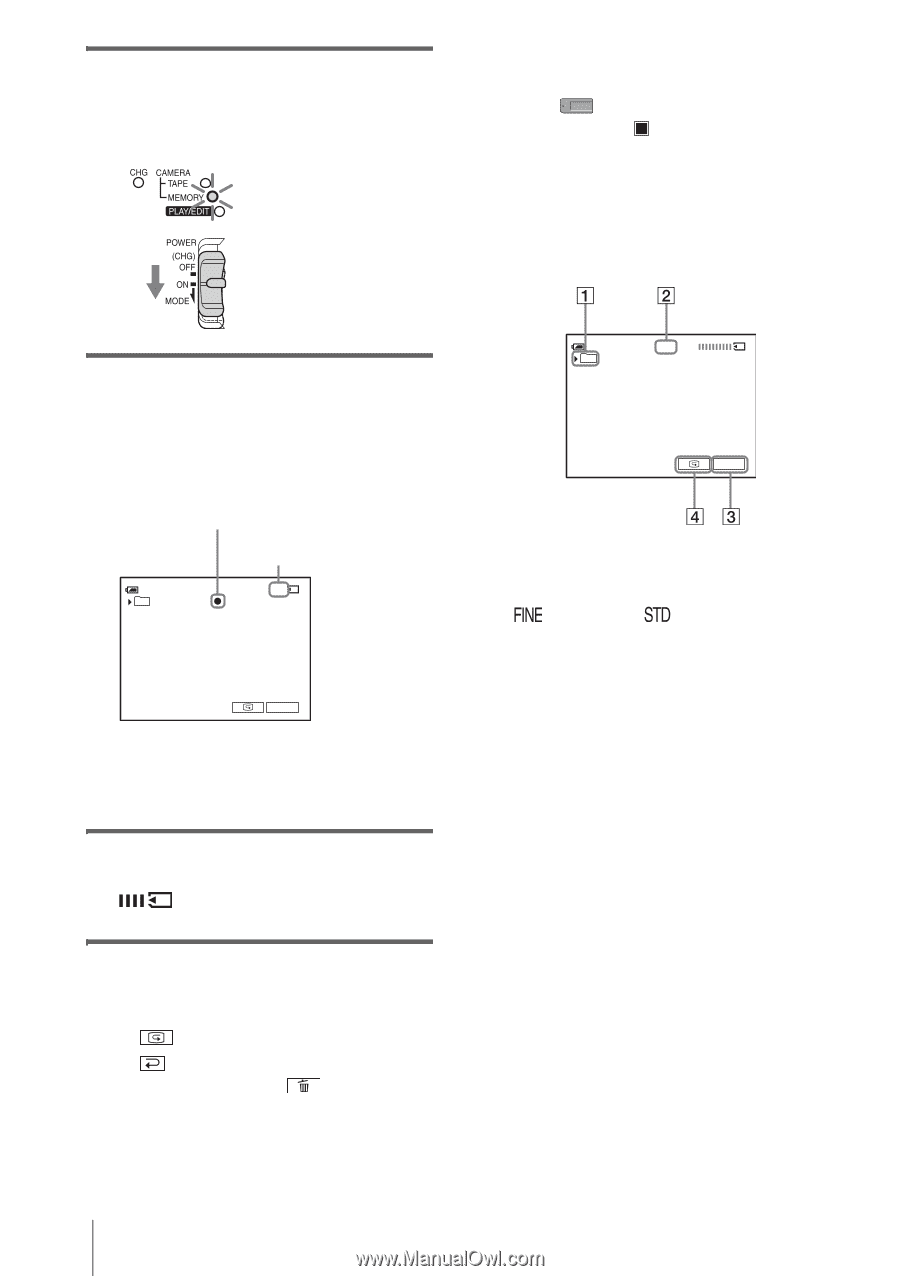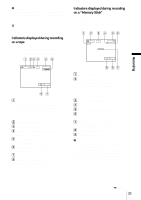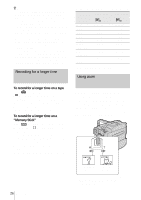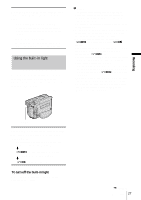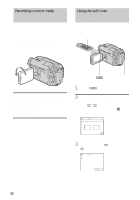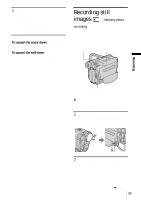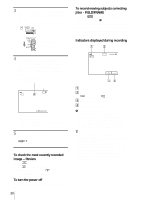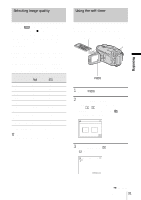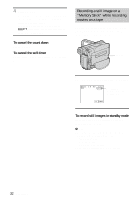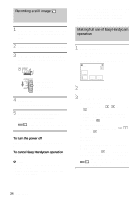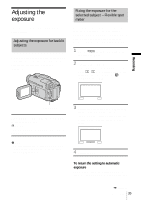Sony DCR-TRV460 Camera Operations Guide - Page 30
To record moving subjects correcting, jitter - FIELD/FRAME
 |
UPC - 027242643116
View all Sony DCR-TRV460 manuals
Add to My Manuals
Save this manual to your list of manuals |
Page 30 highlights
3 Slide the POWER switch repeatedly until the CAMERA-MEMORY lamp lights up. The selected recording folder is displayed. Slide the POWER switch while pressing the green button. 4 Press and hold PHOTO lightly. You will hear a light beeping sound when the focus and brightness settings are adjusted. Recording does not start at this point. The indicator stops flashing. The number of images that can be recorded.* 60min 101 FINE 20 P-MENU * The number of images that can be recorded varies depending on the image quality setting and the recording environment. 5 Press PHOTO fully. A shutter sound is heard. When bars of disappears, the image is recorded on the "Memory Stick." To check the most recently recorded image - Review Touch . Touch to return to standby. To delete the image, touch , then [YES]. To cancel deleting, touch [NO]. To turn the power off Slide the POWER switch up to (CHG) OFF. 30 Recording To record moving subjects correcting jitter - FIELD/FRAME Select the (MEMORY SET) menu, [STILL SET], then [ FLD/FRAME]. Your camcorder compensates for camera-shake when recording moving subjects in the [FIELD] mode. Your camcorder records in high quality in the [FRAME] mode (p. 65). Indicators displayed during recording 60min FINE 101 P-MENU A Recording folder B Quality ([FINE]) or ([STANDARD]) C Personal Menu button (p. 59) D Review button (p. 30) b Notes • When recording fast-moving subjects in the [FRAME] mode, the recorded image appears blurry. • When recording in the [FRAME] mode, your camcorder may not correct camera-shake. We recommend that you shoot objects with a tripod. z Tips • When you press PHOTO on your Remote Commander, the image displayed on the screen at that timing is recorded. • The recording time, date, and the camera settings data are recorded automatically on the recording media without being displayed on the screen. You can view this information during playback by selecting [DATA CODE] in the menu setting (p. 54).