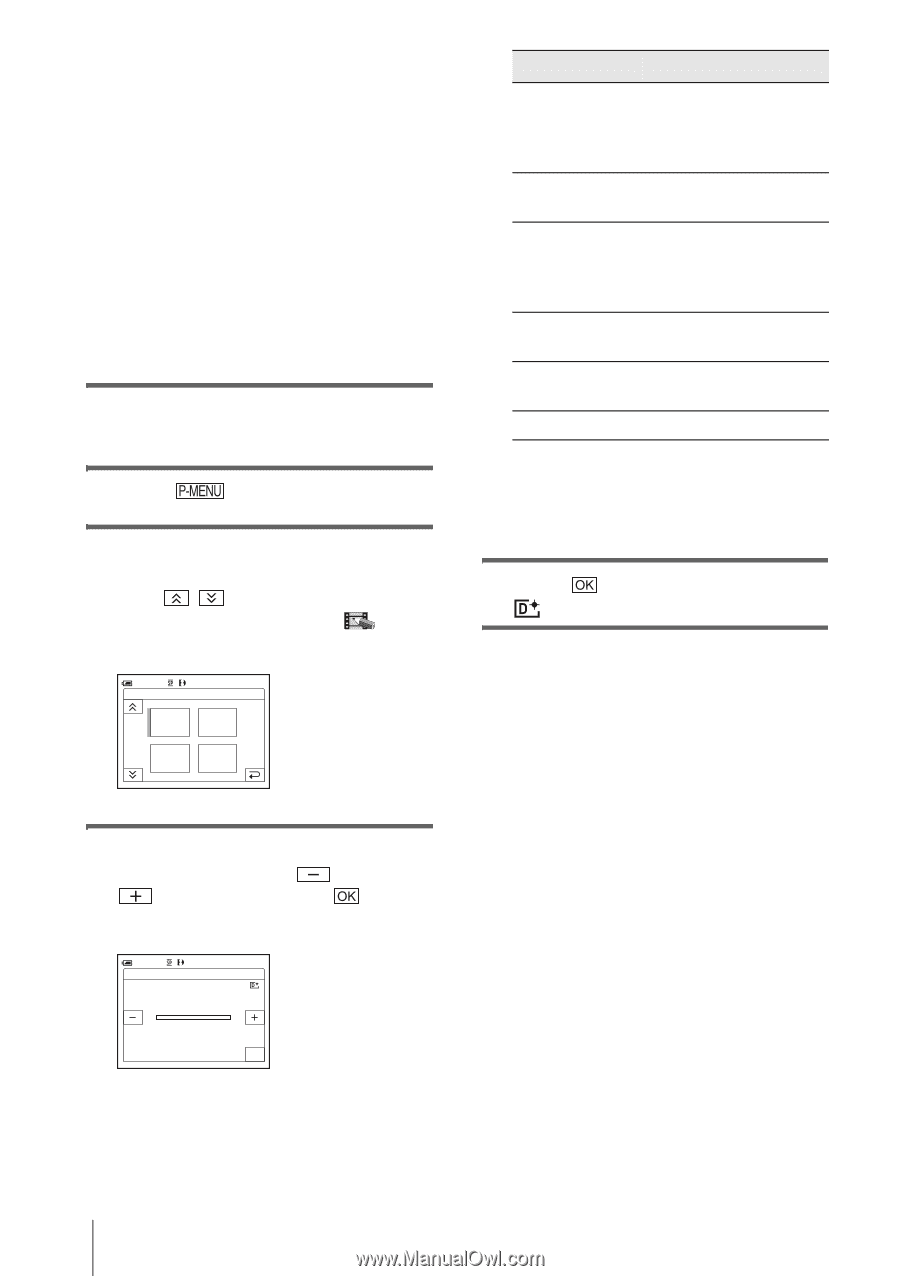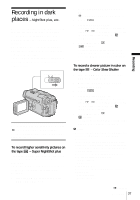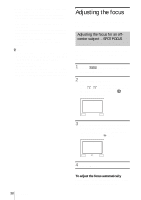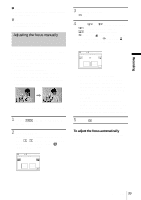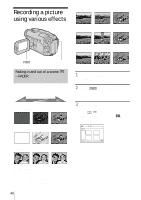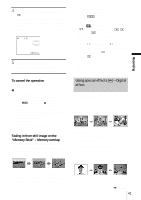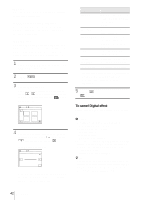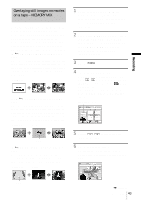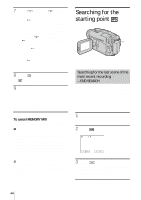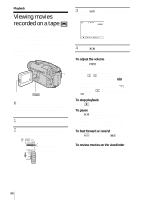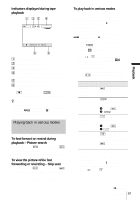Sony DCR-TRV460 Camera Operations Guide - Page 42
To cancel Digital effect, Touch [D.EFFECT]. - saving to computer
 |
UPC - 027242643116
View all Sony DCR-TRV460 manuals
Add to My Manuals
Save this manual to your list of manuals |
Page 42 highlights
[TRAIL] You can record a picture so that an incidental image like a trail is left. [SLOW SHUTTR] (slow shutter) You can slow down the shutter speed. This mode is suitable for shooting a subject more clearly in a dark place. [OLD MOVIE] You can add an old movie-type atmosphere to pictures. Your camcorder automatically records pictures in the letterbox mode for all screen size, sepia in color, and at a slower shutter speed. 1 Slide the POWER switch to select the CAMERA-TAPE mode. 2 Touch . 3 Touch [D.EFFECT]. If the item is not displayed on the screen, touch / . If you cannot find it, touch [MENU], and select it from the (PICT. APPLI.) menu. 60min D. EFFECT: STBY OFF 0:00:00 OFF 1/2 FLASH STILL LUMI. KEY 4 Touch the desired effect, then adjust the effect by touching (decrease) / (increase) and touch . Adjustment screen example: 60min D. EFFECT: STBY STILL 0:00:00 OK When you touch [STILL] or [LUMI. KEY], the image displayed on the screen at that time is saved as a still image. Effect [STILL] [FLASH] [LUMI. KEY] [TRAIL] [SLOW SHUTTR]* [OLD MOVIE] Items to adjust The degree of transparency of the still image you want to superimpose on a movie. The interval of frame-byframe playback. The color scheme of the area in the still image which is to be swapped with a movie. The fade time of the incidental image. Shutter speed (1 is 1/30, 2 is 1/15, 3 is 1/8, 4 is 1/4). No adjustment necessary. * It is hard to adjust the focus automatically when you choose this effect. Adjust the focus manually using a tripod to steady the camcorder. 5 Touch . appears. To cancel Digital effect Follow steps 2 and 3, then select [OFF] in step 4. b Notes • You cannot use Digital effect together with: - Super NightShot plus function - Color Slow Shutter function - FADER function - Memory overlap - MEMORY MIX function • You cannot use [SLOW SHUTTR]/[OLD MOVIE] together with [PROGRAM AE] (except [AUTO]). • You cannot use [OLD MOVIE] together with: - [16:9 WIDE] mode - Picture effect ([PICT. EFFECT]) z Tip • You can create a picture with color and brightness reversed or a picture that looks like a pastel drawing while recording on a tape. For details, refer to the Picture effect ([PICT. EFFECT], p. 68). 42 Recording