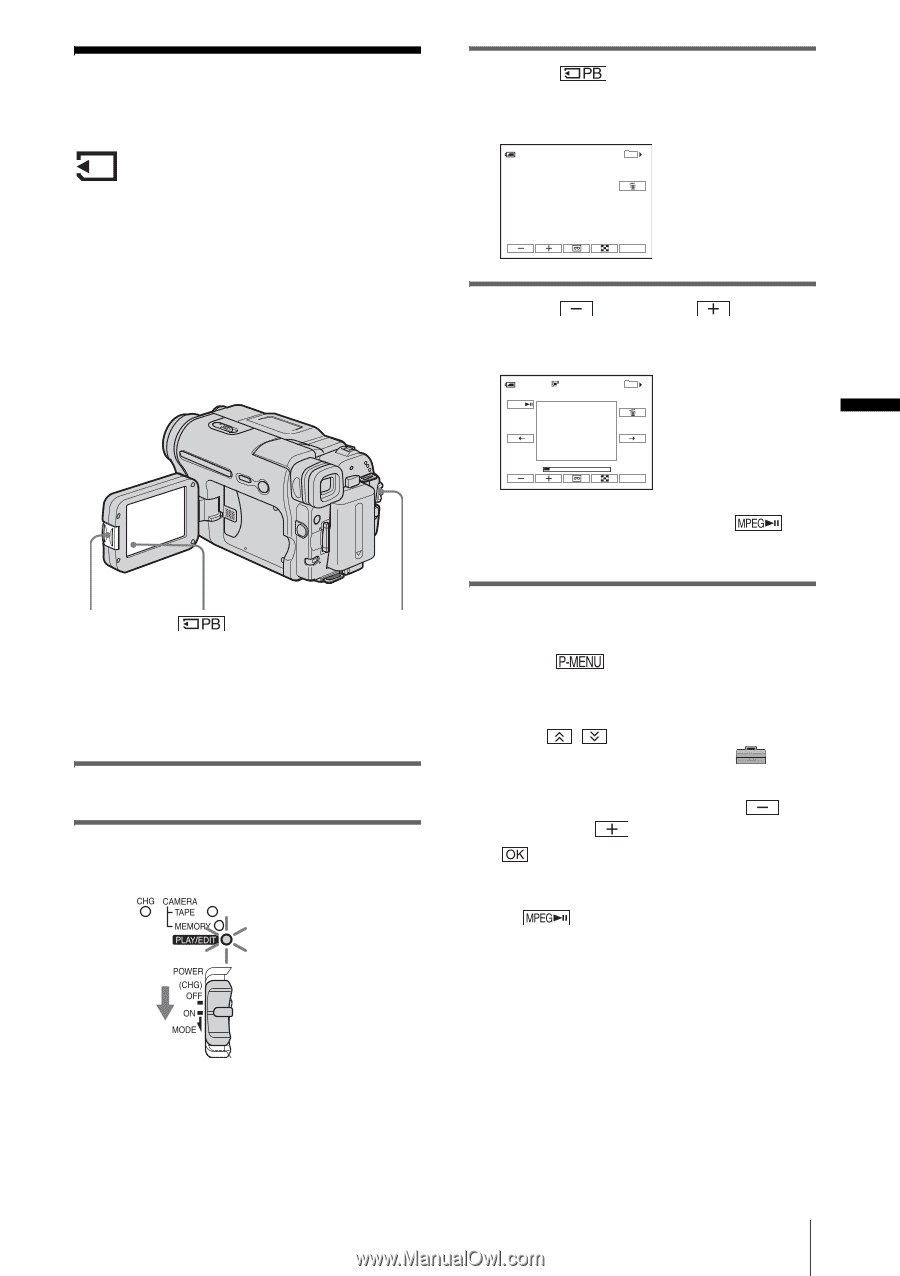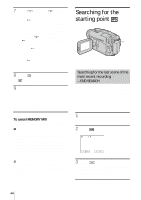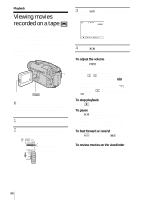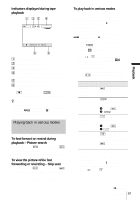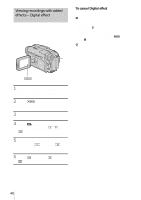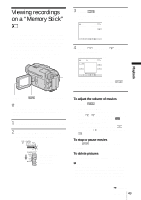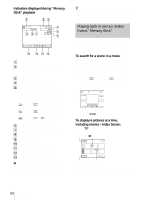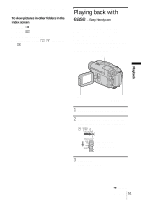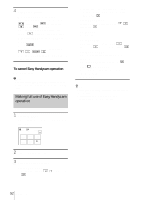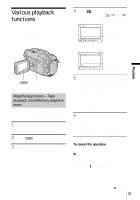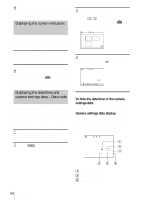Sony DCR-TRV460 Camera Operations Guide - Page 49
Viewing recordings on a “Memory Stick
 |
UPC - 027242643116
View all Sony DCR-TRV460 manuals
Add to My Manuals
Save this manual to your list of manuals |
Page 49 highlights
Viewing recordings on a "Memory Stick" You can view pictures one at a time on the screen. When you have a lot of pictures, you can list them to search through them easily. Make sure you have a recorded "Memory Stick" inserted into your camcorder. When you want to play back a recorded picture on your TV, see page 56. 3 Touch . The most recently recorded picture appears on the screen. 60min 101-0001 1 / 10 101 MEMORY PLAY P-MENU 4 Touch (previous)/ select a picture. Screen example (movies): 60min 320 MOV00002 MPEG 2 / 10 101 MEMORY PLAY (next) to Playback OPEN POWER switch z Tip • Performing Easy Handycam operation, even first time users can play back easily. For details, see page 51. 1 Press OPEN and open the LCD panel. 2 Slide the POWER switch repeatedly to select the PLAY/EDIT mode. Slide the POWER switch while pressing the green button. P-MENU When you view a movie, touch when the selected movie appears on the screen. To adjust the volume of movies 1 Touch . 2 Touch [VOLUME]. If the item is not displayed on the screen, touch / . If you cannot find it, touch [MENU], and select it from the (STANDARD SET) menu. 3 Adjust the volume by touching (decrease) / (increase), then touch . To stop or pause movies Touch . Touch it again to restart the playback. To delete pictures See "Deleting recorded pictures" (p. 98). b Note • While playing back movies on a "Memory Stick," the only menu items available will be those with short cuts on the Personal Menu. In order to use other menu items, add them to the Personal Menu. ,continued Playback 49