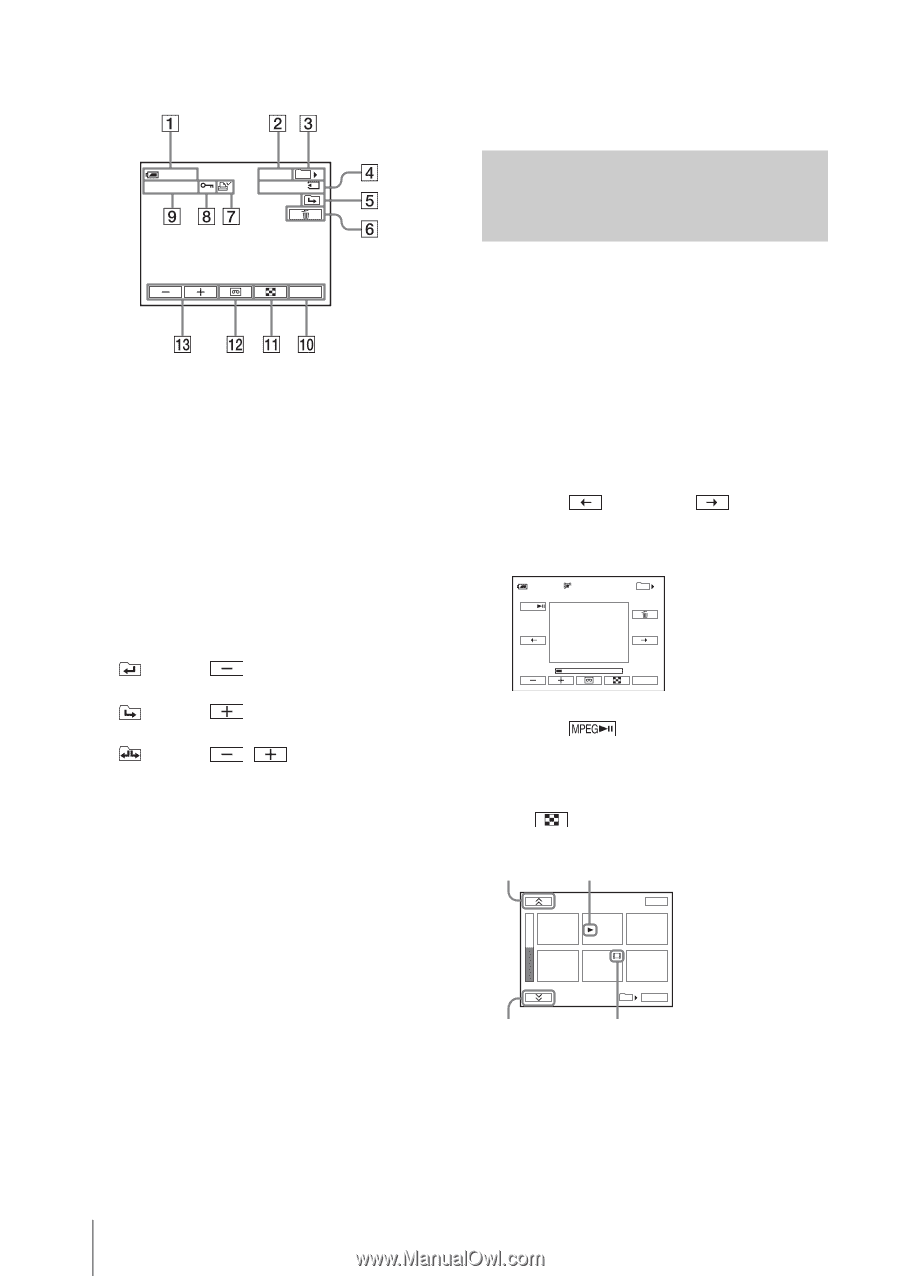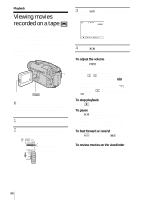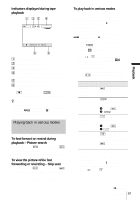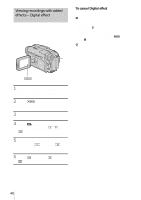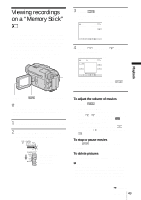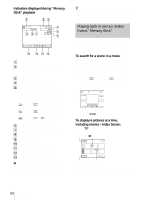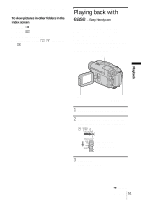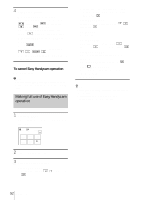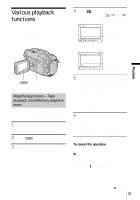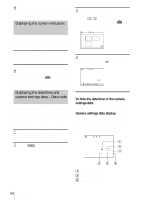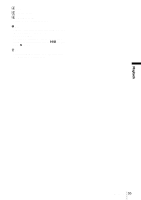Sony DCR-TRV460 Camera Operations Guide - Page 50
Playing back in various modes from a “Memory Stick”, Playing back in various modes
 |
UPC - 027242643116
View all Sony DCR-TRV460 manuals
Add to My Manuals
Save this manual to your list of manuals |
Page 50 highlights
Indicators displayed during "Memory Stick" playback 60min 101-0010 1 0 / 10 101 0:00:00 z Tip • Once you record a picture in a folder, the same folder will be set as the default folder for playback. You can select a playback folder in the menu (p. 67). Playing back in various modes from a "Memory Stick" P-MENU A Remaining battery B Picture number/Total number of recorded pictures in the current playback folder C Playback folder D Playing time (movies only) E Previous/next folder icon The following indicators appear when the first or last picture of the current folder is displayed and when there are multiple folders on the same "Memory Stick." : Touch to move to the previous folder. : Touch to move to the next folder. : Touch / to move to either the previous or the next folder. F Image delete button G Print mark (still images only) (p. 99) H Image protection mark (p. 99) I Data file name J Personal Menu button K Index screen display button L Tape playback select button M Picture select button b Note • Folders that you have created on a computer, renamed folders, and modified pictures may not appear on the screen. Using the screen in step 4 in "Viewing recordings on a "Memory Stick"" (p. 49), the following operations are available. To search for a scene in a movie You can divide a movie into a maximum of 60 scenes in order to start playback from a particular scene. The number of scenes you can divide the movie into depends on the length of the movie. 1 Touch (previous)/ (next) to select a scene from which to start the playback. 60min 320 MOV00002 MPEG 2 / 10 101 MEMORY PLAY P-MENU 2 Touch . To display 6 pictures at a time, including movies - Index Screen Touch . Previous 6 pictures N mark* END 101-0002 2 / 10 101 SET Next Movie icon 6 pictures * The picture displayed before switching to the index screen. 50 Playback