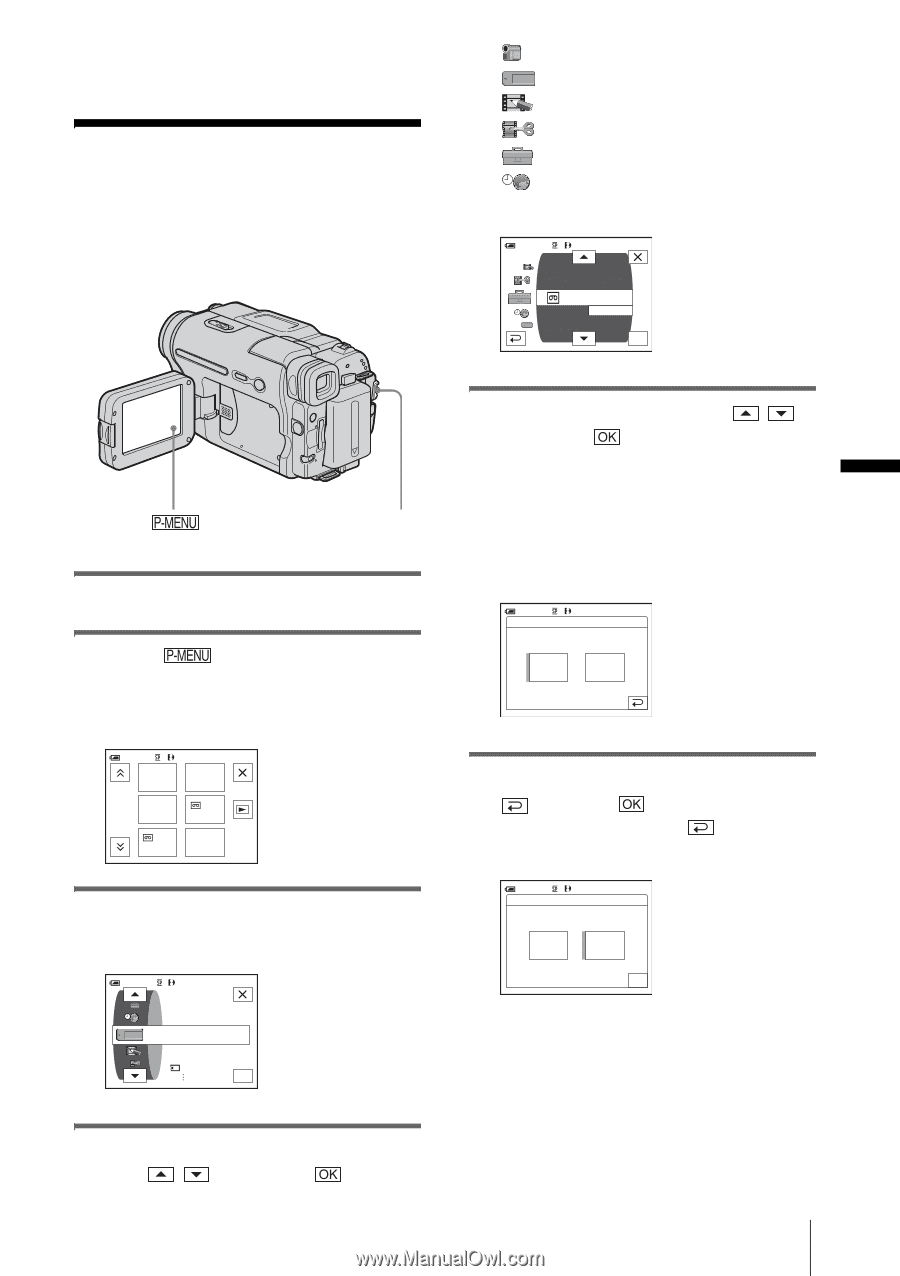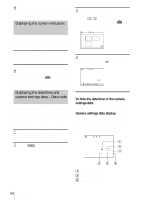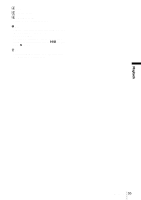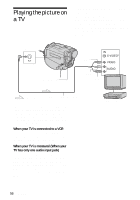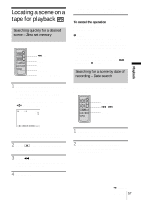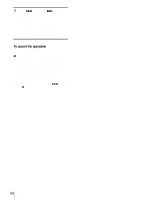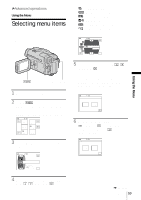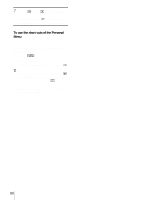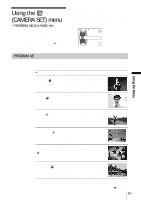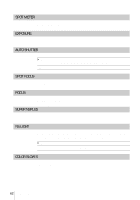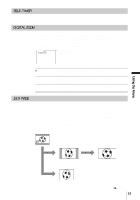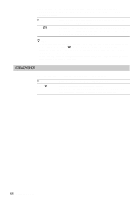Sony DCR-TRV460 Camera Operations Guide - Page 59
Using the Menu, Selecting menu items
 |
UPC - 027242643116
View all Sony DCR-TRV460 manuals
Add to My Manuals
Save this manual to your list of manuals |
Page 59 highlights
BAdvanced operations Using the Menu Selecting menu items You can change various settings or make detailed adjustments using the menu items displayed on the screen. CAMERA SET (p. 61) MEMORY SET (p. 65) PICT. APPLI. (p. 68) EDIT/PLAY (p. 73) STANDARD SET (p. 76) TIME/LANGU. (p. 82) 60min 0:00:00:00 BURNU VCD END SEARCH TITLE REC MODE AUDIO MODE SP VOLUME MULTI SOUND OK Using the Menu POWER switch 1 Turn on the power (p. 17). 2 Touch . The Personal Menu appears. Item that are used often are displayed as short-cuts. Example: PLAY/EDIT mode's Personal Menu 60min MENU 0:00:00:00 END SERCH 1/3 VOLUME VAR. SPD PB REC CTRL DATA CODE 3 Touch [MENU] to display the menu index screen. 60min 0:00:00:00 MEMORY SET STILL SET MOVIE SET ALL ERASE OK 5 Select the desired item with / , then touch . You can also touch the item directly to select it. You can scroll and see all items. The available items vary depending on the power mode of your camcorder. Unavailable items will be grayed out. 60min 0:00:00:00 REMOTE CTRL: ON ON OFF 6 Select the desired setting. changes to . If you decide not to change the setting, touch to return to the previous screen. 60min 0:00:00:00 REMOTE CTRL: OFF ON OFF OK 4 Select the icon of the desired menu with / , then touch . ,continued Using the Menu 59