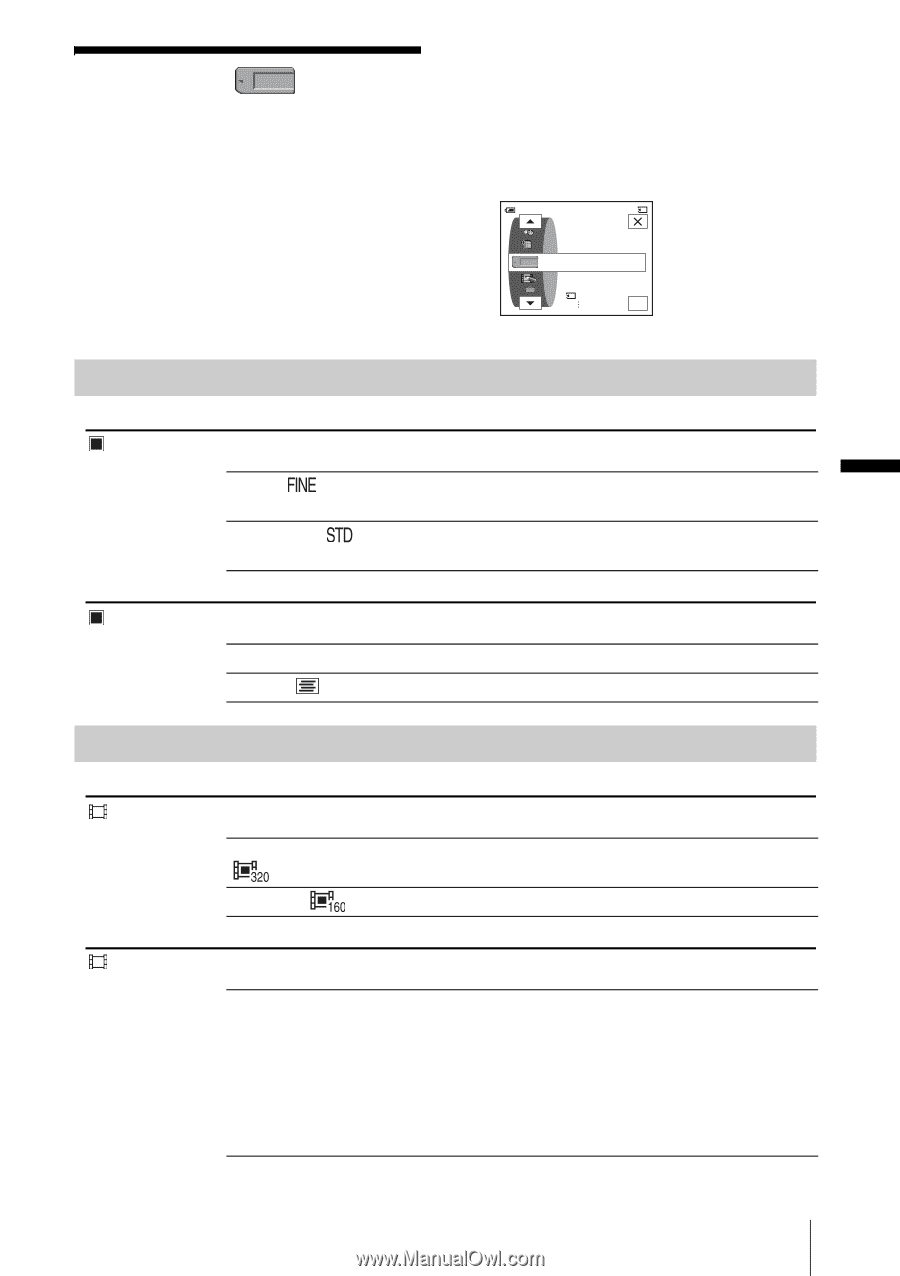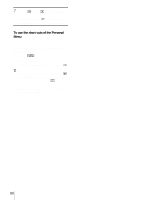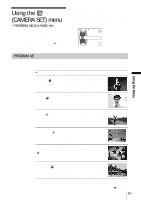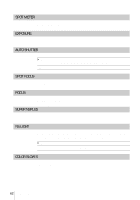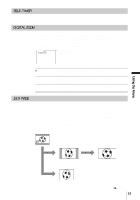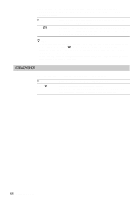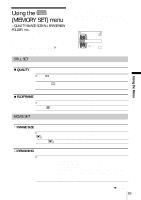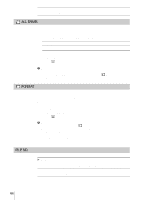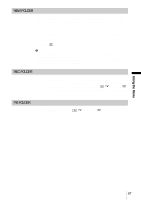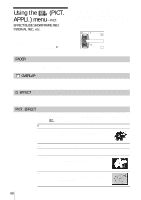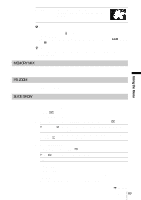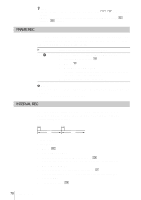Sony DCR-TRV460 Camera Operations Guide - Page 65
Using The (memory Set) Menu – Quality/image Size/all Erase/new Folder, Etc
 |
UPC - 027242643116
View all Sony DCR-TRV460 manuals
Add to My Manuals
Save this manual to your list of manuals |
Page 65 highlights
Using the (MEMORY SET) menu - QUALITY/IMAGE SIZE/ALL ERASE/NEW FOLDER, etc. You can select items listed below on the MEMORY SET menu. To select items, see "Selecting menu items" (p. 59). The default settings are marked with G. The indicators in parentheses appear when the setting is selected. The settings you can adjust vary depending on the power mode of your camcorder. The screen shows the items you can currently operate. Unavailable items will be grayed out. 60min FINE 20 MEMORY SET STILL SET MOVIE SET FORMAT OK Using the Menu STILL SET QUALITY GFINE ( ) STANDARD ( Select to record still images with the fine image quality (compressed to about 1/4). ) Select to record still images with the standard image quality (compressed to about 1/10). FLD/FRAME GFIELD FRAME ( ) To record moving subjects correcting jitter (p. 30). To record stationary subjects in high quality. MOVIE SET IMAGE SIZE G320 × 240 () 160 × 112 ( Select to record movies for playing on a large screen, or to record clearer pictures. ) Select to record for longer time. REMAINING GAUTO Select to display the remaining capacity of the "Memory Stick" in the following cases: • After inserting a "Memory Stick" with the POWER switch in the CAMERA-MEMORY mode (for about 5 seconds). • When the remaining capacity of the "Memory Stick" is less than 2 minutes after the CAMERA-MEMORY mode is selected. • At the starting or ending point of the movie (for approximately 5 seconds). ,continued Using the Menu 65