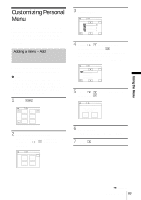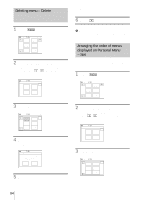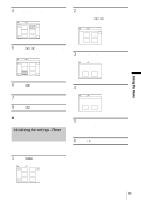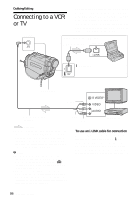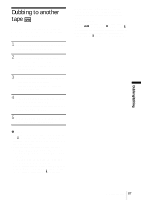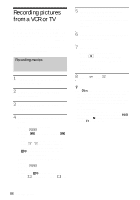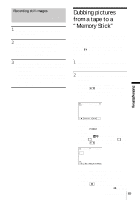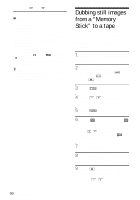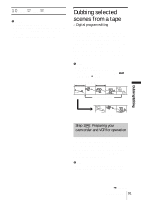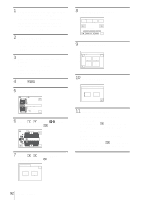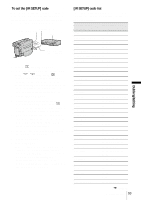Sony DCR-TRV460 Camera Operations Guide - Page 88
Recording pictures from a VCR or TV
 |
UPC - 027242643116
View all Sony DCR-TRV460 manuals
Add to My Manuals
Save this manual to your list of manuals |
Page 88 highlights
Recording pictures from a VCR or TV You can record and edit pictures or TV programs from a VCR or TV on a tape or a "Memory Stick" inserted in your camcorder. You can also record a scene as a still image on a "Memory Stick." Insert a cassette or a "Memory Stick" for recording in your camcorder. Recording movies 1 Connect your TV or VCR to your camcorder (p. 86). 2 If you are recording from a VCR, insert a cassette. 3 Slide the POWER switch to select the PLAY/EDIT mode. 4 Operate your camcorder to record movies. When recording on a tape 1 Touch 2 Touch [ . REC CTRL] with an icon. If the item is not displayed on the screen, touch / . If you cannot find it, touch [MENU], and select it from the (EDIT/PLAY) menu (p. 73). 3 Touch [REC PAUSE]. When recording on a "Memory Stick" 1 Touch . 2 Touch [MENU]. 3 Select the (EDIT/PLAY) menu, then [ REC CTRL] with an icon. 5 Start playing the cassette on your VCR, or select a TV program. The picture played on the connected device appears on the LCD screen of your camcorder. 6 Touch [REC START] at the point you want to start recording. 7 Stop recording. When recording on a tape Touch (stop) or [REC PAUSE]. When recording on a "Memory Stick" Touch [REC STOP]. 8 Touch , then . z Tips • The indicator appears when you connect your camcorder and other devices via an i.LINK cable. (This indicator may also appear on your TV.) • When recording movies on a "Memory Stick," you can skip step 4 and press REC START/STOP in step 6. • For DCR-TRV460: To enable smooth transition, we recommend that you do not mix pictures recorded in the Hi8 / standard 8 mm system on other devices with the Digital8 system on a tape. 88 Dubbing/Editing