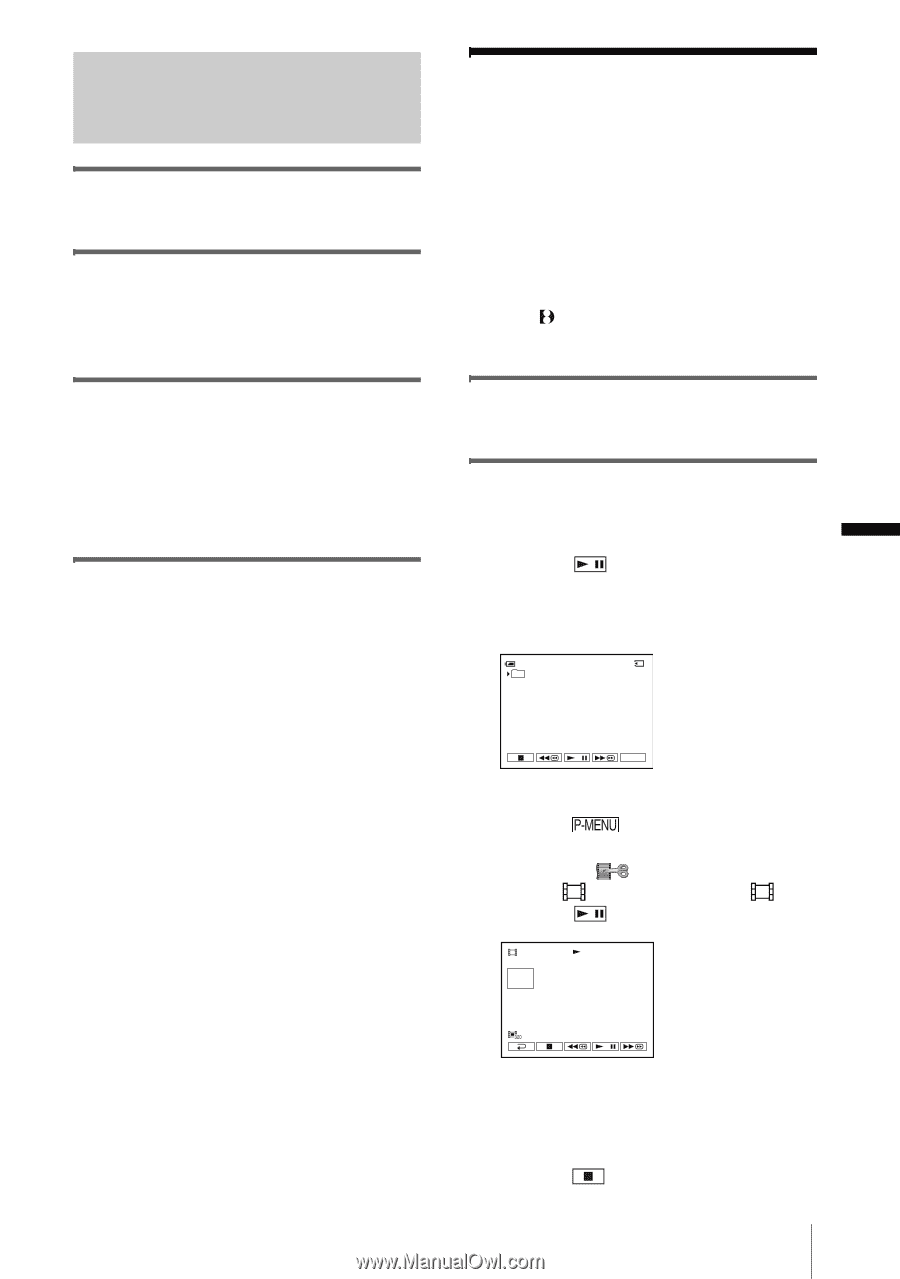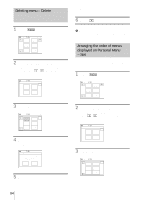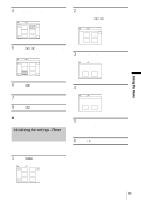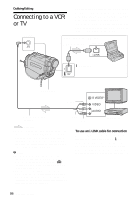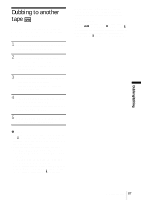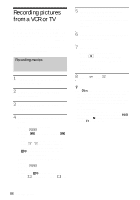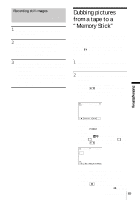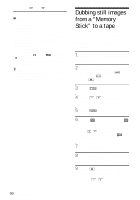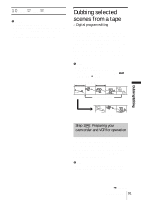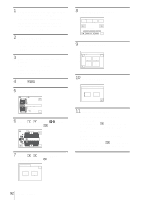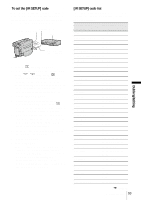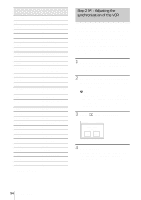Sony DCR-TRV460 Camera Operations Guide - Page 89
Dubbing pictures from a tape to a “Memory Stick
 |
UPC - 027242643116
View all Sony DCR-TRV460 manuals
Add to My Manuals
Save this manual to your list of manuals |
Page 89 highlights
Recording still images 1 Perform steps 1 to 3 in "Recording movies" (p. 88). 2 Play the video, or receive the TV program you want to record. The pictures on the VCR or TV appear on the screen of your camcorder. 3 Press PHOTO lightly at the scene you want to record. Check the image and press it fully. The image is not recorded unless you press PHOTO fully. Release it if you do not want to record the scene, and select other scene as described above. Dubbing pictures from a tape to a "Memory Stick" You can record movies (with sound recorded in monaural) or still images on a "Memory Stick." Make sure you have a recorded tape in the Digital8 system and a "Memory Stick" inserted into your camcorder. 1 Slide the POWER switch to select the PLAY/EDIT mode. 2 Search and record the scene you want to record. When recording a still image 1 Touch (play) to playback the tape. 2 Press PHOTO lightly at the scene you want to record. Check the image and press it fully. 60min 101 FINE 20 CAPTURE Dubbing/Editing P-MENU When recording a movie 1 Touch . 2 Touch [MENU]. 3 Select the (EDIT/PLAY) menu, then [ REC CTRL] with an icon. 4 Touch (play) to playback the tape. REC CTRL REC START 0:00:00:00 2min 5 Touch [REC START] at the point you want to start recording. 6 Touch [REC STOP] at the point you want to stop recording. 7 Touch (stop) to stop tape playback. ,continued Dubbing/Editing 89