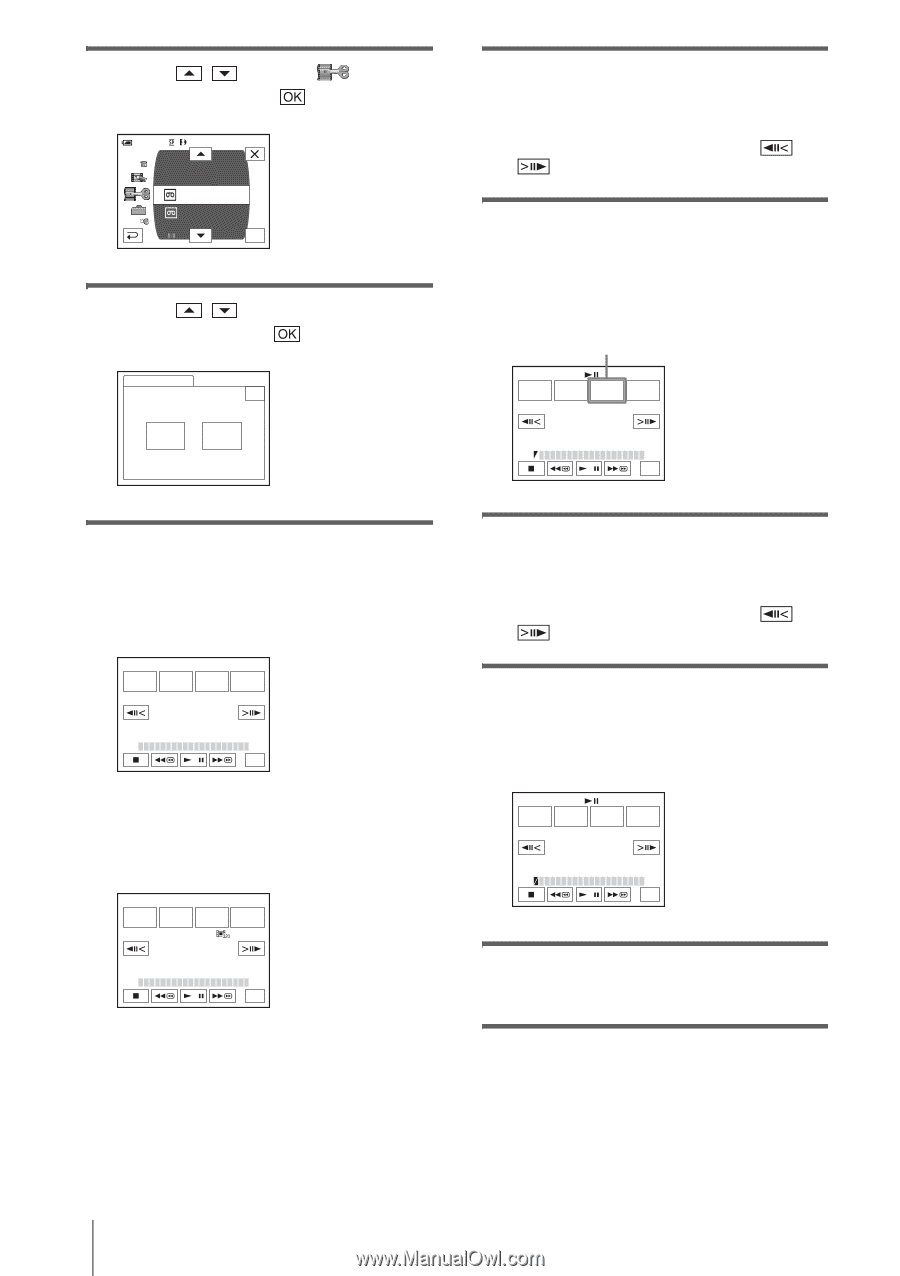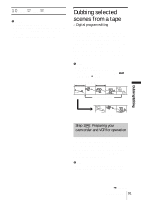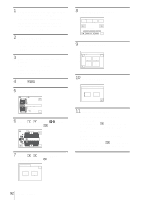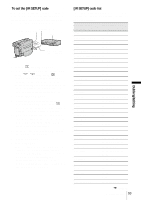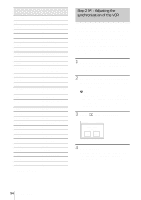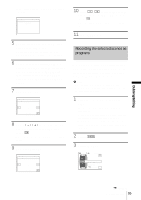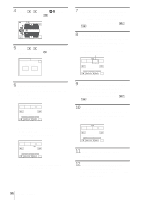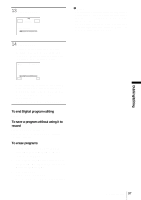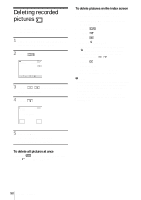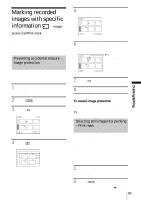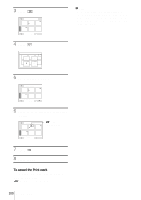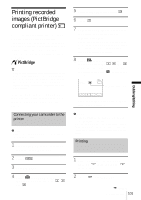Sony DCR-TRV460 Camera Operations Guide - Page 96
Touch [MARK IN].
 |
UPC - 027242643116
View all Sony DCR-TRV460 manuals
Add to My Manuals
Save this manual to your list of manuals |
Page 96 highlights
4 Touch / to select PLAY), then touch . 60min 0:00:00:00 D. EFFECT PICT. EFFECT PRINT VAR. SPD PB REC CTRL PROG. EDIT REC CTRL OK (EDIT/ 5 Touch / to select [PROG. EDIT], then touch . PROG. EDIT 0:00:00:00 END Select the media. OTHER DEVICE MEMORY STICK 6 Touch the desired item. When you are recording on a tape in the VCR Touch [OTHER DEVICE]. PROG. EDIT MARK IN START 0:00:00:00 ED I T SET UNDO TOTAL 0:00:00:00 SCENE 0 END When you are recording on a "Memory Stick" 1 Touch [MEMORY STICK]. PROG. EDIT MARK IN START 0:00:00:00 IMAGE SIZE UNDO 2min TOTAL 0:00:00 SCENE 0 END 2 Touch [IMAGE SIZE] repeatedly to select the desired image size. 7 Search for the beginning of the first scene that you want to dub on your camcorder, then pause playback. You can adjust the position with / (frame). 8 Touch [MARK IN]. The starting point of the first program is set, and the upper part of the program mark changes to light blue. [IMAGE SIZE] appears when recording on a "Memory Stick." PROG. EDIT MARK OUT START 0:00:00:00 ED I T SET UNDO TOTAL 0:00:00:00 SCENE 0 END 9 Search for the end of the first scene that you want to record on your camcorder, then pause playback. You can adjust the position with / (frame). 10Touch [MARK OUT]. The ending point of the first program is set, and the lower part of the program mark changes to light blue. PROG. EDIT MARK IN START 0:00:00:00 ED I T SET UNDO TOTAL 0:00:00:12 SCENE 1 END 11Repeat steps 7 to 10 and create programs. 12Set your VCR to recording pause. Skip this step if your camcorder is connected via an i.LINK cable or recording on a "Memory Stick." 96 Dubbing/Editing