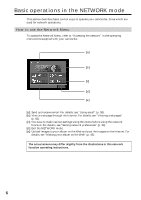Sony DCR-TRV50 Network Function Operating Instructions
Sony DCR-TRV50 - Digital Handycam Camcorder Manual
 |
View all Sony DCR-TRV50 manuals
Add to My Manuals
Save this manual to your list of manuals |
Sony DCR-TRV50 manual content summary:
- Sony DCR-TRV50 | Network Function Operating Instructions - Page 1
3-074-603-12 (1) Network Function Operating Instructions Registration code (for a detailed explanation of this cord, see page 28.) © 2002 Sony Corporation - Sony DCR-TRV50 | Network Function Operating Instructions - Page 2
. These may be lost from time to time due to memory corruption. To save the network preferences, write them down on paper, or use "Setup memo," described (p. 108). Also, this data may be lost when the camcorder is repaired by services. •The network function with this product is available only in the - Sony DCR-TRV50 | Network Function Operating Instructions - Page 3
the web page into a "Memory Stick" - Page Memo 90 Shutting down the browser 95 Additional Information File storage destinations and file names 96 Troubleshooting 97 Trouble accessing the Internet .......... 97 Trouble with email 98 Trouble viewing web pages 99 Troubles about the album on the - Sony DCR-TRV50 | Network Function Operating Instructions - Page 4
on your purchase of this Sony Handycam. This Handycam can access to the Internet through your provider using a dial-up networking connection with a Bluetooth device. You can view web pages, receive email, and send email with images recorded on your camcorder attached. Customer registration allows - Sony DCR-TRV50 | Network Function Operating Instructions - Page 5
You also have to set up your camcorder and the peripheral device, and complete required registrations (DI customer registration, etc.). For more information, see the supplied flyer "Getting Online with your Sony Network Handycam® camcorder". "DI" in "DI customer ID" stands for "Digital Imaging". 5 - Sony DCR-TRV50 | Network Function Operating Instructions - Page 6
basic control ways to operate your camcorder, those which are used for network operations. How to use the Network Menu To access the Network Menu, refer to "Accessing the network" in the operating instructions supplied with your camcorder. [a] [b] [c] [d] [e] [a]: Send and receive email. For details - Sony DCR-TRV50 | Network Function Operating Instructions - Page 7
Introduction Basic operations in the NETWORK mode How to hold your camcorder when operating in the NETWORK mode When operating in the NETWORK mode, you can turn the LCD panel over and move it back to your camcorder with the LCD screen facing over to use the stylus (for touch panel operation, - Sony DCR-TRV50 | Network Function Operating Instructions - Page 8
Basic operations in the NETWORK mode How to use the stylus The buttons required for operating your camcorder are displayed on the LCD screen. Operate by pressing the buttons on the screen directly but lightly with the stylus provided. In this manual, pressing the buttons in this way using the stylus - Sony DCR-TRV50 | Network Function Operating Instructions - Page 9
function. This section describes how to input characters. 1 (1) Open the Network Menu. For details on how to open the Network Menu, refer to "Accessing the network" in the operating instructions supplied with your camcorder. Introduction (2) Tap [ Mail]. The Send screen appears. , (3) Tap [To - Sony DCR-TRV50 | Network Function Operating Instructions - Page 10
Basic operations in the NETWORK mode 2 Selecting the character type Tap [abcy123], then tap the desired character type. abc: When inputting alphabetical characters. 123: When inputting numerical characters. When you - Sony DCR-TRV50 | Network Function Operating Instructions - Page 11
Introduction Basic operations in the NETWORK mode Character input display 1 3 2 4 5 6 9 7 8 1 [a/A] button [a/A] button is displayed when you input alphabetical characters. You can switch between upper case and lower case. 2 [abcy123] button A list box appears when you tap the [abcy123] - Sony DCR-TRV50 | Network Function Operating Instructions - Page 12
Basic operations in the NETWORK mode The available characters list When selecting [abc] Alphabetical characters The alphabet keyboard has 2 types (PC Style and Alphabetical order). The default setting is PC - Sony DCR-TRV50 | Network Function Operating Instructions - Page 13
Introduction Basic operations in the NETWORK mode When selecting [123] Symbol characters (Numerical order) 1 2 3 + ( ) $ C \ % 4 5 6 - [ ] & ˆ | ˜ 7 8 9 / { } ` " ' , * 0 # = < > . : ; _ To switch between upper and lower case alphabet letters Tap [a/A] to - Sony DCR-TRV50 | Network Function Operating Instructions - Page 14
"Hello" into the Subject item on the Send screen 1 (1) Open the Network Menu. For details on how to open the Network Menu, refer to "Accessing the network" in the operating instructions supplied with your camcorder. (2) Tap [ Mail]. The Send screen appears. , 2 Entering the subject of a message - Sony DCR-TRV50 | Network Function Operating Instructions - Page 15
Introduction Basic operations in the NETWORK mode 3 (1) Tap [abcy123], then tap [abc]. (2) Tap [a/A] to be able to enter upper-case letters. , (3) Tap [H]. "H" is entered. , (4) Tap [a/A] to be able to enter lower-case letters. , 15 - Sony DCR-TRV50 | Network Function Operating Instructions - Page 16
Basic operations in the NETWORK mode (5) Tap [e]. "e" is entered. , (6) Tap [l], [l] and [o]. "llo" is entered. , (7) Tap [Enter]. "Hello" is entered and the Send screen appears again. , 16 - Sony DCR-TRV50 | Network Function Operating Instructions - Page 17
Introduction Basic operations in the NETWORK mode Character input setting Keyboard You can change the display of the alphabet, PC arrangement keyboard or ABC arrangement keyboard into a setup you want when - Sony DCR-TRV50 | Network Function Operating Instructions - Page 18
" is charged service. For more information, see the supplied flyer "Getting Online with your Sony Network Handycam® camcorder". To fully use the function in the NETWORK mode, you have to complete the following registrations and setup tasks via your camcorder: 1 Bluetooth device registration (p. 20 - Sony DCR-TRV50 | Network Function Operating Instructions - Page 19
as scrambled frequencies and data encryption. Authentication The authentication routine can block unspecified users' access to this network. When attempting communication with an unregistered Bluetooth device, the devices must first be registered with each other by entering a common passkey to each - Sony DCR-TRV50 | Network Function Operating Instructions - Page 20
can register up to three Bluetooth devices. Also, refer to the operating instructions supplied with your Bluetooth device. For more information about Bluetooth devices compatible with your camcorder, access the following URL: "http://www.myimagecam.com/" Notes •When using Sony BTA-NW1/BTA-NW1A Modem - Sony DCR-TRV50 | Network Function Operating Instructions - Page 21
technology 2 Specifying your Modem Adaptor with Bluetooth Function as the connection device (1) Open the Network Menu. For details on how to open the Network Menu, refer to "Accessing the network" in the operating instructions supplied with your camcorder. (2) Tap [ Setup]. The Setup screen appears - Sony DCR-TRV50 | Network Function Operating Instructions - Page 22
device address by tapping [More info.]. , , Notes • The search takes from about 10 to 60 seconds. The time depends on the number of Bluetooth devices around your camcorder. • If the Bluetooth device you want to register is not found, carry out the procedure again from step 4. (6) Tap the desired - Sony DCR-TRV50 | Network Function Operating Instructions - Page 23
be permitted after entering the passkey. This "Passkey" is also referred to as a "Bluetooth passkey", "PIN", "Bluetooth PIN", etc. For details, refer to the operating instructions supplied with your Bluetooth adaptor. (8) After entering the passkey, tap [Enter]. After the registration is completed - Sony DCR-TRV50 | Network Function Operating Instructions - Page 24
carry out the procedure described in step 4 on page 22 again. Displaying information on your camcorder You can display your camcorder information. (1) Open the Network Menu. For details on how to open the Network Menu, refer to "Accessing the network" in the operating instructions supplied with your - Sony DCR-TRV50 | Network Function Operating Instructions - Page 25
Tap [ Setup]. The Setup screen appears. , (3) Tap [Bluetooth Setup]. The Bluetooth Setup screen appears. , (4) Tap [Info.]. The Bluetooth Setup: Self information screen appears. The model name This is the unique address assigned to each camcorder at the factory. This address is used when exchanging - Sony DCR-TRV50 | Network Function Operating Instructions - Page 26
up to three Bluetooth devices on your camcorder. When deleting a Bluetooth device from the list, follow the procedure below. (1) Open the Network Menu. For details on how to open the Network Menu, refer to "Accessing the network" in the operating instructions supplied with your camcorder. (2) Tap - Sony DCR-TRV50 | Network Function Operating Instructions - Page 27
Preparation Overview of the Bluetooth wireless technology (3) Tap [Bluetooth Setup]. The Bluetooth Setup screen appears. , (4) Tap [Select]. The Bluetooth devices list appears. , (5) Tap the device you want to delete. The device name and address of the selected device are indicated. , (6) Tap [ - Sony DCR-TRV50 | Network Function Operating Instructions - Page 28
to take full advantage of these network functions, you should complete the DI (Digital Imaging) customer registration for the services provided. For details on services available, see the supplied flyer "Getting Online now with your Sony Network Handycam® camcorder." Before making your DI customer - Sony DCR-TRV50 | Network Function Operating Instructions - Page 29
on how to open the Network Menu, refer to "Accessing the network" in the operating instructions supplied with your camcorder. (2) Tap [ Setup]. The Bluetooth device to connection standby using the camcorder beforehand. For details, refer to the operating instructions supplied with your Bluetooth - Sony DCR-TRV50 | Network Function Operating Instructions - Page 30
registration, continue on to register your album (page 31). Note When registering online with your camcorder, the connection may be disconnected. However, data entry can be done offline. When your camcorder needs to connect with the site, the screen for verifying the connection appears. Tap [Connect - Sony DCR-TRV50 | Network Function Operating Instructions - Page 31
after the DI customer registration is completed (1) Display the online registration screen following the procedure described in "Completing the online registration with your camcorder" (p. 28). (2) Tap [Login link]. (3) Enter your DI customer ID and password, and log in. (4) Tap [Album sign-up link - Sony DCR-TRV50 | Network Function Operating Instructions - Page 32
to sign-up with an Internet service provider (ISP). The provider acts as an intermediary between your camcorder and the Internet. After you sign Internet service provider. For details on the services of "So-net", see the supplied flyer "Getting Online with your Sony Network Handycam® camcorder." The - Sony DCR-TRV50 | Network Function Operating Instructions - Page 33
. You can search information about access point on the registration web site. For details, see the supplied flyer "Getting Online with your Sony Network Handycam® camcorder." Tip •Be sure to make a note of telephone numbers of access points indicated on the screen on the "Setup Menu" (p. 108). • To - Sony DCR-TRV50 | Network Function Operating Instructions - Page 34
your album on the Web. (1) Open the Network Menu. For details on how to open the Network Menu, refer to "Accessing the network" in the operating instructions supplied with your camcorder. (2) Tap [ Setup]. The Setup screen appears. , (3) Tap [Network Setup]. The Network Setup screen appears. , 34 - Sony DCR-TRV50 | Network Function Operating Instructions - Page 35
your password. For details on how to input characters, see "How to input characters" (p. 9). Note When you check the item "Verify Password" in the Network Options screen, you cannot enter your password. If you try to enter it, the message "Password Already Set Check the Password Profile" appears. 35 - Sony DCR-TRV50 | Network Function Operating Instructions - Page 36
provider, carry out the following procedures: "3 Setting your provider preferences manually" "4 Setting other preferences" Tip Even if you do not set Verify Password" on the Network Options screen, you have to enter your password whenever you connect to your Internet service provider. For details, - Sony DCR-TRV50 | Network Function Operating Instructions - Page 37
Preparation Setting network preferences 1 "So-net" settings (1) Tap [Network Setup]. The Network Setup screen appears. The default setting is "So-net". , (2) Tap [Setting]. The Provider Setting: So-net screen appears. , Go to "2 Entering the telephone numbers of your access points" on page 38. 37 - Sony DCR-TRV50 | Network Function Operating Instructions - Page 38
using "So-net". For more information on the telephone numbers of access points, see the supplied flyer "Getting Online with your Sony Network Handycam® camcorder." Tip on access points "So-net" installs access points in various areas. We recommend that you select the most convenient access point - Sony DCR-TRV50 | Network Function Operating Instructions - Page 39
preferences 3 Setting your provider preferences manually If you have already made the So-net settings, you do not need to make the following settings. (1) Tap [Network Setup]. The Network Setup screen appears. , (2) Tap [Custom]. a is checked and changes to . , (3) Tap [Setting]. The Provider - Sony DCR-TRV50 | Network Function Operating Instructions - Page 40
use for accessing your provider using a dial-up connection. This "ID" is also referred to as a "user ID", "login name", "PPP login name", "network ID", "account name", "logon name", "user name", etc. Password: Enter the password you use for accessing your provider using a dial-up connection. (Dial - Sony DCR-TRV50 | Network Function Operating Instructions - Page 41
Preparation Setting network preferences POP Server: Enter the POP (Post Office Protocol) server address of your provider. The . For details, consult your provider. (10) Tap [Exit]. The setup is completed, and the Network Setup screen appears again. (11) Tap [Exit]. The Setup screen appears again. 41 - Sony DCR-TRV50 | Network Function Operating Instructions - Page 42
the connection is automatically canceled if no communication is made for specific time (1 minute, 2 minutes, 5 minutes, 15 minutes, or 30 minutes). Note The telephone line may not be disconnected automatically depending on web pages. In this case, disconnect the telephone line manually (p. 95). 42 - Sony DCR-TRV50 | Network Function Operating Instructions - Page 43
try to receive email without checking this item, email messages may not be downloaded and may be lost from your server, depending on the type of at the default setting. Reset: Reset all the items on the Network Options screen except "Signature" and "Modem Init." Note A verification message does - Sony DCR-TRV50 | Network Function Operating Instructions - Page 44
Setting network preferences Note on "Save Mail to Server" When "Save Mail to messages. See the table below. Messages1) Cause and/or Corrective Actions Memory Stick Memory Full You tried to download email when the "Memory Stick" is already full. 2) c Delete the email, and delete unnecessary - Sony DCR-TRV50 | Network Function Operating Instructions - Page 45
the desired images in a "Memory Stick" and insert it into your camcorder. 1 Selecting an album First, select an album to use to upload images. (1) Open the Network Menu. For details on how to open the Network Menu, refer to "Accessing the network" in the operating instructions supplied with your - Sony DCR-TRV50 | Network Function Operating Instructions - Page 46
Making your album on the Web (2) Tap [ Album]. The Album screen appears. , (3) Tap [ Upload]. The Album: Upload screen appears. , (4) Tap [Album No.]. The album list page appears. , (5) Tap the desired album. Selecting the album is complete. , The number of prepared albums There are 10 albums (Album - Sony DCR-TRV50 | Network Function Operating Instructions - Page 47
The image index list appears. , (2) Tap the desired images. Tap the image you want to upload. The selected image is indicated by the checkmark ( ). Network Operation To page up or down the image index list Tap [ - Sony DCR-TRV50 | Network Function Operating Instructions - Page 48
Making your album on the Web 3 Sending an invitation card (email) Select the addressee to send the invitation card (email) to. (1) Tap [Invitation]. The Album: Invitation screen appears. , (2) Tap [To]. The address list appears. The list shows the destination addresses that are registered in the - Sony DCR-TRV50 | Network Function Operating Instructions - Page 49
Network Operation Making your album on the Web (5) Tap [Enter]. The Album: Invitation screen appears again. The new email address is listed and its check box - Sony DCR-TRV50 | Network Function Operating Instructions - Page 50
Making your album on the Web 4 Entering the text of a message Enter the text of the message. You can select the text from the message list, or edit it to suit your purposes. The list shows up to six messages. Selecting a lately used message Tap [Message]. The message list appears. , The list shows - Sony DCR-TRV50 | Network Function Operating Instructions - Page 51
Network Operation Making your album on the Web (3) Tap [Enter]. The Album: Invitation screen appears connection appears. Set your Bluetooth device to connection standby with your camcorder beforehand. For details, refer to the operating instructions supplied with your Bluetooth device. , (2) Check - Sony DCR-TRV50 | Network Function Operating Instructions - Page 52
on the Web You can view or download images from your album on the Web. 1 Viewing images (1) Open the Network Menu. For details on how to open the Network Menu, refer to "Accessing the network" in the operating instructions supplied with your camcorder. (2) Tap [ Album]. The Album screen appears - Sony DCR-TRV50 | Network Function Operating Instructions - Page 53
The screen for verifying the connection appears. Set your Bluetooth device to connection standby with your camcorder beforehand. For details, refer to the operating instructions supplied with your Bluetooth device. Network Operation , (4) Check the telephone number. When dialing other telephone - Sony DCR-TRV50 | Network Function Operating Instructions - Page 54
Making your album on the Web 2 Downloading images from the album Before operation •Insert a "Memory Stick" into your camcorder, for storing images. •Release the lock of the "Memory Stick." (1) Select the images you want to download. You can select the images in the following two ways: Selecting - Sony DCR-TRV50 | Network Function Operating Instructions - Page 55
your album on the Web To view a downloaded image Exit the NETWORK mode, then view the image following the same procedure as that for viewing an image recorded on a "Memory Stick." In such cases, the file name of the still image displayed on your camcorder is indicated in the following order: 700 - Sony DCR-TRV50 | Network Function Operating Instructions - Page 56
album list page Tap . To select an image displayed on the single-image page You can select an image displayed on the full-screen and download it. (1) When the index page is displayed, tap the image to be enlarged. The image is indicated on the single-image page. (2) When you want - Sony DCR-TRV50 | Network Function Operating Instructions - Page 57
If the album is empty The message "There is no pictures in this album." appears. Network Operation Return to the Album list page Tap . Finishing viewing or editing the album To screen. If you try to download an image, delete an image, or view 57 another album, verification appears on the screen. - Sony DCR-TRV50 | Network Function Operating Instructions - Page 58
send email anytime, and you can also send images stored in a "Memory Stick" by attaching them to email. Sending email By entering the email address Network Menu. For details on how to open the Network Menu, refer to "Accessing the network" in the operating instructions supplied with your camcorder. - Sony DCR-TRV50 | Network Function Operating Instructions - Page 59
Network Operation Using email (3) Tap [To]. The address list appears. The list shows the latest used six addresses that are registered in the address book. For - Sony DCR-TRV50 | Network Function Operating Instructions - Page 60
Using email (7) If you want to send the email message to other addressees, tap other email addresses. The check box of the tapped email address is indicated by the checkmark ( ). (8) Tap [ Return]. The Send screen appears again. Note If you try to send an email message with 50 addresses registered - Sony DCR-TRV50 | Network Function Operating Instructions - Page 61
Network Operation Using email 2 Entering the subject of a message (1) Tap [Subject]. The subject list appears. The list shows the latest used six subjects. , When you want - Sony DCR-TRV50 | Network Function Operating Instructions - Page 62
Using email 3 Entering the text of a message Enter the text of the message. You can select the text from the message list, or edit it to suit your purposes. The list shows up to six messages. (1) Tap [Message]. The message list appears. , When you select the message you wrote previously, tap the - Sony DCR-TRV50 | Network Function Operating Instructions - Page 63
Network Operation Using email 4 Sending email Tip You can send an email message with your connection appears. Set your Bluetooth device to connection standby with your camcorder beforehand. For details, refer to the operating instructions supplied with your Bluetooth device. (4) Check the - Sony DCR-TRV50 | Network Function Operating Instructions - Page 64
Using email (6) Tap [OK]. The Send screen appears again. To cancel sending email During sending, tap [Cancel]. Tip You can automatically check the email inbox after sending email. For details, see "4 Setting other preferences" (p. 42). Checking or editing a message (1) Display the Send screen. (2) - Sony DCR-TRV50 | Network Function Operating Instructions - Page 65
Network Operation Using email (4) Check or edit the message. When the message is long, tap the message area, then tap the scroll button V to scroll the - Sony DCR-TRV50 | Network Function Operating Instructions - Page 66
can send images by attaching them to email messages. Before operation •Insert the "Memory Stick" that the desired images are stored in into your camcorder. •Release the lock of the "Memory Stick". (1) Follow these procedures: "1 Specifying the destination address" (p. 58), "2 Entering the subject of - Sony DCR-TRV50 | Network Function Operating Instructions - Page 67
on the image file size. Attaching your signature to a message You can attach your signature to the last column of the email message. (1) Open the Network Menu. For details on how to open the Network Menu, refer to "Accessing the network" in the operating instructions supplied with your camcorder. 67 - Sony DCR-TRV50 | Network Function Operating Instructions - Page 68
Using email (2) Tap [ Setup]. The Setup screen appears. , (3) Tap [Network Options]. The Network Options screen appears. , (4) Tap [Signature]. The character input screen appears. , (5) Enter your signature. For details on how to input characters, see "How to input characters" (p. 9). - Sony DCR-TRV50 | Network Function Operating Instructions - Page 69
book, you can send email without entering the email address manually. Registering destination addresses in the address book You can register the Network Menu. For details on how to open the Network Menu, refer to "Accessing the network" in the operating instructions supplied with your camcorder. 69 - Sony DCR-TRV50 | Network Function Operating Instructions - Page 70
Using email (2) Tap [ Mail]. If the Address screen is not displayed, tap the Address. The address screen appears. , (3) Tap [New]. The Address Book: New screen appears. , (4) Tap [Name]. The character input screen appears. , (5) Enter the destination name. For details on how to input characters, see - Sony DCR-TRV50 | Network Function Operating Instructions - Page 71
Network Operation Using email (6) Tap [Enter]. The Address Book: New screen appears again. , (7) Tap [Address]. The character input screen appears. , (8) Enter the email address. For details - Sony DCR-TRV50 | Network Function Operating Instructions - Page 72
Using email (11) Tap [Exit]. The Network Menu appears again. Tips •The addresses are listed in alphabetical order. •When you reply to the address of a previously received email message, the address will - Sony DCR-TRV50 | Network Function Operating Instructions - Page 73
Network Operation Using email (4) Tap [Name] or [Address]. When editing the registered name, tap [Name], and when editing Book: Edit screen appears again. , (7) Tap [Return]. The Address screen appears again. , (8) Check the name or address. (9) Tap [Exit]. The Network menu appears again. 73 - Sony DCR-TRV50 | Network Function Operating Instructions - Page 74
Using email Selecting the destination address from the address book You can select the destination address from the address book. (1) Follow steps 1 and 2 in "Registering destination addresses in the address book" (p. 69). The Address screen appears. (2) Select the address you want to send a email - Sony DCR-TRV50 | Network Function Operating Instructions - Page 75
images. •Release the lock of the "Memory Stick." Checking your email inbox Tip You can keep copies of your messages on your server even if you download the message using your camcorder. For details, see "Setting other preferences" (p. 42). (1) Open the Network Menu. For details on how to open - Sony DCR-TRV50 | Network Function Operating Instructions - Page 76
Tap [Receive]. The screen for verifying the connection appears. Set your Bluetooth device to connection standby with your camcorder beforehand. For details, refer to the operating instructions supplied with your Bluetooth device. , (4) Check the telephone number. When dialing other telephone numbers - Sony DCR-TRV50 | Network Function Operating Instructions - Page 77
email message. Your camcorder cannot play back the attached image if the file is in an incompatible format. To view an attached image Exit the NETWORK mode, then view the image following the same procedure as that for viewing an image recorded in a "Memory Stick." In such cases, the attached file - Sony DCR-TRV50 | Network Function Operating Instructions - Page 78
Using email Sending your answer - Reply You can quickly reply to an email message without entering the address. (1) Display the Receive screen. (2) Tap the area where a message is displayed or tap [Message]. The selected message is displayed. , (3) Tap [Reply]. The Send screen appears. , Tip "Re:" - Sony DCR-TRV50 | Network Function Operating Instructions - Page 79
Network Operation Using email Forwarding the message to others - Forward You can forward a downloaded message to others. (1) Display the Receive screen. (2) Display email you want to forward the message by tapping or . (3) Tap the area where a message is displayed - Sony DCR-TRV50 | Network Function Operating Instructions - Page 80
want to delete is stored in into your camcorder. •Release the lock of the "Memory Stick." (1) Open the Network Menu. For details on how to open the Network Menu, refer to "Accessing the network" in the operating instructions supplied with your camcorder. (2) Tap [ Mail]. If the Receive screen is not - Sony DCR-TRV50 | Network Function Operating Instructions - Page 81
Network Operation Using email (3) Display email you want to delete the message by tapping or . The selected message is displayed. , (4) Tap [Delete]. The message "Delete This - Sony DCR-TRV50 | Network Function Operating Instructions - Page 82
a URL. This URL is required to access a web site. (1) Open the Network Menu. For details on how to open the Network Menu, refer to "Accessing the network" in the operating instructions supplied with your camcorder. (2) Tap [ Browser]. The following screen appears. , (3) Tap (New URL). The character - Sony DCR-TRV50 | Network Function Operating Instructions - Page 83
[Enter]. The screen used for verifying the connection appears. Set your Bluetooth device to connection standby with your camcorder beforehand. For details, refer to the operating instructions supplied with your Bluetooth device. , (6) Check the telephone number. When dialing other telephone numbers - Sony DCR-TRV50 | Network Function Operating Instructions - Page 84
(Bookmark) Bookmark the current page. (Bookmarks are stored in the camcorder.) Bookmarking is convenient to access frequently-visited pages. (New URL) Enter the URL of a web page. (Page Memo) Store the current page in the "Memory Stick." You can then view the page without accessing the Internet - Sony DCR-TRV50 | Network Function Operating Instructions - Page 85
the upper-right LCD screen, and tap END in the menu bar. Network menu appears again. Note The buttons may not function, depending on the address of the web page. The connecting time indication should be used as a guide. Off Line: being offline Loading: Loading a web page On Line: being online - Sony DCR-TRV50 | Network Function Operating Instructions - Page 86
added, and the display returns to the web page. Note •The phone line may not be disconnected automatically. If this happen, disconnect the phone line manually (p. 95). •You cannot bookmark a web page that the URL is more than 256 characters. 86 - Sony DCR-TRV50 | Network Function Operating Instructions - Page 87
Network Operation Viewing web pages To edit a bookmark You can edit the title of a bookmark. (1) Tap (Bookmark). The bookmark list appears. , (2) Tap the bookmark you want - Sony DCR-TRV50 | Network Function Operating Instructions - Page 88
Viewing web pages To delete bookmarks You can delete bookmarks. We recommend that you delete unnecessary bookmarks since you can only store up to 30 bookmarks. (1) Tap (Bookmark). The bookmark list appears. , (2) Tap the bookmark you want to delete. , (3) Tap [Delete]. The message "Delete This - Sony DCR-TRV50 | Network Function Operating Instructions - Page 89
Network Operation Viewing web pages 3 Jumping to the web page specified by the bookmark (1) When the menu bar is not displayed, tap menu on the upper-right LCD screen. The menu bar appears. (2) Tap (Bookmark). The bookmark list appears. , (3) Tap the bookmark. , 89 - Sony DCR-TRV50 | Network Function Operating Instructions - Page 90
than 256 characters. Storing the web page into a "Memory Stick" You can store up to 30 page memos in a "Memory Stick." Before operation •Insert a "Memory Stick" into your camcorder, for storing web pages. •Release the lock of the "Memory Stick." (1) Display the web page you want to store. (2) When - Sony DCR-TRV50 | Network Function Operating Instructions - Page 91
a page memo You can edit the title of a page memo stored in a "Memory Stick." Before operation • Insert a "Memory Stick" that the page memo you want to edit is stored in into your camcorder. • Release the lock of the "Memory Stick." (1) When the menu bar is not displayed, tap menu on the upper-right - Sony DCR-TRV50 | Network Function Operating Instructions - Page 92
Viewing web pages (2) Tap (Page Memo). The page memo list appears. , (3) Tap the page memo you want to edit. The title and URL of the selected page memo are indicated. , (4) Tap [Edit]. The character input screen appears. , (5) Edit the name. For details on how to input characters, see "How to input - Sony DCR-TRV50 | Network Function Operating Instructions - Page 93
Network Operation Viewing web pages (7) Tap [ Return]. The browser screen appears again. To delete the page memo You can delete page memos. We recommend that you delete unnecessary page memos since you can only store up to 30 page memos. Before operation •Insert a "Memory Stick" into your camcorder - Sony DCR-TRV50 | Network Function Operating Instructions - Page 94
page stored in page memo You can display a page memo stored in a "Memory Stick." Before operation •Insert the "Memory Stick" that the page memo you want to display is stored in into your camcorder. •Release the lock of the "Memory Stick". (1) When the menu bar is not displayed, tap menu on the upper - Sony DCR-TRV50 | Network Function Operating Instructions - Page 95
Network Operation Viewing web pages (3) Tap the page memo you want to display. , (4) Tap [Open]. The web page stored in page memo is line Tap (Line Close). The phone line is disconnected. Note When shutting down the browser, a verification message may appear, depending on your camcorder. 95 - Sony DCR-TRV50 | Network Function Operating Instructions - Page 96
MPEG MOVIE AD moving image files Folder containing image files attached to email or downloaded from the album on the Web Folder containing the text data of email, aaasssss.JPG Still image file over the network aaasssss.MPG Moving image file over the network CAM NET01 RCV.MBX Incoming email list* - Sony DCR-TRV50 | Network Function Operating Instructions - Page 97
Troubleshooting Trouble accessing the Internet The message "...Incomplete" or "Authentication Error..." is indicated and your camcorder cannot access the Internet. c When setting network preferences using the "So-net" option Check your setup according to the procedure described in "Setting network - Sony DCR-TRV50 | Network Function Operating Instructions - Page 98
procedure described in "3 Setting your provider preferences manually" of "Setting network preferences" (p. 39). c All of your downloaded email messages are stored in the "Memory Stick." Insert a new "Memory Stick" that has sufficient memory and download your email again. Also, check that the lock - Sony DCR-TRV50 | Network Function Operating Instructions - Page 99
the "Memory Stick." Insert a new "Memory Stick" that has sufficient memory and download your email again. Also, check that the lock switch is set to release. c You can restrict the file size of downloaded email messages. Check the setup of the item "Restrict" on the Network Options screen. Trouble - Sony DCR-TRV50 | Network Function Operating Instructions - Page 100
Troubleshooting Troubles about the album on the Web The message "DI Customer ID profile Incomplete" is indicated and your camcorder images. Tap (Refresh). The image cannot be downloaded. c There may be no images. Tap ( using the stylus supplied with your camcorder. 1 Touch at the upper left - Sony DCR-TRV50 | Network Function Operating Instructions - Page 101
Specifications Bluetooth The number of registered devices available 3 Album on of characters of an email message Approx. 4 000 The maximum number of email messages recordable in a "Memory Stick" 50 Browser The number of bookmarks available 30 The maximum number of characters of a bookmark title 27 - Sony DCR-TRV50 | Network Function Operating Instructions - Page 102
Web if you set your preferences manually. Exit the NETWORK mode, then enter the NETWORK mode again. The "Memory Stick" may be broken. Do the following; exit the NETWORK mode, turn off the camcorder, remove and insert the "Memory Stick," then operate the camcorder. If the message still appears, use - Sony DCR-TRV50 | Network Function Operating Instructions - Page 103
download a file to a "Memory Stick" whose directory structure does not conform to the DCF standard. You cannot download a file to a "Memory Stick" not conforming to the DCF standard. There are no images in the "Memory Stick." When an 4-digit on the Mail screen during manual setup may be wrong. Check - Sony DCR-TRV50 | Network Function Operating Instructions - Page 104
page on your camcorder. DNS Error The Requested URL Could Not Found • The URL may be wrong. • The DNS entry on the PPP screen during manual setup may be your user name and password. Timeout Disconnected Automatically Check the Network Options setup (p. 42). Loading... Retry Later The page memo - Sony DCR-TRV50 | Network Function Operating Instructions - Page 105
register again by online registration button on your camcorder. 1003 Upload error occurred. Please try to . This error should not occur. Call Customer Support if you see this message. 1007 Upload error Upload error occurred. Unable to read the video Please check the image file. format. The - Sony DCR-TRV50 | Network Function Operating Instructions - Page 106
replaces a domain name with an IP address. This is specified by an IP address. Download Load information from the server through the phone line. Email (p. 58) Also referred to as "Email", "Mail", etc. Using a network, such as the Internet, you can send and receive a message very quickly. Email is - Sony DCR-TRV50 | Network Function Operating Instructions - Page 107
of computers. You can use email, information retrieval services, etc., over this network. Internet service provider (p. 32) Also referred to as a "Provider," an "ISP," etc. A company that provides access to the Internet. Link A related page address listed on a Web page - Sony DCR-TRV50 | Network Function Operating Instructions - Page 108
Setup memo Be careful not to reveal these entries. Network Menu Network Setup DI Customer Setup ID Password Provider Setup So-net TEL1 TEL2 TEL3 Custom PPP ID Password DNS1 DNS2 TEL No. 1 TEL No. 2 TEL No. 3 - Sony DCR-TRV50 | Network Function Operating Instructions - Page 109
Sony affiliated companies (e.g., Sony Music Entertainment, Sony Pictures Entertainment, Sony Computer Entertainment America) and via banner ads) may have different policies; therefore, please review more of the SEL Web site services, we may use an industry to your browser instructions or "help" - Sony DCR-TRV50 | Network Function Operating Instructions - Page 110
site, services and offerings to you. Unless you instruct us otherwise, SEL may contact you to provide information about products, services, personal information with specific third parties outside of the Sony group of companies who may want to contact you about products, services or other offerings - Sony DCR-TRV50 | Network Function Operating Instructions - Page 111
general. Control tools are available from online services and software manufacturers to help create a safer environment for 201-930-4800 e-mail address: [email protected] (ii) The types of personal information room or by other means. (iv) Unless specific consent is obtained from the child's parent or - Sony DCR-TRV50 | Network Function Operating Instructions - Page 112
review and have deleted the child's personal information, can refuse to permit further collection or use of the child's information, and can revoke or limit consents previously given. For instructions on how to do so, please send an email to: [email protected] deny consent in which case SEL will delete the - Sony DCR-TRV50 | Network Function Operating Instructions - Page 113
or comments about our personal information practices or about this Privacy Statement, please feel free to send us an email at [email protected] or write us at: Sony Electronics Inc. Personal Information Management Office 1 Sony Drive MD TA3-12 Park Ridge, New Jersey 07656 Please check "http://www.sel - Sony DCR-TRV50 | Network Function Operating Instructions - Page 114
services to registered users (each a "Member") of the website "www.ImageStation.com." PLEASE READ THIS MEMBERSHIP AGREEMENT CAREFULLY BEFORE REGISTERING TO BECOME A MEMBER. By completing the Member registration process and clicking on the "I AGREE" button, on your PC or Network Handycam camcorder - Sony DCR-TRV50 | Network Function Operating Instructions - Page 115
permission of the author or owner; (b) Contains false or video, music, sound, audio file, or other content or materials on the Site. 5. Price and Payment Certain content, products or services on the Site, such as photo printing and gift and hardware sales, are subject to charges and specific - Sony DCR-TRV50 | Network Function Operating Instructions - Page 116
functions; (b) conform to connecting network technical requirements; (c) conform to the limitations of the Service or other similar requirements. As compile, disassemble or create derivative works from software programming contained in the Site or the Service. 7. Member Profiles Member Profiles are - Sony DCR-TRV50 | Network Function Operating Instructions - Page 117
for Member Content ImageStation does not as a policy review or screen any images, video, text, music, sound, audio files or other Content. You agree not to use the Service for illegal purposes. Your use of the Site, the Service, and the products, services, information available on the Site, is - Sony DCR-TRV50 | Network Function Operating Instructions - Page 118
downloading or transmitting any Member Content or any other material, data, text, images, video, music, sound or audio files on the Site or through the use of the Service , data, software, or any other property when you access, browse, download from, upload to, or otherwise use the Service, the Site - Sony DCR-TRV50 | Network Function Operating Instructions - Page 119
equipment, software, data, or any text, image, video, music, sound, audio or other material that result from your use of the Site or the Service; (c) the owners of the intellectual property or proprietary rights in such Content. You may download or use individual images, photos, video, graphics - Sony DCR-TRV50 | Network Function Operating Instructions - Page 120
on the Site without the express permission of the author or owner of the copyright in that material. ImageStation will promptly take down you have a good faith belief that the disputed use is no authorized by the copyright owner, its agent or the law; 6. a statement by you, made under penalty of - Sony DCR-TRV50 | Network Function Operating Instructions - Page 121
or any subsequent modification thereto, or become dissatisfied with the Service, the Site, or any materials, data, text, images, video, audio, music, sound or other Site Content, or any transaction entered into through the Site or Service, your only recourse is to immediately discontinue use of the - Sony DCR-TRV50 | Network Function Operating Instructions - Page 122
shall be made or delivered to ImageStation via email or conventional mail If you have any question about the Service, this Membership Agreement, please feel free to contact us support @ImageStation.com. 20. Choice of Law This Membership Agreement shall be constructed and controlled by the laws of - Sony DCR-TRV50 | Network Function Operating Instructions - Page 123
- Sony DCR-TRV50 | Network Function Operating Instructions - Page 124
Sony Corporation Printed in Japan 307460312

3-074-603-
12
(1)
Network Function
Operating
Instructions
© 2002 Sony Corporation
Registration code (for a detailed explanation of this cord, see page 28.)