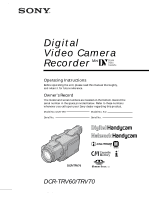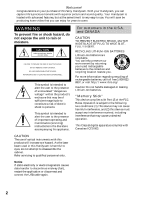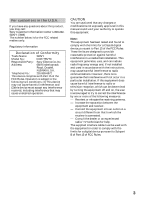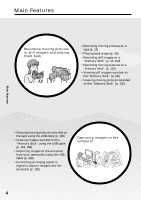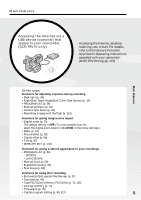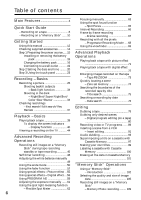Sony DCR-TRV70 Operating Instructions
Sony DCR-TRV70 - Digital Handycam Camcorder Manual
 |
View all Sony DCR-TRV70 manuals
Add to My Manuals
Save this manual to your list of manuals |
Sony DCR-TRV70 manual content summary:
- Sony DCR-TRV70 | Operating Instructions - Page 1
081-414-11(1) Digital Video Camera Recorder Operating Instructions Before operating the unit, please read this manual thoroughly, and retain your Sony dealer regarding this product. Model No. DCR-TRV Model No. AC- Serial No. Serial No. TM SERIES DCR-TRV70 DCR-TRV60/TRV70 ©2003 Sony Corporation - Sony DCR-TRV70 | Operating Instructions - Page 2
, call toll free 1-800-8228837, or visit http://www.rbrc.org/ Caution: Do not handle damaged or leaking Lithium-Ion batteries. "Memory Stick" This device complies with Part 15 of the FCC Rules. Operation is subject to the following two conditions: (1) This device may not cause harmful interference - Sony DCR-TRV70 | Operating Instructions - Page 3
Regulatory Information Declaration of Conformity Trade Name: SONY Model No.: DCR-TRV70 Responsible Party: Sony Electronics Inc. Address: 680 Kinderkamack Road, Oradell, NJ07649 U.S.A. Telephone No.: 201-930-6972 This device complies with Part 15 of the FCC Rules. Operation is subject - Sony DCR-TRV70 | Operating Instructions - Page 4
moving pictures recorded on the tape using the USB cable (p. 156) •Viewing images recorded on the "Memory Stick" using the USB cable (p. 163, 168) •Capturing images on the computer from your camcorder using the USB cable (p. 158) •Converting an analog signal to digital to capture images onto the - Sony DCR-TRV70 | Operating Instructions - Page 5
Accessing the Internet via a USB device (optional) that supports your camcorder (DCR-TRV70 only) Accessing the Internet, sending/ receiving your e-mail. For details, refer to the Network Function/ Application Operating Instructions supplied with your camcorder. (DCR-TRV70 only) (p. 171) Main - Sony DCR-TRV70 | Operating Instructions - Page 6
Table of contents Main Features 4 Focusing manually 63 Using the spot focus function Quick Start Guide - Recording on a tape 8 - Recording on a "Memory Stick" ...... 10 - Spot Focus 65 Interval Recording 66 Frame by frame recording - Frame recording 67 Getting Started Recording with all - Sony DCR-TRV70 | Operating Instructions - Page 7
Connecting your camcorder to a computer using the USB cable (For Macintosh users 166 Viewing images recorded on "Memory Stick" on a computer (For Macintosh users 168 Capturing images from an analog video unit on a computer - Signal convert function 169 Using the Network function (DCR-TRV70 only - Sony DCR-TRV70 | Operating Instructions - Page 8
Quick Start Guide - Recording on a tape Connecting the power cord Use the battery pack when using your camcorder outdoors (p. 15). 2 Open the DC IN jack the cassette. Insert the cassette into the cassette compartment with the window facing up. 3 Close the cassette compartment by pressing on - Sony DCR-TRV70 | Operating Instructions - Page 9
the supplied stylus (DCRTRV70 only) supporting the LCD panel from the back side of it. Do not press the LCD screen with sharp-pointed objects other than the supplied stylus (DCR-TRV70 only). Do not pick up your camcorder by holding parts as illustrated. Viewfinder LCD panel Battery pack Flash 9 - Sony DCR-TRV70 | Operating Instructions - Page 10
Start Guide - Recording on a "Memory Stick" Connecting the power cord Use the battery pack when using your camcorder outdoors (p. 15). Open the DC IN jack cover. 2 3 AC Adaptor 1 (supplied) Connect the plug with its v mark facing up. Inserting a "Memory Stick" (p. 104) Insert a "Memory Stick - Sony DCR-TRV70 | Operating Instructions - Page 11
up, you can record a still image. POWER VCR OFF(CHG) CAMERA MEMORY/ NETWORK 5 Press PHOTO deeply. The image while pressing the button deeply is recorded on the "Memory Stick." 1600 FINE 12 1600 FINE PHOTO PHOTO When you purchase your camcorder, the date and time are not set for the clock - Sony DCR-TRV70 | Operating Instructions - Page 12
example, "DCR-TRV70 only." As you read through this manual, buttons and settings on your camcorder are shown in capital letters. After "Advanced Recording Operations" section of this manual, position of the POWER switch is shown by the icons below. POWER VCR OFF(CHG) CAMERA MEMORY/ NETWORK : Set - Sony DCR-TRV70 | Operating Instructions - Page 13
cannot be repaired [a]. •Never leave your camcorder exposed to temperatures above 60°C (140°F), such as in a car parked in the sun or under direct sunlight [b]. •Be careful when placing the camera near a window or outdoors. Exposing the LCD screen, the finder or the lens to direct sunlight - Sony DCR-TRV70 | Operating Instructions - Page 14
5 Size AA (R6) battery for Remote Commander (2) (p. 216) 6 Shoulder strap (1) 7 Lens cap (1) (p. 25) 8 Lens hood (1) (p. 32) 9 "Memory Stick" (1) (p. 102) 0 USB cable (1) (p. 143) qa CD-ROM (SPVD-010 USB Driver) (1) (p. 148) qs Cleaning cloth (1) (p. 203) qd Stylus (1) (DCR-TRV70 only) (p. 171) qf - Sony DCR-TRV70 | Operating Instructions - Page 15
Lift up the viewfinder. (2) Slide the battery pack out in the direction of the arrow while pressing BATT down. 1 2 BATT release button 2 If you use the large capacity battery pack If you install the NP-FM70/QM71/QM71D/FM91/QM91/QM91D battery pack on your camcorder, extend and lift up the viewfinder - Sony DCR-TRV70 | Operating Instructions - Page 16
turns off (full charge). 5 POWER VCR OFF(CHG) CAMERA MEMORY/ NETWORK CHARGE lamp 3 2 After charging the battery pack Disconnect the AC Adaptor from the DC IN jack on your camcorder. Note Prevent metallic objects from coming into contact with the metal parts of the DC plug of the AC Adaptor. This - Sony DCR-TRV70 | Operating Instructions - Page 17
NP-FM91/QM91/QM91D 785 Playing time on the LCD screen 160 335 390 585 Approximate minutes when you use a fully charged battery pack Note Approximate recording time and continuous playing time at 25°C (77°F). The battery life will be shorter if you use your camcorder in a cold environment. 17 - Sony DCR-TRV70 | Operating Instructions - Page 18
viewfinder are displayed for about seven seconds. If you keep pressing DISPLAY/BATT INFO, the indicator is displayed for about 20 seconds. 3 DISPLAY/ BATT INFO BATTERY INFO BATTERY CHARGE LEVEL 0% 50% 100% REC TIME AVAILABLE LCD SCREEN : 80 min VIEWFINDER : 100 min During charging - Sony DCR-TRV70 | Operating Instructions - Page 19
has been turned off. Notes •The AC Adaptor can supply power from a wall outlet even if the battery pack is attached to your camcorder. •The DC IN jack has "source priority." This means that the battery pack cannot supply any power if the power cord is connected to the DC IN jack, even - Sony DCR-TRV70 | Operating Instructions - Page 20
tape or the "Memory Stick" as the data code. If you do not use your camcorder for about three months, the date and time settings may be cleared from memory (bars may appear) because the built-in rechargeable battery installed in your camcorder EXIT CLOCK SET --:--:-- USB STREAM LANGUAGE DEMO MODE - Sony DCR-TRV70 | Operating Instructions - Page 21
Getting Started Step 2 Setting the date and time To return to FN (Function) Press EXIT. When using your camcorder abroad Set the clock to the local time (p. 22). If you use your camcorder in an area where daylight saving time is used Set DST SET in to ON in the menu settings. Note - Sony DCR-TRV70 | Operating Instructions - Page 22
Step 2 Setting the date and time Simple setting of clock by time difference You can easily set the clock to the local time by setting a time difference. Select AREA SET and DST SET* in in the menu settings. See page 181 for details. * Instead of DST, SUMMERTIME is displayed on the screen for some - Sony DCR-TRV70 | Operating Instructions - Page 23
the touch panel Your camcorder has operation buttons on the LCD screen. Touch the LCD screen directly with your finger or the supplied stylus (DCR-TRV70 only) to operate each function. (1) Set the POWER switch to CAMERA to record, VCR to play back or MEMORY to use a "Memory Stick." (2) Press OPEN to - Sony DCR-TRV70 | Operating Instructions - Page 24
to MEMORY During memory camera PAGE1 PAGE2 PAGE3 SPOT memory playback PAGE1 PAGE2 PAGE3 MENU, CAM, PB FOLDR, DEL PB ZOOM, CAM, RESIZE, DATA CODE LCD BRT, CAM, VOL Notes •When using the touch panel, press operation buttons lightly with your finger or the supplied stylus (DCR-TRV70 only) supporting - Sony DCR-TRV70 | Operating Instructions - Page 25
STOP again. 3 LOCK switch 1 POWER VCR OFF(CHG) CAMERA MEMORY/ NETWORK 4 2 Camera recording lamp 5 50min REC 0:00:01 Microphone Self-timer recording If you record with the self-timer, your camcorder automatically starts recording on a tape after counting down for about 10 seconds. See page - Sony DCR-TRV70 | Operating Instructions - Page 26
camcorder automatically turns off. This is to save battery power and to prevent the battery pack and tape from wearing. To return to standby, set the POWER switch to OFF (CHG) and then back to CAMERA. However, your camcorder to MEMORY accidentally. The LOCK switch is set to the left as the default - Sony DCR-TRV70 | Operating Instructions - Page 27
not recorded on the tape. Remaining battery time Cassette Memory This appears when using a cassette with Cassette Memory. Recording mode STBY/ indicates the recording or playback time, "0:00:00" (hours : minutes : seconds) in CAMERA and "0:00:00:00" (hours : minutes : seconds : frames) in VCR. You - Sony DCR-TRV70 | Operating Instructions - Page 28
LCD screen except in the mirror mode, the viewfinder automatically turns off. •When you turn the LCD panel over and move it back to your camcorder body with the LCD screen facing out during recording or recording standby, the brightness of the LCD screen is fix to BRT NORMAL. When monitoring - Sony DCR-TRV70 | Operating Instructions - Page 29
Recording - Basics Recording a picture Shooting with the mirror mode This feature allows the camera subject to view him-or herself on the LCD screen. The subject uses this feature to check his or her own image on the LCD - Sony DCR-TRV70 | Operating Instructions - Page 30
is set to CAMERA, press FN and select PAGE2. When the POWER switch is set to VCR, press FN to display PAGE1. When the POWER switch is set to MEMORY, press FN the backlight. Select LCD B.L. in settings when using the battery pack (p. 175). Even if you adjust LCD BRT or LCD B.L. The recorded picture will - Sony DCR-TRV70 | Operating Instructions - Page 31
into sharp focus. Lift up the viewfinder and move the viewfinder lens adjustment lever. The viewfinder lens adjustment lever Viewfinder backlight You can change the brightness of the backlight. Select VF B.L. in settings when using the battery pack (p. 175). in the menu Even if you adjust VF - Sony DCR-TRV70 | Operating Instructions - Page 32
fine pictures under strong light, we recommend attaching the lens hood. Also the lens cap can be attached even with the lens hood on. Note You cannot attach filters or other objects onto the lens hood. If you forcibly attach these objects onto the lens hood, you will no longer be able to remove - Sony DCR-TRV70 | Operating Instructions - Page 33
until the focus is sharp. You can shoot a subject that is at least about 80 cm (about 2 5/8 feet) away from the lens surface in the telephoto position, or about 1 cm (about 1/2 inch) away in the wide-angle position. When the POWER switch is set to MEMORY You cannot use the digital zoom. 33 - Sony DCR-TRV70 | Operating Instructions - Page 34
MEMORY. (2) Press BACK LIGHT. The . indicator appears on the screen. BACK LIGHT To cancel the back light function Press BACK LIGHT again. When shooting backlit subjects If you set EXPOSURE to MANUAL unnatural colors. (1) Set the POWER switch to CAMERA or MEMORY. (2) Slide NIGHTSHOT to ON. The and " - Sony DCR-TRV70 | Operating Instructions - Page 35
a dim place. NIGHTSHOT ON OFF (1) Set the POWER switch to CAMERA. (2) Slide NIGHTSHOT to OFF. (3) Press FN and select PAGE3. lens hood may block the NightShot Light. Remove the lens hood when you use the NightShot Light. •If focusing is difficult while recording using NightShot, focus manually - Sony DCR-TRV70 | Operating Instructions - Page 36
you cannot use the following functions: - White balance - Fader - Digital effect - PROGRAM AE - Manual exposure - Flexible Spot Meter - Recording with the flash - Progressive Recording Mode When the POWER switch is set to MEMORY You cannot use the following functions: - Super NightShot - Color Slow - Sony DCR-TRV70 | Operating Instructions - Page 37
search/Rec Review You CAMERA. (2) Press FN to display PAGE1. (3) Press END SCH. The last five seconds of the recorded section is played back and your camcorder Memory, End search does not work once you eject the cassette after you have recorded on the tape. If you use a cassette with Cassette Memory - Sony DCR-TRV70 | Operating Instructions - Page 38
search/Rec Review Edit search You can search for the next recording start point. You cannot monitor the sound. (1) Set the POWER switch to CAMERA. (2) To go backwards + :To go forwards Rec Review You can check the last recorded section. (1) Set the POWER switch to CAMERA. (2) Press the 7 - side of - Sony DCR-TRV70 | Operating Instructions - Page 39
camcorder. (1) Set the POWER switch to VCR while pressing the small green button. (2) Press OPEN to open the LCD panel. (3) Press to rewind the tape 4 Press OK to return to PAGE1. 3 4 1 POWER VCR OFF(CHG) CAMERA MEMORY/ NETWORK Playback - Basics 5 OK - VOL + 2 The bar indicator To return - Sony DCR-TRV70 | Operating Instructions - Page 40
INFO or DISPLAY on the Remote Commander again. DISPLAY DATA CODE DISPLAY/ BATT INFO About date/time and various settings Your camcorder automatically records not only images on the tape but also the recording data (date/time or various settings when recorded) (Data code). Follow the steps below to - Sony DCR-TRV70 | Operating Instructions - Page 41
, the various settings are not displayed. When you use data code, bars (-- -- --) appear if: - A blank portion of the tape is being played back. - The tape is unreadable due to tape damage or noise. - The tape was recorded by a camcorder without the date and time set. Data code When you connect your - Sony DCR-TRV70 | Operating Instructions - Page 42
tape Various playback modes To operate video control buttons, set the POWER switch to VCR. Using the touch panel (1) Press FN and select PAGE3. (2) Press V SPD PLAY to display video is played back, then your camcorder stops. * Press ** Press to pause playback. Press to resume normal playback - Sony DCR-TRV70 | Operating Instructions - Page 43
Playing back a tape Video control buttons Marks on your camcorder are different from those on the Remote Commander supplied with your camcorder. On your camcorder: To play back or pause the tape To stop the tape To rewind the tape To fastforward the tape To play back the tape slowly To forward - Sony DCR-TRV70 | Operating Instructions - Page 44
AC Adaptor. Refer to the operating instructions of your TV. Open the jack cover. Connect your camcorder to the TV with the A/V connecting cable. Then set the TV/VCR selector on the TV to VCR to be able to view images from your camcorder. S VIDEO AUDIO/ VIDEO A/V connecting cable (supplied) : Signal - Sony DCR-TRV70 | Operating Instructions - Page 45
produces higher quality DV format pictures. •The sound is not output on the other equipment if your camcorder is connected with an S video cable (optional) only. Use the A/V connecting cable along with an S video cable. To display the screen indicators on the TV Set DISPLAY in to V-OUT/LCD in the - Sony DCR-TRV70 | Operating Instructions - Page 46
- Advanced Recording Operations - Recording still images on a "Memory Stick" during tape recording standby or tape recording Insert a "Memory Stick" into your camcorder beforehand. During tape recording standby The POWER switch should be set to . (1) Keep pressing PHOTO lightly until a still - Sony DCR-TRV70 | Operating Instructions - Page 47
MEMORY MIX "Memory Stick" See page 102 for details. Still images •Image size is automatically set to 640 × 480. •If the POWER switch is set to CAMERA the "Memory Stick" Your camcorder continues recording on the tape. When you press PHOTO on the Remote Commander Your camcorder immediately records - Sony DCR-TRV70 | Operating Instructions - Page 48
faster, then recording starts automatically. Recording still images on a "Memory Stick" during recording standby The POWER switch should be set to . recording starts automatically. To stop the countdown during recording on the tape Press START/STOP. To restart the countdown, press START/STOP - Sony DCR-TRV70 | Operating Instructions - Page 49
display PAGE1. (2) Press MENU. (3) Select WHT BAL in , then press EXEC. MANUAL SET PROGRAM AE P EFFECT RED EYE R FLASH LVL WHT BAL SHARPNESS AUTO SHTR POWER switch to CAMERA to get better adjustment when: - You remove the battery pack for replacement. - You bring your camcorder outdoors from the - Sony DCR-TRV70 | Operating Instructions - Page 50
angles compared to the normal tape recording while the power the picture played back in the wide mode on your camcorder [a]. [a] [b] [d] 16:9WIDE [c] The POWER switch in , then press EXEC. (4) Select ON, then press EXEC. CAMERA SET D ZOOM 16:9WIDE ON STEADYSHOT N. S. LIGHT EXIT EXEC - Sony DCR-TRV70 | Operating Instructions - Page 51
images on the "Memory Stick" during tape recording or tape recording standby - tape cannot be changed to normal size. Connection for a TV Pictures recorded in the 16:9WIDE mode automatically appear on the TV screen at full size when: - You connect your camcorder to a TV compatible with the video - Sony DCR-TRV70 | Operating Instructions - Page 52
Using the fader function You can fade in or out to give your recording a professional appearance. [a] STBY NORM. FADER (normal) REC MOSC. FADER (mosaic) BOUNCE1) 2) OVERLAP2) WIPE2) DOT2) [b] STBY REC MONOTONE When fading in, the picture gradually changes from black-and-white to color. - Sony DCR-TRV70 | Operating Instructions - Page 53
PAGE1. (5) Press EXIT to return to FN. The fader indicator you selected flashes. (6) Press START/STOP. After the fade in/out is carried out, your camcorder automatically returns to the normal mode. 2 FADER FADER OFF OK NORM. MOSC. BOUN- FADER FADER CE MONO- OVER- W I PE DOT TONE LAP START/STOP - Sony DCR-TRV70 | Operating Instructions - Page 54
recorded on the tape. As the image is being stored, the image on the screen disappears. While using BOUNCE, you cannot use the following functions: - Zoom - Picture effect - PROGRAM AE - Manual exposure - Flexible Spot Meter - Manual focus - Recording still images on the "Memory Stick" Note on the - Sony DCR-TRV70 | Operating Instructions - Page 55
POWER switch should be set to . Operate by touching the panel. (1) Press FN to display PAGE1. (2) Press MENU. (3) Select P EFFECT in , then press EXEC. MANUAL SET PROGRAM AE P EFFECT RED EYE R FLASH LVL WHT BAL SHARPNESS AUTO SHTR EXIT OFF NEG. ART SEPIA B&W SOLARIZE PASTEL MOSAIC EXEC RET - Sony DCR-TRV70 | Operating Instructions - Page 56
Using special effects - Digital effect SLOW SHTR (slow shutter) You can slow down the on a moving picture. OLD MOVIE You can add an old movie type atmosphere to pictures. Your camcorder automatically sets the 16:9WIDE mode to ON, picture effect to SEPIA, and sets the appropriate shutter speed - Sony DCR-TRV70 | Operating Instructions - Page 57
Press FN and select PAGE2. (2) Press DIG EFFT. The screen to select a digital effect is displayed. (3) Press a desired mode. When you select STILL or LUMI ., the still image when you have selected the mode is stored in memory. (4) Press - (to decrease the effect)/+ (to increase the effect) to - Sony DCR-TRV70 | Operating Instructions - Page 58
SLOW SHTR 2 SLOW SHTR 3 SLOW SHTR 4 Shutter speed 1/30 1/15 1/8 1/4 Notes • While using digital effect, you cannot use the following functions: - Super NightShot - Color Slow Shutter - Fader • PROGRAM AE in the SLOW SHTR mode Autofocus may not be effective. Focus manually using a tripod. 58 - Sony DCR-TRV70 | Operating Instructions - Page 59
** This mode is for when you are recording distant subjects such as mountains. Also it prevents your camcorder from focusing on glass or metal mesh in windows when you are recording a subject behind glass or a screen. * Your camcorder focuses only on subjects in the middle to far distance. ** Your - Sony DCR-TRV70 | Operating Instructions - Page 60
PAGE1. (2) Press MENU. (3) Select PROGRAM AE in , then press EXEC. MANUAL SET PROGRAM AE P EFFECT RED EYE R FLASH LVL WHT BAL SHARPNESS AUTO SHTR - NightShot - To record images on the "Memory Stick" using MEMORY MIX •When you set the POWER switch to MEMORY, the SPORTS mode does not work. (The indicator - Sony DCR-TRV70 | Operating Instructions - Page 61
to or . Operate by touching the panel. (1) Press FN to display PAGE1. (2) Press EXPOSURE. The screen to adjust the exposure appears. (3) Press MANUAL. (4) Adjust the exposure using - (to dim) /+ (to brighten). (5) Press OK to return to PAGE1. 2 4 EXPO- AUTO OK AUTO OK SURE MANU- MANU - Sony DCR-TRV70 | Operating Instructions - Page 62
Using the spot light-metering function - Flexible Spot Meter You can take a picture with the appropriate exposure automatically adjusted for just the point you want to focus on and with its exposure fixed. Use Flexible Spot Meter in the following cases: - The subject is backlit. - When there is - Sony DCR-TRV70 | Operating Instructions - Page 63
cases. Normally, focus is automatically adjusted. When the POWER switch is set to MEMORY, you can adjust the focus manually with the image enlarged to twice the size (Expanded focus). Adjust the focus manually in the following cases: •The autofocus mode is not effective when shooting: - Subjects - Sony DCR-TRV70 | Operating Instructions - Page 64
Focusing manually To focus precisely It is easier to focus on the subject if you adjust on the screen in the following cases: - When switching the focus adjustment mode from autofocus to manual. - When turning the focus ring. Focal distance information You cannot get correct information if you have - Sony DCR-TRV70 | Operating Instructions - Page 65
Advanced Recording Operations Using the spot focus function - Spot Focus You can take a picture with the appropriate focus automatically adjusted for just the point you want to focus on and with its focus fixed. The POWER switch should be set to or . Operate by touching the panel. (1) Press - Sony DCR-TRV70 | Operating Instructions - Page 66
Recording You can make a time-lapse recording by setting your camcorder to automatically record and switch to standby sequentially. You can achieve . (11) Press EXIT to return to FN. The INTERVAL TAPE indicator flashes on the screen. (12) Press START/STOP to start Interval Recording. The INTERVAL - Sony DCR-TRV70 | Operating Instructions - Page 67
and operate your camcorder using the Remote Commander after Step 6 to prevent camera shake. The POWER camcorder makes a recording for about six frames, and returns to recording standby. (7) Move the subject, and repeat Step 6. To cancel frame recording Set FRAME REC to OFF. Note The remaining tape - Sony DCR-TRV70 | Operating Instructions - Page 68
recorded on a tape in normal mode, and thus are more suitable for analyzing high-speed action such as sports scenes. (Since your camcorder takes in an Digital Zoom - Wide mode - BOUNCE - Slow Shutter - OLD MOVIE - Recording still images on a "Memory Stick" during tape recording standby or tape - Sony DCR-TRV70 | Operating Instructions - Page 69
camcorder body with the LCD screen facing out. You can operate with the touch panel using the viewfinder. Use the viewfinder when operating camera 4 When the POWER switch is set to CAMERA Viewfinder EXPO- SURE ON OK FADER When the POWER switch is set to MEMORY EXPO- OK SURE ON To make the - Sony DCR-TRV70 | Operating Instructions - Page 70
Using the viewfinder Note When the POWER switch is set to VCR or during memory playback, you cannot operate with the touch panel using the viewfinder. To operate the items that do not appear Set the LCD panel back to - Sony DCR-TRV70 | Operating Instructions - Page 71
using picture effect. •You cannot record images processed with picture effect on the tape on your camcorder. Record the processed images on the "Memory Stick" (p. 116, 125), or on a VCR using your camcorder as a player. Pictures processed with picture effect Pictures processed with picture effect - Sony DCR-TRV70 | Operating Instructions - Page 72
cannot record images processed with digital effect on the tape on your camcorder. Record the processed images on the "Memory Stick" (p. 116, 125), or on a VCR using your camcorder as a player. Pictures processed with digital effect Pictures processed with digital effect are not output through the - Sony DCR-TRV70 | Operating Instructions - Page 73
pictures processed with tape PB ZOOM on the "Memory Stick" on your camcorder. Images in tape PB ZOOM Images in tape PB ZOOM are not output through the DV Interface. In tape PB ZOOM If you press DISPLAY/BATT INFO, the frame on the PB ZOOM screen disappears. You cannot move the part you have pressed - Sony DCR-TRV70 | Operating Instructions - Page 74
Quickly locating a scene - Zero set memory Your camcorder automatically searches for a desired scene having the tape counter value of "0:00:00". Use the Remote Commander for this operation. The POWER switch should be set to . (1) During playback, press ZERO SET MEMORY on the Remote Commander at - Sony DCR-TRV70 | Operating Instructions - Page 75
the boundaries of the recorded tape by title - Title search Use a cassette with Cassette Memory for this operation. Use the . or > on the Remote Commander to select the title for playback. Your camcorder automatically starts playback of the scene having the title that you selected. 1 SEARCH MODE - Sony DCR-TRV70 | Operating Instructions - Page 76
Memory, cue the tape by selecting the recording date on the screen. When you search for the date without using Cassette Memory, cue the tape or > on the Remote Commander to select the date for playback. Your camcorder automatically starts playback at the beginning of the selected date. 1 SEARCH MODE - Sony DCR-TRV70 | Operating Instructions - Page 77
recording is less than two minutes, your camcorder may not accurately find the point where the recording date changes. If the tape has a blank portion between recorded portions Date search may not work correctly. Cassette Memory The cassette with Cassette Memory can hold six recording date data. If - Sony DCR-TRV70 | Operating Instructions - Page 78
cable (optional), video and audio signals are transmitted in digital form for high-quality editing. Titles, screen indicators, Cassette Memory contents, and letters on the "Memory Stick" index screen cannot be recorded. Connecting to the VCR You can edit on VCRs that support the following systems - Sony DCR-TRV70 | Operating Instructions - Page 79
instructions of your VCR. When you have finished dubbing the tape Press x on both your camcorder and the VCR. If you record a paused playback picture •The recorded picture becomes rough with the DV Interface. •The picture may jitter when you play back the picture using other video equipment - Sony DCR-TRV70 | Operating Instructions - Page 80
camcorder can dub on a "Memory Stick." See page 127 for details. Unwanted scene Unwanted scene Switch the order Before operating Digital program editing having the tape 2 Performing the program (Dubbing on the tape) (p. 88). Note When editing digital video, the operation signals to the VCR cannot - Sony DCR-TRV70 | Operating Instructions - Page 81
Digital program editing (on a tape) Step 2: Setting the VCR for operation When connecting with the A/V connecting cable, your camcorder video camera recorder, set its power switch to VCR/VTR. (2) Press FN to display PAGE1. (3) Press MENU. (4) Select VIDEO EDIT in , then press EXEC. (5) Select TAPE - Sony DCR-TRV70 | Operating Instructions - Page 82
Digital program editing (on a tape) (11) Select PAUSEMODE, then press EXEC. (12) Select the mode to cancel recording pause on the VCR, then press EXEC. The correct button depends on your VCR. Refer to the operating instructions the infrared rays emitter of your camcorder and face it towards the - Sony DCR-TRV70 | Operating Instructions - Page 83
desired scenes - Digital program editing (on a tape) When the VCR does not operate correctly •After checking the code in "About the IR SETUP code," set the IR SETUP or the PAUSEMODE again. •Place your camcorder at least 30 cm (12 in.) away from the VCR. •Refer to the operating instructions of your - Sony DCR-TRV70 | Operating Instructions - Page 84
Dubbing only desired scenes - Digital program editing (on a tape) Step 3: Adjusting the synchronization of the VCR You can adjust the synchronization of your camcorder and the VCR. Prepare a pen and paper for notes. Before operation, eject the cassette from your camcorder (if inserted). The POWER - Sony DCR-TRV70 | Operating Instructions - Page 85
the tape may not be recorded properly. Be sure to allow about 10 seconds' lead before starting recording. •When the recording unit cannot be operated properly with the i.LINK cable, leave the connection as it is, and make the A/V connecting cable settings (p. 81). Video and audio are sent by digital - Sony DCR-TRV70 | Operating Instructions - Page 86
by touching the panel. (1) Insert the cassette for playback into your camcorder, and insert a cassette for recording into the VCR. (2) Press FN to display PAGE1. (3) Press MENU. (4) Select VIDEO EDIT in , then press EXEC. (5) Select TAPE, then press EXEC. (6) Search for the beginning of the first - Sony DCR-TRV70 | Operating Instructions - Page 87
Editing Dubbing only desired scenes - Digital program editing (on a tape) Note You cannot operate recording during Digital program editing. On a blank portion of the tape You cannot set IN or OUT. If there is a blank portion between the IN point and the OUT point on the tape The total time may not - Sony DCR-TRV70 | Operating Instructions - Page 88
) Operation 2: Performing the program (Dubbing on the tape) The POWER switch should be set to . Operate by touching the panel. (1) When you use a digital video camera recorder, set its power switch to VCR/ VTR. (2) Make sure your camcorder and the VCR are connected, and that the VCR is set to - Sony DCR-TRV70 | Operating Instructions - Page 89
tape from another VCR or a TV program from a TV that has video/ audio outputs. Use your camcorder as a recorder. You can connect either the A/V connecting cable (supplied) or i.LINK cable (optional). If you connect with the i.LINK cable (optional), video and audio signals are transmitted in digital - Sony DCR-TRV70 | Operating Instructions - Page 90
audio is output. If your VCR has an S video jack See page 45 for details. When using the from. When you have finished dubbing the tape Press on your camcorder, and then press the stop button on camcorder from other Sony VCRs to avoid erroneous remote control operation. If you use another Sony - Sony DCR-TRV70 | Operating Instructions - Page 91
indicator flashes and the end point of the insert is stored in memory. The tape counter shows "0:00:00". (4) On your camcorder, locate the insert start point [b] and set your camcorder to recording pause. 1 Press FN and select PAGE3. 2 Press REC CTRL. 3 Press REC PAUSE. (5) First press X on the - Sony DCR-TRV70 | Operating Instructions - Page 92
- Insert editing 3 ZERO SET MEMORY 0:00:00 ZERO SET MEMORY To change the insert end point Press ZERO SET MEMORY on the Remote Commander again after Step 4 to erase the ZERO SET MEMORY indicator and begin from Step 2. the Remote Commander or when you want to stop inserting. on your camcorder 92 - Sony DCR-TRV70 | Operating Instructions - Page 93
: •The tape recorded in the 16-bit mode •The tape recorded in the LP mode •Connecting with the DV Interface •The blank portions of the tape •When the over others in the following order: •MIC jack •Intelligent accessory shoe •AUDIO/VIDEO jack •Built-in microphone Dubbing with the built-in microphone - Sony DCR-TRV70 | Operating Instructions - Page 94
(optional) to the intelligent accessory shoe. Microphone (optional) Intelligent Shoe cover accessory shoe Connecting the A/V connecting cable to the AUDIO/VIDEO jack Audio equipment LINE OUT AUDIO L L R AUDIO R AUDIO/ VIDEO White Red Do not connect the video (yellow) plug. : Signal flow - Sony DCR-TRV70 | Operating Instructions - Page 95
. Using the touch panel The POWER switch should be set to . Operate by touching the panel. (1) Insert the recorded tape into your camcorder. (2) Locate the recording start point. Press to start playing back. To pause playing back, press at the recording start point. You can fine adjust the - Sony DCR-TRV70 | Operating Instructions - Page 96
MEMORY was pressed. We recommend that you add new sound on the tape recorded with your camcorder If you add new sound on the tape recorded with another camcorder (including another DCR-TRV60/TRV70 the power source or remove the battery pack, the setting of AUDIO MIX returns to the original - Sony DCR-TRV70 | Operating Instructions - Page 97
- One cassette label (maximum) The POWER switch should be set to Operate by touching the panel. or . (1) Insert a cassette with Cassette Memory. (2) During standby, recording, playback or playback pause, press FN to display PAGE1. (3) Press MENU. (4) Select TITLE in , then press EXEC. (5) Select - Sony DCR-TRV70 | Operating Instructions - Page 98
Superimposing a title on a cassette with Cassette Memory The titles superimposed with your camcorder • They are displayed only by the DV format video equipment with the index titler function. • The point you superimposed the title may be detected as an index signal when searching a recording - Sony DCR-TRV70 | Operating Instructions - Page 99
five minutes or longer to enter characters during tape recording standby with the cassette inserted in your camcorder The power automatically goes off. The characters you have entered remain stored in memory. Set the POWER switch to OFF (CHG) once and then to CAMERA again, then start again from Step - Sony DCR-TRV70 | Operating Instructions - Page 100
and is stored in Cassette Memory. When you insert the labeled cassette and set the POWER switch to CAMERA or VCR, the label is SET. The label is stored in memory. 4 TAPE TITLE EXIT ABC DEF T t GH I JKL MNO 123 678 45 90 PQR TUV WXY ' . , SET S Z /- 5 TAPE TITLE EXIT [ G ABC DEF T - Sony DCR-TRV70 | Operating Instructions - Page 101
Editing Erasing all the data in Cassette Memory The following data saved in Cassette Memory can be completely erased at once: TITLEERASE TITLE DSPL CM SEARCH TAPE TITLE ERASE ALL EXIT RETURN OK EXEC RET. 4 CM SET TITLE TITLEERASE TITLE DSPL CM SEARCH TAPE TITLE ERASE ALL EXIT RETURN EXECUTE - Sony DCR-TRV70 | Operating Instructions - Page 102
two types of "Memory Stick": an ordinary "Memory Stick" and a "MagicGate Memory Stick" that is equipped with the MagicGate*1) copyright protection technology. You can use both types of "Memory Stick" with your camcorder. However, because your camcorder does not support the MagicGate standards, data - Sony DCR-TRV70 | Operating Instructions - Page 103
Stick" formatted by a computer The "Memory Stick" formatted by Windows OS or Macintosh computers do not have a guaranteed compatibility with your camcorder. Notes on image data compatibility •Image data files recorded on the "Memory Stick" by your camcorder conform with the Design Rule for Camera - Sony DCR-TRV70 | Operating Instructions - Page 104
lamp is lit or flashing Do not shake or knock your camcorder because your camcorder is reading the data from the "Memory Stick" or writing the data on the "Memory Stick." Do not turn the power off, eject the "Memory Stick" or remove the battery pack. Otherwise, image data may become damaged. If - Sony DCR-TRV70 | Operating Instructions - Page 105
are compressed to about 1/4. STANDARD (STD) This is the standard image quality. Standard images are compressed to about 1/10. To return to FN Press EXIT. "Memory Stick" Operations 105 - Sony DCR-TRV70 | Operating Instructions - Page 106
image size 1600 × 1200 or 640 × 480. (When the POWER switch is set to CAMERA or VCR, the image size is automatically set to 640 × 480.) The default setting is are compressed in the JPEG format before being stored in memory. The memory capacity allotted to each still image varies depending on the - Sony DCR-TRV70 | Operating Instructions - Page 107
SET IMAGESIZE 320 240 REMAIN 4 MEM SET 1 320 EXIT MOVIE SET IMAGESIZE 320 240 REMAIN 160 112 REMAIN 30sec r R EXEC RET. REMAIN 30sec r R EXEC RET. "Memory Stick" Operations 107 - Sony DCR-TRV70 | Operating Instructions - Page 108
image quality and image size you select and the complexity of the subject. Still images Type of the "Memory Stick" 8 MB (supplied) 16 MB 32 MB 64 MB 128 MB 256 MB (MSX-256) 512 MB of still images and time of moving pictures you can record on a "Memory Stick" formatted with your camcorder. 108 - Sony DCR-TRV70 | Operating Instructions - Page 109
1600 FINE / 8 PHOTO 1 0 1 [b] 2 1600 FINE POWER switch PHOTO 101 POWER VCR OFF(CHG) CAMERA MEMORY/ NETWORK [a] Approximate number of images that can be recorded on the "Memory Stick" * [b] Number of the folder currently used for recording * The indication of the number of recordable still - Sony DCR-TRV70 | Operating Instructions - Page 110
Recording still images on a "Memory Stick" - Memory Photo recording You can record still images on a "Memory Stick" during tape recording or tape recording standby See page 46 for details. When the POWER switch is set to MEMORY The following functions do not work: - Digital zoom - Super NightShot - - Sony DCR-TRV70 | Operating Instructions - Page 111
still images in 640 × 480 size at about 0.07 sec intervals. EXP BRKTG [b] ( ) Your camcorder automatically shoots three images at about 0.5 sec intervals at different exposures. [a] [b] "Memory Stick" Operations The POWER switch should be set to . Operate by touching the panel. (1) Press FN - Sony DCR-TRV70 | Operating Instructions - Page 112
continuously varies depending on the image size and the capacity of the "Memory Stick." While recording images continuously The flash does not work. When shooting with the self-timer or the Remote Commander Your camcorder automatically records up to the maximum number of still images. When HIGH - Sony DCR-TRV70 | Operating Instructions - Page 113
" Operations Recording still images on a "Memory Stick" - Memory Photo recording Recording images with the flash The POWER switch should be set to or . If you press PHOTO, the flash automatically pops up to - Sony DCR-TRV70 | Operating Instructions - Page 114
Memory Stick" - Memory feet). •Attaching the lens hood (supplied) or a conversion lens (optional) may cause This is because your camcorder starts to charge power manually. •When the flash pops up, it may be up against the accessory attached to the intelligent accessory shoe depending on the accessory - Sony DCR-TRV70 | Operating Instructions - Page 115
Memory Stick" - Memory subject is focused. "Memory Stick" Operations HOLOGRAM AF emitter for human eyes. No safety problems will be caused by directly through a lens for 30,000 seconds. Notes •Attaching a conversion lens (optional) set to CAMERA. - NightShot - Flash is set to (no flash - Sony DCR-TRV70 | Operating Instructions - Page 116
can read moving picture data recorded on a tape and record it as a still image on a "Memory Stick." Image size is automatically set to 640 × 480. Before operation Insert a "Memory Stick" and the recorded tape into your camcorder. The POWER switch should be set to . Operate by touching the - Sony DCR-TRV70 | Operating Instructions - Page 117
default setting is LCD.) The POWER switch should be set to . (1) Play back the recorded tape on the VCR, or turn the TV on to see a desired program. The image from recorded when you record from the tape repeatedly used for dubbing and the recording state is poor. "Memory Stick" Operations 117 - Sony DCR-TRV70 | Operating Instructions - Page 118
images on a tape or a "Memory Stick." However, you can record only superimposed still images on a "Memory Stick." C. CHROM (Camera Chroma key) You your camcorder fade in on top of a still image recorded on the "Memory Stick." You can use M.OVERLAP only when the POWER switch is set to CAMERA. C. - Sony DCR-TRV70 | Operating Instructions - Page 119
still images into your camcorder. •Insert a tape for recording into your camcorder. The POWER switch should be set to . Operate by touching the panel. (1) Press FN and select PAGE2. (2) Press MEM MIX. The image recorded on the "Memory Stick" appears on the right lower part of the screen - Sony DCR-TRV70 | Operating Instructions - Page 120
to CAMERA. tape Press -/+ on the left lower corner of the screen in the M. LUMI mode and keep going until the bar display on the right is full. Recording a superimposed image on a "Memory Stick" as a still image Before operation Insert the "Memory Stick" containing still images into your camcorder - Sony DCR-TRV70 | Operating Instructions - Page 121
"Memory Stick" Operations Interval Photo Recording You can make a time-lapse recording by setting the camcorder to automatically record still images. [a] [a] [a] [b] [b] [a] Memory Photo recording [b] INTERVAL The POWER switch should be set to . Operate by touching the panel. (1) Press FN - Sony DCR-TRV70 | Operating Instructions - Page 122
POWER switch should be set to . Press START/STOP. Your camcorder starts recording. The camera recording lamp located on the front of your camcorder lights up. The picture and sound are recorded up to the remaining capacity of the "Memory Stick." For details on recording time, see page 108. 50min - Sony DCR-TRV70 | Operating Instructions - Page 123
moving pictures on a "Memory Stick" - MPEG MOVIE recording Note Sound is recorded in monaural. When the POWER switch is set to MEMORY The following functions do not work: - Digital zoom - Super NightShot - Color Slow Shutter - Wide mode - Fader - Picture effect - Digital effect - SPORTS of PROGRAM - Sony DCR-TRV70 | Operating Instructions - Page 124
You can record still images and moving pictures on a "Memory Stick" with the selftimer. You can also use the Remote restart the countdown, press START/STOP again. To cancel the self-timer With your camcorder in standby, press SELFTIMER and the (self-timer) indicator disappears from the screen - Sony DCR-TRV70 | Operating Instructions - Page 125
and record it as a moving picture on a "Memory Stick." Before operation Insert the recorded tape and a "Memory Stick" into your camcorder. The POWER switch should be set to . Operate by touching the panel. (1) Press . The picture recorded on the tape is played back. (2) Press again to pause - Sony DCR-TRV70 | Operating Instructions - Page 126
, set DISPLAY in menu settings. (The default setting is LCD.) to LCD in the The POWER switch should be set to . (1) Play back the recorded tape on the VCR, or turn the TV on to see a desired program. The image from the other equipment is displayed on the LCD screen or - Sony DCR-TRV70 | Operating Instructions - Page 127
set to . Operate by touching the panel. (1) Insert the tape for playback, and a "Memory Stick" for recording into your camcorder. (2) Press FN to display PAGE1. (3) Press MENU. (4) Select VIDEO EDIT in , then press EXEC. (5) Select MEMORY, then press EXEC. (6) Repeat pressing IMAGESIZE to select - Sony DCR-TRV70 | Operating Instructions - Page 128
you have made is recorded on the "Memory Stick" up to the point where you press CANCEL. To end Digital program editing Your camcorder stops when dubbing ends. Then the display returns to VIDEO EDIT in the menu settings. Press END to end Digital program editing function. Note Recording may abort - Sony DCR-TRV70 | Operating Instructions - Page 129
SET NEW FOLDER REC FOLDER FILE NO. EXIT ADD RETURN ADD FOLDER 102MSDCF "Memory Stick" Operations EXEC RET. (4) Select ADD, then press EXEC. A new folder is be deleted with your camcorder. •The more folders you have created, the less the remaining capacity of the "Memory Stick" becomes. 129 - Sony DCR-TRV70 | Operating Instructions - Page 130
)/+ (to see the next image) on your camcorder to select a desired still image. To cancel Memory Photo playback Press CAM. When no file is screen if the file is corrupted or the file is unreadable. When a "Memory Stick" contains multiple folders The following icons appear on the screen on the first - Sony DCR-TRV70 | Operating Instructions - Page 131
Viewing a still image - Memory Photo playback Playing back six recorded images at a time DEL EXIT 1 2 3 4 5 6 B mark This number indicates the order in which images are recorded on the "Memory Stick." T 1 / 40 1 0 1 t T : To display the previous six images t : To display the next six - Sony DCR-TRV70 | Operating Instructions - Page 132
Viewing a moving picture - MPEG MOVIE playback You can view moving pictures recorded on the "Memory Stick." The POWER switch should be set to . Operate by touching the panel. (1) Press PLAY. The last recorded image appears. (2) Press - (to see the previous picture)/+ ( - Sony DCR-TRV70 | Operating Instructions - Page 133
panel. (1) Follow Step 1 and 2 on page 132. (2) Press < (to see the previous part)/, (to see the next part) to select the part you want to play back. 320 MOV00001 MPEG N X 1 / 20 1 0 1 0 : 00 : 03 "Memory Stick" Operations - + CAM INDEX FN (3) Follow Step 3 and 4 on page 132. To cancel MPEG - Sony DCR-TRV70 | Operating Instructions - Page 134
To select the previous folder + : To select the next folder (4) Press EXIT. The images in the playback folder are played back. Note Your camcorder does not recognize folder names created or changed on the computer. Current playback folder The current playback folder is valid until the next recording - Sony DCR-TRV70 | Operating Instructions - Page 135
PB ZOOM screen disappears. You cannot move the part you have pressed to the center of the screen. Edge of the image The edge of the image cannot be displayed at the center of the screen. Moving pictures recorded on the "Memory Stick" Memory PB ZOOM does not work. To record images processed with - Sony DCR-TRV70 | Operating Instructions - Page 136
images in the folder selected with PB FOLDER * The folder number is displayed in the sss. (5) Press START. Your camcorder plays back the images recorded on the "Memory Stick" in sequence. When all the images have been played back, slide show automatically stops and the first image is displayed - Sony DCR-TRV70 | Operating Instructions - Page 137
disappears from the image. Note Formatting erases all information on the "Memory Stick," including the protected image data. Check the contents of the "Memory Stick" before formatting. If the write-protect tab on the "Memory Stick" is set to LOCK You cannot set or cancel protection on images - Sony DCR-TRV70 | Operating Instructions - Page 138
. • Once you delete an image, you cannot restore it. Check the images to delete carefully before deleting them. If the write-protect tab on the "Memory Stick" is set to LOCK You cannot delete images. 138 - Sony DCR-TRV70 | Operating Instructions - Page 139
"Memory Stick" Operations Deleting images - DELETE Deleting selected images on the index screen The POWER switch should be set to . Operate by touching the panel. (1) Press INDEX. (2) - Sony DCR-TRV70 | Operating Instructions - Page 140
all the unprotected images are deleted, the COMPLETE indicator appears. To return to FN Press EXIT. To cancel deleting all the images in the "Memory Stick" Select RETURN in Step 5 or 6, then press EXEC. While the DELETING indicator appears Do not turn the POWER switch to other positions or press - Sony DCR-TRV70 | Operating Instructions - Page 141
"Memory Stick" Operations Changing the image size - Resize You can retained even after resizing. The POWER switch should be set to . Operate by touching the panel. (1) During memory playback, press FN and select PAGE2. (2) Press RESIZE. The RESIZE screen appears. 1600 RESIZE 101-0003 3/40 - Sony DCR-TRV70 | Operating Instructions - Page 142
(You cannot specify the number for printouts.) Your camcorder conforms with the DPOF (Digital Print Order Format) standard for specifying still images to . The disappears from the image. If the write-protect tab on the "Memory Stick" is set to LOCK You cannot write or cancel print marks on still - Sony DCR-TRV70 | Operating Instructions - Page 143
pages For Windows Users For Macintosh Users Tape image/live USB jack USB cable (supplied) USB port, 146 - 148 editing software 150 - 151 - from your 156 - 162 camcorder DV Interface i.LINK cable (optional) DV port, editing software 144 - "Memory Stick" image USB jack USB cable - Sony DCR-TRV70 | Operating Instructions - Page 144
have a DV port and editing software installed that can process video signals. DV Interface : Signal flow i.LINK cable (optional) i.LINK Viewing images recorded on the "Memory Stick" When connecting to a computer with the USB port See page 147 when using Windows and page 166 when using Macintosh - Sony DCR-TRV70 | Operating Instructions - Page 145
used on your camcorder, or if the "Memory Stick" in your camcorder was formatted from your computer when the USB cable was connected. •Do not compress the data on the "Memory Stick." Compressed files cannot be played back on your camcorder. Software •Depending on your application software, the file - Sony DCR-TRV70 | Operating Instructions - Page 146
recorded on the tape on a computer (USB Streaming function). Furthermore, if you download pictures from your camcorder to a computer, you can process or edit them in image processing software and attach them to e-mail. You can view images recorded on the "Memory Stick" on a computer. Recommended - Sony DCR-TRV70 | Operating Instructions - Page 147
Connecting your camcorder to a computer using the USB cable (For Windows users) Recommended computer usage environment when connecting with USB cable and viewing the "Memory Stick" images on a computer Recommended Windows environment OS: Microsoft Windows 98, Windows 98SE, Windows Me, Windows 2000 - Sony DCR-TRV70 | Operating Instructions - Page 148
to a computer using the USB cable (For Windows users) Installing the USB driver Start the following operation without connecting the USB cable to the computer. Connect the USB cable according to "Making the computer recognize your camcorder". If you are using Windows 2000, log in with permission - Sony DCR-TRV70 | Operating Instructions - Page 149
Viewing images with your computer Connecting your camcorder to a computer using the USB cable (For Windows users) Installing Image Transfer Make sure USB driver installation is complete. This function enables image data recorded on the "Memory Stick" to be automatically transferred (copied) to your - Sony DCR-TRV70 | Operating Instructions - Page 150
Connecting your camcorder to a computer using the USB cable (For Windows users) Installing ImageMixer Make sure USB driver installation is complete. "ImageMixer Ver.1.5 for Sony" is an application that can capture or edit images, or create video CDs. To install and use this software in Windows 2000, - Sony DCR-TRV70 | Operating Instructions - Page 151
on the computer using the supplied USB cable. The computer recognizes your camcorder, and the Windows Add Hardware Wizard starts. (USB) jack USB port USB cable (supplied) (7) Follow the on-screen messages so that the Add Hardware Wizard recognizes that the USB drivers have been installed. Be sure - Sony DCR-TRV70 | Operating Instructions - Page 152
to a computer using the USB cable (For Windows users) Viewing images recorded on the "Memory Stick" (1) Insert the "Memory Stick" into your camcorder. (2) Connect the AC Adaptor, then set the POWER switch to MEMORY. (3) Connect the (USB) jack on your camcorder to the USB port on the computer using - Sony DCR-TRV70 | Operating Instructions - Page 153
Windows users) If you cannot install the USB driver The USB driver has been registered incorrectly as a computer was connected to your camcorder before installation of the USB driver was completed. Follow the procedure below to correctly install the USB driver. Viewing pictures recorded on the tape - Sony DCR-TRV70 | Operating Instructions - Page 154
using the USB cable (For Windows users) Windows 2000 Windows XP 6 Set the POWER switch to OFF (CHG) on your camcorder, then disconnect the USB cable. 7 Restart the computer. Step 2: Install the USB driver on the supplied CD-ROM Follow the entire procedure in "Installing the USB driver" on page - Sony DCR-TRV70 | Operating Instructions - Page 155
users) Viewing images recorded on the "Memory Stick" Step1: Uninstall the incorrect USB driver 1 Turn on the computer and allow Windows to load. 2 Insert the "Memory Stick" into your camcorder. 3 Connect the AC Adaptor and set the POWER switch to MEMORY. 4 Connect the USB port on the computer to the - Sony DCR-TRV70 | Operating Instructions - Page 156
for Sony" You need to install the USB driver and ImageMixer to view images recorded on the tape on a computer (p. 148, 150). Viewing pictures recorded on the tape (1) Turn on the computer and allow Windows to load. (2) Connect the AC Adaptor, then insert the cassette into your camcorder. (3) Set - Sony DCR-TRV70 | Operating Instructions - Page 157
recorded on the tape on a computer - USB Streaming (For Windows users) (11) Connect the (USB) jack on your camcorder to the USB port on the computer using the supplied USB cable. (USB) jack USB port USB cable (supplied) (12) Click N to start playback. You can control video operations with the - Sony DCR-TRV70 | Operating Instructions - Page 158
tape on a computer - USB Streaming (For Windows users) Capturing still images Monitor window Thumbnail list window (1) Click . (2) Looking at the monitor window thumbnail list window. and click it at the Capturing moving pictures Monitor window Thumbnail list window Video control buttons - Sony DCR-TRV70 | Operating Instructions - Page 159
the monitor window, although this reduces the picture quality. •You cannot carry out any "Memory Stick" operations during the USB streaming. If image data cannot be transferred by the USB connection The USB driver has been registered incorrectly as the computer was connected to your camcorder before - Sony DCR-TRV70 | Operating Instructions - Page 160
recorded on the tape on a computer - USB Streaming (For Windows users) Making Video CDs - Easy Video CD This function makes it simple to create a video CD by capturing images recorded on the tape or images live from your camcorder. Capturing images recorded on the tape onto a CD-R (1) Follow - Sony DCR-TRV70 | Operating Instructions - Page 161
CD You can play back the video CD you made on a DVD player or on a computer equipped with a DVD drive. To play back a Video CD on the computer, application software that supports a Video CD needs to be installed in it. You can play back a Video CD using the Windows Media Player. However, you may not - Sony DCR-TRV70 | Operating Instructions - Page 162
recorded on the tape on a computer - USB Streaming (For Windows users) Seeing the on-line help (operating instructions) of ImageMixer A "ImageMixer Ver.1.5 for Sony" on-line help site is available where you can find the detailed operating method of "ImageMixer Ver.1.5 for Sony." (1) Click located in - Sony DCR-TRV70 | Operating Instructions - Page 163
. You need to install the USB driver and Image Transfer to view the "Memory Stick" images on a computer (p. 148, 149). (1) Turn on the computer and allow Windows to load. (2) Insert the "Memory Stick" into your camcorder, then connect the AC Adaptor to you camcorder. (3) Set the POWER switch to - Sony DCR-TRV70 | Operating Instructions - Page 164
the USB driver to view the "Memory Stick" images on a computer (p. 148). • An application such as Windows Media Player must be installed to play back moving pictures in Windows environment. (1) Turn on the computer and allow Windows to load. (2) Insert the "Memory Stick" into your camcorder, then - Sony DCR-TRV70 | Operating Instructions - Page 165
camcorders without the folder creation function (for playback only) Folder 101MSDCF (up to 999MSDCF) File DSC0ssss.JPG MOV0ssss.MPG Meaning Still image file Moving picture file Disconnect the USB cable and eject the "Memory Stick" or set the POWER switch to OFF (CHG) For Windows 2000, Windows - Sony DCR-TRV70 | Operating Instructions - Page 166
to a computer with the USB cable You must install a USB driver onto a computer in order to connect your camcorder to the computer's USB port. The USB driver can be found on the CD-ROM supplied, along with the application software required for viewing images. Recommended Macintosh environment Mac OS - Sony DCR-TRV70 | Operating Instructions - Page 167
software screen appears. (3) Select "Handycam" on the screen. The title screen appears. (4) Click "USB Driver" to open the folder containing the six files related to "Driver." Click (5) Select the following two files, and drag and drop them into the System Folder. •Sony Camcorder USB Driver •Sony - Sony DCR-TRV70 | Operating Instructions - Page 168
•You need to install the USB driver to view the "Memory Stick" images on a computer (p. 167). •QuickTime 3.0 or newer must be installed to play back moving pictures. (1) Turn on the computer and allow Mac OS to load. (2) Insert the "Memory Stick" into your camcorder, then connect the AC Adaptor - Sony DCR-TRV70 | Operating Instructions - Page 169
capture images and sound from an analog video unit connected to a computer which has the DV port via your camcorder. Before operation Set DISPLAY in to LCD operating instructions of the computer and software. OUT S VIDEO VIDEO Yellow A/V connecting cable (supplied) AUDIO Red AUDIO/ VIDEO VCR - Sony DCR-TRV70 | Operating Instructions - Page 170
•You need the software and computer that support the exchange of digital video signals. •Depending on the condition of the analog video signals, the computer may not be able to output the images correctly when you convert video signals to digital video signals via your camcorder. Depending on the - Sony DCR-TRV70 | Operating Instructions - Page 171
Network function - Accessing the network - DCR-TRV70 only You can access the Internet using a USB device that complies with your camcorder. Once the access is made, you Instructions supplied with your camcorder. Note •Make sure that your camcorder is in standby with the POWER switch set to MEMORY/ - Sony DCR-TRV70 | Operating Instructions - Page 172
- Customizing Your Camcorder - Changing the menu settings To change the mode settings in For details, see "Selecting the mode setting of each item" (p. 173). RET. to return to 2 MENU MANUAL SET EXIT PROGRAM AE P EFFECT RED EYE R FLASH LVL WHT BAL SHARPNESS AUTO SHTR r R EXEC RET. 3 - Sony DCR-TRV70 | Operating Instructions - Page 173
as the following icons: MANUAL SET CAMERA SET VCR SET LCD/VF SET MEM SET 1 MEM SET 2 CM SET TAPE SET SETUP MENU OTHERS Selecting sharpness of the image outline with R/r Customizing Your Camcorder AUTO SHTR z ON OFF To soften To sharpen To compatible. (continued on the following page) 173 - Sony DCR-TRV70 | Operating Instructions - Page 174
10× to 120× zoom is performed digitally. To deactivate the expanded focus While focusing manually, the center of the screen is displayed at twice the size (p. 63). To not record a 16:9 wide picture To record a 16:9 wide picture (p. 50) To compensate for camera-shake To cancel SteadyShot. Natural - Sony DCR-TRV70 | Operating Instructions - Page 175
tape with the right sound or a dual sound track tape with sub sound To adjust the balance between stereo 1 and stereo 2 (p. 96) ST1 ST2 A/V t DV OUT z OFF To output digital images and sound in analog format using your camcorder select BRIGHT, battery life is reduced by about 10 percent during - Sony DCR-TRV70 | Operating Instructions - Page 176
reset to 0001, however, when a new folder is created or the recording folder is changed. To reset the file number to 0001 each time the "Memory Stick" is changed. When you select image quality The number of images you can shoot in the currently selected image quality appears on the screen. 176 - Sony DCR-TRV70 | Operating Instructions - Page 177
the "Memory Stick." •The "Memory Stick" supplied with your camcorder has been formatted at factory. Formatting the "Memory Stick" with your camcorder is not required. •You cannot format the "Memory Stick" if the write-protect tab on the "Memory Stick" is set to LOCK. •Format the "Memory Stick" if - Sony DCR-TRV70 | Operating Instructions - Page 178
menu settings Icon/item CM SET TITLE TITLEERASE TITLE DSPL CM SEARCH TAPE TITLE ERASE ALL Mode -- -- z ON OFF z ON OFF not display the title (p. 98) To search using Cassette Memory (p. 75, 76) To search without using Cassette Memory To label the cassette (p. 100) To cancel erasing all To - Sony DCR-TRV70 | Operating Instructions - Page 179
one stereo sound with high quality) To display the remaining tape indicator: • For about eight seconds after the POWER switch is set to VCR or CAMERA with the cassette inserted, and your camcorder calculates the remaining amount of tape • For about eight seconds after the POWER switch is set - Sony DCR-TRV70 | Operating Instructions - Page 180
cannot select DEMO MODE when a cassette or a "Memory Stick" is inserted in your camcorder. •When NIGHTSHOT switch is set to ON, the CAMERA without a cassette or a "Memory Stick" inserted. To cancel the demonstration, insert a cassette or a "Memory Stick", set the POWER switch to other than CAMERA - Sony DCR-TRV70 | Operating Instructions - Page 181
time ON During daylight saving time BEEP z MELODY To output the melody when you start/stop recording or when an unusual condition occurs on your camcorder NORMAL To output the beep instead of the melody OFF To cancel melody, the beep sound and shutter sound COMMANDER z ON To activate the - Sony DCR-TRV70 | Operating Instructions - Page 182
programs and perform Digital program editing on the tape on the other VCR (p. 80) To make programs and perform Digital program editing on the "Memory Stick" (p. 127) When recording a close subject When REC LAMP is set to ON, the red camera recording lamp on the front of your camcorder may reflect - Sony DCR-TRV70 | Operating Instructions - Page 183
and how to correct trouble If you run into any problem using your camcorder, use the following table to troubleshoot the problem. If the problem persists, remove the power source and contact your Sony dealer. If "C:ss:ss" appears on the screen, the self-diagnosis display function has activated - Sony DCR-TRV70 | Operating Instructions - Page 184
minutes elapse after you set the POWER switch to CAMERA or DEMO MODE is set to ON in the menu settings without a cassette or a "Memory Stick" inserted, your camcorder automatically starts the demonstration. c Insert a cassette or a "Memory Stick" or press the LCD screen. The demonstration stops. You - Sony DCR-TRV70 | Operating Instructions - Page 185
DSPL in is set to OFF in the menu settings. c Set it to ON (p. 178). Noises appear and "PAL" is displayed on the screen. • The tape was recorded in a TV color system other than that of your camcorder. Troubleshooting (continued on the following page) 185 - Sony DCR-TRV70 | Operating Instructions - Page 186
c Connect it firmly (p. 15, 16). • The battery pack is dead. c Use a charged battery pack (p. 15, 16). The % and Z indicators camcorder for at least one hour to acclimatize (p. 202). The indicator does not appear when using a cassette with Cassette Memory. • The gold-plated connector of the tape - Sony DCR-TRV70 | Operating Instructions - Page 187
. c Delete unnecessary images and record again (p. 138). • The "Memory Stick" formatted incorrectly is inserted. c Format the "Memory Stick" using your camcorder or use another "Memory Stick" (p. 104, 177). • The write-protect tab on the "Memory Stick" is set to LOCK. c Release the lock (p. 102 - Sony DCR-TRV70 | Operating Instructions - Page 188
write a print mark on the still image. • The write-protect tab on the "Memory Stick" is set to LOCK. c Release the lock (p. 102). • The index screen This is not a malfunction. You cannot play back image data. • Your camcorder may not be able to playback the following image files: - Image files in - Sony DCR-TRV70 | Operating Instructions - Page 189
Set the correct code (p. 83). Digital program editing on the "Memory Stick" does not function. • Setting a program on a blank portion of the tape is attempted. c Set the program again on a recorded portion (p. 127). The Remote Commander supplied with your camcorder does not work. • COMMANDER in - Sony DCR-TRV70 | Operating Instructions - Page 190
object. (If you press the RESET button, all the settings (DCR-TRV70: except the network settings) including the date and time return to the default) (p. 15, 16, 211). When you set the POWER switch to VCR or OFF (CHG), if you move your camcorder, you may hear a clattering sound from inside your - Sony DCR-TRV70 | Operating Instructions - Page 191
c Contact your Sony dealer or local authorized Sony service facility and inform them of the 5-digit code. (e.g. E:61:10) If you are unable to rectify the problem even if you try corrective actions a few times, contact your Sony dealer or local authorized Sony service facility. Troubleshooting 191 - Sony DCR-TRV70 | Operating Instructions - Page 192
battery pack is dead or nearly dead Slow flashing: • The battery pack is nearly dead. Depending on the operating conditions, environmental or battery Memory Stick"* Slow flashing: •An incompatible "Memory Stick" is inserted. Q Warning indicator pertaining to the tape Slow flashing: • The tape - Sony DCR-TRV70 | Operating Instructions - Page 193
switch on again. * • INCOMPATIBLE The "Memory Stick" inserted is not compatible MEMORY STICK with your camcorder. * • READ-ONLY MEMORY STICK A read-only "Memory Stick" is inserted. * • Q Z TAPE END The tape has reached the end of the tape. * • Q NO TAPE Insert a cassette. * • DELETING You - Sony DCR-TRV70 | Operating Instructions - Page 194
when you record using a digital video camera recorder that doesn't support Cassette Memory on the tape already recorded on the Cassette Memory-compatible digital video camera recorder. mark on the cassette The memory capacity of the cassette marked with is 4K bits. Your camcorder can accommodate - Sony DCR-TRV70 | Operating Instructions - Page 195
Be sure to affix a label only on the locations as illustrated below [a] so as not to cause malfunction of your camcorder. Do not affix a label along this border. [a] After using the cassette Rewind the tape to the beginning, put the cassette in its case, and store it in an upright position. 195 - Sony DCR-TRV70 | Operating Instructions - Page 196
connector If the gold-plated connector on the cassette is dirty or dusty, the remaining tape indicator sometimes does not appear correctly, and you may not be able to operate functions using Cassette Memory. Clean up the gold-plated connector with a cotton-wool swab, about every 10 times ejection - Sony DCR-TRV70 | Operating Instructions - Page 197
pack This unit is compatible with the "InfoLITHIUM" battery pack (M series). Your camcorder operates only with the "InfoLITHIUM" battery pack. "InfoLITHIUM" M series battery packs have the mark. TM SERIES What is the "InfoLITHIUM" battery pack? The "InfoLITHIUM" battery pack is a lithium-ion - Sony DCR-TRV70 | Operating Instructions - Page 198
the proper function. 1. Fully charge the battery pack. 2. Use the battery pack up on your camcorder. 3. Remove the battery pack from your camcorder and store it in a dry, cool place. •To use the battery pack up on your camcorder, leave your camcorder in tape recording standby until the power goes - Sony DCR-TRV70 | Operating Instructions - Page 199
and its features. What is i.LINK? i.LINK is a digital serial interface for handling digital video, digital audio and other data in two directions between equipment having the i.LINK, and for controlling other equipment. i.LINK-compatible equipment can be connected by a single i.LINK cable. Possible - Sony DCR-TRV70 | Operating Instructions - Page 200
unit can also be connected to other i.LINK (DV Interface) compatible equipment made by Sony (e.g. VAIO series personal computer) other than video equipment. Before connecting this unit to your computer, make sure that application software supported by this unit is already installed on your computer - Sony DCR-TRV70 | Operating Instructions - Page 201
For details on using the Network function abroad, refer to the operating instructions supplied with the USB device (optional) (DCR-TRV70 only). You can use your camcorder in any country or area with the AC Adaptor supplied with your camcorder within 100 V to 240 V AC, 50/60 Hz. Use a commercially - Sony DCR-TRV70 | Operating Instructions - Page 202
warm place, moisture may condense inside your camcorder, on the surface of the tape, or on the lens. In this state, the tape may stick to the head drum and be damaged or your camcorder may not operate correctly. If there is moisture inside your camcorder, the beep sounds and the % indicator flashes - Sony DCR-TRV70 | Operating Instructions - Page 203
recording. If the above problem, [a], [b] or [c] occurs, clean the video heads for 10 seconds with the Sony DVM-12CLD cleaning cassette ( might be because the video head is worn. Please contact your Sony dealer or local authorized Sony service facility to have the video head replaced. Cleaning - Sony DCR-TRV70 | Operating Instructions - Page 204
hours. •Or install the fully charged rechargeable battery pack on your camcorder, and leave your camcorder with the POWER switch set to OFF (CHG camcorder, then keep pressing DISPLAY/BATT INFO for about five seconds. (4) Touch displayed on the screen with your finger or the supplied stylus (DCR-TRV70 - Sony DCR-TRV70 | Operating Instructions - Page 205
operation •Operate your camcorder on 7.2 V (battery pack) or 8.4 V (AC Adaptor). •For DC or AC operation, use the accessories recommended in these operating instructions. •If any solid object or liquid get inside the casing, unplug your camcorder and have it checked by a Sony dealer before operating - Sony DCR-TRV70 | Operating Instructions - Page 206
the metal parts of the lens surface. - In hot or humid locations - When the lens is used in environments such as the seaside. • Store the lens camcorder about once per month to keep your camcorder in an optimum state for a long time. Rechargeable battery pack • Use only the specified charger or video - Sony DCR-TRV70 | Operating Instructions - Page 207
carefully before replacing the batteries. •If you touch the liquid, wash it off with water. •If the liquid get into your eyes, wash your eyes with a lot of water and then consult a doctor. If any problem occurs, unplug your camcorder and contact your nearest Sony dealer. 207 Additional Information - Sony DCR-TRV70 | Operating Instructions - Page 208
jack DCR-TRV60: mini-B DCR-TRV70: mini-AB MIC jack Minijack, 0.388 mV low impedance with 2.5 to 3.0 V DC, output impedance 6.8 kΩ (kilohms) (ø 3.5 mm) Stereo type General Power requirements 7.2 V (battery pack) 8.4 V (AC Adaptor) Average power consumption (when using the battery pack) During camera - Sony DCR-TRV70 | Operating Instructions - Page 209
4 in.) (w/h/d) excluding projecting parts Mass (approx.) 190 g (6.7 oz) excluding power cord Rechargeable battery pack NP-FM50 Maximum output Memory Stick" Memory Flash memory 8 MB: MSA-8A Operating voltage 2.7 - 3.6 V Power consumption Approx. 45 mA during operation mode Approx. 130 µA during tape - Sony DCR-TRV70 | Operating Instructions - Page 210
which can reproduce fine images. The lens for your camcorder was developed jointly by Carl Zeiss, in Germany, and Sony Corporation. It adopts the MTF# measurement system for video camera and offers a quality as the Carl Zeiss lens. The lens for your camcorder is also T*-coated to suppress unwanted - Sony DCR-TRV70 | Operating Instructions - Page 211
Identifying parts and controls q; qh qa qj qs qd qf qk qg 0 Lens cap (p. 25) qa RESET button If you press RESET, all the settings (DCR-TRV70: except the network settings) including the date and time return to the default. qs LCD/Touch panel screen (p. 23) qd OPEN button (p. 25) qf DISPLAY/ - Sony DCR-TRV70 | Operating Instructions - Page 212
) wj (LANC) jack (blue) wk S VIDEO jack (p. 45, 79, 90, 170) wl AUDIO/VIDEO jack (yellow) (p. 44, 78, 89, 169) e; i (headphones) jack (green) When you use headphones, the speaker on your camcorder is silent. ea Stylus (DCR-TRV70 only) (p. 171) es Stylus holder (DCR-TRV70 only) ed MIC (PLUG IN POWER - Sony DCR-TRV70 | Operating Instructions - Page 213
"Memory Stick" slot (p. 10, 104) el CHARGE (charge) lamp (p. 16) r; ra rs rd rf rg r; EDITSEARCH button (p. 37) ra (flash) button (p. 113) rs Remote sensor rd Infrared rays emitter (p. 34, 82) rf Camera recording lamp (p. 25) rg HOLOGRAM AF emitter (p. 115) Notes on the intelligent accessory shoe - Sony DCR-TRV70 | Operating Instructions - Page 214
rj rk rh rl rh Battery pack (p. 15, 16) rj Cassette compartment (p. 8) rk OPEN/Z EJECT lever (p. 8) rl Tripod receptacle Make sure that the length of the tripod screw is less than 5.5 mm (7/32 inch). Otherwise, you cannot attach the tripod securely, and the screw may damage your camcorder. 214 - Sony DCR-TRV70 | Operating Instructions - Page 215
control buttons 4 SEARCH MODE button (p. 75, 76) 5 Video control buttons (p. 43) 6 REC button (p. 90) 7 MARK button (p. 86) 8 Transmitter Point toward the remote sensor to control your camcorder after turning on your camcorder. 9 ZERO SET MEMORY button (p. 74) q; START/STOP button (p. 25) qa DATA - Sony DCR-TRV70 | Operating Instructions - Page 216
the lens hood (supplied) or a conversion lens (optional) may obstruct the remote sensor, and in this situation, the remote commander may not work correctly. •Your camcorder works in the commander mode VTR 2. Commander modes 1, 2 and 3 are used to distinguish your camcorder from other Sony VCRs - Sony DCR-TRV70 | Operating Instructions - Page 217
Cassette Memory (p. 12, 194) 2 Remaining battery time (p. 27) 3 Zoom (p. 33)/Exposure (p. 61)/ Data file name (p. 102) 4 Digital effect (p. 56, 72)/MEMORY MIX Manual focus/Expanded focus (p. 63) qd Self-timer (p. 48, 124) qf Recording mode (p. 27) qg HOLOGRAM AF (p. 115) qh STBY/REC (p. 27)/Video - Sony DCR-TRV70 | Operating Instructions - Page 218
accessory shoe 94, 213 Interval Recording 66 Interval Photo Recording 121 JPEG 102 Labeling a cassette 100 LANC jack 212 LUMI 56 M, N Main sound 195 Manual focus 63 M. CHROM 118 M. LUMI 118 MEMORY MIX 118 Memory PB ZOOM 135 Memory Photo recording .... 109 "Memory Stick 102 "Memory - Sony DCR-TRV70 | Operating Instructions - Page 219
- Sony DCR-TRV70 | Operating Instructions - Page 220
Printed on 100% recycled paper using VOC (Volatile Organic Compound)-free vegetable oil based ink. Printed in Japan 308141411
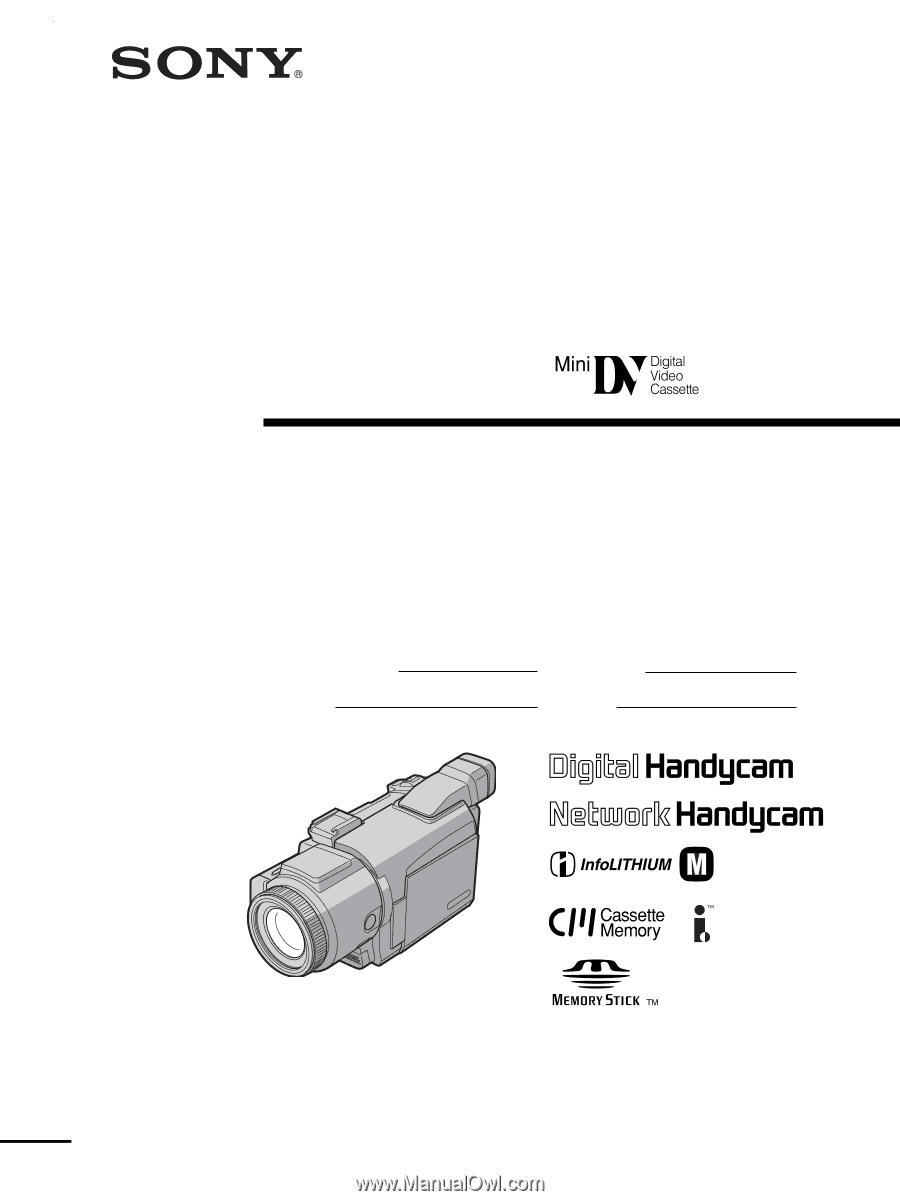
3-081-414-
11
(1)
©2003 Sony Corporation
Operating Instructions
Before operating the unit, please read this manual thoroughly,
and retain it for future reference.
Owner’s Record
The model and serial numbers are located on the bottom. Record the
serial number in the space provided below. Refer to these numbers
whenever you call upon your Sony dealer regarding this product.
DCR-TRV60/TRV70
Digital
Video Camera
Recorder
Model No.
DCR-TRV
Model No.
AC-
Serial No.
Serial No.
SERIES
TM
DCR-TRV70