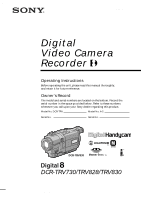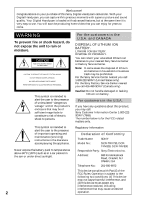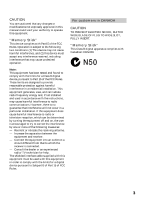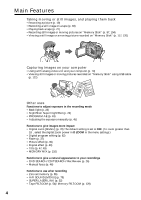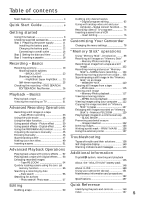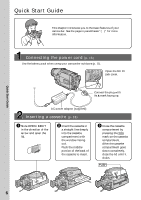Sony DCR-TRV730 Operating Instructions
Sony DCR-TRV730 - Digital Video Camera Recorder Manual
 |
View all Sony DCR-TRV730 manuals
Add to My Manuals
Save this manual to your list of manuals |
Sony DCR-TRV730 manual content summary:
- Sony DCR-TRV730 | Operating Instructions - Page 1
066-521-12 (1) Digital Video Camera Recorder Operating Instructions Before operating the unit, please read this manual thoroughly, and retain upon your Sony dealer regarding this product. Model No. DCR-TRV Model No. AC- Serial No. Serial No. DCR-TRV830 TM SERIES DCR-TRV730/TRV828/TRV830 - Sony DCR-TRV730 | Operating Instructions - Page 2
(servicing) instructions in the literature accompanying the appliance. Never expose the battery pack to temperatures above 60°C (140°F) such as in a car parked in the sun or under direct sunlight. Regulatory Information Declaration of Conformity Trade Name: SONY Model No.: DCR-TRV730 - Sony DCR-TRV730 | Operating Instructions - Page 3
cable supplied with this equipment must be used with this equipment in order to comply with the limits for a digital device pursuant to Subpart B of Part 15 of FCC Rules. For customers in CANADA CAUTION TO PREVENT ELECTRIC SHOCK, MATCH WIDE BLADE OF PLUG TO WIDE SLOT, FULLY INSERT. "Memory Stick - Sony DCR-TRV730 | Operating Instructions - Page 4
pictures recorded on "Memory Stick" using USB cable (p. 122) Other uses Functions to adjust exposure in the recording mode • Back light (p. 23) • NightShot/Super NightShot (p. 23) • PROGRAM AE (p. 43) • Adjusting the exposure manually (p. 45) Functions to give images more impact • Digital zoom [MENU - Sony DCR-TRV730 | Operating Instructions - Page 5
printer 137 Troubleshooting Types of trouble and their solutions ......... 138 Self-diagnosis display 143 Warning indicators and messages 144 Additional Information Digital8 system, recording and playback 146 About the "InfoLITHIUM" battery pack 148 About i.LINK 149 Using your camcorder abroad - Sony DCR-TRV730 | Operating Instructions - Page 6
Quick Start Guide This chapter introduces you to the basic features of your camcorder. See the page in parentheses "( )" for more information. Connecting the power cord (p. 16) Use the battery pack when using your camcorder outdoors (p. 11). Open the DC IN jack cover. Connect the plug with its v - Sony DCR-TRV730 | Operating Instructions - Page 7
Quick Start Guide Recording a picture (p. 19) 1 Remove the lens cap. 2 Set the POWER switch to CAMERA while pressing the small green button. V POWER OFCFR(CHG) CAM M 3 Open the LCD panel while pressing OPEN. The picture appears on the LCD screen. 4 Press START/STOP. Your camcorder starts - Sony DCR-TRV730 | Operating Instructions - Page 8
operation is being carried out. Type of difference DCRLCD screen TRV730 6.2 cm (2.5 type) TRV828 8.8 cm (3.5 type) TRV830 8.8 cm (3.5 type) Before using your camcorder With your digital camcorder, you can use Hi8 /Digital8 video cassettes. Your camcorder records and plays back pictures in the - Sony DCR-TRV730 | Operating Instructions - Page 9
to malfunction. Sometimes this malfunction cannot be repaired [a]. •Never leave your camcorder exposed to temperatures above 60°C (140°F), such as in a car parked in the sun or under direct sunlight [b]. •Be careful when placing the camera near a window or outdoors. Exposing the LCD screen, the - Sony DCR-TRV730 | Operating Instructions - Page 10
pack (1) (p. 11, 12) 4 Size AA (R6) battery for Remote Commander (2) (p. 165) 5 A/V connecting cable (1) (p. 31) 6 Shoulder strap (1) (p. 159) 7 Lens cap (1) (p. 19) 8 USB cable (1) (p. 123) 9 "Memory Stick" (1) (p. 88) 0 CD-ROM (SPVD-004 USB Driver) (1) (p. 123) qa Printer (PVP-MSH)* (1) (p. 137 - Sony DCR-TRV730 | Operating Instructions - Page 11
started Step 1 Preparing the power supply Installing the battery pack We recommend using the battery pack when you use your camcorder outdoors. (1) Lift up the viewfinder. (2) Slide the battery pack down until it clicks. 1 2 To remove the battery pack (1) Lift up the viewfinder. (2) Slide the - Sony DCR-TRV730 | Operating Instructions - Page 12
on the display window. Fully charging the battery allows you to use the battery longer than usual. 4 V POWER 1 2 The number in the illustration of the display window may differ from that on your camcorder. After charging the battery pack Disconnect the AC power adaptor from the DC IN jack on your - Sony DCR-TRV730 | Operating Instructions - Page 13
contact with the metal parts of the DC plug of the AC power adaptor. This may cause a short-circuit, damaging the AC power adaptor. When the battery pack is charged fully The LCD backlight of the display window is turned off. Remaining battery time indicator The remaining battery time indicator in - Sony DCR-TRV730 | Operating Instructions - Page 14
Approximate number of minutes to charge an empty battery pack at 25 ˚C (77 ˚F) Recording time DCR-TRV730 Battery pack NP-FM50 (supplied) NP-FM30 NP- a fully charged battery * Approximate continuous recording time at 25°C (77°F). The battery life will be shorter if you use your camcorder in a cold - Sony DCR-TRV730 | Operating Instructions - Page 15
Step 1 Preparing the power supply Playing time DCR-TRV730 Battery pack NP-FM50 (supplied) NP-FM30 NP-FM70 NP-FM90 NP-FM91 Playing time on LCD screen 120 75 255 390 455 Playing time with LCD closed 155 95 320 490 565 DCR-TRV828/TRV830 Battery pack Playing time on LCD screen Playing time - Sony DCR-TRV730 | Operating Instructions - Page 16
battery pack is attached to your camcorder. • The DC IN jack has "source priority". This means that the battery pack cannot supply any power if the power cord is connected to the DC IN jack, even when the power cord is not plugged into a wall outlet. Using a car battery Use Sony DC Adaptor/Charger - Sony DCR-TRV730 | Operating Instructions - Page 17
your camcorder for about half a year, the date and time settings may be released (bars may appear) because the built-in rechargeable battery will have been discharged (p. 154). First, set the year, then the month, the day, the hour and then the minute. (1) Set the POWER switch to CAMERA or MEMORY - Sony DCR-TRV730 | Operating Instructions - Page 18
. Mosaic pattern noise may appear when you play back standard 8 tape on other camcorders (including other DCR-TRV730/TRV828/TRV830). •The cassette compartment may not be closed when you press any part of the lid other than the mark. To prevent accidental erasure Slide the write-protect - Sony DCR-TRV730 | Operating Instructions - Page 19
and insert a cassette. See "Step 1" to "Step 3" for more information (p. 11 to 18). (3) Set the POWER switch to CAMERA while pressing the small green button. Your camcorder is set to the standby mode. (4) Open the LCD panel while pressing OPEN. The viewfinder automatically turns off. (5) Press START - Sony DCR-TRV730 | Operating Instructions - Page 20
camcorder in the standby mode for 3 minutes Your camcorder automatically turns off. This is to save battery power and to prevent battery and tape wear. To resume the standby mode, set the POWER switch to OFF (CHG) once, then turn it to CAMERA operate the ZERO SET MEMORY on the Remote Commander. - Sony DCR-TRV730 | Operating Instructions - Page 21
CHG). (2) Close the LCD panel. (3) Eject the cassette. Using the zoom feature Move the power zoom lever a little for a slower zoom. Move it further you go toward the "T" side. •You cannot use the digital zoom when the POWER switch is set to MEMORY. When you shoot close to a subject If you cannot get - Sony DCR-TRV730 | Operating Instructions - Page 22
POWER switch is set to CAMERA or MEMORY. Remaining battery time indicator The remaining battery time indicator roughly indicates the one minute for the correct remaining battery time in minutes to be displayed. Time code (for tapes recorded in the Digital8 system only) The time code indicates - Sony DCR-TRV730 | Operating Instructions - Page 23
. For example, you can satisfactorily record the environment of nocturnal animals for observation when you use this function. While your camcorder is in CAMERA or MEMORY mode, slide NIGHTSHOT to ON. and "NIGHTSHOT" indicators flash on the screen. To cancel the NightShot function, slide NIGHTSHOT to - Sony DCR-TRV730 | Operating Instructions - Page 24
Slide NIGHTSHOT to ON in CAMERA mode. and "NIGHTSHOT" indicators the daytime). This may cause your camcorder to malfunction. •When you keep NIGHTSHOT NightShot function, focus manually. While using the functions: - Fader - Digital effect - Exposure - PROGRAM be slow. In MEMORY mode You cannot - Sony DCR-TRV730 | Operating Instructions - Page 25
faster, then recording starts automatically. To stop recording, press START/STOP again. 6 START/STOP START/STOP 2-4 CAMERA SET SE L F T I MER OF F D ZOOM ON 1 6 : 9W I DE S T timer memory photo recording You can also record still images on "Memory Stick"s with the self-timer (p. 101). - Sony DCR-TRV730 | Operating Instructions - Page 26
be played back for a few seconds, and then your camcorder will return to the standby mode. You can monitor the sound from the speaker or headphones. Notes •END SEARCH, EDITSEARCH and Rec Review work only for tapes recorded in the Digital8 system. •If you start recording after using the end search - Sony DCR-TRV730 | Operating Instructions - Page 27
the LCD panel, you can monitor the playback picture in the viewfinder. You can control playback using the Remote Commander supplied with your camcorder. (1) Install the power source and insert the recorded tape. (2) Set the POWER switch to VCR while pressing the small green button. (3) Open the - Sony DCR-TRV730 | Operating Instructions - Page 28
changes as follows: date/time t various settings (SteadyShot, exposure AUTO/MANUAL, white balance, gain, shutter speed, aperture value) t no indicator Date only for tapes recorded in the Digital8 system. Recording data 28 Recording data is your camcorder's information when you have recorded. - Sony DCR-TRV730 | Operating Instructions - Page 29
due to tape damage or noise. - The tape was recorded by a camcorder without the date and time set. Data code When you connect your camcorder to the TV, the data code appears on the TV screen. Remaining battery time indicator during playback The indicator indicates the approximate continuous playback - Sony DCR-TRV730 | Operating Instructions - Page 30
previous recording may appear. Slow playback for tapes recorded in the Digital8 system The slow playback can be performed smoothly on your camcorder; however, this function does not work for an output signal from the DV IN/OUT jack. When you play back a tape in reverse Horizontal noise may appear - Sony DCR-TRV730 | Operating Instructions - Page 31
from a wall outlet using the AC power adaptor (p. 16). Refer to the operating instructions of your TV. Open the jack cover. Connect your camcorder to the TV using the A/V connecting cable. Then, set the TV/VCR selector on the TV to VCR. Playback - Basics : Signal flow S VIDEO AUDIO / VIDEO - Sony DCR-TRV730 | Operating Instructions - Page 32
TV. For details, refer to the operating instructions of the AV cordless IR receiver. SUPER LASER use a Sony TV • You can turn on the TV automatically when you press SUPER LASER LINK on your camcorder. To do when the video input is switched. • The above feature may not work on some TV models. If you - Sony DCR-TRV730 | Operating Instructions - Page 33
in the SP mode. Besides the operation described here, your camcorder can record still images on "Memory Stick"s (p. 97). (1) In the standby mode, keep pressing Your camcorder records an image on the screen immediately. When you use the tape photo recording function during normal CAMERA recording - Sony DCR-TRV730 | Operating Instructions - Page 34
sound. In the last two seconds of the countdown, the beep sound gets faster, then recording starts automatically. 6 PHOTO PHOTO 1,5 MENU 2-4 CAMERA SET SE L F T I MER OF F D ZOOM ON 1 6 : 9W I DE S T E ADY SHOT N . S . L I GHT F L A SH MODE FLASH LVL RETURN [ MENU ] : END To cancel - Sony DCR-TRV730 | Operating Instructions - Page 35
Connect the video printer using the A/V connecting cable supplied with your camcorder. Connect the A/V connecting cable to the AUDIO/VIDEO jack and connect the yellow plug of the cable to the video input of the video printer. Refer to the operating instructions of the video printer as well. S VIDEO - Sony DCR-TRV730 | Operating Instructions - Page 36
full size when: - you connect your camcorder to a TV that is compatible with the video ID (ID-1/ID-2) system. - you connect your camcorder to the S video jack on the TV. ID-1 system The between video signals when you connect your camcorder to other equipment by an A/V 36 connecting cable. - Sony DCR-TRV730 | Operating Instructions - Page 37
Advanced Recording Operations Using the fader function You can fade the picture in or out to give your recording a professional appearance. [a] STBY FADER REC OVERLAP * WIPE * DOT * (ramdom dot) [b] STBY REC MONOTONE When fading in, the picture gradually changes from black-and-white to - Sony DCR-TRV730 | Operating Instructions - Page 38
functions work only for tapes recorded in the Digital8 system. •You cannot use the following fader function while using the following functions: - Digital effect - Low lux mode of PROGRAM AE Before operating the overlap, wipe, or dot function Your camcorder stores the image on the tape. As the image - Sony DCR-TRV730 | Operating Instructions - Page 39
[c] [d] [e] [f] Advanced Recording Operations (1) Press MENU to display the menu settings in CAMERA mode. (2) Turn SEL/PUSH EXEC dial to select , then press the dial. (3) Turn MOVIE with the digital effect function. When you turn the power off The picture effect is automatically canceled. 39 - Sony DCR-TRV730 | Operating Instructions - Page 40
can add special effects to recorded image using the various digital functions. The sound is recorded normally. STILL You can brightly. OLD MOVIE You can add an old movie type atmosphere to images. Your camcorder automatically sets the wide mode to ON, picture effect to SEPIA, and the appropriate - Sony DCR-TRV730 | Operating Instructions - Page 41
the dial. (4) Turn the SEL/PUSH EXEC dial to select the desired digital effect mode. (5) Press the SEL/PUSH EXEC dial. The bars appear on the screen. In the STILL and LUMI. modes, the still image is stored in memory. (6) Turn the SEL/PUSH EXEC dial to adjust the effect as follows - Sony DCR-TRV730 | Operating Instructions - Page 42
mode: - Wide mode - Picture effect - PROGRAM AE When you turn the power off The digital effect is automatically canceled. When recording in the slow shutter mode Auto focus may not be effective. Focus manually using a tripod. Shutter speed Shutter speed number SLOW SHTR 1 SLOW SHTR 2 SLOW SHTR - Sony DCR-TRV730 | Operating Instructions - Page 43
and neon signs. Landscape This mode is for when you are recording distant subjects such as mountains and prevents your camcorder from focusing on glass or metal mesh in windows when you are recording a subject behind glass or a screen. Low lux This mode makes subjects brighter in insufficient light - Sony DCR-TRV730 | Operating Instructions - Page 44
to display menu settings in CAMERA or MEMORY mode. (2) Turn SEL/PUSH take close-ups. This is because your camcorder is set to focus only on subjects in the middle to The following functions do not work in the low lux mode: - Digital effect - Overlap - Wipe - Dot •While setting the NIGHTSHOT to - Sony DCR-TRV730 | Operating Instructions - Page 45
. 1 EXPOSURE 2 To return to the automatic exposure mode Press EXPOSURE. Note When you adjust the exposure manually, the backlight function does not work in CAMERA or MEMORY mode. Your camcorder automatically returns to the automatic mode: - if you change the PROGRAM AE mode - if you slide NIGHTSHOT - Sony DCR-TRV730 | Operating Instructions - Page 46
the focus from a subject in the foreground to a subject in the background. •Shooting a stationary subject when using a tripod. (1) Set FOCUS to MANUAL in CAMERA or MEMORY mode. The 9 indicator appears on the screen. (2) Turn the focus ring to sharpen focus. 2 FOCUS To return to the autofocus mode - Sony DCR-TRV730 | Operating Instructions - Page 47
Advanced Recording Operations Superimposing a title You can select one of eight preset titles and two custom titles (p. 49). You can also select the language, color, size and position of titles. VACATION (1) Press TITLE to display the title menu in the standby mode. The title menu display appears - Sony DCR-TRV730 | Operating Instructions - Page 48
are playing back You can superimpose a title. However, the title is not recorded on tape. You can record a title when you dub a tape connecting your camcorder to the VCR with the A/V connecting cable. If you use the i.LINK cable instead of the A/V connecting cable, you cannot record the title. 48 - Sony DCR-TRV730 | Operating Instructions - Page 49
You can make up to two titles and store them in your camcorder. Each title can have up to 20 characters. (1) Press TITLE turn the SEL/PUSH EXEC dial to select [SET], then press the dial. The title is stored in memory. (8) Press TITLE to make the title menu disappear. 1 TITLE PRESET T I TLE HEL LO ! - Sony DCR-TRV730 | Operating Instructions - Page 50
cassette is in your camcorder The power automatically goes off. The characters you have entered remain stored in memory. Set the POWER switch to OFF (CHG) once, and turn it to CAMERA again, then proceed The last character is erased. To enter a space Select [Z& ?!], then select the blank part. 50 - Sony DCR-TRV730 | Operating Instructions - Page 51
The scene is inserted. Recording stops automatically near the counter zero point. Your camcorder returns to the standby mode. ZERO SET MEMORY EDITSEARCH Notes •The zero set memory function works only for tapes recorded in the Digital8 system. •The picture and the sound may be distorted at the end - Sony DCR-TRV730 | Operating Instructions - Page 52
picture effect function works only for tapes recorded in the Digital8 system. • You cannot process externally input scenes using the camcorder as a player. Pictures processed by the picture effect function Pictures processed by the picture effect function are not output through the DV IN/ OUT jack - Sony DCR-TRV730 | Operating Instructions - Page 53
effect function works only for tapes recorded in the Digital8 system. •You cannot process externally input scenes using the digital effect function. •You cannot record images that you have processed using the digital effect function with this camcorder. To record images that you have processed using - Sony DCR-TRV730 | Operating Instructions - Page 54
Memory Stick"s. Besides the operation described here, your camcorder can enlarge still images recorded on "Memory Stick"s. (1) Press PB ZOOM on your camcorder ZOOM. Notes •PB ZOOM works only for tapes recorded in the Digital8 system. •You cannot process externally input scenes using PB ZOOM function - Sony DCR-TRV730 | Operating Instructions - Page 55
locating a scene using the zero set memory function Your camcorder goes forward or backward to automatically stop at MEMORY N Notes •The zero set memory function works only for tapes recorded in the Digital8 system. •When you press ZERO SET MEMORY before rewinding the tape, the zero set memory - Sony DCR-TRV730 | Operating Instructions - Page 56
SEARCH 3 DATE 01 SEARCH To stop searching Press x. Notes •The date search works only for tapes recorded in the Digital8 system. •If one day's recording is less than two minutes, your camcorder may not accurately find the point where the recording date changes. If a tape has a blank portion in the - Sony DCR-TRV730 | Operating Instructions - Page 57
PHOTO SCAN t (no indicator) (3) Press . or > to select the photo for playback. Each time you press . or >, the camcorder searches for the previous or next photo. Your camcorder automatically starts playback from the photo. 2 SEARCH MODE PHOTO 00 SEARCH 3 PHOTO 01 SEARCH To stop searching Press - Sony DCR-TRV730 | Operating Instructions - Page 58
5 seconds automatically. 2 SEARCH MODE PHOTO 00 SCAN 3 To stop scanning Press x. Note The photo search and photo scan work only for tapes recorded in the Digital8 system. If a tape has a blank portion in the recorded portions The photo search and photo scan functions may not work correctly. 58 - Sony DCR-TRV730 | Operating Instructions - Page 59
the VCR. Refer to the operating instructions of your VCR for more information. S VIDEO AUDIO / VIDEO IN S VIDEO VIDEO AUDIO : Signal flow When you have finished dubbing a tape Press x on both your camcorder and the VCR. You can edit on VCRs that support the following systems: 8 mm, Hi8, VHS - Sony DCR-TRV730 | Operating Instructions - Page 60
cable. Connect an S video cable (optional) to the S video jacks of both your camcorder and the VCR. Using the i.LINK cable (DV connecting cable) Simply connect the i.LINK cable (DV connecting cable tape on your camcorder. (5) Start recording on the VCR. Refer to the operating instructions of your VCR - Sony DCR-TRV730 | Operating Instructions - Page 61
in the Digital8 system The picture may fluctuate. This is not a malfunction. During playback of tapes recorded in the Hi8/standard 8 system Digital signals are output as the image signals from the DV IN/OUT jack. You can connect one VCR only using the i.LINK cable (DV connecting cable). See page - Sony DCR-TRV730 | Operating Instructions - Page 62
the Digital8 system. •You cannot dub titles or display indicators. •When you connect with an i.LINK cable (DV connecting cable), you may not be able to operate the dubbing function correctly, depending on the VCR. Set CONTROL to IR in the menu settings of your camcorder . •When editing digital video - Sony DCR-TRV730 | Operating Instructions - Page 63
control signal correctly. (1) Set the IR SETUP code 1 Set the POWER switch to VCR on your camcorder. 2 Turn the power of the connected VCR on, then set the input selector to LINE. When you connect a video camera recorder, set its power switch to VCR/VTR. 3 Press MENU to display the menu. 4 Turn - Sony DCR-TRV730 | Operating Instructions - Page 64
Dubbing only desired scenes - Digital program editing About the IR SETUP code The IR SETUP code is stored in the memory of your camcorder. Be sure to set the correct code depending on your VCR. Default setting is code number 3. Brand IR SETUP code Sony 1, 2, 3, 4, 5, 6 Admiral (M. Wards) 89 - Sony DCR-TRV730 | Operating Instructions - Page 65
Editing Dubbing only desired scenes - Digital program editing (2) Setting the modes to camcorder and face it towards the remote sensor of the VCR. Set the devices about 30 cm (11 7/8 in.) apart, and remove any obstacles between the devices. Infrared rays emitter Remote sensor A/V connecting cable - Sony DCR-TRV730 | Operating Instructions - Page 66
Dubbing only desired scenes - Digital program editing (4) Confirming VCR operation 1 Insert a recordable tape into the VCR, then code", set the IR SETUP or the PAUSEMODE again. •Place your camcorder at least 30 cm (11 7/8 in.) away from the VCR. •Refer to the operating instructions of your VCR. 66 - Sony DCR-TRV730 | Operating Instructions - Page 67
you connect using an i.LINK cable (DV connecting cable) (optional), follow the procedure below. (1) Set the POWER switch to VCR on your camcorder . (2) Turn the power of the connected VCR on, then set the input selector to DV input. When you connect a digital video camera recorder, set its power - Sony DCR-TRV730 | Operating Instructions - Page 68
Dubbing only desired scenes - Digital program editing Step 3: Adjusting the synchronicity of the VCR You can adjust the synchronicity of your camcorder and the VCR. Have a pen and paper ready for notes. Before operation, eject the cassette from your camcorder. (1) Set the POWER swtich to VCR on your - Sony DCR-TRV730 | Operating Instructions - Page 69
Editing Dubbing only desired scenes - Digital program editing 7 3,4 OTHERS ED I T SET CONTROL ADJ TEST RETURN " CUT- I N " of lead before starting the recording. •When you connect using an i.LINK cable (DV connecting cable) you may not be able to operate the dubbing function correctly, depending - Sony DCR-TRV730 | Operating Instructions - Page 70
only desired scenes - Digital program editing Operation 1: Making the program (1) Insert the tape for playback into your camcorder, and insert a tape EXEC dial. The OUT point of the first program is set, then the bottom part of the program mark changes to light blue. (9) Set the program by repeating - Sony DCR-TRV730 | Operating Instructions - Page 71
. The program is stored in memory until the tape is ejected. Notes •The Digital program editing does not work when Digital program editing. / in the You cannot set IN or OUT to the following portions of the tape: - a blank portion of the tape - a portion recorded in a system other than Digital8 - Sony DCR-TRV730 | Operating Instructions - Page 72
editing (Dubbing a tape) Make sure that your camcorder and VCR are connected, and that the VCR is set to recording pause. This procedure is not necessary when you use an i.LINK cable (DV connecting cable). When you use a digital video camera recorder, set its power switch to VCR/VTR. (1) Select - Sony DCR-TRV730 | Operating Instructions - Page 73
analog video unit connected to your computer which has the i.LINK (DV) jack to your camcorder. Before operation Set DISPLAY to LCD in the menu settings. (The default the software which you use. For details on how to capture images, refer to the instruction manual of your computer and software. - Sony DCR-TRV730 | Operating Instructions - Page 74
or VCR appears on the screen of your camcorder. (5) Press X on your camcorder at the scene where you want to start recorded in the Hi8/standard 8 with the Digital8 system on a tape. • If you fast TV or VCR has an S video jack Connect using an S video cable (optional) to obtain high-quality pictures - Sony DCR-TRV730 | Operating Instructions - Page 75
(optional) DV IN/OUT : Signal flow When you have finished dubbing a tape Press x on both your camcorder and the VCR. You can connect one VCR only using the i.LINK cable (DV connecting cable). During digital editing The color of the display may be uneven. However this does not affect the dubbed - Sony DCR-TRV730 | Operating Instructions - Page 76
Inserting a scene from a VCR - Insert Editing You can insert a new scene from a VCR onto your originally recorded tape by specifying the insert start and end points. Use the Remote Commander for this operation. Connections are the same as in "Recording video or TV programs" on page 74, 75. Insert a - Sony DCR-TRV730 | Operating Instructions - Page 77
M. Then press X to set it to the playback pause mode. (4) Press ZERO SET MEMORY on the Remote Commander. The ZERO SET MEMORY indicator flashes and the end point of the insert is stored in memory. (5) On your camcorder, locate the insert start point [b] by pressing m, then press z REC and the button - Sony DCR-TRV730 | Operating Instructions - Page 78
Customizing Your Camcorder - Changing the menu settings To change the mode settings in the menu settings, select the menu items with the SEL/ PUSH EXEC dial. The default settings can be partially changed. First, select the icon, then the menu item and then the mode. (1) In CAMERA, VCR or MEMORY mode - Sony DCR-TRV730 | Operating Instructions - Page 79
various digital functions (p. 40) To automatically activate the electronic shutter when shooting in bright conditions To not automatically activate the electronic shutter even shooting in bright conditions POWER switch CAMERA MEMORY CAMERA VCR CAMERA VCR CAMERA MEMORY Customizing Your Camcorder - Sony DCR-TRV730 | Operating Instructions - Page 80
MEMORY Notes on the SteadyShot function • The SteadyShot function will not correct excessive camera-shake. • Attachment of a conversion lens (optional) may influence the SteadyShot function. If you cancel the SteadyShot function The SteadyShot off indicator appears on the screen. Your camcorder - Sony DCR-TRV730 | Operating Instructions - Page 81
digital video siginals via your camcorder. VCR VCR * When you play back tapes recorded in the Hi8/standard 8 system only. Notes on AUDIO MIX •When playing back a tape recorded in the 16-bit mode, you cannot adjust the balance. •You can adjust the balance only for tapes recorded in the Digital8 - Sony DCR-TRV730 | Operating Instructions - Page 82
To increase intensity z BRT NORMAL To set the brightness in the viewfinder normal BRIGHT To brighten the viewfinder CAMERA VCR MEMORY Notes on LCD B.L. and VF B.L. •When you select BRIGHT, battery life is reduced by about 10 percent during recording. •When you use power sources other than the - Sony DCR-TRV730 | Operating Instructions - Page 83
cases: • For 5 seconds after setting the POWER switch to MEMORY • For 5 seconds after inserting a "Memory Stick" into your camcorder in MEMORY or VCR mode • When the capacity of the "Memory Stick" is less than 1 minute in MEMORY mode • For 5 seconds after completing a moving picture recording To - Sony DCR-TRV730 | Operating Instructions - Page 84
with this camcorder is not required. •Do not turn the POWER switch or press any button while the display shows "FORMATTING". •You cannot format the "Memory Stick" if the write-protect tab on the "Memory Stick" is set to LOCK. •Format the "Memory Stick" if " FORMAT ERROR" appears. Formatting - Sony DCR-TRV730 | Operating Instructions - Page 85
Camcorder camcorder is turned on and calculates the remaining camcorder CAMERA VCR CAMERA VCR* CAMERA VCR Note on REC MODE When you record on the standard 8 tape, your camcorder camcorder, we recommend playing the tape on your camcorder. When you play back the tape on other camcorders Digital8 system. You - Sony DCR-TRV730 | Operating Instructions - Page 86
the Sony TV when using the super laser link function (p. 32) To switch the video input on a Sony TV CAMERA MEMORY CAMERA VCR MEMORY CAMERA VCR MEMORY CAMERA VCR MEMORY CAMERA VCR MEMORY CAMERA VCR MEMORY Notes on DEMO MODE •You cannot select DEMO MODE when a cassette is inserted in your camcorder - Sony DCR-TRV730 | Operating Instructions - Page 87
and set the synchronicity of your camcorder and a VCR for dubbing in edit set mode (p. 62) To turn off the backlight on display window To turn on the backlight POWER switch CAMERA MEMORY CAMERA VCR MEMORY CAMERA VCR MEMORY CAMERA VCR MEMORY CAMERA MEMORY VCR VCR CAMERA VCR MEMORY Note If you press - Sony DCR-TRV730 | Operating Instructions - Page 88
or delete still images. You can exchange image data with other equipment such as your computer etc., using the USB cable for "Memory Stick" supplied with your camcorder. On file format Still image (JPEG) Your camcorder compresses image data in JPEG format (extension .jpg). Moving picture (MPEG) Your - Sony DCR-TRV730 | Operating Instructions - Page 89
use the "Memory Stick" that has been used on other equipment, format the "Memory Stick" on your camcorder following the steps on page 84. Note that all images on the "Memory Stick" will be deleted if you format it. "Memory Stick" and are trademarks of Sony Corporation. •Windows and ActiveMovie - Sony DCR-TRV730 | Operating Instructions - Page 90
because your camcorder is reading the data from the "Memory Stick" or recording the data on the "Memory Stick." Do not turn the power off , eject the "Memory Stick" or remove the battery pack. Otherwise, the image data breakdown may occur. If " MEMORY STICK ERROR" is displayed The "Memory Stick" may - Sony DCR-TRV730 | Operating Instructions - Page 91
"Memory Stick" operations Using "Memory Stick"-introduction Selecting image quality mode You can select image quality mode in still image recording. The default setting is SUPER FINE. (1) Set the POWER switch to VCR or MEMORY. Make sure that the LOCK is set to the left (unlock) position. (2) Press - Sony DCR-TRV730 | Operating Instructions - Page 92
Using "Memory Stick"-introduction Image quality settings Setting Meaning SUPER FINE (SFN) This is the highest image quality in your camcorder. The number of still images you can record is less than in FINE mode. The image is compressed to about 1/3. FINE (FINE) Use this mode - Sony DCR-TRV730 | Operating Instructions - Page 93
Using "Memory Stick"-introduction Selecting the image size You can select either one of two image sizes Still images: 1152 × 864 or 640 × 480. The default setting is 1152 × 864. Moving pictures: 320 × 240 or 160 × 112 The default setting is 320 × 240. (1) Set the POWER switch to MEMORY. Make sure - Sony DCR-TRV730 | Operating Instructions - Page 94
Using "Memory Stick"-introduction 1 3 V OFCFR(CHG) POWER E ERMAORY CAM M 2 MENU 4 STILL SET MEMORY S E T ST I LL SET P I C MODE MARK P RO T E C T S L I DE SHOW DELETE AL L FORMA T RETURN [ MENU ] : END MOVIE SET MEMORY S E T MOV I E S E T I MAGES I ZE 320 240 REMA I N RETURN REMA I N 4 0 - Sony DCR-TRV730 | Operating Instructions - Page 95
160 × 112 60 seconds Note When images recorded on a camcorder in 1152 × 864 size are played back on a unit that does not support that size, the full image may not appear. Approximate number of still images you can record on a "Memory Stick" The number of images you can record varies depending on - Sony DCR-TRV730 | Operating Instructions - Page 96
× 864 104 images 208 images 304 images 1152 × 864 208 images 416 images 608 images Approximate time of moving pictures you can record on a "Memory Stick" The time of moving pictures you can record varies depending on which image size you select and the complexity of the subject. 4MB type (supplied - Sony DCR-TRV730 | Operating Instructions - Page 97
Recording still images on "Memory Stick" - Memory Photo recording You can record still images on "Memory Stick"s. Before operation Insert a "Memory Stick" into your camcorder. (1) Set the POWER switch to MEMORY. Make sure that the LOCK is set to the left (unlock) position. (2) Keep pressing PHOTO - Sony DCR-TRV730 | Operating Instructions - Page 98
still images on "Memory Stick" - Memory Photo recording Note When recording still images at step 2 with PHOTO pressed lightly, the image momentarily flickers. This is not a malfunction. When the POWER switch is set to MEMORY The following functions do not work: - Wide TV - Digital zoom - SteadyShot - Sony DCR-TRV730 | Operating Instructions - Page 99
Recording still images on "Memory Stick" - Memory Photo recording While pressing down PHOTO, your camcorder continuously record maximum number of still images depending on the image size. When you stop pressing, the recording stops. (1) Set the POWER switch to MEMORY. Make sure that the LOCK is set - Sony DCR-TRV730 | Operating Instructions - Page 100
shooting The number of images you can shoot continuously varies depending on the image size and the capacity of the "Memory Stick." When shooting with the self-timer function or the Remote Commander The camcorder automatically records up to the maximum recordable number of still images. 100 - Sony DCR-TRV730 | Operating Instructions - Page 101
PHOTO 1 V POWER "Memory Stick" operations E ERMAORY CAM M MENU 3-5 CAMERA SET SE L F T Memory Stick"s with the selftimer Press START/STOP in step 7. To cancel the recording, press START/STOP again. To cancel self-timer recording Set SELFTIMER to OFF in the menu settings while your camcorder - Sony DCR-TRV730 | Operating Instructions - Page 102
, eject the "Memory Stick" or remove the battery pack. Otherwise, an image data breakdown may occur. If appears on the screen The inserted "Memory Stick" is incompatible with your camcorder because its format does not comform with your camcorder. Check the format of the "Memory Stick." If you press - Sony DCR-TRV730 | Operating Instructions - Page 103
do not need to connect the yellow (video) plug of the A/V connecting cable. Connect an S video cable (optional) to the S video jacks of both your camcorder and the TV or VCR. Using the i.LINK cable (DV connecting cable) "Memory Stick" operations DV DV OUT (optional) : Signal flow DV IN/OUT 103 - Sony DCR-TRV730 | Operating Instructions - Page 104
pictures with sound on "Memory Stick"s. Before operation Insert a "Memory Stick" into your camcorder. (1) Set the POWER switch to MEMORY. Make sure that the LOCK switch is set to the left (unlock) position. (2) Press START/STOP. Your camcorder starts recording. The camera recording lamp located on - Sony DCR-TRV730 | Operating Instructions - Page 105
CAMERA mode. When using an external flash (optional) Turn the power of the external flash off when recording moving pictures on "Memory Stick"s. Otherwise, the charging sound for the flash may be recorded. During recording on "Memory Stick" Do not eject the cassette tape from your camcorder. During - Sony DCR-TRV730 | Operating Instructions - Page 106
take in moving picture data through the input connector and record it as a moving picture on a "Memory Stick." Before operation •Insert a recorded tape into your camcorder. •Insert a "Memory Stick" into your camcorder. (1) Set the POWER switch to VCR. (2) Press N. The picture recorded on the tape is - Sony DCR-TRV730 | Operating Instructions - Page 107
Memory Stick" or remove the battery pack. Otherwise, the image data breakdown may occur. Data code recorded on a tape You cannot record the data code recorded on a tape. If " AUDIO ERROR" is displayed Sound that cannot be recorded by your camcorder has been recorded. Connect the A/V connecting cable - Sony DCR-TRV730 | Operating Instructions - Page 108
VCR has an S video jack Connect using an S video cable (optional) to obtain high-quality pictures. With this connection, you do not need to connect the yellow (video) plug of the A/V connecting cable. Connect an S video cable (optional) to the S video jacks of both your camcorder and the TV or VCR - Sony DCR-TRV730 | Operating Instructions - Page 109
cable (DV connecting cable) DV DV OUT (optional) DV IN/OUT : Signal flow Note The " " may flash in the following instances. If this happens, eject and insert "Memory Stick recording on "Memory Stick" Do not eject the cassette tape from your camcorder. During ejecting the tape, sound is not - Sony DCR-TRV730 | Operating Instructions - Page 110
swap a brighter area of a still image such as a handwritten illustlation or title with a moving image. Record a title on the "Memory Stick" before a trip or event for convenience. C. CHROM (Camera chroma key) You can superimpose a moving image on top of a still image such as an image can be used as - Sony DCR-TRV730 | Operating Instructions - Page 111
•Insert a Hi8 /Digital8 tape for recording into your camcorder. •Insert a "Memory Stick" is recorded still images into your camcorder. (1) Set the POWER switch to CAMERA. (2) Press MEMORY MIX in the standby mode. The last recorded or last composed image appears on the lower part of the screen as - Sony DCR-TRV730 | Operating Instructions - Page 112
Before operation Insert a "Memory Stick" is recorded still images into your camcorder. (1) Set the POWER switch to MEMORY. Make sure that the LOCK is set to the left position. (2) Press MEMORY MIX in the standby mode. The last recorded or last composed image appears on the lower part of the screen - Sony DCR-TRV730 | Operating Instructions - Page 113
the effect. (7) Press PHOTO deeper. The image displayed on the screen will be recorded on the "Memory Stick." Recording is complete when the bar scroll indicator dissappears. 2 MEMORY MIX M. CHROM 100-0021 Still image 3 1 V POWER OFCFR(CHG) E ERMAORY CAM M 4 5 6 M. LUMI 100-0021 M. LUMI - Sony DCR-TRV730 | Operating Instructions - Page 114
100-0001~100-0018 - For C. CHROM: 2 images (such as a background) 100-0019~100-0020 Sample images Sample images stored in the "Memory Stick" supplied with your camcorder are protected (p. 132). Image data modified with your computers or shot with other equipment You may not be able to play them back - Sony DCR-TRV730 | Operating Instructions - Page 115
take in only still images from tapes recorded in the Digital8 system and record them on a "Memory Stick" in sequence. Before operation •Insert a tape recorded in the Digital8 system and rewind the tape. •Insert a "Memory Stick" into your camcorder. (1) Set the POWER switch to VCR. (2) Press MENU to - Sony DCR-TRV730 | Operating Instructions - Page 116
lamp is lit or flashing Do not shake or strike your camcorder. As well do not turn the power off, eject the "Memory Stick" or remove the battery pack. Otherwise, the image data breakdown may occur. If the write-protect tab on the "Memory Stick" is set to LOCK "NOT READY" appears on the screen when - Sony DCR-TRV730 | Operating Instructions - Page 117
operation Insert a "Memory Stick" into your camcorder. (1) Set the POWER switch to MEMORY or VCR. ERROR" may appear on the screen if the structure of the directory does not conform to the DCF98 standard. While this message appears, you can play back images but cannot record them on the "Memory Stick - Sony DCR-TRV730 | Operating Instructions - Page 118
camcorder to the TV with the A/V connecting cable supplied with your camcorder before the operation. •When operating memory Memory Stick." If " NO FILE" appears on the screen No image is recorded on the "Memory Stick." Screen indicators during still image playback 640 21 / 40 100-0021 MEMORY - Sony DCR-TRV730 | Operating Instructions - Page 119
PLAY. Note When displaying the index screen, the number appears above each image. This indicates the order in which images are recorded on the "Memory Stick." These numbers are different from the data file names. Image data modified with your computer or shot with other equipment These files may not - Sony DCR-TRV730 | Operating Instructions - Page 120
Memory Stick." You can also play back 6 images including still images in order at a time by selecting the index screen. Before operation Insert a "Memory Stick" into your camcorder. (1) Set the POWER switch to MEMORY your camcorder to the TV with the A/V connecting cable supplied with your camcorder - Sony DCR-TRV730 | Operating Instructions - Page 121
- MPEG movie playback Screen indicators during moving picture playback 320 2 / 20 MO V 0 0 0 0 1 MEMORY P L A Y 0:12 Image size Picture number/Total number of recorded pictures Memory playback indicator Protect indicator Data directory number/File number "Memory Stick" operations 121 - Sony DCR-TRV730 | Operating Instructions - Page 122
on the "Memory Stick" is stored in the following formats. Make sure that applications that support these file formats are installed on your computer. • Still images: JPEG format • Moving images/audio: MPEG format Recommended computer environment Recommended Windows environment OS: Microsoft - Sony DCR-TRV730 | Operating Instructions - Page 123
98SE/Me and Windows ® 2000". USB driver installation starts. (4) Follow the on-screen messages to install the USB driver. (5) Connect the (USB) jack on your camcorder with the USB connector on your computer using the supplied USB cable. (6) Insert a "Memory Stick" into your camcorder, connect the AC - Sony DCR-TRV730 | Operating Instructions - Page 124
Viewing images For Windows 98 users (1) Turn on the power of your computer and allow Windows 98 to load. (2) Connect one end of the USB cable to the (USB) jack on the camcorder and the other end to the USB connector on your computer. (3) Insert a "Memory Stick" into your camcorder, and connect the - Sony DCR-TRV730 | Operating Instructions - Page 125
computer Unplug the USB cable/Eject the "Memory Stick" To unplug the USB cable or eject the "Memory Stick", follow the procedure below. For Windows 2000 users (1) Move the cursor to the "Unplug or Eject Hardware" icon on the TaskTray and click to cancel the applicable drive. (2) A message to remove - Sony DCR-TRV730 | Operating Instructions - Page 126
and image files Image files recorded with your camcorder are grouped in a folder. The meanings of the file names are as follows. ssss stands for any number within the range from 0001 to 9999. For Windows 98 users (The drive recognizing the camera is [D:]) Folder containing still image data Folder - Sony DCR-TRV730 | Operating Instructions - Page 127
" to tapes You can copy images or titles recorded on "Memory Stick"s and record them to Hi8 /Digital8 tapes. Before operation Insert a Hi8 /Digital8 tape for recording and a "Memory Stick" into your camcorder. (1) Set the POWER switch to VCR. (2) Using the video control buttons, search a point where - Sony DCR-TRV730 | Operating Instructions - Page 128
with your camcorder. If you press DISPLAY in the standby or recording mode You can see memory playback and the file name indicators in addition to the indicators pertinent to Hi8 /Digital8 tapes, such as the time code indicator. When copying You cannot copy the image recorded on "Memory Stick" with - Sony DCR-TRV730 | Operating Instructions - Page 129
or VCR. Make sure that the LOCK is set to the left (unlock) position. (2) Press PB ZOOM on your camcorder while you are playing back images recorded on "Memory Stick." The still image is enlarged, and R r indicators showing the direction to move the image appear on the screen. (3) Turn SEL/PUSH - Sony DCR-TRV730 | Operating Instructions - Page 130
print the images enlarged by the PB ZOOM mode on "Memory Stick"s. In the PB ZOOM mode The digital effect function does not work. The PB ZOOM function is cancelled when the following buttons are pressed: - MENU - MEMORY PLAY - MEMORY INDEX - MEMORY +/- Pictures in the PB ZOOM mode Pictures in the PB - Sony DCR-TRV730 | Operating Instructions - Page 131
To view the recorded images on TV Connect your camcorder to a TV with the A/V connecting cable supplied with your camcorder before operation. If you change the "Memory Stick" during operation The slide show does not operate. If you change the "Memory Stick", be sure to follow the steps again from - Sony DCR-TRV730 | Operating Instructions - Page 132
- Image protection To prevent accidental erasure of important images, you can protect selected images. Before operation Insert a "Memory Stick" into your camcorder. (1) Set the POWER switch to MEMORY or VCR. Make sure that the LOCK is set to the left (unlock) position. (2) Play back the image - Sony DCR-TRV730 | Operating Instructions - Page 133
" operations Deleting images You can delete images stored in a "Memory Stick." Before operation Insert a "Memory Stick" into your camcorder. Deleting selected images (1) Set the POWER switch to MEMORY or VCR. Make sure that the LOCK is set to the left (unlock) position. (2) Play back the image you - Sony DCR-TRV730 | Operating Instructions - Page 134
can delete all the unprotected images in the "Memory Stick". (1) Set the POWER switch to MEMORY. Make sure that the LOCK is set to images are deleted, COMPLETE is displayed. 1 V POWER OFCFR(CHG) E ERMAORY CAM M 2 3 MENU 4 5 6 MEMORY S E T ST I LL SET MOV I E S E T PR I NT MARK PRO T EC T S - Sony DCR-TRV730 | Operating Instructions - Page 135
Deleting images To cancel deleting all the images in the "Memory Stick" Select RETURN in step 5, then press the SEL/PUSH EXEC. While DELETING appears Do not turn the POWER switch or press any buttons. If the write-protect tab on the "Memory Stick" is set to LOCK You cannot delete images. 135 - Sony DCR-TRV730 | Operating Instructions - Page 136
is useful for printing out still images later. Your camcorder conforms with the DPOF (Digital Print Order Format) standard for specifying the still images to print out. Before operation Insert a "Memory Stick" into your camcorder. (1) Set the POWER switch to MEMORY or VCR. Make sure that the LOCK is - Sony DCR-TRV730 | Operating Instructions - Page 137
, refer to the operating instructions of the printer. There are various ways of printing still images. The following, however, describes how to print by selecting in the menu on your camcorder. (p. 78) Before operation •Insert a recorded "Memory Stick" into your camcorder. •Connect the printer to - Sony DCR-TRV730 | Operating Instructions - Page 138
run into any problem using your camcorder, use the following table to troubleshoot the problem. If the problem persists, disconnect the power source and contact your Sony dealer or local authorized Sony service facility. If "C:ss:ss" appears on the screen or the display window, the self-diagnosis - Sony DCR-TRV730 | Operating Instructions - Page 139
trouble and their solutions Symptom Cause and/or Corrective Actions An unknown picture is displayed on the screen. • If 10 minutes elapse after you set the POWER switch to CAMERA or DEMO MODE is set to ON in the menu settings without a cassette inserted, your camcorder Troubleshooting Sony Digital8 - Sony DCR-TRV730 | Operating Instructions - Page 140
trouble and their solutions In the recording and playback modes Symptom Cause and/or Corrective Actions The power does not turn on. • The battery pack is not installed, or is dead or nearly dead. c Install a charged battery 11, 16) • The battery is dead. c Use a charged battery pack. (p. 11, 12) - Sony DCR-TRV730 | Operating Instructions - Page 141
Troubleshooting Types of trouble and their solutions When operating using the "Memory Stick" Symptom The "Memory Stick" does not function. Recording does not function. The image cannot be deleted. You cannot format the "Memory Stick". Deleting all the images cannot be carried out. You cannot - Sony DCR-TRV730 | Operating Instructions - Page 142
window does not light. While charging the battery pack, the remaining battery time indicator flashes. No function works though the power is on. 142 • Moisture condensation has occurred. c Remove the cassette and leave your camcorder for at least 1 hour to acclimatize. (p. 152) • Some troubles - Sony DCR-TRV730 | Operating Instructions - Page 143
the battery pack. After reconnecting the power source, operate your camcorder. • A malfunction that you cannot service has occurred. c Contact your Sony dealer or local authorized Sony service facility and inform them of the 5-digit code. (example: E:61:10) If you are unable to rectify the problem - Sony DCR-TRV730 | Operating Instructions - Page 144
flashing: • The battery is dead. % Moisture condensation has occurred* Fast flashing: • Eject the cassette, turn off your camcorder, and leave it for about 1 hour with the cassette compartment open (p. 152). Warning indicator as to "Memory Stick"* Slow flashing: • No "Memory Stick" is inserted - Sony DCR-TRV730 | Operating Instructions - Page 145
Troubleshooting Warning indicators and messages Warning messages •CLOCK SET •FOR "InfoLITHIUM" BATTERY ONLY •8mm TAPE t SP REC Hi8 TAPE t LP/SP REC •Q Z TAPE END •Q NO TAPE • CLEANING CASSETTE** •COPY INHIBIT • FULL • - • NO FILE • NO MEMORY STICK • AUDIO ERROR • MEMORY STICK ERROR • FORMAT ERROR - Sony DCR-TRV730 | Operating Instructions - Page 146
standard 8 tape, be sure to play back the tape on this camcorder. Mosaic pattern noise may appear when you play back standard 8 tape on other VCRs (including other DCR-TRV730/TRV828/TRV830). Note Tapes recorded in the Digital8 system cannot be played back on Hi8 (analog) system machine. /standard - Sony DCR-TRV730 | Operating Instructions - Page 147
When you playback a dual sound track tape When you use tapes recorded in the Digital8 system When you play back a Digital8 system tape which is dubbed from a dual sound track tape recorded in the DV Sub sound You cannot record dual sound programs on your camcorder. Additional Information 147 - Sony DCR-TRV730 | Operating Instructions - Page 148
display window goes out, indicating that the battery pack is fully charged. If you charge the battery pack outside of this temperature range, you may not be able to efficiently charge the battery pack. •After charging is completed, either disconnect the cable from the DC IN jack on your camcorder or - Sony DCR-TRV730 | Operating Instructions - Page 149
cable). When connecting this unit to i.LINK-compatible equipment having two or more i.LINK jacks (DV jacks), refer to the instruction manual of the equipment to be connected. About the Name "i.LINK" i.LINK is a more familiar term for IEEE 1394 data transport bus proposed by SONY, and is a trademark - Sony DCR-TRV730 | Operating Instructions - Page 150
computer, make sure that application software supported by this unit is already installed on the personal computer. For details on precautions when connecting this unit, also refer to the instruction manuals for the equipment to be connected. Required i.LINK Cable Use the Sony i.LINK 4-pin-to-4-pin - Sony DCR-TRV730 | Operating Instructions - Page 151
, depending on the design of the wall outlet [b]. AC-L10A/L10B/L10C [a] [b] Your camcorder is an NTSC system based camcorder. If you want to view the playback picture on a TV, it must be an NTSC system based TV with VIDEO/AUDIO input jack. The following shows TV color systems used overseas - Sony DCR-TRV730 | Operating Instructions - Page 152
, on the surface of the tape, or on the lens. In this condition, the tape may stick to the head drum and be damaged or your camcorder may not operate correctly. If there is moisture inside your camcorder, the beep sounds and the % indicator flashes. When the Z indicator flashes at the same time - Sony DCR-TRV730 | Operating Instructions - Page 153
When you playback/record in the Digital8 system The video heads may be the x indicator and " CLEANING CASSETTE" message appear one after another during recording. If problem occurs, clean the video heads with the Sony V8-25CLD cleaning cassette (optional). Check the picture and if the above problem - Sony DCR-TRV730 | Operating Instructions - Page 154
switch turned off for more than 24 hours. Precautions 154 Camcorder operation • Operate your camcorder on 7.2 V (battery pack) or 8.4 V (AC power adaptor). • For DC or AC operation, use the accessories recommended in this operating instructions. • If any solid object or liquid get inside the - Sony DCR-TRV730 | Operating Instructions - Page 155
cable the image processed or edited by your computer, use a new Hi8 /Digital8 a Digital8 or DV tape first, and then input it into your Sony VAIO. coming into contact with the metal parts of the connecting section. If camera recorder about once per month to keep the video camera recorder in an optimum state - Sony DCR-TRV730 | Operating Instructions - Page 156
in the battery compartment carefully before replacing the batteries. •If you touch the liquid, wash it off with water. •If the liquid get into your eyes, wash your eyes with a lot of water and then consult a doctor. If any problem occurs, unplug your camcorder and contact your nearest Sony dealer - Sony DCR-TRV730 | Operating Instructions - Page 157
-TRV828/TRV830: 123 200 (560 × 220) General Power requirements 7.2 V (battery pack) 8.4 V (AC power adaptor) Average power consumption (when using the battery pack) During camera recording using LCD DCR-TRV730: 4.8 W DCR-TRV828/TRV830: 5.1 W Viewfinder 4.0 W Operating temperature 0 °C to 40 °C (32 - Sony DCR-TRV730 | Operating Instructions - Page 158
cord Battery pack Maximun output voltage DC 8.4 V Mean output voltage DC 7.2 V Capacity 8.5 Wh (1 180 mAh) Operating temperatur 0 °C to 40 °C (32 °F to 104 °F) Dimensions (approx.) 38.2 × 20.5 × 55.6 mm (1 9/16 × 13/16 × 2 1/4 in.) (w/h/d) Mass (approx.) 76 g (2.7 oz) Type Lithium ion "Memory Stick - Sony DCR-TRV730 | Operating Instructions - Page 159
parts and controls Camcorder 1 5 6 2 7 3 8 9 4 0 1 Lens cap (p. 19) 2 LCD screen (p. 19) 3 OPEN button (p. 19) 4 VOLUME buttons (p. 27) 5 Battery pack (p. 11) 6 BATT (battery) release lever (p. 11) 7 POWER switch (p. 19) 8 START/STOP button (p. 19) 9 Hooks for shoulder strap 0 DC IN jack - Sony DCR-TRV730 | Operating Instructions - Page 160
Identifying the parts and controls SUPER LASER LINK qs REW PLAY FF STOP (p. 23) qf Focus ring (p. 46) qg Lens qh Microphone qj Camera recording lamp (p. 19) qk Infrared rays emitter (p. 23, 32) ql NIGHTSHOT switch (p. 23) w; Display window (p. 166) wa FOCUS switch (p. 46) ws FADER button (p. 37 - Sony DCR-TRV730 | Operating Instructions - Page 161
the parts and controls wg e; wh ea wj wk es ed wl ef wg EDITSEARCH buttons (p. 26) wh MPEG u button (p. 120) wj Speaker wk MEMORY - button (p. 111, 117) wl RESET button (p. 142) e; MEMORY PLAY button (p. 117) ea MEMORY INDEX button (p. 118) es EXPOSURE button (p. 45) ed MEMORY DELETE - Sony DCR-TRV730 | Operating Instructions - Page 162
button (p. 33, 97) rd "Memory Stick" eject button (p. 90) rf "Memory Stick" slot (p. 90) rg Access lamp (p. 90) rh SEL/PUSH EXEC dial (p. 78) rj MENU button (p. 78) Notes on the intelligent accessory shoe •The intelligent accessory shoe supplies power to optional accessories such as a video light - Sony DCR-TRV730 | Operating Instructions - Page 163
parts and controls rk rl ta t; ts Quick Reference td tf rk Viewfinder (p. 22) rl LOCK knob (p. 19) t; Grip strap ta i (headphones) jack ts MIC (PLUG IN POWER) jack Connect an external microphone (optional). This jack and the screw may damage your camcorder. tj Cassette compartment (p. 18) 163 - Sony DCR-TRV730 | Operating Instructions - Page 164
the parts and controls tk tl tk AUDIO/VIDEO ID-2 jack (p. 31, 59, 103) tl S VIDEO ID-2 jack (p. 31) y; DV IN/OUT jack (p. 60, 103) The DV IN/OUT jack is i.LINK compatible. Fastening the grip strap y; ya ys ya LANC jack LANC stands for Local Application Control Bus System. The LANC control jack is - Sony DCR-TRV730 | Operating Instructions - Page 165
after turning on the camcorder. 7 ZERO SET MEMORY button (p. 51, 55) 8 START/STOP button (p. 19) 9 DATA CODE button (p. 28) 0 Power zoom button (p. 21) To prepare the Remote Commander Insert 2 size AA (R6) batteries by matching the + and - polarities on the batteries to the + - marks inside - Sony DCR-TRV730 | Operating Instructions - Page 166
Identifying the parts and controls Operation indicators LCD screen and Viewfinder Display window 1 qd 2 qf 2 wj 3 qg 4 40min SP REC 0:00:00 W T qh 3 5 FADER 16:9WIDE ZERO SET MEMORY qj 1 6 SEPIA 7 DATE 01 SEARCH qk ql wh A/V DV w; 16B I T 8 wa 9 ws 0 wd qa wf qs wg 1 - Sony DCR-TRV730 | Operating Instructions - Page 167
" battery pack 148 Infrared rays emitter ........ 23, 32 JPEG 88 LANC jack 164 LUMINANCEKEY 40 M, N Main sound 81 Manual focus 46 Memory chroma key 110 Memory luminance key ....... 110 MEMORY MIX 110 Memory overlap 110 Memory PB ZOOM 129 Memory photo recording ...... 97 "Memory Stick 88 - Sony DCR-TRV730 | Operating Instructions - Page 168
Sony Corporation Printed in Japan
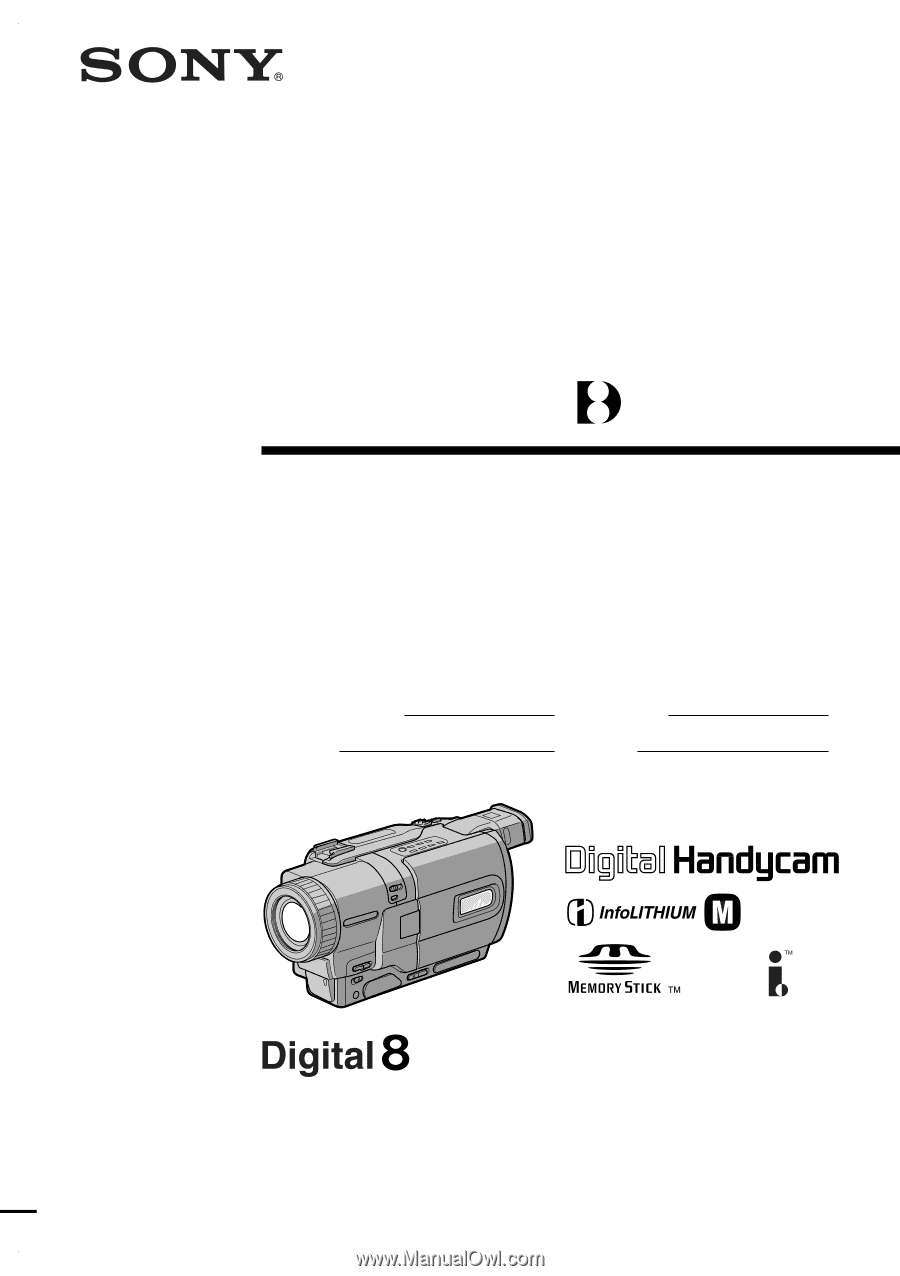
SERIES
TM
©2001 Sony Corporation
Model No.
DCR-TRV
Model No.
AC-
Serial No.
Serial No.
Operating Instructions
Before operating the unit, please read this manual thoroughly,
and retain it for future reference.
Owner’s Record
The model and serial numbers are located on the bottom. Record the
serial number in the space provided below. Refer to these numbers
whenever you call upon your Sony dealer regarding this product.
3-066-521-
12
(1)
DCR-TRV730/TRV828/TRV830
Digital
Video Camera
Recorder
DCR-TRV830