Sony DCRDVD508 Operating Guide
Sony DCRDVD508 - Handycam DCR Camcorder Manual
 |
UPC - 027242701717
View all Sony DCRDVD508 manuals
Add to My Manuals
Save this manual to your list of manuals |
Sony DCRDVD508 manual content summary:
- Sony DCRDVD508 | Operating Guide - Page 1
Support Website. http://www.sony.net/ Printed on 70% or more recycled paper using VOC (Volatile Organic Compound) -free vegetable oil based ink. Printed in Japan US 2-319-640-11(1) Digital Video Camera Recorder Operating Guide DCR-DVD408/DVD508/ DVD808/DVD908 Enjoying with your camcorder - Sony DCRDVD508 | Operating Guide - Page 2
" within the product's enclosure that may be of sufficient magnitude to constitute a risk of electric shock to persons. This symbol is intended to alert the user to the presence of important operating and maintenance (servicing) instructions in the literature accompanying the appliance. 2 - Sony DCRDVD508 | Operating Guide - Page 3
to operate from battery power, or other sources, refer to the operating instructions. Polarization This may touch dangerous voltage points or short out parts that could result in a fire or electric the point where the cord exits from the appliance. Accessories Do not place the set on an unstable cart - Sony DCRDVD508 | Operating Guide - Page 4
when following the operating instructions. Adjust only those controls that are specified in the operating instructions. Improper adjustment of servicing to qualified service personnel. Replacement parts When replacement parts are required, be sure the service technician has used replacement parts - Sony DCRDVD508 | Operating Guide - Page 5
only. Regulatory Information Declaration of Conformity Trade Name: SONY Model No.: DCR-DVD408 Responsible Party:Sony Electronics Inc. Address: 16530 Via Esprillo, San Diego, CA 92127 U.S.A. Telephone No.: 858-942-2230 This device complies with Part 15 of the FCC Rules. Operation is subject to - Sony DCRDVD508 | Operating Guide - Page 6
.dtsc.ca.gov/hazardouswaste/perchlorate Perchlorate Material: Lithium battery contains perchlorate. Notes on use Your camcorder is supplied with two kinds of operations guides. - "Operating Guide" (This manual) - "First Step Guide" for using your camcorder with the computer connected (stored on the - Sony DCRDVD508 | Operating Guide - Page 7
Duo" marked with or (p. 104). "Memory Stick Duo" (This size can be used with your camcorder.) Viewfinder LCD screen "Memory Stick" (You cannot use it in your camcorder.) • You cannot use any type of memory card except "Memory Stick Duo." • "Memory Stick PRO" and "Memory Stick PRO Duo" can be - Sony DCRDVD508 | Operating Guide - Page 8
. • Design and specifications of recording media and other accessories are subject to change without notice. • The illustration used in this manual are based on the model DCR-DVD508/ DVD908. • Disc in this Operating Guide refers to 8cm DVD discs. About the Carl Zeiss lens Your camcorder is equipped - Sony DCRDVD508 | Operating Guide - Page 9
battery pack 22 Step 3: Turning the power on, and setting the date and time 25 Changing the language setting 26 Step 4: Preparing for recording 27 Step 5: Inserting a disc or a "Memory Stick Duo 28 Recording/Playback Recording and playing back with ease (Easy Handycam or DVD drives (Finalizing 46 - Sony DCRDVD508 | Operating Guide - Page 10
and software 85 Viewing "First Step Guide 87 Using a Macintosh computer 87 Troubleshooting Troubleshooting 88 Warning indicators and messages 97 Additional Information Using your camcorder abroad 101 Maintenance and precautions 103 Specifications 110 Quick Reference Identifying parts and - Sony DCRDVD508 | Operating Guide - Page 11
light B SPOTLIGHT 80 Fireworks with all its splendor B PORTRAIT 80 B FOCUS 78 B TELE MACRO 78 Focusing on the dog on the left side of the screen B FOCUS 78 B SPOT FOCUS 78 B FIREWORKS 79 B FOCUS 78 A sleeping child under dim light B NightShot 38 B COLOR SLOW SHTR 81 11 - Sony DCRDVD508 | Operating Guide - Page 12
you can do with your camcorder Your camcorder records image data on 8cm DVD*. It is more convenient than • Still images can be recorded only on "Memory Stick Duo." You can find a scene quickly using a VISUAL INDEX screen (p.32, 41) The VISUAL INDEX screen allows you to check recorded contents at a - Sony DCRDVD508 | Operating Guide - Page 13
Enjoying with your camcorder A recorded disc can be played back on a variety of devices Playback on a DVD device or DVD drive (p.46) You can play back recorded and finalized** discs on a home DVD device, DVD recorder or DVD drive of a computer that supports 8cm disc. When finalizing the disc, you - Sony DCRDVD508 | Operating Guide - Page 14
Recording format for DVD-RW When you use a DVD-RW, you can choose the recording format from VIDEO mode or VR mode. In this manual, VIDEO mode is editing with your camcorder (deleting and rearranging the order of images). A finalized disc can be played back in DVD devices*1 that support VR mode. - Sony DCRDVD508 | Operating Guide - Page 15
- z *1 Refer to the instruction manual of your DVD device to see whether it supports the VR mode of DVD-RW. *2 Formatting deletes all recordings and returns the recording medium to its original empty state (p.61). Even when using a new disc, format it with your camcorder (p.28). *3 Finalizing is - Sony DCRDVD508 | Operating Guide - Page 16
to delete images and reuse the disc? Yes No For long recording * Select the recording format and format the disc on your camcorder (p.28). z Tips • You can select the disc from [DISC SELECT GUIDE] (p.60). 2Recording, playback, editing (See pages 31, 32, 41, and 52.) What you can do with your - Sony DCRDVD508 | Operating Guide - Page 17
on your camcorder on other DVD devices, you need to finalize it first. Finalize DVD device / DVD recorder DVD drive b cases. For details, see page 46. Playback compatibility Playback compatibility with any DVD device is not guaranteed. Refer to the instruction manual supplied with your DVD - Sony DCRDVD508 | Operating Guide - Page 18
57 COMPUTER 83 (MANAGE DISC/MEMORY) category Items Page FINALIZE* 46 DISC SELECT GUIDE 60 FORMAT* 61 FORMAT* 62 UNFINALIZE 62 DISC INFO 59 (SETTINGS) category To customize your camcorder (p. 64). * You can also set these items during Easy Handycam operation (p. 31). For items - Sony DCRDVD508 | Operating Guide - Page 19
HOME MENU 1 Turn the POWER switch to turn on your camcorder. 4 Touch the item you want to use. Example: [EDIT] 2 Press (HOME) A (or B). (HOME) B 5 Continue operation by following the guidance on the screen. To hide the HOME MENU screen Touch . When you want to know something about the function - Sony DCRDVD508 | Operating Guide - Page 20
Touch the item you want to know the content. MOVIE Records a movie. Activate? YES NO When you touch an item, its explanation appears on the screen. To apply the option, touch [YES], otherwise, touch [NO]. To deactivate the HELP Touch (HELP) again in step 2. Using the OPTION MENU Just a touch - Sony DCRDVD508 | Operating Guide - Page 21
have the following items supplied with your camcorder. The number in the parentheses indicates the number of that item supplied. AC Adaptor (1) (p. 22) CD-ROM "Handycam Application Software" (1) (p. 83) Operating Guide (This manual) (1) Power cord (1) (p. 22) A/V connecting cable (1) (p. 44, 56 - Sony DCRDVD508 | Operating Guide - Page 22
cover 4 CHG (charge) lamp Power cord 4 To the wall outlet You can charge the "InfoLITHIUM" battery pack (H series) (p. 106) after attaching it to your camcorder. b Notes • You can use only "InfoLITHIUM" battery pack H series. 1 Turn the POWER switch in the direction of the arrow to OFF (CHG - Sony DCRDVD508 | Operating Guide - Page 23
as you do when charging the battery pack. The battery pack will not lose its charge in this case. To check the remaining battery (Battery Info) Set the POWER switch time (min.) available when you use a fully charged battery pack. DCR-DVD408/DVD808 Battery pack NP-FH50 NP-FH60 (supplied) NP-FH70 NP- - Sony DCRDVD508 | Operating Guide - Page 24
time (min.) available when you use a fully charged battery pack. DCR-DVD408/DVD808 Battery pack NP-FH50 NP-FH60 (supplied) NP-FH70 NP- short recording and playback times, with your camcorder. On the charging/recording/playback time • Times measured when using the camcorder at 25 °C (77 °F) (10 °C - Sony DCRDVD508 | Operating Guide - Page 25
DC plug of the AC Adaptor or battery terminal with any metallic objects. This may cause a malfunction. • Even if your camcorder is turned off, AC power (house the date and time, the [CLOCK SET] screen appears every time you turn on your camcorder or change the POWER switch position. POWER switch - Sony DCRDVD508 | Operating Guide - Page 26
when the power is turned on. It closes when the playback screen is selected, or the power is turned off. • In camcorder for about 3 months, the built-in rechargeable battery gets discharged and the date and time settings may be cleared from the memory. In that case, charge the rechargeable battery - Sony DCRDVD508 | Operating Guide - Page 27
seen on the LCD screen is poor. Viewfinder Getting Started DISP/BATT INFO 2180 degrees (max.) To turn off the LCD backlight to make the battery last longer Press and hold DISP/BATT INFO for a few seconds until appears. This setting is practical when you use your camcorder in bright conditions or - Sony DCRDVD508 | Operating Guide - Page 28
disc. 4 Close the disc cover. [DISC ACCESS] appears on the LCD screen. It may take some time for the camcorder to recognize the disc. x DVD-RW/DVD+RW A window appears to ask whether you will use [DISC SELECT GUIDE]. Using [DISC SELECT GUIDE] lets you format the disc by following the guidance on the - Sony DCRDVD508 | Operating Guide - Page 29
all of the previously recorded images from a DVD-RW/DVD+RW, then to use it again to record new images, see "Deleting all scenes on the disc (Formatting)" on page 61. • You can check the right disc using [DISC SELECT GUIDE] on the HOME MENU (page 60). "Memory Stick Duo" You can use only - Sony DCRDVD508 | Operating Guide - Page 30
When the access lamp is lit or flashing, your camcorder is reading/writing data. Do not shake or knock your camcorder, turn the power off, eject the "Memory Stick Duo," or remove the battery pack. Otherwise, image data may be damaged. • If you insert the "Memory Stick Duo" into the slot in the wrong - Sony DCRDVD508 | Operating Guide - Page 31
ease (Easy Handycam) Easy Handycam operation makes nearly all settings automatic so that you can perform recording or playing back operation without detailed settings. It also makes screen font size mode. ** Still images are recorded with the [FINE] quality on the "Memory Stick Duo." Continued , 31 - Sony DCRDVD508 | Operating Guide - Page 32
back with ease (Easy Handycam) (Continued) Viewing recorded movies/still images 1 Turn the POWER switch A to turn on your camcorder. 2 Press (VIEW IMAGES) F (or G). The VISUAL INDEX screen appears on the LCD screen. (It may take some time to display the VISUAL INDEX screen.) Returns to the - Sony DCRDVD508 | Operating Guide - Page 33
/ . To cancel Easy Handycam operation Press EASY B again. from the screen. disappears Menu settings during Easy Handycam operation Press (HOME) H(or , see page 88. • DVD-RW are formatted in VIDEO mode (p. 14). • (OPTION) will not appear. • Cancel Easy Handycam operation if you want to add - Sony DCRDVD508 | Operating Guide - Page 34
D (HOME) E PHOTO F START/STOP C POWER switch B START/STOP A Adjusting the grip belt Adjust and fasten the grip belt as illustrated, and hold your camcorder properly. b Notes • If the access lamps (page 28, 30) is on after recording is finished, it means data is still being written onto the disc - Sony DCRDVD508 | Operating Guide - Page 35
, see page 14. 1 Turn the POWER switch B until the (Movie) lamp turns on. 2 Press START/STOP A (or C). Still Images Still images are recorded on the "Memory Stick Duo." For the number of recordable still images, see page 68. 1 Turn the POWER switch B until the (Still) lamp turns on. 2 Press PHOTO - Sony DCRDVD508 | Operating Guide - Page 36
sound when playing the disc on devices that support 5.1ch surround sound. Dolby Digital 5.1 Creator, 5.1ch surround sound Glossary (p.121) b Notes • 5.1ch sound is converted to 2ch when played back on your camcorder. • is displayed on the screen during 5.1ch recording/playback. Using the flash - Sony DCRDVD508 | Operating Guide - Page 37
and remains lit when the battery charge is complete. • If or a filter (optional) to your camcorder, the flash light does not emit light quality still images on the "Memory Stick Duo" while recording a movie 2.3M (16:9 wide) or 1.7M (4:3) (DCRDVD408/DVD808). • You can record still images during - Sony DCRDVD508 | Operating Guide - Page 38
objects, and remove the conversion lens (optional). • Adjust the focus manually ([FOCUS], p. 78) when it is hard to focus automatically. • degrees to the camcorder (1), then rotate it 180 degrees to the lens side (2). z Tips • A mirror-image of the subject appears on the LCD screen, but the image - Sony DCRDVD508 | Operating Guide - Page 39
to select the desired screen aspect ratio. b Notes • The size of still images is [ 3.0M] (16:9 wide) or [4.0M] (4:3) at the maximum (DCRDVD408/DVD808). • The size (HOME) B (HOME) A 1 Turn the POWER switch to turn on the camcorder. 5 Press START/STOP. An about 3 second-movie is recorded as a 12 - Sony DCRDVD508 | Operating Guide - Page 40
Recording (Continued) b Notes • Sounds are not recorded during the about 3 second-movie shooting. • Image quality of [SMTH SLW REC] is not as good as that of normal recording. 40 - Sony DCRDVD508 | Operating Guide - Page 41
(VIEW IMAGES) B Turn the POWER switch A to turn on your camcorder. Press (VIEW IMAGES) B (or C). The VISUAL INDEX screen appears on the LCD screen. (It may take some time to display the VISUAL INDEX screen.) Returns to the recording screen Previous 6 images Next 6 images Returns to the recording - Sony DCRDVD508 | Operating Guide - Page 42
tab and the still image to be played back. Return (to the VISUAL INDEX screen) Slide show button (page 43) Go to the VISUAL INDEX screen To switch to the playback mode using the (HOME) button D (or E) makes it approximately 10 times* faster. * Approximately 8 times faster using a DVD+RW 42 - Sony DCRDVD508 | Operating Guide - Page 43
of still images (Slide show) 1 Play back the still images you want to magnify. 2 Magnify the still image with T (Telephoto). The screen is framed. 3 Touch the screen at the point you want to display in the center of the displayed frame. 4 Adjust the magnification with W (Wide angle)/T (Telephoto - Sony DCRDVD508 | Operating Guide - Page 44
your camcorder to the wall outlet using the supplied AC Adaptor for this operation (p.22). Refer also to the instruction manuals supplied Change the setting according to the screen aspect ratio of the TV you will view pictures on. 1 Turn the POWER switch to turn on your camcorder. 2 Touch (HOME) t ( - Sony DCRDVD508 | Operating Guide - Page 45
) or the red (right channel) plug to the audio input jack of your TV or VCR. z Tips • You can display the counter on the TV screen by setting [DISP OUTPUT] to [V-OUT/PANEL] (p. 74). 45 - Sony DCRDVD508 | Operating Guide - Page 46
list (p. 49). Whether finalizing is required depends on the type of disc. DVD-RW/DVD-R/DVD+R DL require finalizing. DVD+RW do not require finalizing except in the following cases: 1 To create a DVD menu 2 To play back on a computer DVD drive 3 If the disc has a short total recording time (less than - Sony DCRDVD508 | Operating Guide - Page 47
the disc after finalizing the disc during Easy Handycam operation. To do so, cancel Easy Handycam operation (p. 33). To play back a disc in a DVD device after adding a recording (p.48) Playback on other DVD device Finalize Only in case 1 Make desired settings for the DVD menu. Continued , 47 - Sony DCRDVD508 | Operating Guide - Page 48
(VR mode), Z flashes after finalizing is completed on the recording standby screen of your camcorder. Remove the disc from your camcorder. z Tips • When you set to create a DVD menu and finalize the disc, the DVD menu appears for a few seconds while finalizing the disc. • After the disc is finalized - Sony DCRDVD508 | Operating Guide - Page 49
Playback To select a DVD menu style DVD +RW 1 In step 4, touch (OPTION) t [DVD MENU]. 2 Select the desired style from 4 types of pattern with [T]/[t]. Select [NO MENU] if you do not create a DVD menu. 3 Touch . b Notes • The DVD menu style is fixed to [STYLE1] during the Easy Handycam operation. 49 - Sony DCRDVD508 | Operating Guide - Page 50
disc or "Memory Stick Duo" into your camcorder. b Notes • You cannot retrieve the deleted images. • You cannot delete movies during Easy Handycam operation. Cancel the Easy Handycam operation first. z Tips • You can select up to 100 images at once. • You can delete images on the playback screen from - Sony DCRDVD508 | Operating Guide - Page 51
step 3, touch [ DELETE ALL] t [YES] t [YES] t . To delete the most recently recorded movie DVD +RW In step 3, touch [ LAST SCENE DEL] t t [YES] t . b Notes • Do not remove the battery pack or the AC Adaptor from your camcorder while editing images. It may damage the disc. • If the deleted movie is - Sony DCRDVD508 | Operating Guide - Page 52
by the other device. z Tips • To delete all images recorded on the "Memory Stick Duo," format the "Memory Stick Duo" (p. 62). b Notes • You cannot divide movies during Easy Handycam operation. Cancel the Easy Handycam operation first. 1 Touch (OTHERS) of the (HOME) menu t [EDIT]. 2 Touch [DIVIDE - Sony DCRDVD508 | Operating Guide - Page 53
they are divided. • Do not remove the battery pack or the AC Adaptor from your camcorder while editing images. It may damage the disc. the recorded disc into your camcorder. b Notes • You cannot add or edit movies during Easy Handycam operation. Cancel the Easy Handycam operation first. 1 Touch - Sony DCRDVD508 | Operating Guide - Page 54
YES] t [YES] t . b Notes • Do not remove the battery pack or the AC Adaptor from your camcorder while editing the Playlist. It may damage the disc. z Tips • You back from the selected scene to the end, then the screen returns to the Playlist screen. To erase added images from the Playlist at a time - Sony DCRDVD508 | Operating Guide - Page 55
divide the movie in the Playlist. Destination bar Press and hold the image on the LCD screen to confirm the image. 6 Touch t [YES] t . z Tips • When you point where you touch and the actual dividing point, as your camcorder selects the dividing point based on about half-second increments. 55 - Sony DCRDVD508 | Operating Guide - Page 56
DVD/HDD recorders. Connect the device in either of the following ways. Connect your camcorder to the wall outlet using the supplied AC Adaptor for this operation (p. 22). Refer also to the instruction manuals display them on the screen (p. 71). • When you are connecting your camcorder to a monaural - Sony DCRDVD508 | Operating Guide - Page 57
or DVD/ HDD recorder) with the A/V connecting cable (supplied) 1 or an A/V connecting cable with S VIDEO (optional) 2. Connect your camcorder to the input jacks of the recording device. 5 Start the playback on your camcorder, and record it on the recording device. Refer to the instruction manuals - Sony DCRDVD508 | Operating Guide - Page 58
to the instruction manual of the printer to be used. • Do not attempt the following operations when is on the screen. The operations may not be performed properly. - To operate the POWER switch. - To press (VIEW IMAGES) - To disconnect the USB cable from the printer. - To remove the "Memory Stick - Sony DCRDVD508 | Operating Guide - Page 59
functions may be disabled on some devices. z Tips • Devices that support subtitles can display the recording date and time where the subtitles normally appear (p. 67). Refer to the instruction manual of your device. • If you have created a DVD menu (p. 49), you can select the desired scene in the - Sony DCRDVD508 | Operating Guide - Page 60
DVD-RW (VR mode) DVD_RTAV folder - Other discs and modes VIDEO_TS folder Finding the right disc (DISC SELECT GUIDE) Select the option that is right for you on the screen MANAGE DISC/ MEMORY) of the (HOME). 2 Touch [DISC SELECT GUIDE]. 3 Touch the option that is right for you on the screen. When - Sony DCRDVD508 | Operating Guide - Page 61
disc that you want to format into your camcorder. 4 Touch (MANAGE DISC/ MEMORY) of the (HOME) t [ FORMAT]. • Perform the following steps if your disc is DVD-RW or DVD+RW. x DVD-RW Select [VIDEO] or [VR] for the recording format (p. 14), then touch . x DVD+RW Select the aspect ratio of the movie - Sony DCRDVD508 | Operating Guide - Page 62
the wall outlet. 2 Turn on your camcorder. 3 Insert the finalized disc into your camcorder. 4 Touch (MANAGE DISC/ MEMORY) of the (HOME)t [UNFINALIZE]. 5 Touch [YES] t [YES], then touch when [Completed.] appears. When using DVD+RW If you have created a DVD menu (p. 49) during finalizing, you - Sony DCRDVD508 | Operating Guide - Page 63
the (Movie) lamp. 3 Insert the finalized disc into your camcorder. A confirmation screen appears to prompt you to confirm that you wish to record apply shock or vibration to your camcorder, and do not disconnect the AC Adaptor during the operation. • A DVD menu created during finalizing are deleted. - Sony DCRDVD508 | Operating Guide - Page 64
recording functions and the operating settings for your convenience. Using the HOME MENU 3 Touch the desired setup item. If the item is not on the screen, touch v/ V to change the page. 1 Turn on your camcorder, then press (HOME). (HOME) (HOME) 4 Touch the desired item. If the item is not on the - Sony DCRDVD508 | Operating Guide - Page 65
74 LANGUAGE SET*2 74 GENERAL SET (p. 75) Items Page DEMO MODE 75 CALIBRATION 108 A.SHUT OFF 75 REMOTE CTRL 75 *1 DCR-DVD508/DVD908 only *2 Also available during Easy Handycam operation *3 Only [SOUND SETTINGS] is available during Easy Handycam operation. 65 Customizing your camcorder - Sony DCRDVD508 | Operating Guide - Page 66
2. If the item is not on the screen, touch v/V to change the page. How to feet). DIGITAL ZOOM You can select the maximum zoom level in case you want to zoom to a level greater than 10 × ( zoom is performed digitally. 80× (DCR-DVD408/DVD808) Up to 10 × zoom is performed optically, and after that, up - Sony DCRDVD508 | Operating Guide - Page 67
with a subtitle display function. Also refer to the instruction manual of the playback device. FLASH LEVEL You can set this function when you use the built-in flash, or an external flash (optional) that is compatible with your camcorder. HIGH ( ) Makes the flash level higher. B NORMAL ( ) Continued - Sony DCRDVD508 | Operating Guide - Page 68
flash (optional) that is compatible with your camcorder. You can prevent redeye by activating the flash 1, then 2. If the item is not on the screen, touch v/V to change the page. How to set select the image size for still images. DCR-DVD408/DVD808 B 4.0M ( 4.0M ) Records still images clearly. 1. - Sony DCRDVD508 | Operating Guide - Page 69
the "Memory Stick Duo" (MB) and the number of recordable images When the POWER switch is (Still) (DCR-DVD508/DVD908 switch is (Movie)* (DCR-DVD508/DVD908) 4.6M 3. the POWER switch is (Still) (DCR-DVD408/DVD808) 4.0M 2304 × 1728 4. POWER switch is (Movie)* (DCR-DVD408/DVD808) 64MB 128MB 256MB 2. - Sony DCRDVD508 | Operating Guide - Page 70
. FILE NO. (File number) B SERIES Assigns file numbers in sequence even if the "Memory Stick Duo" is replaced with another one. RESET Assign file number for each "Memory Stick Duo." NIGHTSHOT LIGHT See page 66. STEADYSHOT (DCR-/ DVD508/DVD908) See page 67. GUIDEFRAME See page 67. ZEBRA See page 67 - Sony DCRDVD508 | Operating Guide - Page 71
G Shutter speed H Aperture value I Exposure z Tips • appears for an image recorded using a flash. • The data code is displayed on the TV screen if you connect your camcorder to a TV. • The indicator toggles through the following sequences as you press DATA CODE on the Remote Commander: [DATE/TIME - Sony DCRDVD508 | Operating Guide - Page 72
stop recording, or operate the touch panel. OFF Cancels the melody and shutter sound. LCD BRIGHT You can adjust the brightness of the LCD screen. 1 Adjust the brightness with 2 Touch . /. z Tips • This adjustment does not affect the recorded images in any way. LCD BL LEVEL (LCD backlight level - Sony DCRDVD508 | Operating Guide - Page 73
] is automatically selected for the setting. • When you select [BRIGHT], battery life is slightly reduced during recording. • If you open the LCD panel 180 degrees to face the screen outside and close the LCD panel to the camcorder body, the setting becomes [NORMAL] automatically. z Tips • This - Sony DCRDVD508 | Operating Guide - Page 74
stopping the clock. Set to [ON] to move the time forward 1 hour. LANGUAGE SET You can select the language to be used on the LCD screen. z Tips • Your camcorder offers [ENG[SIMP] ] (simplified English) for when you cannot find your native tongue among the options. 74 - Sony DCRDVD508 | Operating Guide - Page 75
. - When you touch the screen during the demonstration (The demonstration starts switch. - When you remove or insert a "Memory Stick Duo." - When you set the POWER camcorder is automatically turned off when you do not operate your camcorder for more than approximately 5 minutes. NEVER The camcorder - Sony DCRDVD508 | Operating Guide - Page 76
the situation. b Notes • The tabs and items that appear on the screen depend on the recording/playback status of your camcorder at the time. • Some items appear without a tab. • The OPTION MENU cannot be used during Easy Handycam operation. (OPTION) 1 3 1 Tab 2 Touch the desired item. If you - Sony DCRDVD508 | Operating Guide - Page 77
Customizing your camcorder Recording items on the OPTION MENU See page 76 for setting operation. Items tab CODE a 71 SLIDE SHOW SET - 43 ADD a 53 ADD ALL a 54 -- (No tab) COPIES DATE/TIME SIZE DVD MENU - 58 - 58 - 58 - 49 * Items that are included also in the HOME MENU . 77 - Sony DCRDVD508 | Operating Guide - Page 78
center of the screen. 1 Touch [MANUAL]. 9 appears. • The minimum possible distance between camcorder and subject while maintaining sharp focus in the following cases. (It will not be 78 1 Touch the subject on the screen. 9 appears. DCR-DVD408/DVD808: about 37 cm (14 5/ 8in.) To cancel, touch - Sony DCRDVD508 | Operating Guide - Page 79
If you set [SPOT METER], [EXPOSURE] is automatically set to [MANUAL]. SCENE SELECTION You can record images effectively in various situations with the &SUNSET* ( ) Customizing your camcorder 1 Touch the point where you want to fix and adjust the exposure on the screen. appears. 2 Touch [END]. - Sony DCRDVD508 | Operating Guide - Page 80
white landscape. *Your camcorder is set to focus only on distant subjects. **Your camcorder is set not to focus as a piece of paper, to fill the screen under the same lighting conditions as you will white balance has been adjusted and stored in the memory, the indicator stops flashing. b Notes • - Sony DCRDVD508 | Operating Guide - Page 81
in color even in dark places. appears on the screen. To cancel [COLOR SLOW SHTR], touch [OFF]. b Notes • Adjust the focus manually ([FOCUS], p. 78) when it is hard to focus automatically. • The shutter speed of your camcorder changes depending on the brightness, which may result in a slowdown - Sony DCRDVD508 | Operating Guide - Page 82
Functions set in the OPTION MENU (Continued) D.EFFECT (Digital effect) When [OLD MOVIE] is selected, appears on the screen and you can record with an old movie-type atmosphere to your movies. To cancel [D.EFFECT], touch [OFF]. PICT.EFFECT (Picture effect) You can add - Sony DCRDVD508 | Operating Guide - Page 83
with your camcorder. About "First Step Guide" The "First Step Guide" is an instruction manual you can refer to on your computer. This describes basic operations, from initial hookup of your camcorder and computer and making settings, to general operation the first time you use the software "Picture - Sony DCRDVD508 | Operating Guide - Page 84
video card, Minimum 1024 × 768 dots, High Color (16 bit color) Others: USB port (this must be provided as standard), Hi-Speed USB (USB 2.0 compatible) is recommended, Disc drive that can burn DVDs (CD-ROM drive required for software installation) When playing still images recorded on a "Memory Stick - Sony DCRDVD508 | Operating Guide - Page 85
Using a Computer You need to install the "First Step Guide" and software to your Windows computer before connecting your camcorder to the computer. The installation is required only for the first time. Contents to be installed and procedures may differ depending on your OS. z Tips • - Sony DCRDVD508 | Operating Guide - Page 86
, you may need to install third party software (shown below). If the installation screen appears, follow the instructions to install the required software. x Sonic UDF Reader Software required to recognize a DVD-RW (VR mode) z Tips • Refer to the "First Step Guide" for how to remove the USB cable - Sony DCRDVD508 | Operating Guide - Page 87
images. System requirements To copy still images from a "Memory Stick Duo" OS: Mac OS 9.1/9.2 or Mac OS X (v10.1/ v10.2/v10.3/v10.4). Others: USB port (this must be provided as standard) About "First Step Guide" The "First Step Guide" is an instruction manual you can refer to on your computer. This - Sony DCRDVD508 | Operating Guide - Page 88
camcorder, use the following table to troubleshoot the problem. If the problem persists, disconnect the power source and contact your Sony dealer. • Overall operations/Easy Handycam operation/ Remote Commander 88 • Batteries/Power sources 89 • LCD screen/viewfinder 90 • Discs/"Memory - Sony DCRDVD508 | Operating Guide - Page 89
set even during Easy Handycam operation. - [FILE battery pack is being charged. • Turn the POWER switch to OFF (CHG) (p. 22). • Attach the battery pack to the camcorder correctly (p. 22). • Connect the power cord to the wall outlet properly. • The battery charge is completed (p. 22). Troubleshooting - Sony DCRDVD508 | Operating Guide - Page 90
charged enough. Fully charge the battery again. If the problem persists, replace the battery pack with a new one (p. 22). LCD screen/viewfinder The buttons do not appear on the touch panel. • Touch the LCD screen lightly. • Press DISP/BATT INFO on your camcorder (or DISPLAY on the Remote Commander - Sony DCRDVD508 | Operating Guide - Page 91
by your camcorder. Use the supported file format (p. 104). Recording Refer also to "Discs/"Memory Stick Duo"" (p. 90). Pressing START/STOP does not record movies on the disc. • The playback screen is displayed. Set your camcorder to recording standby (p. 35). • Your camcorder is recording the - Sony DCRDVD508 | Operating Guide - Page 92
Troubleshooting (Continued) The ACCESS lamp lights up even when you stop recording. • Your camcorder is recording the scene you have just shot on the disc. The recording angle looks different. • The recording angle may look different depending on the mode of your camcorder DVD+RW manually Handycam - Sony DCRDVD508 | Operating Guide - Page 93
bands appear when you record a TV screen or computer screen. • Set [STEADYSHOT] to [OFF] (p. 67) (DCR- DVD408/DVD808). [SUPER NIGHTSHOT] cannot be operated on your camcorder. The playback image is distorted. • Clean the disc using a soft cloth (p. 104). Still images stored on a "Memory Stick Duo" - Sony DCRDVD508 | Operating Guide - Page 94
support VR mode. Check the compatibility in the instruction manual • In case of a DVD+R DL, camcorder when . is pressed, playback may not move to the previous scene. Select the desired scene from the menu screen. Refer to the instruction manual between a disc and a "Memory Stick Duo." Scenes cannot - Sony DCRDVD508 | Operating Guide - Page 95
You cannot copy a movie from a disc to a "Memory Stick Duo" as a still image during playback on your camcorder. Unable to finalize. • Battery is running out during finalizing. Use the AC Adaptor. • The disc has already been finalized. In the case of following discs, follow the required procedure to - Sony DCRDVD508 | Operating Guide - Page 96
Troubleshooting (Continued) Functions that cannot be used simultaneously • The following list shows examples of unworkable combinations of functions and menu items. Cannot use Because of following settings BACK LIGHT [SPOT METER], [FIREWORKS], [MANUAL ] [SMTH SLW REC]* * DCR-DVD408/DVD808 - Sony DCRDVD508 | Operating Guide - Page 97
LCD screen or in the viewfinder, check the following. Some symptoms you can fix by yourself. If the problem persists even after you have tried a couple of times, contact your Sony dealer or local authorized Sony service facility. C:04:00 C:(or E:) ss:ss (Self-diagnosis display) C:04:ss • The battery - Sony DCRDVD508 | Operating Guide - Page 98
the camcorder steady with both hands and shoot the image. However, note that the camera-shake warning indicator does not disappear. * You hear a melody when the warning indicators appear on the screen (p. 72). Description of warning messages If messages appear on the screen, follow the instructions - Sony DCRDVD508 | Operating Guide - Page 99
code from your camcorder. Formatting the disc may enable you to use the disc on your camcorder (DVDRW/DVD+RW only) (p.61). x "Memory Stick Duo" Reinsert the Memory Stick. • Reinsert the "Memory Stick Duo" divide. • You cannot divided a movie that is extremely short. Troubleshooting Continued , 99 - Sony DCRDVD508 | Operating Guide - Page 100
Warning indicators and messages (Continued) Recovering data Avoid any vibration. • Your camcorder tries to recover data automatically if the data writing was not performed properly. Cannot recover data on disc. • Writing data to the disc has failed. - Sony DCRDVD508 | Operating Guide - Page 101
available AC plug adaptor [a], if necessary, depending on the design of the wall outlet [b]. AC-L200/L200B [a] [b] On TV color systems Your camcorder is an NTSC-system-based camcorder. If you want to view the playback image on a TV, it must be an NTSC-system-based TV with an AUDIO/ VIDEO input - Sony DCRDVD508 | Operating Guide - Page 102
(Continued) Setting to the local time You can easily set the clock to the local time by setting a time difference when using your camcorder abroad. Set (SETTINGS) t [CLOCK/ LANG] t [AREA SET] and [DST SET]/[SUMMERTIME] on the HOME MENU (p. 25). World time difference Time-zone differences Area - Sony DCRDVD508 | Operating Guide - Page 103
of discs which you can use with your camcorder. Notes on use • Hold the disc by its edge while supporting the center hole lightly. Do not touch the When you set the disc in your camcorder, press firmly until it clicks. When the message [C:13:ss] appears on the LCD screen, open the disc cover and set - Sony DCRDVD508 | Operating Guide - Page 104
a humid place. • When you carry or store the disc, put it in its case. • When you want to write letters or marks, etc. on a single-sided the screen of your camcorder. - DSC00001.JPG: This file name appears on the display of a computer. • A "Memory Stick Duo" formatted by a computer (Windows OS/Mac - Sony DCRDVD508 | Operating Guide - Page 105
will not be compensated for, and may occur in the following cases: • If you eject the "Memory Stick Duo," turn the power off on your camcorder, or remove the battery pack for replacement while your camcorder is reading or writing image files on the "Memory Stick Duo" (while the access lamp is lit or - Sony DCRDVD508 | Operating Guide - Page 106
that case, do one of the following to use the battery pack for a longer time. - Put the battery pack in a pocket to warm it up, and insert it in your camcorder right before you start taking shots. - Use a large capacity battery pack: NP-FH70/ NP-FH100 (optional). • Frequent use of the LCD screen or - Sony DCRDVD508 | Operating Guide - Page 107
of the viewfinder or the LCD screen. - Anywhere very humid. • Operate your camcorder on DC 6.8 V/7.2 V (battery pack) or DC 8.4 V (AC Adaptor). • For DC or AC operation, use the accessories recommended in these operating instructions. • Do not let your camcorder get wet, for example, from rain - Sony DCRDVD508 | Operating Guide - Page 108
use the LCD Cleaning Kit (optional), do not apply the cleaning liquid directly to the LCD screen. Use cleaning paper moistened screen. • You cannot calibrate the LCD screen if it is rotated, or closed with the screen facing out. On handling the casing • If the casing is soiled, clean the camcorder - Sony DCRDVD508 | Operating Guide - Page 109
about once a month to keep it in optimum state for a long time. On charging the pre-installed rechargeable battery Your camcorder has a pre-installed rechargeable battery to retain the date, time, and other settings even when the POWER switch is set to OFF (CHG). The preinstalled rechargeable - Sony DCRDVD508 | Operating Guide - Page 110
.) (16:9) 49 - 490 mm (1 15/16 - 19 3/8 in.) (4:3) For still images: 37 - 370 mm (1 1/2 - 14 5/8 in.) (4:3) 40 - 400 mm (1 5/8 - 15 3/4 in.) (16:9) DCR-DVD408/DVD808 F1.8 - 2.9 f=5.1 - 51 mm (7/32 - 2 1/8 in.) When converted to a 35 mm still camera For movies *4 : 41.3 - 485 mm (1 11/16 - 19 1/8 in - Sony DCRDVD508 | Operating Guide - Page 111
Power requirements DC 6.8 V/7.2 V (battery pack) DC 8.4 V (AC Adaptor) Average power consumption DCR-DVD508/DVD908 During camera recording using the viewfinder with normal brightness: 4.5 W During camera recording using the LCD with normal brightness: 4.7 W DCR-DVD408/DVD808 During camera recording - Sony DCRDVD508 | Operating Guide - Page 112
) main unit only 590 g (1 lb 4 oz) including the NPFH60 rechargeable battery pack and a disc DCR-DVD408/DVD808 490 g (1 lb 1 oz) main unit only 570 g (1 lb 4 oz) including the NPFH60 rechargeable battery pack and a disc Supplied accessories See page 21. AC Adaptor AC-L200/L200B Power requirements AC - Sony DCRDVD508 | Operating Guide - Page 113
as "LGPL") are included in the camcorder. This informs you that you have a right to have access to, modify, and redistribute source code for these software programs under the conditions of the supplied GPL/LGPL. Source code is provided on the web. To download, go to the following website and select - Sony DCRDVD508 | Operating Guide - Page 114
Quick Reference Identifying parts and controls The numbers in ( ) are reference pages. A Power zoom lever (36, 41) B PHOTO button (31,35) C Eyecup D Viewfinder (27) E Viewfinder lens adjustment lever (27) F BATT (battery) release button (23) G POWER switch (25) H CHG (charge) lamp (22) I START/STOP - Sony DCRDVD508 | Operating Guide - Page 115
on or off as you operate the POWER switch on your camcorder. Refer to the operating instructions supplied with your accessory for details. The Active Interface Shoe has a safety device for fixing the installed accessory securely. To connect an accessory, press down and push it to the end, and then - Sony DCRDVD508 | Operating Guide - Page 116
parts and controls (Continued) A NIGHTSHOT switch (38) B Speaker Playback sounds come out from the speaker. For how to adjust the volume, see page 42. C LCD screen button (38) K (VIEW IMAGES) button (41) L "Memory Stick Duo" slot (29) M Access lamp ("Memory Stick Duo") (29) N DC IN jack (22) 116 - Sony DCRDVD508 | Operating Guide - Page 117
of in fire. • When the lithium battery becomes weak, the operating distance of the Remote Commander may shorten, or the Remote Commander may not function properly. In this case, replace the battery with a Sony CR2025 lithium battery. Use of another battery may present a risk of fire or explosion - Sony DCRDVD508 | Operating Guide - Page 118
) B HOME button (19, 64) C Remaining battery (approx.) (23) D Recording status ([STBY] minute/second) F Disc type (14) G Recording format (14) Appears for DVD-RW only. H OPTION button (20, 76) I Dual Rec (37) function, the movie and still image shooting screens are both shown together. The display - Sony DCRDVD508 | Operating Guide - Page 119
Viewing movies SP Viewing still images A Recording mode (HQ/SP/LP) (66) B Return button (32, 42) C Remaining battery (approx.) (23) D Playback mode E Counter (hour/minute/second) F Disc type (14) G Previous/Next button (32, 42) H Scene number I OPTION button (76) J Video operation buttons (32, - Sony DCRDVD508 | Operating Guide - Page 120
the settings of your camcorder. Upper left Upper Bottom Indicator 9 Meaning Picture effect (82) Digital effect (82) Manual focus (78) SCENE SELECTION (79) . n Backlight (38) recorded images are recorded automatically on the disc and "Memory Stick Duo." They are not displayed while recording. - Sony DCRDVD508 | Operating Guide - Page 121
as a 0.1 channel for frequencies of 120 Hz or lower. x DVD menu A menu screen that enables you to select a particular scene from a disc being played be played back on a device compatible with the disc created on your camcorder. x MPEG MPEG stands for Moving Picture Experts Group, the group of - Sony DCRDVD508 | Operating Guide - Page 122
49 DVD-R 15 DVD-RW 15 DVD+R DL 15 DVD+RW 15 D.EFFECT (Digital effect 82, 96 E Easy Handycam 31 EDIT 50 EXPOSURE 79, 96 F FADER 81, 96 FILE NO. (File number)....... 70 Finalize 46 FIREWORKS 79 First Step Guide 83, 87 Flash 36 FLASH LEVEL 67 FOCUS 78, 92 FORMAT Disc 61 "Memory Stick - Sony DCRDVD508 | Operating Guide - Page 123
MEMORY category 59 Memory Stick 36, 104 "Memory Stick Duo"....29, 104 Memory Power cord 22 Pre-installed rechargeable battery 109 Preparation 21 Print 57 R 39 SNOW 80 Software 85 SOUND/DISP SET 72 SP 66 Specifications 110 SPOT FOCUS DVD/HDD recorder 57 Continued , 123 Quick Reference - Sony DCRDVD508 | Operating Guide - Page 124
Index (Continued) VF B.LIGHT (Viewfinder brightness 73 VIDEO mode 14, 121 VIEW IMAGES SET ...........71 Viewfinder 27 Viewing 32 VISUAL INDEX ....32, 41, 121 VOLUME 42, 72 Volume label 60 VR mode 14, 121 W Wall outlet 22 Warning indicators 97 Warning messages 98 WHITE BAL. (White balance - Sony DCRDVD508 | Operating Guide - Page 125
número entre paréntesis indica el número de componentes suministrados. Adaptador de alimentación de ca (1) CD-ROM "Handycam Application Software" (1) Guía de operaciones (este manual) (1) Cable de alimentación (1) Cable de conexión de A/V (1) Cable USB (1) Control remoto inalámbrico (1) La pila de - Sony DCRDVD508 | Operating Guide - Page 126
Paso 2: Carga de la batería 2 Interruptor POWER 1 Batería Toma DC IN 3 4 Clavija de cc Adaptador de Cubierta de la toma alimentación de ca Puede cargar la batería "InfoLITHIUM" (serie H) tras instalarla en la videocámara. b Notas • Sólo es posible utilizar una batería "InfoLITHIUM" de - Sony DCRDVD508 | Operating Guide - Page 127
tiempo de grabación restante aproximado y Spanish Quick Guide/Guía rápida en español la información ón. Energía restante de la batería (aprox.) BATTERY INFO NIVEL CARGA BATERÍA 0% 50% 100% TIEMPO cuando utiliza una batería completamente cargada. DCR-DVD408/DVD808 Batería NP-FH50 NP-FH60 ( - Sony DCRDVD508 | Operating Guide - Page 128
al grabar con el visor y con el panel LCD cerrado. Tiempo de reproducción Tiempo aproximado (min) disponible cuando utiliza una batería completamente cargada. DCR-DVD408/DVD808 Batería NP-FH50 NP-FH60 (suministrada) NP-FH70 NP-FH100 Panel LCD abierto* 110 145 Panel LCD cerrado 120 160 235 255 - Sony DCRDVD508 | Operating Guide - Page 129
Spanish Quick Guide/Guía rápida en español • No se recomienda utilizar una batería NP-FH30 con la videocámara, ya que ésta sólo permite tiempos de grabación y - Sony DCRDVD508 | Operating Guide - Page 130
Paso 3: Conexión de la alimentación y ajuste de la fecha y la hora (continuación) 3 Ajuste [HORA VERANO] y, a continuación, toque [SIGUIENTE]. 4 Ajuste [A] u (año) mediante v/V. min A 1 M 1 D 12 AM AJUS.RELOJ SIGUIENTE 5 Seleccione [M] mediante b/B y, a continuación, utilice v/V para ajustar - Sony DCRDVD508 | Operating Guide - Page 131
Spanish Quick Guide/Guía rápida en español Paso 4: Preparativos para la grabación Panel LCD Abra el panel LCD 90 grados respecto a la videocámara (1) y, a continuación, gírelo en - Sony DCRDVD508 | Operating Guide - Page 132
5: Inserción de un disco o un "Memory Stick Duo" Disco Se necesita un disco DVD-RW, DVD+RW, DVD-R o DVD+R DL de 8 cm nuevo para realizar . Es posible que la videocámara tarde cierto tiempo en reconocer el disco. x DVD-RW/DVD+RW Aparece una ventana que pregunta si se utilizará la opción [GUÍA SELEC. - Sony DCRDVD508 | Operating Guide - Page 133
Spanish Quick Guide/Guía rápida en español x DVD+RW Seleccione el formato él. z Sugerencias • Si utiliza un disco DVD-RW mientras está ajustado el modo Easy Handycam, el formato de grabación se fijará en la correa en la parte inferior de la videocámara y, a continuación, abra o cierre la cubierta del - Sony DCRDVD508 | Operating Guide - Page 134
imágenes que pueden grabarse varía en función de la calidad o el tamaño de la imagen. 1 Abra el panel LCD. 2 Inserte el "Memory Stick Duo" en la ranura para "Memory Stick Duo" en la dirección correcta hasta que encaje en su sitio. Stick Duo" o los datos de imágenes queden dañados - Sony DCRDVD508 | Operating Guide - Page 135
Spanish Quick Guide/Guía rápida en español Grabación (HOME) D (HOME) E PHOTO F START/STOP C vez finalizada la grabación, significa que todavía se están grabando datos en el disco o en el "Memory Stick Duo". No someta la videocámara a golpes o vibraciones, ni desconecte la batería o el adaptador - Sony DCRDVD508 | Operating Guide - Page 136
que se encienda el indicador (película). 2 Presione START/STOP A (o C). min ESPERA Imágenes fijas Las imágenes fijas se graban en el "Memory Stick Duo". 1 Gire el interruptor POWER B hasta que se encienda el indicador (imágenes fijas). 2 Presione PHOTO F. min 6,1M [ESPERA]t[GRAB.] Para detener - Sony DCRDVD508 | Operating Guide - Page 137
Reproducción (HOME) E Palanca de zoom F Interruptor POWER A Spanish Quick Guide/Guía rápida en español (HOME) D (VISUALIZAR IMÁGENES) C (VISUALIZAR IMÁGENES) B Gire el interruptor POWERA para encender la videocámara. Presione (VISUALIZAR IMÁGENES) B (o C). - Sony DCRDVD508 | Operating Guide - Page 138
velocidad de rebobinado/ avance rápido será aproximadamente 5 veces mayor y, si lo toca dos veces, será aproximadamente 10 veces mayor*. * Aproximadamente 8 veces luego de utilizar un DVD+RW. 138 - Sony DCRDVD508 | Operating Guide - Page 139
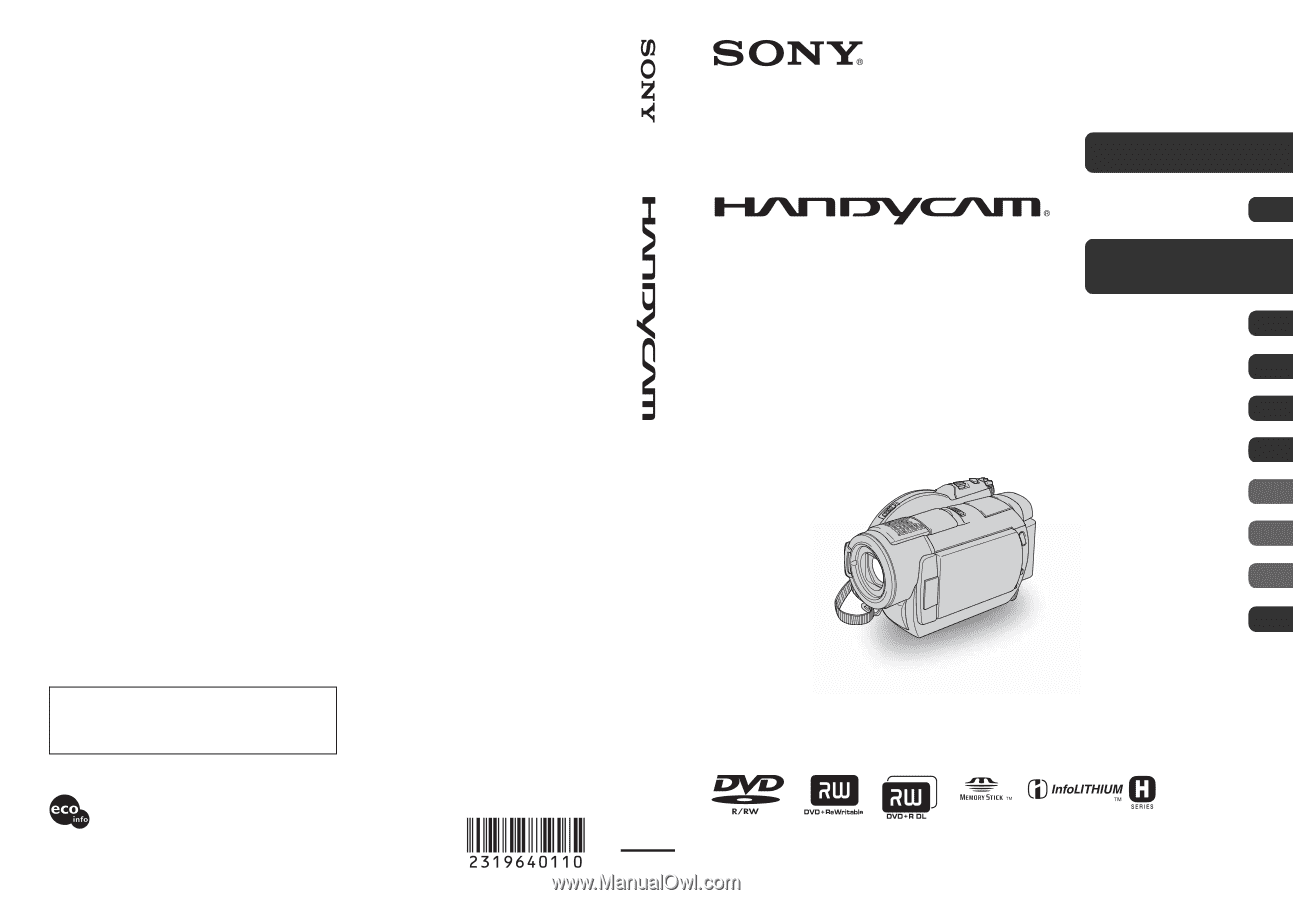
2-319-640-
11
(1)
© 2007 Sony Corporation
Printed on 70% or more recycled paper
using VOC (Volatile Organic Compound)
-free vegetable oil based ink.
Printed in Japan
Additional information on this product and answers
to frequently asked questions can be found at our
Customer Support Website.
US
Digital Video Camera Recorder
Operating Guide
DCR-DVD408/DVD508/
DVD808/DVD908
Enjoying with your
camcorder
12
Getting Started
21
Recording/Playback
31
Editing
50
Utilizing recording media
59
Customizing your
camcorder
64
Using a Computer
83
Troubleshooting
88
Additional
Information
101
Quick
Reference
114
Spanish Quick Guide/
Guia rapida en espanol
125









