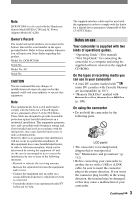Sony DCRPC1000 Operating Guide
Sony DCRPC1000 - DCR-PC1000 MiniDV Handycam Camcorder Manual
 |
UPC - 027242670051
View all Sony DCRPC1000 manuals
Add to My Manuals
Save this manual to your list of manuals |
Sony DCRPC1000 manual content summary:
- Sony DCRPC1000 | Operating Guide - Page 1
)-free vegetable oil based ink. Printed in Japan 2-591-678-11 (1) Digital Video Camera Recorder Operating Guide DCR-PC1000 Getting Started 8 Recording/ Playback 20 Using the Menu 36 Dubbing/Editing 63 Using a Computer 73 Troubleshooting 86 Additional Information 106 © 2005 Sony Corporation - Sony DCRPC1000 | Operating Guide - Page 2
to alert the user to the presence of important operating and maintenance (servicing) instructions in the literature SONY Model No.: DCR-PC1000 Responsible Party: Sony Electronics Inc. Address: 16450 W. Bernardo Dr, San Diego, CA 92127 U.S.A. Telephone No.: 858-942-2230 This device complies with Part - Sony DCRPC1000 | Operating Guide - Page 3
the limits for a digital device pursuant to Subpart B of Part 15 of FCC Rules. Notes on use Your camcorder is supplied with two kinds of operations guides. - "Operating Guide" (This manual) - "First Step Guide" for connecting the camcorder to a computer and using the supplied software (stored on the - Sony DCRPC1000 | Operating Guide - Page 4
CHG) when you insert the camcorder into the Handycam Station or remove the camcorder from it. On the menu items, LCD panel, viewfinder, and lens • A menu item that manual • The images of the LCD screen and the viewfinder used in this manual for illustration purposes are captured using a digital still - Sony DCRPC1000 | Operating Guide - Page 5
items 8 Step 2: Charging the battery pack 9 Step 3: Turning the power on and holding your camcorder firmly ...........13 Step 4: Handycam 20 Recording 22 Playback 23 Functions used for recording/playback, etc 24 Recording To use zoom Controlling the settings with the CAM CTRL dial/ MANUAL - Sony DCRPC1000 | Operating Guide - Page 6
the starting point 31 Searching for the last scene of the most recent recording (END SEARCH) ...31 Searching manually (EDIT SEARCH 31 Reviewing the most recently recorded scenes (Rec review 31 Remote Commander 32 Searching quickly for a desired scene (Zero set memory 32 Searching for a scene by - Sony DCRPC1000 | Operating Guide - Page 7
73 Installing the software and "First Step Guide" on a computer 75 Viewing "First Step Guide 80 Creating a DVD (Direct Access to "Click to DVD 81 Connecting an analog VCR to the computer via your camcorder (Signal convert function 84 Troubleshooting Troubleshooting 86 Warning indicators - Sony DCRPC1000 | Operating Guide - Page 8
items Make sure that you have following items supplied with your camcorder. The number in the parentheses indicates the number of that item battery pack NP-FA50 (1) (p. 9, 110) CD-ROM "Picture Package Ver.1.7" (1) (p. 73) Operating Guide (This manual) (1) Power cord (1) (p. 9) Handycam Station - Sony DCRPC1000 | Operating Guide - Page 9
(p. 110) after attaching it to your camcorder. 2 Insert the battery pack to the end with the mark facing outwards. POWER switch DC IN jack DC plug To the wall outlet AC Adaptor Power cord 1 Slide the battery cover in the direction of the arrow . 3 Close the battery cover. Be sure to close the - Sony DCRPC1000 | Operating Guide - Page 10
lights up and charging starts. The CHG (charge) lamp turns off when the battery pack is fully charged. The mark faces up. 6 Connect the power cord to the AC Adaptor and the wall outlet. • When inserting the camcorder into the Handycam Station, close the DC IN jack cover on the camcorder. 10 - Sony DCRPC1000 | Operating Guide - Page 11
Then open the battery cover to remove the battery pack. DC IN jack POWER switch DC plug Facing the mark to the LCD screen. To the wall outlet Power cord AC Adaptor To remove your camcorder from the Handycam Station Turn off the power, then remove the camcorder from the Handycam Station holding - Sony DCRPC1000 | Operating Guide - Page 12
is not attached correctly. - The battery pack is damaged. - The battery pack is fully discharged. (For Battery Info only.) • The power will not be supplied from the battery as long as the AC Adaptor is connected to the DC IN jack of your camcorder or the Handycam Station, even when the power cord is - Sony DCRPC1000 | Operating Guide - Page 13
camcorder correctly. Getting Started POWER switch 1 Slide the POWER switch repeatedly in the direction of the arrow to turn on the respective lamp. The lens cover opens your camcorder without any operation attempted for approximately 5 minutes, to save battery power. ([A.SHUT OFF], p. 58). 13 - Sony DCRPC1000 | Operating Guide - Page 14
Open the LCD panel 90 degrees to the camcorder (), then rotate it to the best angle to record or play (). 90 degrees to the camcorder 180 degrees (max.) To turn off the LCD backlight to make the battery camcorder in bright conditions or where you want to save battery battery finder lens adjustment - Sony DCRPC1000 | Operating Guide - Page 15
to support it. Then, touch the buttons displayed on the screen. Touch the button on the LCD screen. Checking the screen indicators (Display guide) You during Easy Handycam operation (p. 20). 6 0 min MENU DIAL SET 0:00:00 1/3 DISP GUIDE EXPOSURE TELE MACRO FADER 2 Touch [DISP GUIDE]. Getting - Sony DCRPC1000 | Operating Guide - Page 16
the date and time, the [CLOCK SET] screen appears every time you turn on your camcorder or change the POWER switch position. • If you do not use your camcorder for about 3 months, the built-in rechargeable battery gets discharged and the date and time settings may be cleared from the memory. In that - Sony DCRPC1000 | Operating Guide - Page 17
a "Memory Stick Duo" Cassette tape You can use mini DV cassettes only (p. 107). • The recordable time varies depending on [ REC MODE] (p. 54). 1 Slide and hold the OPEN/ EJECT lever in the direction of the arrow and open the lid. OPEN/EJECT lever 2 Insert a cassette with its window facing - Sony DCRPC1000 | Operating Guide - Page 18
"Memory Stick Duo" in once. • When the access lamp is lit or flashing, your camcorder is reading/writing data. Do not shake or knock your camcorder, turn the power off, eject the "Memory Stick Duo," or remove the battery pack. Otherwise, image data may be damaged. • Caution that the "Memory Stick Duo - Sony DCRPC1000 | Operating Guide - Page 19
Getting Started Step 8: Selecting the aspect ratio (16:9 or 4:3) of the recording picture By recording in the 16:9 (wide) mode, you can enjoy wide-angle, high-quality pictures. • If you intend to view pictures on a wide TV, recording in the 16:9 (wide) mode is recommended. Recording a moving - Sony DCRPC1000 | Operating Guide - Page 20
) With this Easy Handycam operation, most of the E camera settings are automatically adjusted optimally, which frees you from detailed adjustment. Since only basic functions become available and D screen font size increases for easy viewing, even first A time users can enjoy easy operation - Sony DCRPC1000 | Operating Guide - Page 21
turns off and all the settings are returned to the previous situation. • During Easy Handycam operation, the following buttons are unavailable, since the items are set automatically. - CAM CTRL dial - MANUAL button - (flash) button - BACK LIGHT button - DISPLAY BATT INFO button (when kept pressing - Sony DCRPC1000 | Operating Guide - Page 22
Recording CAM CTRL dial REC START/ STOP Lens cover Opens in accordance with the setting of the POWER switch. PHOTO REC START/STOP POWER switch 1 Slide the POWER switch in the direction of the arrow - Sony DCRPC1000 | Operating Guide - Page 23
Playback 1 Slide the POWER switch in the direction of the arrow repeatedly to turn on the PLAY/EDIT lamp. Recording/Playback 2 Start playing back. Movies On a Tape: Touch , then touch to start playback. A C B Stop Play/Pause toggles as you touch it Rewind/Fast forward • Playback - Sony DCRPC1000 | Operating Guide - Page 24
LCD frame. • The minimum distance required between your camcorder and the subject to get a sharp focus is about (about 2 5/8 feet) for telephoto. • You can set [DIGITAL ZOOM] if you want to zoom to a level greater than CAM CTRL dial/MANUAL button (Assignable dial CAM CTRL dial MANUAL button You - Sony DCRPC1000 | Operating Guide - Page 25
ash charge lamp flickers when charging the flash, and remains lit when the battery charge is complete. • You can only use the flash in the CAMERAMEMORY . To record in mirror mode Open the LCD panel 90 degrees to the camcorder (), then rotate it 270 degrees to the lens side (). • A mirror-image - Sony DCRPC1000 | Operating Guide - Page 26
the zoom speed with the zoom buttons under the LCD frame. Recording/playback To check the remaining battery (Battery Info Set the POWER switch up to (CHG) OFF, then press DISPLAY BATT INFO . The battery information appears for about 7 seconds. By pressing DISPLAY BATT INFO, you can view the - Sony DCRPC1000 | Operating Guide - Page 27
Recording/Playback Other part names and functions Internal stereo microphone When an external microphone is connected, the audio input from the external microphone during recording (p. 57). Remote sensor Point the Remote Commander (p. 32) towards the remote sensor to operate your camcorder. 27 - Sony DCRPC1000 | Operating Guide - Page 28
still images 81 60min 101 90 1920 FINE qa 11 67 Remaining battery (approx.) Recording mode ( or ) (54) Recording status Stick Duo" indicator and the number of images that can be recorded (approx.) Review button (22) Data code during playback The date/time data and the camera setting - Sony DCRPC1000 | Operating Guide - Page 29
qj qk MEMORY PLAY ql qf 7 Tape transport indicator Video operation buttons (23) When there is a "Memory Stick Duo" inserted in the camcorder, (STOP) changes to ("Memory Stick Duo" playback) if a tape is not used for playback. On a "Memory Stick Duo" D A 0:00:00 E B F C Data - Sony DCRPC1000 | Operating Guide - Page 30
You can check the [DISP GUIDE] (p. 15) to check (51) Flash light (43) Frame recording (51) Meaning A/VDV OUT (56) DV input (64) DV output (64) USB connection (85) i.LINK connection (85 SHIFT (42) WB SHIFT (42) Picture effect (50) Digital effect (49) Manual focus (42) EXP.FOCUS (42) PROGRAM AE (40) - Sony DCRPC1000 | Operating Guide - Page 31
Menu (p. 36). Searching manually (EDIT SEARCH) You can review) You can view about 2 seconds of the scene recorded just before you stopped the tape. Touch 6 0 min . STBY 0:00:00 EDIT The last 2 seconds (approx.) of the most recently recorded scene are played back. Then, your camcorder - Sony DCRPC1000 | Operating Guide - Page 32
15) Memory control buttons (Index, -/+, Memory playback) (p. 23) • Aim the Remote Commander towards the remote sensor to operate your camcorder (p. 32 27). • To change the battery, see page 115. Searching quickly for a desired scene (Zero set memory) 1 During playback, press ZERO SET MEMORY at - Sony DCRPC1000 | Operating Guide - Page 33
Recording/Playback Searching for a scene by date of recording (Date search) You can locate the point where the recording date changes. 1 Slide the POWER switch down to turn on the PLAY/EDIT lamp. 2 Press SEARCH M. . 3 Press (previous)/(next) to select a recording date. 6 0 min 0:00:00:00 - Sony DCRPC1000 | Operating Guide - Page 34
this operation (p. 11). Refer also to the instruction manuals supplied with the devices to be connected. A/V jack* 1 A/V (Yellow) (White) (Red) VCRs or TVs : Signal flow 2 *The A/V jacks are equipped on the Handycam Station and the camcorder itself respectively. Connect the A/V connecting cable - Sony DCRPC1000 | Operating Guide - Page 35
) or the red (right channel) plug to the audio input jack of your TV or VCR. • Do not connect A/V connecting cables to both your camcorder and the Handycam Station at the same time. The image might get disturbed. • You can display the time code on the TV screen by setting [DISP OUTPUT] to - Sony DCRPC1000 | Operating Guide - Page 36
Using the menu items Follow the instructions below to use each of the menu items listed after You can customize Personal Menu as you like (p. 59). Touch . 6 0 min MENU 0:00:00:00 DISP GUIDE 1/3 END SEARCH VOLUME USB SELECT VAR. SPD PB Touch the desired item. If the desired item is not - Sony DCRPC1000 | Operating Guide - Page 37
the previous screen. • You can also change the settings to [FOCUS], [EXPOSURE], [AE SHIFT] or [WB SHIFT] using the CAM CTRL dial (p. 61). • During Easy Handycam operation, if you press [MENU] on the screen, the buttons for the menu items available for the operation are displayed. 37 - Sony DCRPC1000 | Operating Guide - Page 38
COLOR SLOW S ZEBRA HISTOGRAM SELF-TIMER DIGITAL ZOOM STEADYSHOT PROGRES.REC DIAL SET MEMORY 48) FADER SLIDE SHOW - D. EFFECT PICT. EFFECT FRAME REC MEMORY PLAY/EDIT Easy Handycam - - - - - - - - - - - - - Sony DCRPC1000 | Operating Guide - Page 39
PRINT - USB SELECT - MEMORY - - - - PLAY/EDIT - - - Easy Handycam - - ON - - EDIT/PLAY menu (p. 53) VAR. SPD PB - - - REC NORMAL/ -*2 A/V DV OUT - - OFF VIDEO INPUT - - -*2 TV TYPE -*2 USB CAMERA - - - DISP GUIDE - GUIDEFRAME - Sony DCRPC1000 | Operating Guide - Page 40
This setting also prevents your camcorder from focusing on glass or metal mesh in windows that comes in between the camcorder and the subject. • METER], [EXPOSURE] is automatically set to [MANUAL]. EXPOSURE You can fix the brightness of a picture manually. When recording indoors on a clear day, - Sony DCRPC1000 | Operating Guide - Page 41
2 1 3 Touch [MANUAL]. Adjust the exposure by touching /. Touch . appears. To return the set [WHITE BAL.] to [AUTO]. • When you have changed the battery pack while [AUTO] is selected, or you bring your camcorder outdoors from inside the house while using fixed exposure, select [AUTO] and aim - Sony DCRPC1000 | Operating Guide - Page 42
higher value, pictures appear reddish. • You can also adjust the setting manually using the CAM CTRL dial (p. 61). SPOT FOCUS You can select (wide angle), then adjust the focus. • The minimum distance required between your camcorder and the subject to get a sharp focus is about 1 cm (about 1/2 in - Sony DCRPC1000 | Operating Guide - Page 43
(optional) that do not support the following settings. FLASH manually ([FOCUS], p. 42) when it is hard to focus automatically. • The shutter speed of your camcorder changes depending on the brightness. The motion of the picture may slow down at this time. ZEBRA This is useful as a guide - Sony DCRPC1000 | Operating Guide - Page 44
optically, and after that, up to 120 × zoom is performed digitally. STEADYSHOT You can compensate for camera shake (the default setting is [ON]). Set [STEADYSHOT] to [OFF] ( ) when using a tripod (optional) or the conversion lens (optional). PROGRES.REC You can reduce image blur when recording - Sony DCRPC1000 | Operating Guide - Page 45
clearer, but a moving subject may appear awkward. DIAL SET You can assign the setting item to the CAM CTRL dial and adjust the assigned item manually using the CAM CTRL dial. [FOCUS] Assigns [FOCUS] (p. 42) setting to the CAM CTRL dial. [EXPOSURE] Assigns [EXPOSURE] (p. 40) setting to the CAM CTRL - Sony DCRPC1000 | Operating Guide - Page 46
* Top: [FINE] is selected for image quality. Bottom: [STANDARD] is selected for image quality. • When using the "Memory Stick Duo" made by Sony Corporation. The number of recordable pictures varies depending on the recording environment. • The image size of a 4:3 picture is as follows. - [FINE] is - Sony DCRPC1000 | Operating Guide - Page 47
:21:20 00:42:40 01:25:20 02:50:40 05:41:20 11:22:40 • When using the "Memory Stick Duo" made by Sony Corporation. The recordable time varies depending on the recording environment. ALL ERASE Deletes all the pictures on a "Memory Stick Duo" without image protection, or in - Sony DCRPC1000 | Operating Guide - Page 48
full (a maximum of 9999 images are stored) a new folder is automatically created. Touch [YES] . • You cannot delete the created folders using your camcorder. You will have to format the "Memory Stick Duo" (p. 47), or delete them using your computer. • The number of recordable pictures on a "Memory - Sony DCRPC1000 | Operating Guide - Page 49
show with / before touching [START]. • If movies are played in the slide show, you can adjust the volume with / . D. EFFECT (Digital effect) You can add digital effects to your recordings. Touch the desired effect. Adjust the effect with touch . / , then When you select [STILL] or - Sony DCRPC1000 | Operating Guide - Page 50
shooting a subject more clearly in a dark place. • Adjust the focus manually using a tripod since adjusting the focus automatically is hard when [SLOW SHUTTR camcorder. 50 • You cannot add effects to externally input pictures. The playback pictures edited with digital effects are output via the DV - Sony DCRPC1000 | Operating Guide - Page 51
with picture effects are output via the DV Interface (i.LINK) or (USB) jack without touch [REC STOP], then [END]. • When your camcorder has shot several frames, it records them on the tape, battery or tape has run out. • There may be discrepancies in the interval. • If you adjust the focus manually - Sony DCRPC1000 | Operating Guide - Page 52
You can also connect the camcorder to a PictBridge-compatible printer (p. 70) using this function. Refer to "First Step Guide" on the supplied CDROM for CONNCT] or [DV STREAM] is available only for Windows XP Service Pack1 (SP1) or Windows XP Service Pack2 (SP2) supporting High-Speed USB (USB 2.0) - Sony DCRPC1000 | Operating Guide - Page 53
of the screen. This is not a malfunction. **Pictures output from the DV Interface (i.LINK) cannot be played back smoothly in slow mode. Touch MOVIE (Recording control) See page 66. BURN DVD When your camcorder is connected to a Sony VAIO series personal computer, you can easily burn the picture - Sony DCRPC1000 | Operating Guide - Page 54
manually camcorder cannot output 4ch audio simultaneously as it only supports 2ch audio output. When you set the audio balance bar to the center, the front and rear sounds are output at equal level. The adjusted audio balance returns to the default setting in about 5 minutes after the battery - Sony DCRPC1000 | Operating Guide - Page 55
rear sound after recording ([AUDIO MIX], p.54). • Your camcorder cannot output 5.1ch surround sound. • For creating a 5.1ch surround sound compliant DVD, you need software and a device that supports this function. In the case of Sony products, a VAIO series personal computer preinstalled with "Click - Sony DCRPC1000 | Operating Guide - Page 56
camcorder is currently seeing on your computer like a live camera. You can also import the picture to your computer. Refer to the "First Step Guide" on the supplied CD-ROM for details. • [USB CAMERA] is available only for Windows XP Service Pack1 (SP1) or Windows XP Service Pack2 (SP2) supporting - Sony DCRPC1000 | Operating Guide - Page 57
the date and time. CAMERA DATA (below) Displays camera setting data. This cannot be selected during Easy Handycam operation. 6 0 min 1 0 : 0 0 : 0 0 : 0 0 2 6 5 to [ON] when you have the power source disconnected from your camcorder for more than 5 minutes. REC LAMP (Recording lamp) The camera - Sony DCRPC1000 | Operating Guide - Page 58
. menu (CLOCK SET/WORLD TIME/LANGUAGE) See page 36 for details on selecting menu items. CLOCK SET See page 16. WORLD TIME When using your camcorder abroad, you can set the time difference by touching / , the clock will be adjusted in accordance with the time difference. If you set the time - Sony DCRPC1000 | Operating Guide - Page 59
UP] [DELETE]. If the desired menu item is not displayed, touch / . 6 0 min STBY Select button to delete. MENU DIAL SET 0:00:00 END 1/3 DISP GUIDE TELE MACRO EXPOSURE FADER 2 Touch the menu item that you want to delete. 6 0 min DELETE STBY 0:00:00 Delete this from CAMERA-TAPE mode - Sony DCRPC1000 | Operating Guide - Page 60
Customizing Personal Menu (Continued) Arranging the order of menu items displayed on Personal Menu 1 Touch [P-MENU SET UP] [SORT]. If the desired menu item is not displayed, touch / . 2 Touch the menu item you want to move. 3 Touch / to move the menu item to the desired place. 4 Touch . To - Sony DCRPC1000 | Operating Guide - Page 61
be set - [FOCUS] (p. 42) - [EXPOSURE] (p. 40) - [AE SHIFT] (p. 42) - [WB SHIFT] (P. 42) • You can easily change settings only with the CAM CTRL dial and the MANUAL button while recording. • During playback (when the POWER switch is set to PLAY/EDIT), you can adjust the volume with the CAM CTRL dial - Sony DCRPC1000 | Operating Guide - Page 62
SHIFT RESET 3 Rotate the CAM CTRL dial and select an item to be assigned. 4 Press the MANUAL button. A message appears and you can set the selected item with the dial operation. 9 EXPOSURE is set • Manual settings will be retained even if you change an assigned item. If [AE SHIFT] and [EXPOSURE - Sony DCRPC1000 | Operating Guide - Page 63
) 2 device i.LINK compliant DV To DV Interface (i.LINK) 3 device : Signal fllow *The A/V jacks are equipped on the Handycam Station and the camcorder itself respectively. Connect the A/V connecting cable either to your camcorder or to the Handycam Station. A/V connecting cable (supplied - Sony DCRPC1000 | Operating Guide - Page 64
DV STREAM] via the DV Interface (i.LINK) and via the (USB) jack at the same time. When using the DV Interface (i.LINK), disconnect the USB cable (supplied) from the (USB) jack. • While your camcorder on your camcorder, and record it on the VCR. Refer to the operating instructions supplied with your - Sony DCRPC1000 | Operating Guide - Page 65
Dubbing/Editing • The following cannot be output via the DV interface (i.LINK): - Indicators - [PICT. EFFECT] (p. 50), [D. EFFECT] (p. 49) or PB zoom (p. 26). - Titles that are recorded on other camcorder. • To record the date/time and camera settings data when connected by the A/V connecting cable - Sony DCRPC1000 | Operating Guide - Page 66
Duo" You can record movies or still images on a "Memory Stick Duo." Make sure you have a recorded tape and a "Memory Stick Duo" inserted into your camcorder. 1 Slide the POWER switch down to turn on the PLAY/EDIT lamp. 2 Search and record the scene you want to record. When you dub pictures - Sony DCRPC1000 | Operating Guide - Page 67
in one of the following ways. An external microphone (optional) to the Active Interface Shoe. An audio device to the Handycam Station or your camcorder using the A/V connecting cable. Using the internal microphone (no connection required). The audio input to be recorded takes precedence over - Sony DCRPC1000 | Operating Guide - Page 68
a tape recorded on your camcorder. The sound may deteriorate when you dub audio on a tape recorded on other camcorders (including other DCR-PC1000 camcorders). To check the recorded the default setting in about 5 minutes after the battery pack or other power sources have been disconnected. 68 - Sony DCRPC1000 | Operating Guide - Page 69
Deleting recorded pictures from the "Memory Stick Duo" 1 Slide the POWER switch down to turn on the PLAY/EDIT lamp. 2 Touch . 6 0 min 1920 101-0001 2 / 10 101 MEMORY PLAY P-MENU 3 Select a picture you want to delete with / . • To delete all pictures at once, select [ ALL ERASE] (p. 47). 4 - Sony DCRPC1000 | Operating Guide - Page 70
Print mark) The DPOF (Digital Print Order Format) standard is used to select images for printing on your camcorder. By marking images that are stored into your camcorder and insert your camcorder to the Handycam Station. Then turn on the power of the printer. Connect your camcorder to the printer 1 - Sony DCRPC1000 | Operating Guide - Page 71
. • Refer also to the operating instructions for the printer to be used. • Do not attempt the following operations when is on the screen. The operations may not be performed properly. - Operating the POWER switch. - Remove your camcorder from the Handycam Station. - Set the USB ON/OFF switch - Sony DCRPC1000 | Operating Guide - Page 72
you operate the POWER switch on your camcorder. Refer to the operating instructions supplied with your accessory for details. • When you connect an accessory, open the shoe cover. Pull up the shoe cover, then rotate it to the direction of the arrow to open. 72 • The Active Interface Shoe has - Sony DCRPC1000 | Operating Guide - Page 73
About "First Step Guide" "First Step Guide" is an instruction manual you can refer to on your computer. This "First Step Guide" describes basic operations, from initial hookup of your camcorder and computer and making settings, to general operation the first time you use the software and "First Step - Sony DCRPC1000 | Operating Guide - Page 74
Guide" on your computer (Continued) System requirements For Windows users DV STREAM in USB connection is only compatible with Windows XP Service Pack1 (SP1) and Service Pack2 (SP2). DV colors), DirectDraw display driver capability (This product Macintosh users When using ImageMixer VCD2 OS: Mac OS - Sony DCRPC1000 | Operating Guide - Page 75
a "Memory Stick Duo" on a computer OS: Mac OS 9.1/9.2 or Mac OS X (v 10.0/v 10.1/v 10.2/v 10.3) Application camcorder to the computer with an i.LINK cable (optional) and use the standard software in the OS. Installing the software and "First Step Guide" on a computer You need to install the software - Sony DCRPC1000 | Operating Guide - Page 76
with the InstallShield Wizard. In such a case, manually copy "First Step Guide" to your computer according to the message's instructions. 5 Select the language for the application to be installed, then click [Next]. 8 Select where to save the software, then click [Next]. 9 Click [Install] on the - Sony DCRPC1000 | Operating Guide - Page 77
until installation of "First Step Guide" is complete. 11 Click [Next], then follow the on-screen instructions until installation of ImageMixer VCD2 is complete. 13 Follow the steps below to install USB driver for using DV STREAM. Only displayed with Windows XP Service Pack1 (SP1). Otherwise skip to - Sony DCRPC1000 | Operating Guide - Page 78
Installing the software and "First Step Guide" on a computer (Continued) Click [Finish]. Click [Next]. 14 Make sure [Yes, I below to update DirectX 9. Only displayed with Windows XP Service Pack1 (SP1). • If you have any questions about Picture Package, contact information is listed on page 80 - Sony DCRPC1000 | Operating Guide - Page 79
camcorder is not connected to the computer. 2 Turn on the computer. Close all applications running on the computer before installing the software Copy "FirstStepGuide.pdf," stored in the desired language in the [FirstStepGuide] folder, to your computer. 6 Copy [IMXINST.SIT] in the [MAC] folder of - Sony DCRPC1000 | Operating Guide - Page 80
Guide" is not installed automatically. Starting up on a Macintosh computer Double-click "FirstStepGuide.pdf". For inquires about this software Pixela User Support of Picture Package by Sony Corporation would not be PDF, Adobe Reader is needed. If it is not installed on your computer, you can download - Sony DCRPC1000 | Operating Guide - Page 81
Creating a DVD (Direct Access to "Click to DVD") You can create DVDs when you connect your camcorder to a Sony VAIO series computer* that supports "Click to DVD" via an i.LINK cable (optional). The picture is automatically copied and written to a DVD. The following procedures describe how to create - Sony DCRPC1000 | Operating Guide - Page 82
camcorder. 5 Connect the Handycam Station to a computer via an i.LINK cable (optional) (p. 81). • When you connect your camcorder camcorder. • For details, see "First Step Guide". 6 Touch [MENU] (EDIT/PLAY) [BURN DVD] . "Click to DVD" starts up and the on-screen instructions opens. - Sony DCRPC1000 | Operating Guide - Page 83
before the recording date of the later images. - When normal and wide size pictures are recorded on the same tape. • You cannot operate your camcorder in the following situations: - While playing back a tape - While recording images onto a "Memory Stick Duo" - When "Click to DVD" is started up from - Sony DCRPC1000 | Operating Guide - Page 84
VCR to a digital signal and transfer it to a digital device, such as a computer, via your camcorder. Software that can record the video signal must be installed on your computer beforehand. A/V jack* A/V *The A/V jacks are equipped on the 1 Handycam Station and the camcorder itself respectively - Sony DCRPC1000 | Operating Guide - Page 85
. APPLI.)[USB SELECT][DV STREAM], then connect the camcorder to the computer using a USB cable (supplied). 4 Start playback on the analog video unit. 5 Start capturing procedures on your computer. Regarding operation, refer to the operating instructions supplied with the software or the on - Sony DCRPC1000 | Operating Guide - Page 86
If you run into any problems using your camcorder, use the following table to troubleshoot the problem. If the problem persists, remove the power source and contact your Sony dealer. Overall operations/Easy Handycam The power does not turn on. • The battery pack is discharged, running low - Sony DCRPC1000 | Operating Guide - Page 87
the Handycam Station correctly (p. 10). • The battery charge is completed (p. 10). The CHG (charge) lamp flashes while the battery pack is being charged. • Attach the battery pack to the camcorder correctly. If the problem persists, disconnect the AC Adaptor from the wall outlet and contact your Sony - Sony DCRPC1000 | Operating Guide - Page 88
• Use the viewfinder lens adjustment lever to adjust the lens (p. 14). The picture in open (p. 14). Cassette tapes The cassette cannot be ejected from the compartment. • Make sure the power source (battery pack or AC Adaptor) is connected correctly (p. 9). • Remove the battery pack from the camcorder - Sony DCRPC1000 | Operating Guide - Page 89
Troubleshooting The cassette is not ejected even when the cassette lid is open. • Moisture condensation is starting in your camcorder (p. 113). The Cassette Memory indicator or title display does not appear while using a cassette with Cassette Memory. • This camcorder does not support with battery - Sony DCRPC1000 | Operating Guide - Page 90
Troubleshooting (Continued) Image protection cannot be applied. • Release the lock on the damaged. • The file format is not supported on your camcorder (p. 108). The data file name flashes. • The file is damaged. • The file format is not supported on your camcorder (p. 108). Recording Refer also to " - Sony DCRPC1000 | Operating Guide - Page 91
] • When attaching a conversion lens (optional) or a filter (optional) to the camcorder, the flash light does not emit light since the flash light has been blocked. Troubleshooting The external flash (optional) (optional). • Try again from the beginning. • Use a Sony mini DV cassette. Continued 91 - Sony DCRPC1000 | Operating Guide - Page 92
EXPOSURE] to [MANUAL] (p. 40) or select [SPOT METER] (p. 40). • The BACK LIGHT function does not work during Easy Handycam operation. The [FLASH LEVEL] cannot be changed. • [FLASH LEVEL] cannot be changed during Easy Handycam operation (p. 43). [DIGITAL ZOOM] does not function. • [DIGITAL ZOOM] does - Sony DCRPC1000 | Operating Guide - Page 93
the sound recorded with 4CH MIC REC. • Adjust [AUDIO MIX] (p. 54). Fine patterns flicker, diagonal lines look jagged. • Adjust [SHARPNESS] to the (soften) side (p. 41). Troubleshooting Continued 93 - Sony DCRPC1000 | Operating Guide - Page 94
Troubleshooting (Continued) No TV color system other than that of your camcorder (NTSC). This is not a malfunction (p. 106). Date Search does not work battery. Insert a battery into the battery holder with the +/- polarities correctly matching the +/- marks. (p. 115). • Remove the conversion lens - Sony DCRPC1000 | Operating Guide - Page 95
Troubleshooting Menu Menu items are grayed out. • You cannot select grayed items in the current recording/playback situation. You cannot use [PROGRAM AE]. • You cannot use [ - Sony DCRPC1000 | Operating Guide - Page 96
Troubleshooting . EFFECT] • You cannot use [CINEMA EFECT] together with: - [EXPOSURE] set to [MANUAL] - Other than 0 in [AE SHIFT] - [PROGRES.REC] - [PICT. EFFECT] camcorder with Easy Handycam operation • indicator appears and [HISTOGRAM] is not displayed in the following. - While using [DIGITAL - Sony DCRPC1000 | Operating Guide - Page 97
Troubleshooting Dubbing/Editing/Connecting to other devices Pictures output from the camcorder do not appear on the screen of the connected device. • When attaching the camcorder to the Handycam Station, close the DC IN jack cover on the camcorder, and then fully insert the camcorder into the - Sony DCRPC1000 | Operating Guide - Page 98
Troubleshooting your camcorder and the Handycam Station. camcorder and select [DV STREAM] on the [USB CAMERA] menu. (Only when connecting to the Windows computer with a USB cable (supplied)) • The USB connection is available only with Windows XP Service Pack1 (SP1) or Service Pack2 (SP2) supporting - Sony DCRPC1000 | Operating Guide - Page 99
/EDIT lamp on your camcorder and select [DV STREAM] or [MULTI CONNCT] on the [USB SELECT] menu. (Only when connecting to the Windows computer with a USB cable (supplied)) • The USB connection is available only with Windows XP Service Pack1 (SP1) or Service Pack2 (SP2) supporting High-Speed USB (USB - Sony DCRPC1000 | Operating Guide - Page 100
If the computer does not recognize it, the USB driver may be installed incorrectly. 3 Double-click the desired image file. [Cannot start Easy Handycam with USB connected] or [Cannot cancel Easy Handycam with USB connected] appears on the screen of your camcorder. • You cannot start or cancel the Easy - Sony DCRPC1000 | Operating Guide - Page 101
your camcorder again. E:61: / E:62: / E:91: • Contact your Sony dealer or local authorized Sony service facility. Inform them of the 5-digit code, which starts from "E." 101-1001(Warning indicator pertaining to files) • The file is damaged. • The file is unreadable (p. 108). (Battery level - Sony DCRPC1000 | Operating Guide - Page 102
easily occurs. Use the flash. • The camcorder is unsteady, so camera-shake easily occurs. Hold the camcorder steady with both hands and shoot the image the instructions. Battery Use the " InfoLITHIUM" battery pack (p. 110). Battery level is low. • Change the battery (p. 9, 110) Old battery. Use - Sony DCRPC1000 | Operating Guide - Page 103
folders are full. • You cannot create folders exceeding 999MSDCF. You cannot delete created folders using your camcorder. • You will have to format the "Memory Stick Duo" (p. 47), or delete them using your , then disconnect the USB cable (supplied) and reconnect it. Continued 103 Troubleshooting - Sony DCRPC1000 | Operating Guide - Page 104
the flash (optional). Lens accessory attached. Cannot use flash. • A conversion lens (optional) or a filter (optional) is attached to your camcorder, the flash light does not emit light (p. 91). Lens cover Lens cover not fully open. Turn power off then on (p.22). Lens cover is not closed. Turn - Sony DCRPC1000 | Operating Guide - Page 105
, disconnect the USB cable (supplied), then connect the i.LINK cable (optional) (p. 52). Hi-Speed USB not supported. No DV streaming by USB. • DV movie streaming is only compatible with Windows XP Service Pack1 (SP1) or Service Pack2 (SP2) supporting High-Speed USB (USB 2.0) device (p.52). 105 - Sony DCRPC1000 | Operating Guide - Page 106
(TIME/ LANGU.) menu, then set the time difference (p. 58). AC-L200 [a] [b] On TV color systems Your camcorder is an NTSC systembased camcorder. If you want to view the playback picture on a TV, it must be an NTSC system based TV (see the following list) with an AUDIO/VIDEO input jack. System - Sony DCRPC1000 | Operating Guide - Page 107
You can use mini DV format cassettes only. Use a cassette with the mark. is a trademark. Your camcorder is not compatible with your camcorder. When you record You cannot record software on your camcorder that contains copyright control signals for copyright protection of software. [Cannot - Sony DCRPC1000 | Operating Guide - Page 108
." *2 The types of "Memory Stick" that support high speed data transfer. The speed of data (Windows OS/Mac OS) does not have guaranteed compatibility with your camcorder. • Data read power off on your camcorder, or remove the battery pack for replacement while your camcorder is reading or writing - Sony DCRPC1000 | Operating Guide - Page 109
Electronics and Information Technology Industries Association). • On your camcorder, you cannot play back still images recorded on other " that has been used with another device, format it with your camcorder (p. 47). Note that formatting erases all information on the "Memory Stick Duo." • - Sony DCRPC1000 | Operating Guide - Page 110
your camcorder. The battery pack is also consumed when your camcorder is in recording standby or playback pause. • Have spare battery packs battery pack is frequently used. Use the remaining battery time indication as a guide to the approximate shooting time. • The mark that indicates low battery - Sony DCRPC1000 | Operating Guide - Page 111
and environment for each battery pack. About i.LINK The DV Interface on this unit is an i.LINKcompliant DV Interface. This section describes the i.LINK standard and its features. What is i.LINK? i.LINK is a digital serial interface for transferring digital video, digital audio, and other data - Sony DCRPC1000 | Operating Guide - Page 112
application software, refer also to the operating instructions for the device to be connected. About the required i.LINK cable Use the Sony i.LINK 4-pin-to-4-pin cable (during DV dubbing). 112 Maintenance and precautions On use and care • Do not use or store the camcorder and accessories in - Sony DCRPC1000 | Operating Guide - Page 113
. • If the battery electrolytic liquid has leaked, - consult your local authorized Sony service facility. - wash off any liquid that may have contacted your skin - if any liquid gets in your eyes, wash with plenty of water and consult a doctor. When not using your camcorder for a long time - Sony DCRPC1000 | Operating Guide - Page 114
contact your Sony dealer or local authorized Sony service facility to you connect your camcorder or the Handycam Station to the wall lens as described above. It is recommended that you operate your camcorder installed rechargeable battery Your camcorder has a pre-installed rechargeable battery to - Sony DCRPC1000 | Operating Guide - Page 115
as you are not recording the date. Procedures Connect your camcorder to a wall outlet using the supplied AC Adaptor or the Handycam Station, and leave it with the POWER switch set to (CHG) OFF for more than 24 hours. To change the battery of the Remote Commander While pressing on the tab, inset - Sony DCRPC1000 | Operating Guide - Page 116
stereo) Video signal NTSC color, EIA standards Usable cassette Mini DV cassette with the 000 pixels Lens Carl Zeiss Vario-Sonnar T* 10 × (Optical), 120 × (Digital) Focal camcorder's battery pack) DC 8.4 V (AC Adaptor) During camera recording using the viewfinder 3.0 W (when using the battery - Sony DCRPC1000 | Operating Guide - Page 117
battery pack and DVM60 cassette. See page 8. Handycam Staion Input/Output connectors DCRA-C140 Audio/Video input/output USB jack DV kΩ (kilohms) mini-B 4-pin connector, parts 170 g (6.0 oz) excluding the power cord * See the label on the AC Adaptor for other specifications. Rechargeable battery - Sony DCRPC1000 | Operating Guide - Page 118
28 DISP GUIDE (Display guide 15 DISP OUTPUT 57 DOT FADER 49 Double speed Playback ........ 53 Dubbing 64 DV Interface 63 DV STREAM 52, 56 D. EFFECT (Digital effect 49, 96 E EASY button 20 Easy Handycam 20 EDIT SEARCH 31 END SEARCH 31, 53 END SEARCH/EDIT SEARCH/Rec review display switch - Sony DCRPC1000 | Operating Guide - Page 119
56 H Handycam Station.......... 10, 72 Help 73 HISTOGRAM 44, 96 Holding the camcorder......... 13 I .. 29 Indicators 30 INDOOR 41 "InfoLITHIUM" battery pack 110 Initialize (Reset 26 Install 75 LCD BRIGHT 55 LCD COLOR 56 LCD screen 15 Lens cover 22 LETTER BOX 56 Lid 17 LP (Long Play 54 - Sony DCRPC1000 | Operating Guide - Page 120
NTSC 106 Number of recordable pictures 46 O OLD MOVIE 50 ONE PUSH 41 OPEN 50 120 Pixela user support center .... 80 Playback review 31 REC START/STOP........ 20, 22 REDEYE REDUC 43 REMAINING 57 Remaining battery interval recording).......... 51, 96 Software 75 SOLARIZE 50 SP (Standard - Sony DCRPC1000 | Operating Guide - Page 121
56 VF WIDE DISP (Viewfinder wide 56 Video head 113 VIDEO INPUT 56 Video operation buttons ....... 29 Viewfinder 14 Brightness 56 Viewfinder lens adjustment lever 14 VOLUME 54 Volume 23 V-OUT/PANEL 57 W Warning indicators 101 Warning messages 101 WB SHIFT (White Balance Shift 42 WHITE BAL - Sony DCRPC1000 | Operating Guide - Page 122
- Sony DCRPC1000 | Operating Guide - Page 123
of Sony Corporation. • is a trademark. • Microsoft, Windows, and Windows Media are trademarks or registered trademarks of U.S. Microsoft Corporation in the U.S. and other countries. • iMac, iBook, Macintosh, Mac OS companies. Furthermore, TM and "®" are not mentioned in each case in this manual.

Printed in Japan
Printed on 100% recycled paper using
VOC (Volatile Organic Compound)-free
vegetable oil based ink.
© 2005 Sony Corporation
Digital Video Camera Recorder
Operating Guide
DCR-PC1000
2-591-678-
11
(1)
Using the Menu
Dubbing/Editing
Using a Computer
Troubleshooting
Additional Information
36
63
73
86
106
Getting Started
Recording/
Playback
8
20