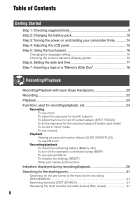Sony DCRPC55 Operating Guide
Sony DCRPC55 - DCR-PC55 MiniDV Handycam Camcorder Manual
 |
UPC - 027242669697
View all Sony DCRPC55 manuals
Add to My Manuals
Save this manual to your list of manuals |
Sony DCRPC55 manual content summary:
- Sony DCRPC55 | Operating Guide - Page 1
)-free vegetable oil based ink. Printed in Japan 2-548-724-11 (1) Digital Video Camera Recorder Operating Guide DCR-PC55 Getting Started 9 Recording/ Playback 20 Using the Menu 36 Dubbing/Editing 56 Using a Computer 66 Troubleshooting 78 Additional Information 98 © 2005 Sony Corporation - Sony DCRPC55 | Operating Guide - Page 2
presence of important operating and maintenance (servicing) instructions in the literature accompanying the appliance. cable (USB, etc.) again. For customers in the U.S.A. and CANADA RECYCLING LITHIUM-ION BATTERIES Lithium-Ion batteries Class B digital apparatus complies with Canadian ICES-003. 2 - Sony DCRPC55 | Operating Guide - Page 3
. Note DCR-PC55 is to be used with the Handycam Station Model Sony dealer regarding this product. Model No. DCR-PC55 Serial No. Model No. AC- Serial No. CAUTION You are cautioned that any changes or modifications not expressly approved in this manual accordance with the instructions, may cause harmful - Sony DCRPC55 | Operating Guide - Page 4
with two kinds of operations guides. - "Operating Guide" (This manual) - "First Step Guide" for using the supplied software (stored on the supplied CDROM) On the types of recording media you can use in your camcorder • A mini DV cassette marked with (mini DV cassettes with Cassette Memory are - Sony DCRPC55 | Operating Guide - Page 5
used in this manual for illustration purposes are captured using a digital still camera, and therefore may appear different. • The on-screen displays in each local language are used for illustrating the operating procedures. Change the screen language before using your camcorder if necessary (p. 16 - Sony DCRPC55 | Operating Guide - Page 6
items 9 Step 2: Charging the battery pack 10 Step 3: Turning the power on and holding your camcorder firmly ...........14 Step 4: guide 16 Step 6: Setting the date and time 17 Step 7: Inserting a tape or a "Memory Stick Duo 18 Recording/Playback Recording/Playback with ease (Easy Handycam - Sony DCRPC55 | Operating Guide - Page 7
items 38 CAMERA SET menu 40 Settings to adjust your camcorder to the recording conditions (EXPOSURE/ WHITE BAL./STEADYSHOT, etc.) MEMORY SET menu 44 Settings for or other basic settings (REC MODE/ MULTI-SOUND/LCD SET/DISP OUTPUT/USB, etc.) TIME/LANGU. menu 53 (CLOCK SET/WORLD TIME/LANGUAGE) Customizing - Sony DCRPC55 | Operating Guide - Page 8
66 Installing the software and "First Step Guide" on a computer 68 Viewing "First Step Guide 72 Creating a DVD (Direct Access to "Click to DVD 73 Connecting an analog VCR to the computer via your camcorder (Signal convert function 76 Troubleshooting Troubleshooting 78 Warning indicators - Sony DCRPC55 | Operating Guide - Page 9
10) Handycam Station (1) (p. 10) Folding the tip of the string makes it easier to run the string through the hook for the strap. Rechargeable battery pack NP-FA50 (1) (p. 10, 102) CD-ROM "Picture Package Ver.1.5" (1) (p. 68) Operating Guide (This manual) (1) Wireless Remote Commander (1) (p. 32 - Sony DCRPC55 | Operating Guide - Page 10
(A series) (p. 102) after attaching it to your camcorder. • Only the "InfoLITHIUM" battery pack (NPFA50) can be used. POWER switch 3 Close the battery cover. DC IN jack Handycam DC plug Station Power cord To the wall outlet AC Adaptor 1 Slide the battery cover in the direction of the arrow to - Sony DCRPC55 | Operating Guide - Page 11
. Place the camcorder on the Handycam Station properly aligned as shown in the illustration and gently push down at the point indicated by the arrow to fully install. CHG (charge) lamp The CHG (charge) lamp lights up and charging starts.The CHG (charge) lamp turns off when the battery is fully - Sony DCRPC55 | Operating Guide - Page 12
off and then press the RELEASE button and remove the camcorder from the Handycam Station. RELEASE button Close the interface connector cover. To remove the battery pack Turn off the power. Open the battery cover and slide the battery out with your finger at the point indicated by the circle - Sony DCRPC55 | Operating Guide - Page 13
Getting Started • The power will not be supplied from the battery as long as the AC Adaptor is connected to the DC IN jack of your camcorder or the Handycam Station, even when the power cord is disconnected from the wall outlet. On the charging/recording/playback time • Times measured with the - Sony DCRPC55 | Operating Guide - Page 14
button. • At the time of purchase, the power will be set to turn off automatically if you leave your camcorder without any operation attempted for approximately 5 minutes, to save battery power. ([A.SHUT OFF], p. 53). Lamps that light up CAMERA-TAPE: To record on a tape. CAMERA-MEM: To record on - Sony DCRPC55 | Operating Guide - Page 15
LCD screen Press and hold DISP/BATT INFO for a few seconds until appears. This setting is practical when you use your camcorder in bright conditions or where you want to save battery power. The recorded picture will not be affected by the setting. To turn on the LCD backlight, press and hold - Sony DCRPC55 | Operating Guide - Page 16
support it. Then, touch the buttons displayed on the screen. Touch the button on the LCD screen. 1 Touch . Touch [MENU] during Easy Handycam operation (p. 20). 60min MENU 0:00:00 DISP GUIDE display. DISP GUIDE END FOCUS: MANUAL 1/2 PROGRAM AE: SPOTLIGHT STEADY SHOT: OFF 4 Touch [END]. - Sony DCRPC55 | Operating Guide - Page 17
the date and time, the [CLOCK SET] screen appears every time you turn on your camcorder or change the POWER switch position. • If you do not use your camcorder for about 2 months, the built-in rechargeable battery gets discharged and the date and time settings may be cleared from the memory. In that - Sony DCRPC55 | Operating Guide - Page 18
Duo" Cassette tape You can use mini DV cassettes only (p. 99). • The recordable time varies depending on [REC MODE] (p. 50). 1 Slide and hold the OPEN/ EJECT lever in the direction of the arrow and open the lid. OPEN/EJECT lever 3 Close the lid. To eject the cassette Proceed with the same - Sony DCRPC55 | Operating Guide - Page 19
Stick Duo" Lightly push the "Memory Stick Duo" in once. • When the access lamp is lit or flashing, your camcorder is reading/writing data. Do not shake or knock your camcorder, turn the power off, eject the "Memory Stick Duo," or remove the battery pack. Otherwise, image data may be damaged. 19 - Sony DCRPC55 | Operating Guide - Page 20
switch is set to OFF, slide it down while pressing the green button. 2 Press EASY . The EASY lamp lights up in blue. Easy Handycam operation ON 3 Start recording. Movies Press REC START/STOP (or ). A MENU The indicator () changes [STBY] to [REC]. To stop recording, press (or ) again - Sony DCRPC55 | Operating Guide - Page 21
back. Movies Touch , then touch to start playback. Slow playback is available on the Remote Commander. A C MENU B Stop Play/Pause toggles as you touch it Rewind/Fast forward To cancel Easy Handycam operation Press EASY again. The EASY lamp turns off and all the settings are - Sony DCRPC55 | Operating Guide - Page 22
Recording Lens cover Opens in accordance with the setting of the POWER switch. PHOTO REC START/ STOP REC START/STOP POWER switch 1 Slide the POWER switch in the direction of the arrow repeatedly to turn on the respective lamp to select a recording medium. On a tape, light up the CAMERA- - Sony DCRPC55 | Operating Guide - Page 23
Playback 1 Slide the POWER switch in the direction of the arrow repeatedly to turn on the PLAY/EDIT lamp. Recording/Playback 2 Start playing back. Movies On a Tape: Touch , then touch to start playback. A C B Stop Play/Pause toggles as you touch it Rewind/Fast forward • Playback - Sony DCRPC55 | Operating Guide - Page 24
view: (Wide angle) Close view: (Telephoto) • The minimum distance required between your camcorder and the subject to get a sharp focus is about 1 cm (about 13/32 in about 80 cm (about 2 5/8 feet) for telephoto. • You can set [DIGITAL ZOOM] if you want to zoom to a level greater than 10 times (p. 43 - Sony DCRPC55 | Operating Guide - Page 25
• You can enjoy SLIDE SHOW PLUS with the camcorder mounted on the Handycam Station or not (p. 10). You can adjust the down/ side-to-side motion, zoom or overlap effects. MONOTONE Pictures appear in black and white with side-to-side motion or overlap effects. • If is not displayed, touch the - Sony DCRPC55 | Operating Guide - Page 26
to view it for about 20 seconds (max.). Remaining battery (approx.) BATTERY INFO BATTERY CHARGE LEVEL 0% 50% 100% REC TIME AVAILABLE lights up in red during recording (p. 52). Remote sensor Point the Remote Commander (p. 32) towards the remote sensor to operate your camcorder. Internal - Sony DCRPC55 | Operating Guide - Page 27
27 Recording/Playback - Sony DCRPC55 | Operating Guide - Page 28
45 Recording still images 81 60min 101 90 FINE 30 67 Remaining battery (approx.) Recording mode ( or ) (50) Recording Stick Duo" indicator and the number of images that can be recorded (approx.) Review button (22) Data code during playback The date/time data and the camera setting - Sony DCRPC55 | Operating Guide - Page 29
wd MEMORY PLAY qj qk qd 7 Tape transport indicator Video operation buttons (23) When there is a "Memory Stick Duo" inserted in the camcorder, (STOP) changes to ("Memory Stick Duo" playback) if a tape is not used for playback. On a "Memory Stick Duo" D A 0:00:00 E B F C Data - Sony DCRPC55 | Operating Guide - Page 30
the [DISP GUIDE] (p. 16) DV OUT (51) DV input (58) Zero set memory (32) SLIDE SHOW PLUS (24) LCD backlight off (15) Meaning Color Slow Shutter (43) PictBridge connecting (63) Warning (94) Meaning Picture effect (48) Digital effect (47) Manual focus (42) PROGRAM AE (40) Backlight (24) White - Sony DCRPC55 | Operating Guide - Page 31
work once you eject the cassette 36). Searching manually (EDIT review) You can view about 2 seconds of the scene recorded just before you stopped the tape. Touch 60min . STBY 0:00:00 EDIT The last 2 seconds (approx.) of the most recently recorded scene are played back. Then, your camcorder - Sony DCRPC55 | Operating Guide - Page 32
(Index*, -/+, Memory playback) (p. 23) * These buttons do not work during Easy Handycam operation. 32 • Aim the Remote Commander towards the remote sensor to operate your camcorder (p. 26). • To change the battery, see page 107. Searching quickly for a desired scene (Zero set memory) 1 During - Sony DCRPC55 | Operating Guide - Page 33
Recording/Playback To cancel the operation Press ZERO SET MEMORY again. Searching for a scene by date of recording (Date search) You can locate the point where the recording date changes. 1 Slide the POWER switch down to turn on the PLAY/EDIT lamp. 2 Press SEARCH M. . 3 Press (previous)/( - Sony DCRPC55 | Operating Guide - Page 34
to the instruction manuals supplied with the devices to be connected. A/V jack 1 (Yellow) (White) (Red) IN VCRs or TVs 2 : Signal flow A/V connecting cable (supplied) Connect the input jack of the other device to the A/V jack on your camcorder or the Handycam Station. A/V connecting cable with - Sony DCRPC55 | Operating Guide - Page 35
35 Recording/Playback - Sony DCRPC55 | Operating Guide - Page 36
Using the menu items Follow the instructions below to use each of the menu items listed after • You can customize Personal Menu as you like (p. 54). Touch . 60min MENU 0:00:00:00 DISP GUIDE 1/3 END SEARCH VOLUME VAR. REC SPD PB CTRL Touch the desired item. If the desired item is not - Sony DCRPC55 | Operating Guide - Page 37
Using the Menu After finishing the settings, touch (close) to hide the menu screen. If you decide not to change the setting, touch to return to the previous screen. 37 - Sony DCRPC55 | Operating Guide - Page 38
of lamp: TAPE CAMERA SET menu (p. 40) PROGRAM AE SPOT METER EXPOSURE WHITE BAL. AUTO SHUTTER SPOT FOCUS FOCUS TELE MACRO FLASH SET COLOR SLOW S SELF-TIMER DIGITAL ZOOM WIDE SELECT STEADYSHOT MEMORY SET menu (p. 44) STILL SET × MOVIE SET - Sony DCRPC55 | Operating Guide - Page 39
on the position of the lamp. *These functions are available during Easy Handycam operation. Position of lamp: TAPE EDIT/PLAY menu (p. 49) VAR. LCD SET A/V DV OUT × VIDEO INPUT × USB-CAMERA USB-PLY/EDT × DISP GUIDE* DATA CODE* × REMAINING REMOTE CTRL REC LAMP - Sony DCRPC55 | Operating Guide - Page 40
SET menu Settings to adjust your camcorder to the recording conditions (EXPOSURE/WHITE BAL./STEADYSHOT, etc.) The default views or fireworks. LANDSCAPE**( ) Select to prevent people's faces from appearing excessively white when subjects are lit by strong light. PORTRAIT (Soft portrait) ( ) Select - Sony DCRPC55 | Operating Guide - Page 41
set to [MANUAL]. EXPOSURE You can fix the brightness of a picture manually. When recording camcorder while is flashing quickly. • flashes slowly if white balance could not be set. • If keeps flashing even after you have touched , set [WHITE BAL.] to [AUTO]. • When you have changed the battery - Sony DCRPC55 | Operating Guide - Page 42
to [MANUAL]. FOCUS You can adjust the focus manually. Select this when you want to focus on a certain subject intentionally. Touch [MANUAL]. (wide angle), then adjust the focus. • The minimum distance required between your camcorder and the subject to get a sharp focus is about 1 cm (about 13/32 - Sony DCRPC55 | Operating Guide - Page 43
support the following settings. FLASH MODE ON Flashes every time. ON Flashes to reduce the red manually ([FOCUS], p. 42) when it is hard to focus automatically. • The shutter speed of your camcorder use the self-timer with the Remote Commander (p. 32). DIGITAL ZOOM You can select the maximum - Sony DCRPC55 | Operating Guide - Page 44
up to 120 × zoom is performed digitally. WIDE SELECT You can record a picture on the LCD screen. • When you connect your camcorder to a TV compatible with the ID-1/ID-2 system, switches to full mode automatically. Refer also to the manuals supplied with your TV. STEADYSHOT You can compensate for - Sony DCRPC55 | Operating Guide - Page 45
IMAGE SIZE 320 × 240 ( ) Records movies in high resolution. 160 × 112 ( ) Allows for more movie recording time. using the "Memory Stick Duo" made by Sony Corporation. The recordable time varies depending on the Operate the POWER switch/operation buttons. - Eject the "Memory Stick Duo." • Formatting - Sony DCRPC55 | Operating Guide - Page 46
created. Touch [YES] . • You cannot delete the created folders using your camcorder. You will have to format the "Memory Stick Duo" (p. 45), or delete them touch [OFF] in step . STBY Fading out WHITE FADER REC Fading in BLACK FADER MOSAIC FADER MONOTONE When fading in, the - Sony DCRPC55 | Operating Guide - Page 47
a subject more clearly in a dark place. • Adjust the focus manually using a tripod since adjusting the focus automatically is hard when [SLOW SHUTTR camcorder. • You cannot add effects to externally input pictures. Also, you cannot output playback pictures edited with digital effects via the DV - Sony DCRPC55 | Operating Guide - Page 48
B&W Pictures appear in black and white. SOLARIZE Pictures appear as an illustration output playback pictures edited with picture effects via the DV Interface. • You can save pictures edited using cassette and a "Memory Stick Duo" from your camcorder, and slide the POWER switch down to turn on - Sony DCRPC55 | Operating Guide - Page 49
**Pictures output from the DV Interface cannot be played When your camcorder is connected to a Sony VAIO series camcorder is connected to a personal computer, you can easily burn the picture recorded on the tape on a CD-R (Direct Access to Video CD Burn) using this command. See "First Step Guide - Sony DCRPC55 | Operating Guide - Page 50
DISP OUTPUT/USB, etc.) camcorder for more than 5 minutes. AUDIO MIX See page 61. EXT SUR MIC (External surround microphone) WIDE STEREO ( ) Records 2 channel sound with more presence by connecting a microphone (optional). STEREO Records the stereo sound normally. • You need a compatible accessory - Sony DCRPC55 | Operating Guide - Page 51
plug of the A/V connecting cable with S VIDEO cable (optional). USB-CAMERA You can view the pictures displayed on the screen of your camcorder on your computer (USB Streaming) via the USB cable. See "First Step Guide" stored on the supplied CD-ROM (p. 66). USB-PLY/EDT (USB-Play/Edit) Select this - Sony DCRPC55 | Operating Guide - Page 52
ON Always displays the remaining tape indicator. REMOTE CTRL (Remote control) The default setting is [ON], allowing you to use the Remote Commander (p. 32). • Set to [OFF] to prevent your camcorder from responding to a command sent by another VCR remote control unit. • The setting returns to [ON - Sony DCRPC55 | Operating Guide - Page 53
. menu (CLOCK SET/WORLD TIME/LANGUAGE) See page 36 for details on selecting menu items. CLOCK SET See page 17. WORLD TIME When using your camcorder abroad, you can set the time difference by touching / , the clock will be adjusted in accordance with the time difference. If you set the time - Sony DCRPC55 | Operating Guide - Page 54
menu category, then touch . 60min STBY Select the item. PROGRAM AE SPOT METER EXPOSURE WHITE BAL. AUTO SHUTTER 0:00:00 END OK 3 Touch / to select a menu item 60min STBY 0:00:00 Select button to delete. MENU DISP END GUIDE TELE EXPO- 1/3 MACRO SURE SPOT FOCUS FADER 2 Touch the menu - Sony DCRPC55 | Operating Guide - Page 55
3 Touch / to move the menu item to the desired place. 4 Touch . To sort more items, repeat steps 2 to 4. 5 Touch [END] . • You cannot move [P-MENU SET UP]. Initializing the Personal Menu settings (Reset) Touch [P-MENU SET UP] [RESET] [YES] [YES] . If the desired menu item is not - Sony DCRPC55 | Operating Guide - Page 56
jack 1 AUDIO/VIDEO jacks (Yellow) (White) (Red) VCRs or TVs To S VIDEO jack 2 DV Interface : Signal flow To i.LINK (IEEE1394) jack 3 i.LINK compliant device A/V connecting cable (supplied) Connect the A/V connecting cable to your camcorder or the Handycam Station. The A/V jack works as an - Sony DCRPC55 | Operating Guide - Page 57
on the VCR/DVD recorder. Refer to the operating instructions supplied with your recording device for details. 5 When the dubbing is finished, stop your camcorder and the VCR/DVD recorder. • The following cannot be output via the DV interface: - Indicators - [PICT. EFFECT] (p. 48), [D. EFFECT] (p. 47 - Sony DCRPC55 | Operating Guide - Page 58
(supplied), connect it to the output jack of the other device. • The indicator appears when you connect your camcorder and other devices via an i.LINK cable. (This indicator may also appear on your TV.) 2 If you are recording from a VCR, insert a cassette. 3 Slide the POWER switch down to - Sony DCRPC55 | Operating Guide - Page 59
Duo" You can record movies or still images on a "Memory Stick Duo." Make sure you have a recorded tape and a "Memory Stick Duo" inserted into your camcorder. 1 Slide the POWER switch down to turn on the PLAY/EDIT lamp. 2 Search and record the scene you want to record. When you dub pictures - Sony DCRPC55 | Operating Guide - Page 60
(Yellow). AUDIO OUT (Red) L R LINE OUT : Signal flow You can record audio by connecting in one of the following ways. An external microphone (optional) to the Active Interface Shoe. An audio device to the Handycam Station or your camcorder using the A/V connecting cable. Using the internal - Sony DCRPC55 | Operating Guide - Page 61
cable to the A/V jack on your camcorder, remove your camcorder from the Handycam Station. Recording sound Insert a recorded cassette into your camcorder Remote camcorder. The sound may deteriorate when you dub audio on a tape recorded on other camcorders (including other DCR-PC55 camcorders - Sony DCRPC55 | Operating Guide - Page 62
Deleting recorded pictures from the "Memory Stick Duo" 1 Slide the POWER switch down to turn on the PLAY/EDIT lamp. 2 Touch . 60min 101-0001 2 / 10 101 MEMORY PLAY P-MENU 3 Select a picture you want to delete with / . • To delete all pictures at once, select [ALL ERASE] (p. 45). 4 Touch [ - Sony DCRPC55 | Operating Guide - Page 63
. Connect your camcorder to the printer 1 Slide the POWER switch down to turn on the PLAY/EDIT lamp. 2 Touch [MENU] (STANDARD SET) [USB-PLY/ EDT] [PictBridge] . 3 Connect the USB jack (p. 65) of your Handycam Station to a printer using the USB cable. 4 Set the (USB) ON/OFF - Sony DCRPC55 | Operating Guide - Page 64
POWER switch. - Disconnecting the USB cable from your Handycam Station or the printer. - Removing the "Memory Stick Duo" from your camcorder. • If the printer stops working, disconnect the USB cable and restart the operation from the beginning. • Some printer models may not support the date printing - Sony DCRPC55 | Operating Guide - Page 65
camcorder. Refer to the operating instructions supplied with your accessory for details. • When you connect an accessory, open the shoe cover. Slide the cover towards you to open it. • Remove your camcorder from the Handycam DV Interface jack (p. 56, 73) (USB) jack (p. 66) (USB) ON/OFF - Sony DCRPC55 | Operating Guide - Page 66
view the pictures copied from your camcorder by selecting from thumbnails. Still images and movies are saved in folders by date. • The CD-ROM (supplied) includes the following software. - USB Driver - Picture Package Ver.1.5 - ImageMixer VCD2 - "First Step Guide" Music Video/Slideshow Producer You - Sony DCRPC55 | Operating Guide - Page 67
About "First Step Guide" "First Step Guide" is an instruction manual you can refer to on your computer. This "First Step Guide" describes basic operations, from initial hookup of your camcorder and computer and making settings, to general operation the first time you use the software stored on the - Sony DCRPC55 | Operating Guide - Page 68
a Macintosh computer using a USB cable, you cannot copy pictures recorded on a tape to the computer. To copy recordings from a tape, connect your camcorder to the computer with an i.LINK cable and use the standard software in the OS. Installing the software and "First Step Guide" on a computer You - Sony DCRPC55 | Operating Guide - Page 69
with the InstallShield Wizard. In such a case, manually copy "First Step Guide" to your computer according to the message instructions. 5 Select the language for the application to be installed, then click [Next]. 8 Select where to save the software, then click [Next]. 9 Click [Install] on the - Sony DCRPC55 | Operating Guide - Page 70
Installing the software and "First Step Guide" on a computer (continued) 10 Select the language for "First Step Guide" to be 11 Click [Next] to install the "First Step Guide". Click [Next]. 12 Click [Next], then follow the on-screen instructions to install ImageMixer VCD2. Click [Finish]. - Sony DCRPC55 | Operating Guide - Page 71
"First Step Guide", if installed camcorder is not connected to the computer. 2 Turn on the computer. Close all applications running on the computer before installing the software . 3 Place the CD-ROM in the disc drive of your computer. 4 Double-click CD-ROM icon. 5 Copy [FirstStepGuide.pdf - Sony DCRPC55 | Operating Guide - Page 72
Guide" is not installed automatically. Starting up on a Macintosh computer Double-click "FirstStepGuide.pdf". For inquires about this software Pixela User Support of the respective owners thereof. License of Picture Package by Sony Corporation would not be construed as conferring to you by - Sony DCRPC55 | Operating Guide - Page 73
) connector to DV Interface • You can only use an i.LINK cable for this operation. You cannot use a USB cable. * Note that you need a Sony VAIO computer equipped with a DVD drive that can be used to write DVDs. You also need the computer with "Click to DVD Ver.1.2" (Sony original software) or later - Sony DCRPC55 | Operating Guide - Page 74
into your camcorder. 4 Connect your camcorder to a computer via an i.LINK cable (optional) (p. 73). • When you connect your camcorder to a camcorder. • For details, see "First Step Guide". 5 Touch [MENU] (EDIT/PLAY) [BURN DVD] . "Click to DVD" starts up and the on-screen instructions - Sony DCRPC55 | Operating Guide - Page 75
camcorder. • Do not disconnect the i.LINK cable or set the POWER switch to another mode on your camcorder if you disconnect the i.LINK cable or turn off the camcorder at this stage, DVD of the later images. • You cannot operate your camcorder in the following situations: - While playing back a - Sony DCRPC55 | Operating Guide - Page 76
it to a digital device, such as a computer, via your camcorder. Software that can record the video signal must be installed on your computer beforehand. A/V jack 1 (Yellow) (White) (Red) VCRs Computer To S VIDEO jack 2 To i.LINK (IEEE 1394) jack DV Interface :Signal flow i.LINK cable (optional - Sony DCRPC55 | Operating Guide - Page 77
does not support the signal convert function. • You may not be able to output the pictures correctly depending on the condition of the analog video signal input to your camcorder. • You cannot transfer pictures with copyright protection signals to a computer. • You can use a USB cable instead of - Sony DCRPC55 | Operating Guide - Page 78
If you run into any problems using your camcorder, use the following table to troubleshoot the problem. If the problem persists, remove the power source and contact your Sony dealer. Overall operations/Easy Handycam The power does not turn on. • The battery pack is discharged, running low - Sony DCRPC55 | Operating Guide - Page 79
the Handycam Station correctly (p. 10). • The battery charge is completed (p. 10). The CHG (charge) lamp flashes while the battery pack is being charged. • Attach the battery pack to the camcorder correctly. If the problem persists, disconnect the AC Adaptor from the wall outlet and contact your Sony - Sony DCRPC55 | Operating Guide - Page 80
on your camcorder (or DISPLAY on the Remote Commander) (p. 16). The buttons on the touch panel do not work correctly or do not work at all. • Adjust the screen ([CALIBRATION]) (p. 106). Cassette tapes The cassette cannot be ejected from the compartment. • Make sure the power source (battery pack or - Sony DCRPC55 | Operating Guide - Page 81
Troubleshooting The remaining tape indicator is not displayed. • Set [ REMAINING] to [ON] to always display the remaining tape indicator (p. 52). The cassette is noisier during rewinding or fast-forwarding. • When using the AC adaptor, rewind/fast forward speed increases (compared with battery - Sony DCRPC55 | Operating Guide - Page 82
Troubleshooting (continued) The data file name is not indicated correctly. • Only the file name is displayed if the directory structure does not conform to the universal standard. • The file is damaged. • The file format is not supported on your camcorder (p. 100). The data file name flashes. • The file is - Sony DCRPC55 | Operating Guide - Page 83
EXPOSURE] to [MANUAL] (p. 41) or select [SPOT METER] (p. 41). • The BACK LIGHT function does not work during Easy Handycam operation. The [FLASH LEVEL] cannot be changed. • [FLASH LEVEL] cannot be changed during Easy Handycam operation (p. 43). [DIGITAL ZOOM] does not function. • [DIGITAL ZOOM] does - Sony DCRPC55 | Operating Guide - Page 84
Troubleshooting (continued) A vertical band appears when recording a bright subject. • This phenomenon is called the smear effect. This is not a malfunction. Tiny spots in white, red USB streaming function on your camcorder and set the (USB) ON/OFF switch (p. 65) on the Handycam Station to OFF. 84 - Sony DCRPC55 | Operating Guide - Page 85
Troubleshooting are using an S VIDEO plug, make sure the red and white plugs of the A/V connecting cable are connected as well (p. 34). The sound breaks off tape was recorded in a TV color system other than that of your camcorder (NTSC). This is not a malfunction (p. 98). is displayed on the screen. - Sony DCRPC55 | Operating Guide - Page 86
Troubleshooting (continued) Remote Commander The supplied Remote Commander does not function. • Set [REMOTE CTRL] to [ON] (p. 52). • Remove any obstructions between the Remote Commander and the remote sensor. • Point the remote sensor away from strong light sources such as direct sunlight or - Sony DCRPC55 | Operating Guide - Page 87
Troubleshooting [COLOR SLOW S] does not to [LCD PANEL] (p. 52). • You cannot input a signal to your camcorder if you press DISP/BATT INFO while [DISP OUTPUT] is set to [V- You cannot zoom the pictures from connected devices on your camcorder (p. 25). Time code and other information appears in - Sony DCRPC55 | Operating Guide - Page 88
computer does not recognize your camcorder. • Disconnect the cable from the computer and camcorder, then connect it again securely. • Set the (USB) ON/OFF switch on the Handycam Station to ON. • Connect the Handycam Station to the camcorder securely. • Disconnect USB devices other than the keyboard - Sony DCRPC55 | Operating Guide - Page 89
Troubleshooting You cannot view the pictures the camcorder is seeing on the computer. • Slide the POWER switch down to turn on the CAMERA-TAPE lamp on your camcorder, and set [USB-CAMERA] to [USB STREAM] (p. 51). (Only when connecting to the Windows computer with a USB cable) • Disconnect the cable - Sony DCRPC55 | Operating Guide - Page 90
Troubleshooting (continued) The image does not appear on the screen of the Windows computer when using the USB cable. • The USB driver has been registered incorrectly as the computer was connected to your camcorder before the installation of the USB driver was completed. Follow the procedure below - Sony DCRPC55 | Operating Guide - Page 91
pictures recorded on a "Memory Stick Duo" - [? Sony Handycam] or [? Sony DSC] with a "?" mark in the [Other devices] folder 5 When the [Confirm Device Removal] screen appears, click [OK]. 6 Turn off the power of your camcorder, disconnect the USB cable, then restart the computer. 7 Place the supplied - Sony DCRPC55 | Operating Guide - Page 92
the USB driver may be installed incorrectly. 3 Double-click the desired image file. [Cannot start Easy Handycam with USB connected] or [Cannot cancel Easy Handycam with USB connected] appears on the screen of your camcorder. • You cannot start or cancel the Easy Handycam settings while the USB cable - Sony DCRPC55 | Operating Guide - Page 93
on the screen of your camcorder. • Start recording or playing back pictures recorded on a "Memory Stick Duo" after USB Streaming is finished. "First Step Guide" is not displayed correctly. • Follow the procedure below and refer to "First Step Guide" (FirstStepGuide.pdf). 1 Place the supplied CD-ROM - Sony DCRPC55 | Operating Guide - Page 94
again. • Change the cassette. Press RESET (p. 26), and operate your camcorder again. E:61: / E:62: • Contact your Sony dealer or local authorized Sony service facility. Inform them of the 5-digit code, which starts from "E." 94 101-1001 (Warning indicator pertaining to files) • The file is - Sony DCRPC55 | Operating Guide - Page 95
messages appear on the screen, follow the instructions. Battery Use the " InfoLITHIUM" battery pack (p. 102). Battery level is low. • Change the battery (p. 10, 102) Old battery. Use a new one (p. 102). ). The tape has reached the end. • Rewind or change the tape. Continued 95 Troubleshooting - Sony DCRPC55 | Operating Guide - Page 96
Stick (p. 100). PictBridge compliant printer Check the connected device. • Switch off the printer and switch it on again, then disconnect the USB cable and reconnect it. Connect the camcorder to a PictBridge compatible printer. • Switch off the printer and switch it on again, then disconnect the - Sony DCRPC55 | Operating Guide - Page 97
to copyright protection (p. 99). Cannot add audio. Disconnect the i.LINK cable (p. 60). Not recorded in SP mode. Cannot add audio (p. Handycam operation, but you cannot select [PictBridge] or [USB STREAM]. (The message disappears when you touch .) HDV recorded tape. Cannot playback. • Your camcorder - Sony DCRPC55 | Operating Guide - Page 98
if necessary, depending on the design of the wall outlet [b]. AC-L200 [a] [b] On TV color systems Your camcorder is an NTSC systembased camcorder. If you want to view the playback picture on a TV, it must be an NTSC system based TV (see the following list) with an AUDIO/VIDEO input jack. System - Sony DCRPC55 | Operating Guide - Page 99
mini DV format cassettes only. Use a cassette with the mark. is a trademark. Your camcorder camcorder. When you record You cannot record software on your camcorder that contains copyright control signals for copyright protection of software 10 times it has been ejected. If the gold-plated - Sony DCRPC55 | Operating Guide - Page 100
of a standard "Memory Stick." *2 The types of "Memory Stick" that support high speed data transfer. The speed of data transfer varies depending on the If you eject the "Memory Stick Duo," turn the power off on your camcorder, or remove the battery pack for replacement while your camcorder is reading - Sony DCRPC55 | Operating Guide - Page 101
malfunctions of the unit. On a "Memory Stick PRO Duo" • The maximum memory capacity of a "Memory Stick PRO Duo" that can be used on your camcorder is 1 GB. • This unit does not support high speed data transfer. On image data compatibility • Image data files recorded on a "Memory Stick Duo" by your - Sony DCRPC55 | Operating Guide - Page 102
and an optional AC Adaptor/ charger. The "InfoLITHIUM" battery pack calculates the power consumption according to the operating conditions of your camcorder, and displays the remaining battery time in minutes. To charge the battery pack • Be sure to charge the battery pack before you start using - Sony DCRPC55 | Operating Guide - Page 103
Information • Normally, only one device can be connected to this unit with the i.LINK cable. When connecting this unit to an i.LINK-compatible device having two or more DV Interfaces, refer to the operating instructions of the device to be connected. • i.LINK is a more familiar term for the IEEE - Sony DCRPC55 | Operating Guide - Page 104
compatible application software, refer also to the operating instructions for the device to be connected. About the required i.LINK cable Use the Sony i.LINK 4-pin-to-4-pin cable (during DV dubbing). Maintenance and precautions On use and care • Do not use or store the camcorder and accessories in - Sony DCRPC55 | Operating Guide - Page 105
• Keep the Remote Commander and button-type battery out of children's reach. If the battery is accidentally swallowed, consult a doctor immediately. • If the battery electrolytic liquid has leaked, - consult your local authorized Sony service facility. - wash off any liquid that may have contacted - Sony DCRPC55 | Operating Guide - Page 106
because the video head is worn. Please contact your Sony dealer or local authorized Sony service facility to have the video head replaced. LCD , disconnect the Handycam Station and all other cables from your camcorder, then eject the cassette and "Memory Stick Duo" from your camcorder. Touch - Sony DCRPC55 | Operating Guide - Page 107
as you are not recording the date. Procedures Connect your camcorder to a wall outlet using the supplied AC Adaptor or Handycam Station, and leave it with the POWER switch set to OFF (CHG) for more than 24 hours. To change the battery of the Remote Commander While pressing on the tab, inset your - Sony DCRPC55 | Operating Guide - Page 108
stereo 2), 16 bits (Fs 48 kHz, stereo) NTSC color, EIA standards Mini DV cassette with the mark printed SP: Approx. 18.81 such as your camcorder's setting information Dimensions (approx.) Mass (approx.) Supplied accessories DC 7.2 V (battery pack) DC 8.4 V (AC Adaptor) 2.9 W (when using the battery - Sony DCRPC55 | Operating Guide - Page 109
Handycam Station DCRA-C131 Audio/Video input/output USB jack DV jack 10-pin connector Input/output auto switch (kilohms) mini-B 4-pin connector, S100 Rechargeable battery pack (NP-FA50) Maximum output DC 8.4 V voltage Output voltage DC 7.2 V Capacity 4.9 wh (680 mAh) Dimensions (approx.) - Sony DCRPC55 | Operating Guide - Page 110
guide 16 Display indicators 28 DISP/BATT INFO button .... 26 DISP OUTPUT 52 DOT FADER 47 Double speed Playback ........ 49 Dubbing 57 DV Interface 56, 73 D. EFFECT (Digital effect 47, 87 E EASY button 20 Easy Handycam 20 EDIT SEARCH 31 END SEARCH 31, 49 END SEARCH/EDIT SEARCH/Rec review - Sony DCRPC55 | Operating Guide - Page 111
battery pack 102 Initialize (Reset 26 Install 68 Insulation sheet 32 Internal microphone 26 INT.REC-STL (Interval photo recording) .... 48 i.LINK 103 i.LINK cable 48 NEW FOLDER 46 NTSC 98 Number of recordable pictures 44 O OLD MOVIE 47 ONE PUSH 41 OPEN/EJECT lever 18 Operation confi - Sony DCRPC55 | Operating Guide - Page 112
(Recording lamp 26 REC MODE (Recording mode 50 Rec review 31 REC START/STOP 22 REMAINING 52 Remaining battery 28 Remote Commander 32 REMOTE CTRL (Remote control 52 Remote sensor 26 RESET button 26 Reversal Playback 49 Review button 28 S Searching for the starting point 31 Self-diagnosis - Sony DCRPC55 | Operating Guide - Page 113
USB Streaming USB-CAMERA 51 USB-PLY/EDT (USB-Play/Edit 51 Using abroad 98 V VAR.SPD PB (Various speed playback) ..... 49 Video head 105 VIDEO INPUT 51 Video operation buttons ....... 29 Volume 23 W Wall outlet 10 Warning indicators 94 Warning messages 94 WHITE BAL. (White balance 41 WHITE - Sony DCRPC55 | Operating Guide - Page 114
- Sony DCRPC55 | Operating Guide - Page 115
trademarks or registered trademarks of Sony Corporation. • "InfoLITHIUM" is a trademark of Sony Corporation. • i.LINK and are trademarks of Sony Corporation. • Picture Package is a trademark of Sony Corporation. • is a . Furthermore, TM and "®" are not mentioned in each case in this manual.

Printed in Japan
Printed on 100% recycled paper using
VOC (Volatile Organic Compound)-free
vegetable oil based ink.
© 2005 Sony Corporation
Digital Video Camera Recorder
Operating Guide
DCR-PC55
2-548-724-
11
(1)
Using the Menu
Dubbing/Editing
Using a Computer
Troubleshooting
Additional Information
36
56
66
78
98
Getting Started
Recording/
Playback
9
20