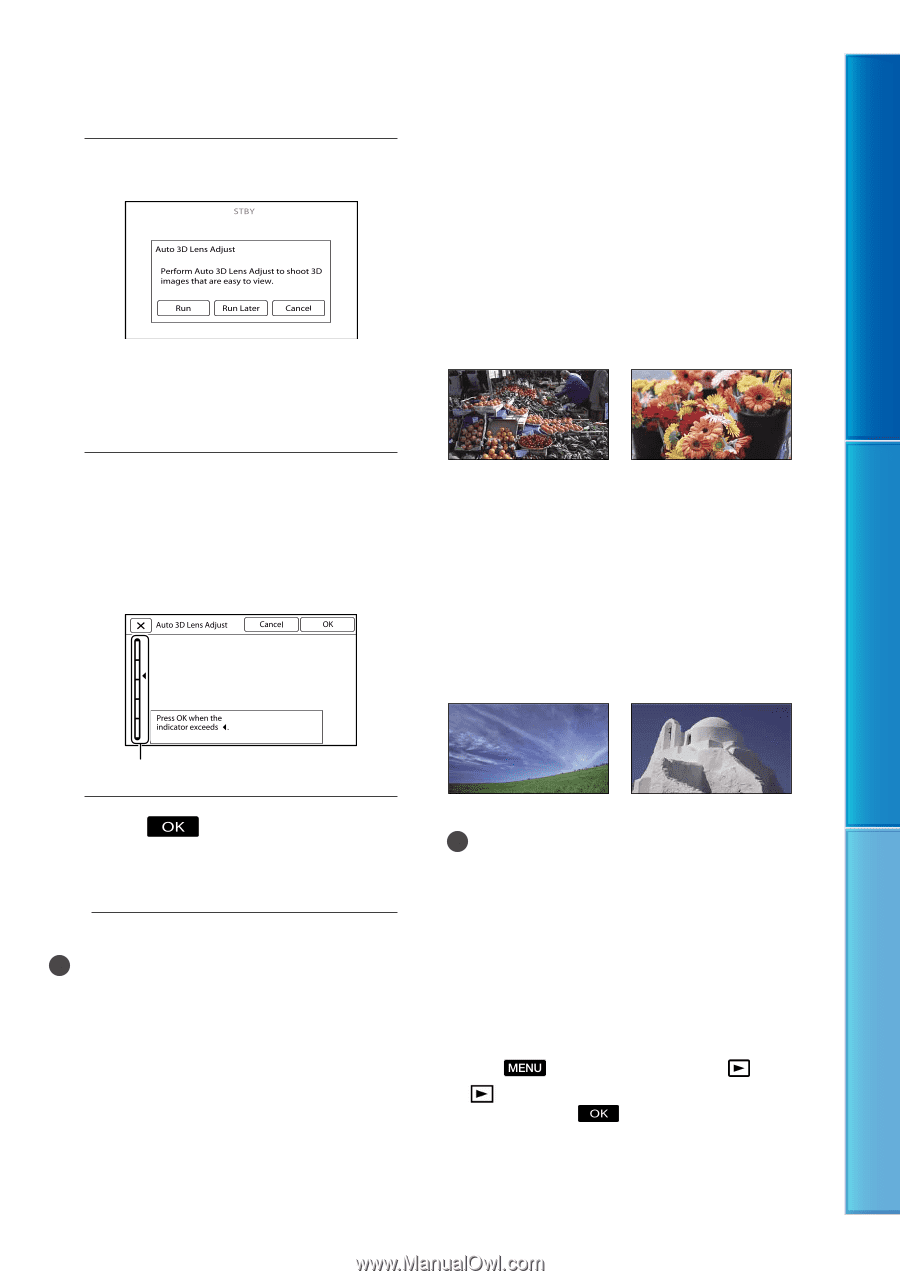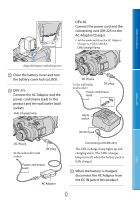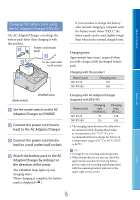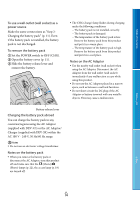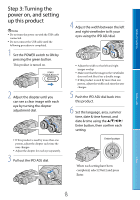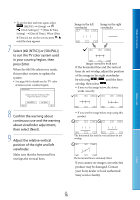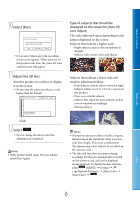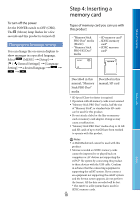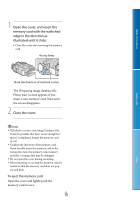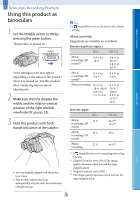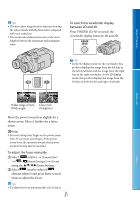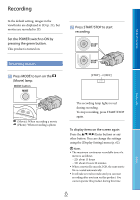Sony DEV5 Digital Recording Binoculars Handbook - Page 17
Select [Run]., Adjust the 3D lens., Select, Type of subjects that should
 |
View all Sony DEV5 manuals
Add to My Manuals
Save this manual to your list of manuals |
Page 17 highlights
Table of Contents Menu Lists 10 Select [Run]. If you select [Run Later], the recording mode screen appears. When you turn on this product next time, the [Auto 3D Lens Adjust] screen will appear. 11 Adjust the 3D lens. Aim this product at a subject to display it on the screen. Be sure that the subject produces a scale higher than the mark. Type of subjects that should be displayed on the screen for [Auto 3D Lens Adjust] The scale indicated varies depending on the subject displayed on the screen. Subjects that indicate a higher scale: Bright subjects, such as objects outdoors in daylight Subjects with various colors and shapes Subjects that indicate a lower scale and result in adjustment failure: Dark subjects, such as objects viewed at night Subjects within 2 m (6 ft. 6 3/4 in.) away from this product Plain, non-colorful subjects Subjects that repeat the same pattern, such as rows of windows on buildings Moving subjects Scale 12 Select . Do not change the subject until the adjustment is completed. Notes If this product failed [Auto 3D Lens Adjust], select [Run Again]. Notes You may see primary colors, red, blue, or green, shimmering in the viewfinder when you move your line of sight. This is not a malfunction. The shimmering colors will not be recorded on the memory card. The date and time does not appear during recording, but they are automatically recorded on the memory card, and can be displayed during playback. To display the date and time, select (MENU) [Setup] [ ( Playback Settings)] [Data Code] [Date/Time] . Index GB 17