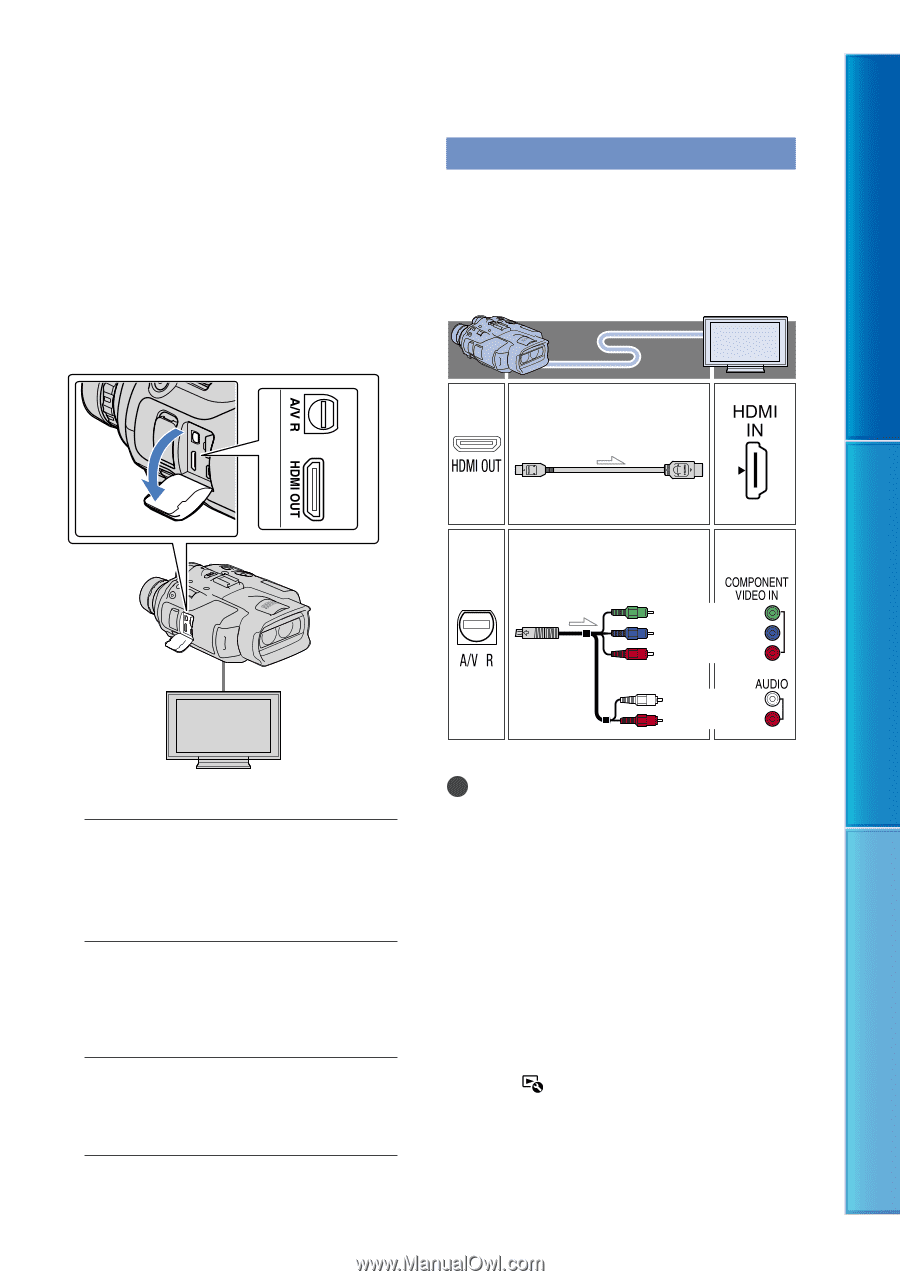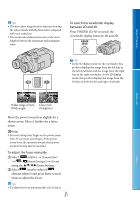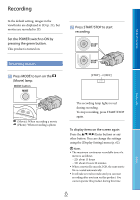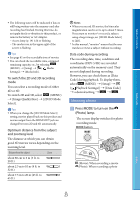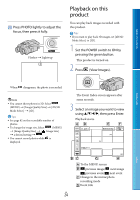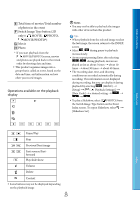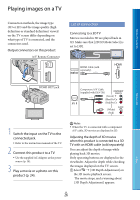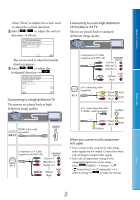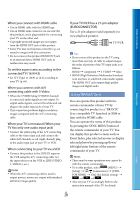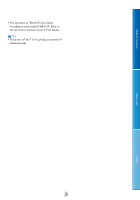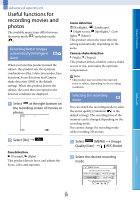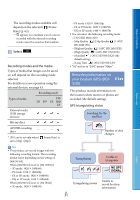Sony DEV5 Digital Recording Binoculars Handbook - Page 26
Playing images on a TV, List of connection - dev 5 manual
 |
View all Sony DEV5 manuals
Add to My Manuals
Save this manual to your list of manuals |
Page 26 highlights
Table of Contents Playing images on a TV Connection methods, the image type (3D or 2D) and the image quality (high definition or standard definition) viewed on the TV screen differ depending on what type of TV is connected, and the connectors used. Output connectors on this product A/V Remote Connector List of connection Connecting to a 3D TV Movies recorded in 3D are played back in 3D. Make sure that [2D/3D Mode Select] is set to [3D]. HDMI Cable (sold separately) Menu Lists HDMI OUT jack Component A/V Cable (supplied with DEV-5K) (Green) Y (Blue)PB/CB (Red)PR/CR (White) (Red) 1 Switch the input on the TV to the connected jack. Refer to the instruction manuals of the TV. 2 Connect this product to a TV. Use the supplied AC Adaptor as the power source (p. 14). 3 Play a movie or a photo on this product (p. 24). Notes When the TV is connected with a component A/V cable, 3D movies are displayed in 2D. Adjusting the depth of 3D movies when this product is connected to a 3D TV with an HDMI cable (sold separately) You can adjust the depth of image while playing back 3D movies. Only operating buttons are displayed in the viewfinder. Adjust the depth while checking the images displayed on the TV screen. Select [3D Depth Adjustment] on the 3D movie playback screen. The movie stops, and a warning about [3D Depth Adjustment] appears. GB 26 Index