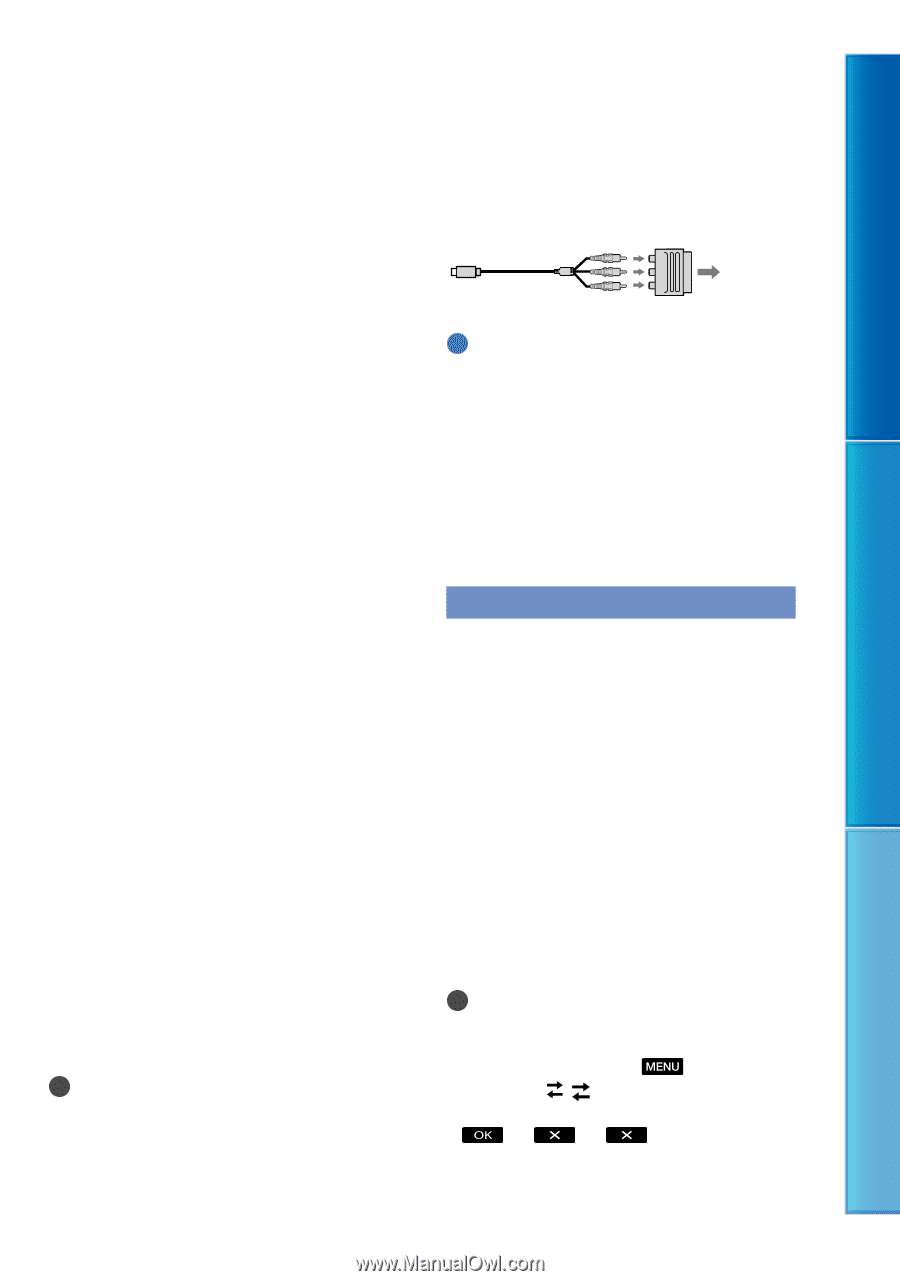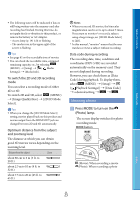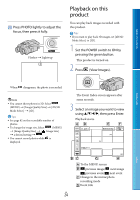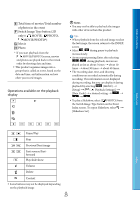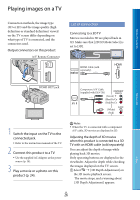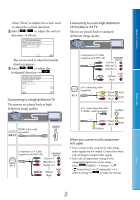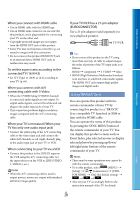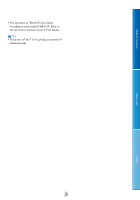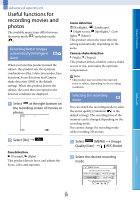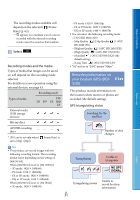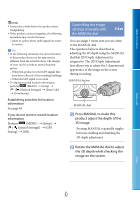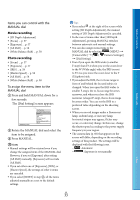Sony DEV5 Digital Recording Binoculars Handbook - Page 28
Using “BRAVIA” Sync, When your TV is monaural When your
 |
View all Sony DEV5 manuals
Add to My Manuals
Save this manual to your list of manuals |
Page 28 highlights
Table of Contents Menu Lists When you connect with HDMI cable Use an HDMI cable with the HDMI logo. Use an HDMI mini connector on one end (for this product), and a plug suitable for connecting your TV on the other end. Copyright-protected images are not output from the HDMI OUT jack of this product. Some TVs may not function correctly (e.g., no sound or image) with this connection. Do not connect this product HDMI OUT jack to an external device HDMI OUT jack, as malfunction may result. To set the aspect ratio according to the connected TV (16:9/4:3) Set [TV Type] to [16:9] or [4:3] according to your TV (p. 66). When you connect with A/V connecting cable with S-Video When the S VIDEO plug (S VIDEO channel) is connected, audio signals are not output. To output audio signals, connect the white and red plugs to the audio input jack of your TV. This connection produces higher resolution images compared with the A/V connecting cable. When your TV is monaural (When your TV has only one audio input jack) Connect the yellow plug of the A/V connecting cable to the video input jack and connect the white (left channel) or red (right channel) plug to the audio input jack of your TV or VCR. When connecting to your TV via a VCR Connect this product to the LINE IN input on the VCR using the A/V connecting cable. Set the input selector on the VCR to LINE (VIDEO 1, VIDEO 2, etc.). Notes When the A/V connecting cable is used to output movies, movies are output with standard definition image quality. If your TV/VCR has a 21-pin adaptor (EUROCONNECTOR) Use a 21-pin adaptor (sold separately) to view playback pictures. TV/VCR Tips If you connect this product to the TV using more than one type of cable to output images, the order of priority of the TV input jacks is as follows: HDMI component S VIDEO video HDMI (High Definition Multimedia Interface) is an interface to send both video/audio signals. The HDMI OUT jack outputs high quality images and digital audio. Using "BRAVIA" Sync You can operate this product with the remote commander of your TV by connecting this product to a "BRAVIA" Sync compatible TV launched in 2008 or later with the HDMI cable. You can operate the menu of this product by pressing the SYNC MENU button of the remote commander of your TV. You can display this product screens such as Event Index, play selected movies or display selected photos by pressing up/down/ left/right/enter buttons of the remote commander of your TV. Notes There may be some operations you cannot do with the remote commander. To set this product, select (MENU) [Setup] [ ( Connection)] [CTRL FOR HDMI] [On] (the default setting) . Also set your TV accordingly. Refer to the instruction manual of the TV for details. Index GB 28