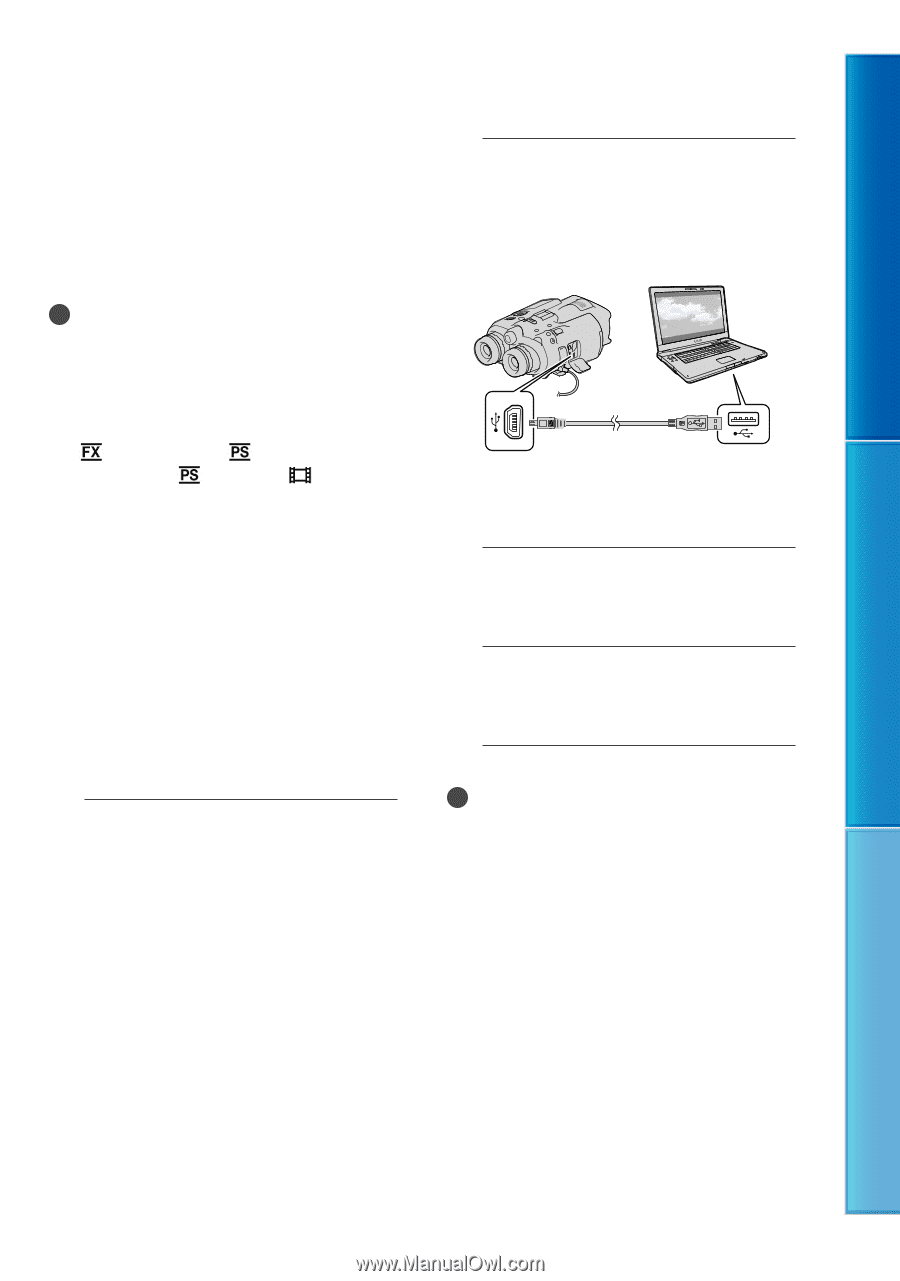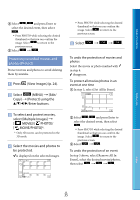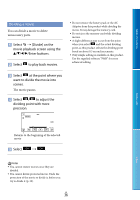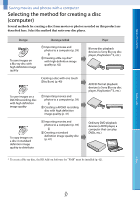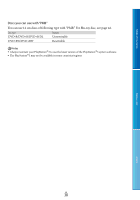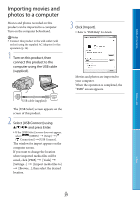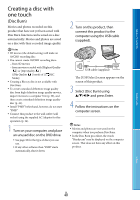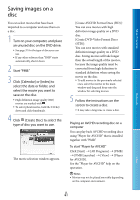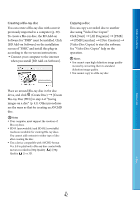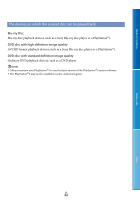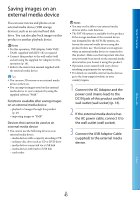Sony DEV5 Digital Recording Binoculars Handbook - Page 40
Creating a disc with one touch (Disc Burn), Disc Burn
 |
View all Sony DEV5 manuals
Add to My Manuals
Save this manual to your list of manuals |
Page 40 highlights
Table of Contents Creating a disc with one touch (Disc Burn) Movies and photos recorded on this product that have not yet been saved with Disc Burn function can be saved on a disc automatically. Movies and photos are saved on a disc with their recorded image quality. Notes 2D movies (the default setting) will make an AVCHD recording disc. You cannot create AVCHD recording discs: from 3D movies from movies recorded with [Highest Quality ] or [60p Quality ] ([50p Quality ]) mode of [ REC Mode]. Creating a Blu-ray disc is not available with Disc Burn. To create a standard definition image quality disc from high definition image quality movies, import movies to a computer first (p. 39), and then create a standard definition image quality disc (p. 41). Install "PMB" beforehand, however, do not start "PMB." Connect this product to the wall outlet (wall socket) using the supplied AC Adaptor for this operation (p. 14). 1 Turn on your computer, and place an unused disc on the DVD drive. See page 38 for the type of discs you can use. If any other software than "PMB" starts automatically, shut it down. 2 Turn on this product, then connect this product to the computer using the USB cable (supplied). USB cable (supplied) The [USB Select] screen appears on the screen of this product. 3 Select [Disc Burn] using and press Enter. 4 Follow the instructions on the computer screen. Notes Movies and photos are not saved on the computer when you perform Disc Burn. In the Disc Burn procedure, the words "Handycam" may be displayed on the computer screen. That does not have any effect on this product. Menu Lists Index GB 40