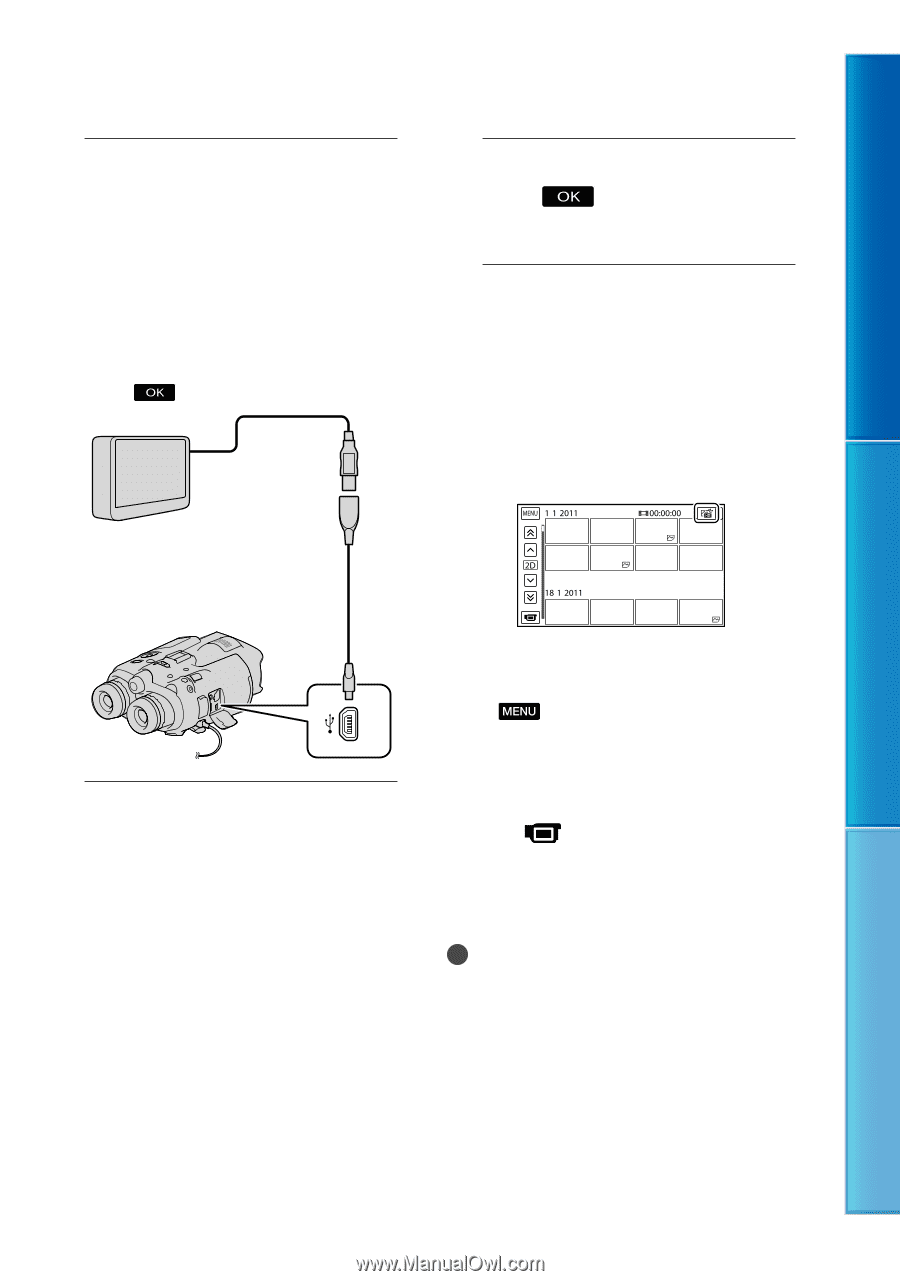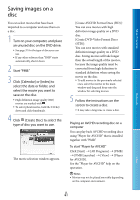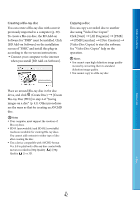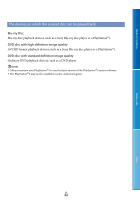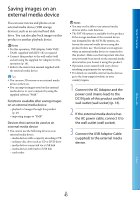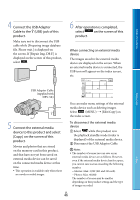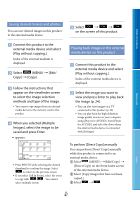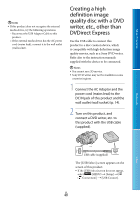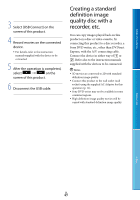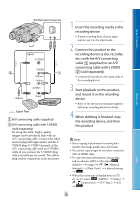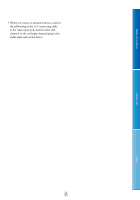Sony DEV5 Digital Recording Binoculars Handbook - Page 46
Connect the USB Adaptor, device to this product and select - dev 5 3d
 |
View all Sony DEV5 manuals
Add to My Manuals
Save this manual to your list of manuals |
Page 46 highlights
Table of Contents 4 Connect the USB Adaptor Cable to the (USB) jack of this product. Make sure not to disconnect the USB cable while [Preparing image database file. Please wait.] is displayed on the screen. If [Repair Img. DB F.] is displayed on the screen of this product, select . 6 After operation is completed, select on the screen of this product. When connecting an external media device The images saved in the external media device are displayed on the screen. When an external media device is connected, the USB icon will appear on the index screen, etc. Menu Lists USB Adaptor Cable (supplied with DEV-5K) 5 Connect the external media device to this product and select [Copy.] on the screen of this product. Movies and photos that are stored on the memory card in this product, and that have not yet been saved on external media device can be saved on the connected media device at this time. This operation is available only when there are newly recorded images. You can make menu settings of the external media device such as deleting images. Select (MENU) [Edit/Copy] on the index screen. To disconnect the external media device Select while this product is in the playback standby mode (index is displayed) of the external media device. Disconnect the USB Adaptor Cable. Notes The number of scenes you can save on an external media device are as follows. However, even if the external media device has free space, you cannot save scenes exceeding the following number. Movies: Max. 3,999 (2D and 3D each) Photos: Max. 40,000 The number of scenes may be smaller depending on this product setting and the type of images recorded. GB 46 Index