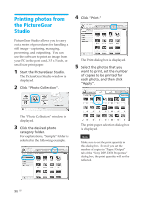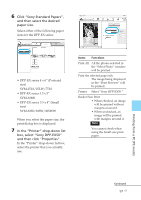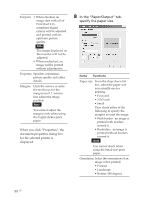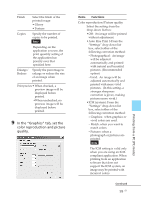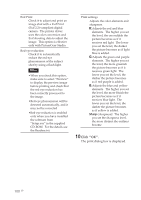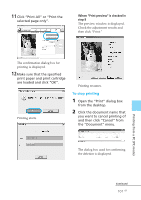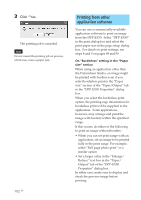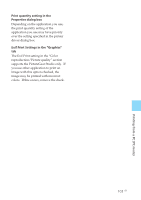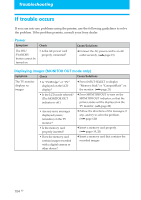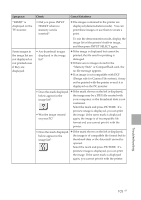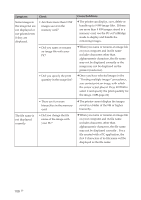Sony DPP-EX50 Operating Instructions - Page 101
Click Print All or Print the, Print preview is checked in, step 8
 |
UPC - 027242639546
View all Sony DPP-EX50 manuals
Add to My Manuals
Save this manual to your list of manuals |
Page 101 highlights
11 Click "Print All" or "Print the selected page only". When "Print preview" is checked in step 8 The preview window is displayed. Check the adjustment results and then click "Print." Printing from a PC (PC mode) The confirmation dialog box for printing is displayed. 12Make sure that the specified print paper and print cartridge are loaded and click "OK". Printing starts. Printing resumes. To stop printing 1 Open the "Print" dialog box from the desktop. 2 Click the document name that you want to cancel printing of and then click "Cancel" from the "Document" menu. The dialog box used for confirming the deletion is displayed. Continued 101 GB
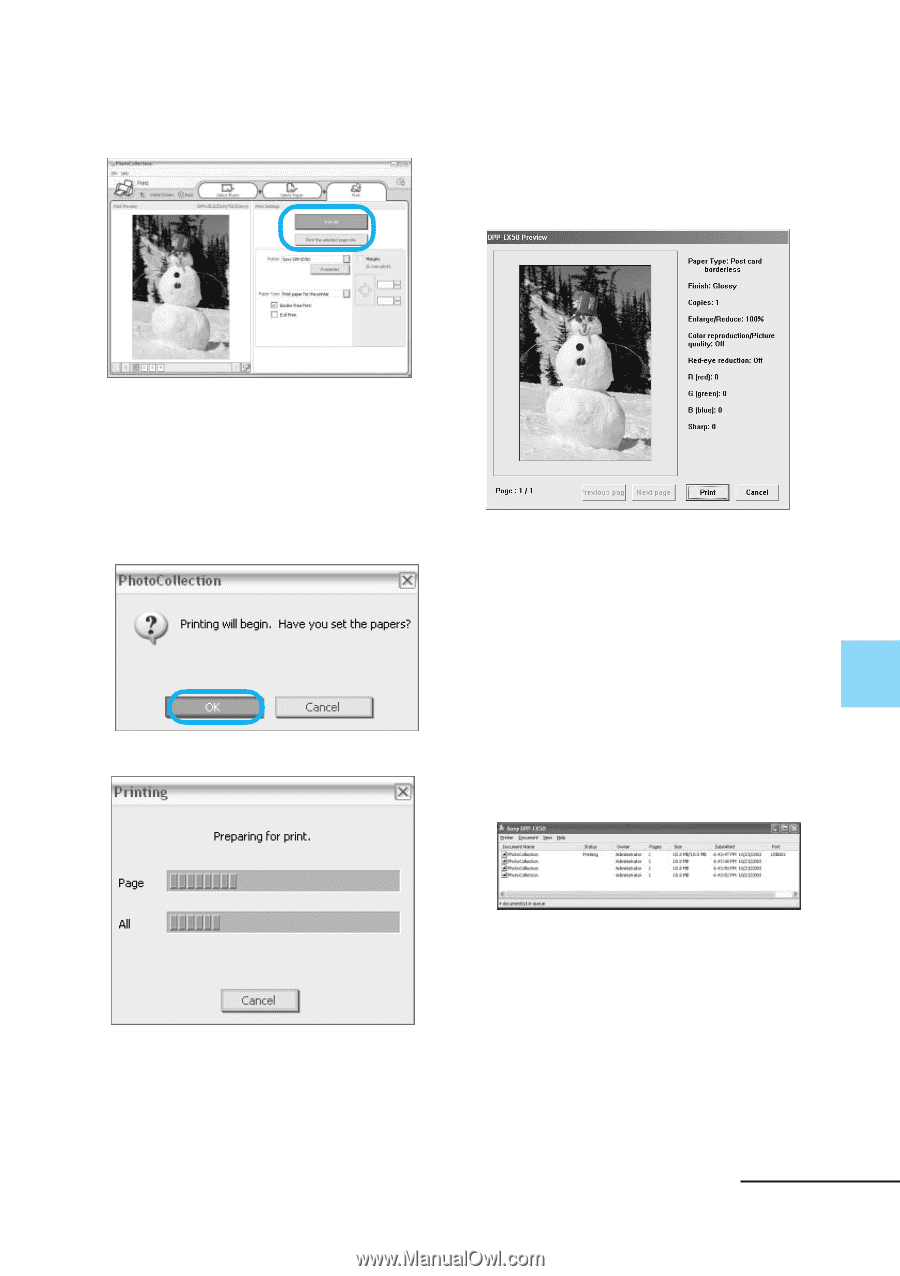
101
GB
Printing from a PC (PC mode)
11
Click “Print All” or “Print the
selected page only”.
The confirmation dialog box for
printing is displayed.
12
Make sure that the specified
print paper and print cartridge
are loaded and click “OK”.
Printing starts.
Continued
When
“Print preview” is checked in
step 8
The preview window is displayed.
Check the adjustment results and
then click “Print.”
Printing resumes.
To stop printing
1
Open the “Print” dialog box
from the desktop.
2
Click the document name that
you want to cancel printing of
and then click “Cancel” from
the “Document” menu.
The dialog box used for confirming
the deletion is displayed.