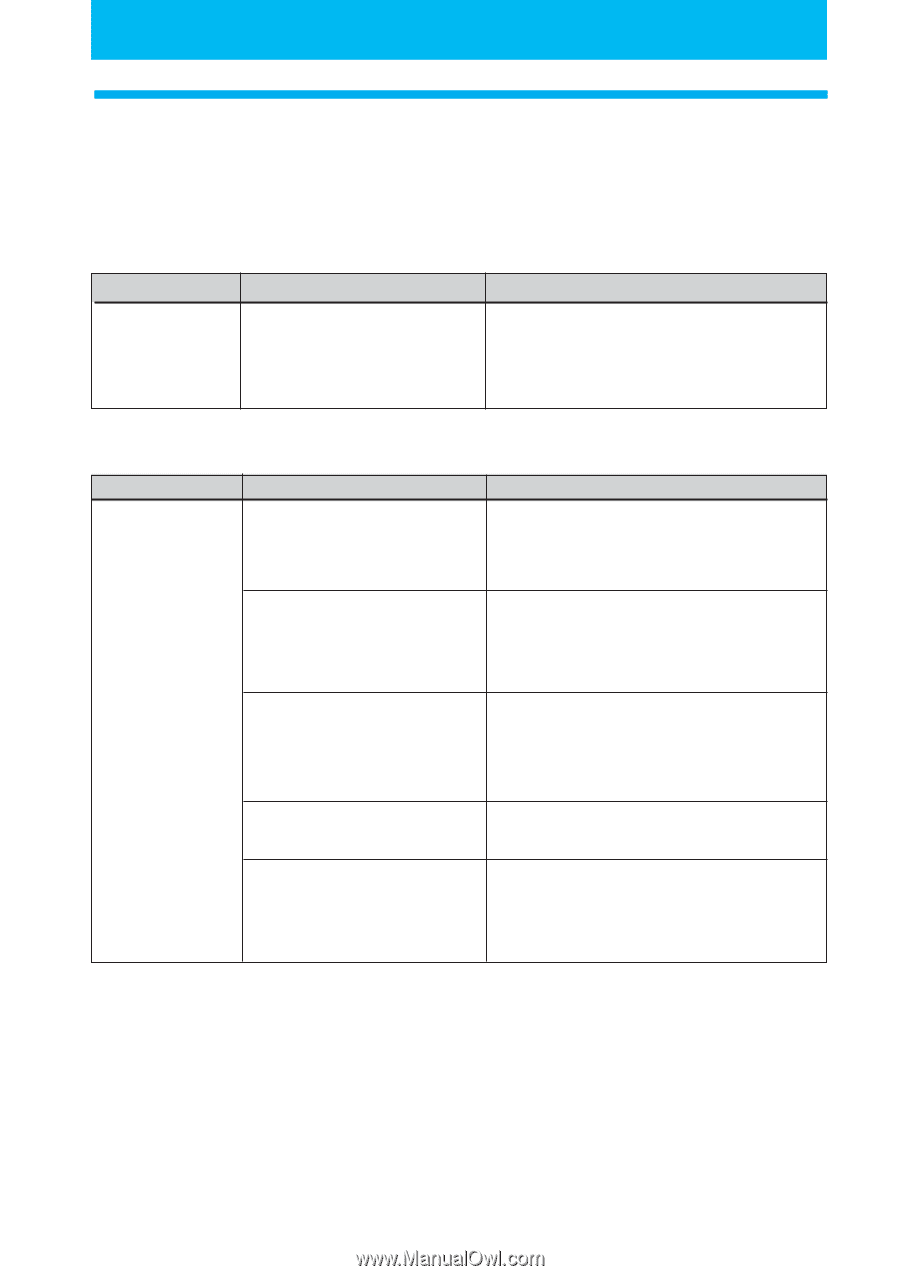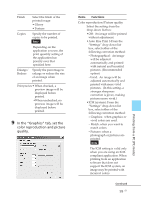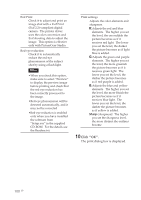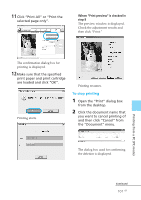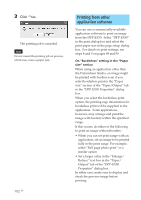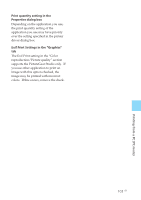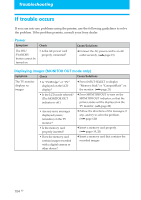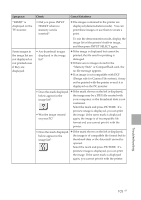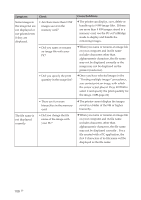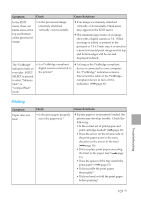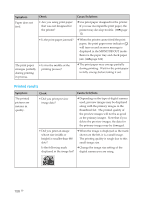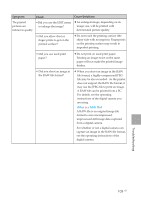Sony DPP-EX50 Operating Instructions - Page 104
Troubleshooting, If trouble occurs, Power, Displaying images MONITOR OUT mode only - problem
 |
UPC - 027242639546
View all Sony DPP-EX50 manuals
Add to My Manuals
Save this manual to your list of manuals |
Page 104 highlights
Troubleshooting If trouble occurs If you run into any problems using the printer, use the following guidelines to solve the problem. If the problem persists, consult your Sony dealer. Power Symptom Check The ON/ SYANDBY button cannot be turned on. • Is the AC power cord properly connected? Cause/Solutions c Connect the AC power cord to an AC outlet securely. (.page 19) Displaying images (MONITOR OUT mode only) Symptom Check Cause/Solutions The TV monitor displays no images. • Is "PictBridge" or "PC" displayed on the LCD display? c Press INPUT SELECT to display "Memory Stick" or "CompactFlash" on the monitor. (.page 21) • Is the LCD mode selected? (The MONITOR OUT indicator is off.) c Press MONITOR OUT to turn on the MONITOR OUT indicator, so that the printer status will be displayed on the TV monitor. (.page 20) • Are any error messages displayed (cause/ remedies) on the TV monitor? c Follow the directions of the messages, if any, and try to solve the problem. (.page 120) • Is the memory card properly inserted? c Insert a memory card properly. (.pages 19, 20) • Does the memory card contain images recorded with a digital camera or other device? c Insert a memory card that contains the recorded images. 104 GB