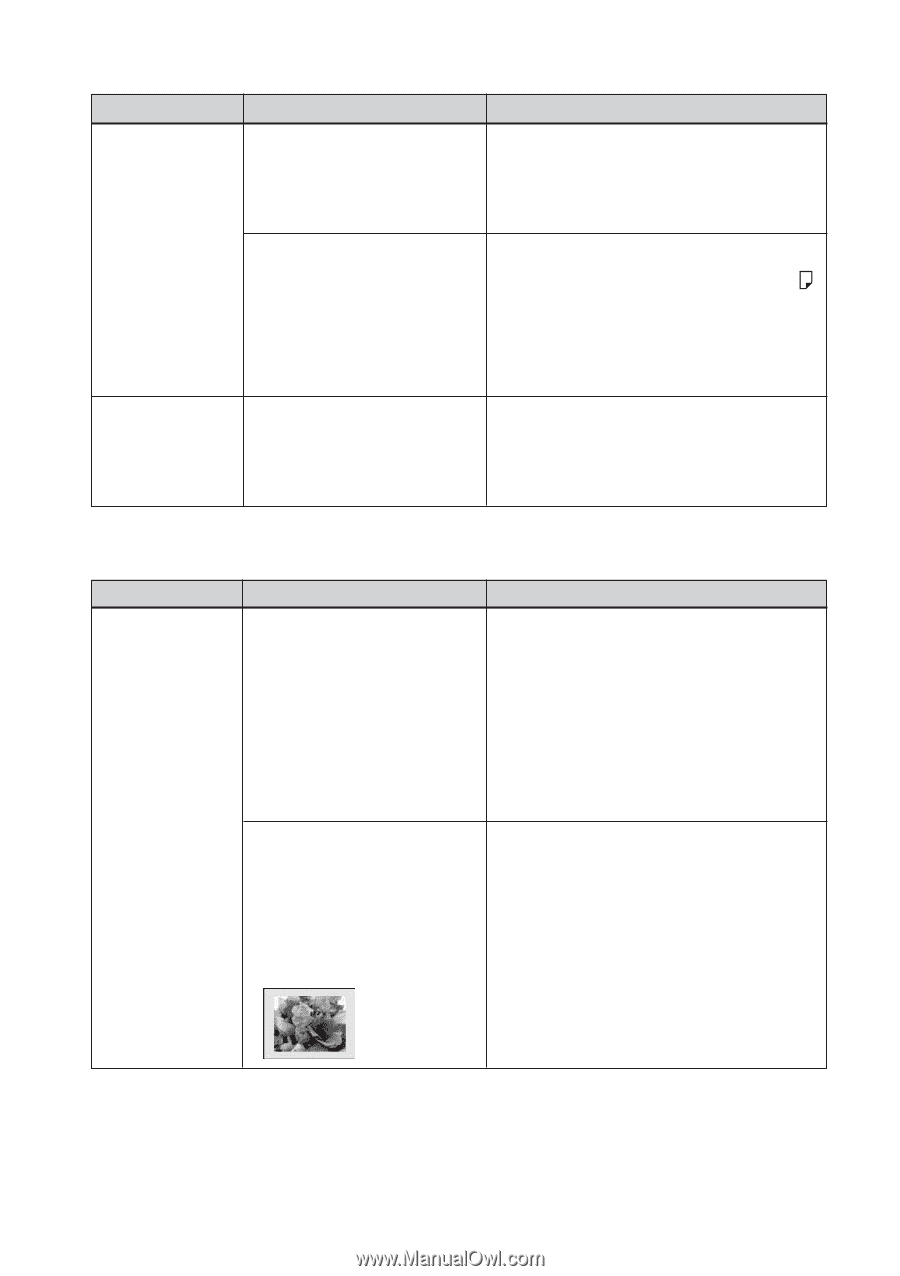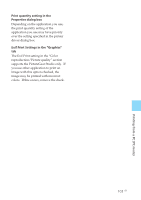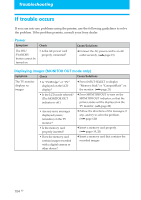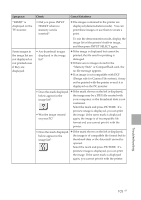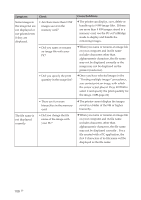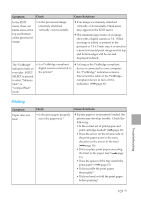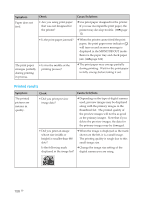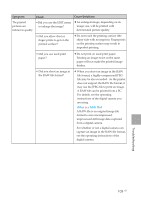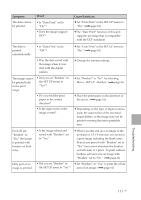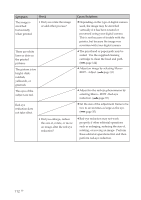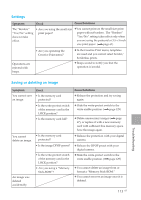Sony DPP-EX50 Operating Instructions - Page 108
Printed results, Depending on the type of digital camera
 |
UPC - 027242639546
View all Sony DPP-EX50 manuals
Add to My Manuals
Save this manual to your list of manuals |
Page 108 highlights
Symptom Paper does not feed. Check • Are you using print paper that was not designed for the printer? Cause/Solutions c Use print paper designed for the printer. If you use incompatible print paper, the printer may develop trouble. (.page 12) • Is the print paper jammed? c When the printer cannot feed the print paper, the print paper error indicator ( ) will turn on and an error message is displayed in the MONITOR OUT mode. Remove the paper tray and check paper jam. (.page 124) The print paper emerges partially during printing in process. • Is it in the middle of the printing process? c The print paper may emerge partially during printing. Wait for the print paper to fully emerge before taking it out. Printed results Symptom The printed pictures are inferior in quality. Check Cause/Solutions • Did you print preview image data? c Depending on the type of digital camera used, preview images may be displayed along with the primary images in the thumbnail list. The printed quality of the preview images will not be as good as the primary images. Note that if you delete the preview images, the data for the primary images may be damaged. • Did you print an image whose size (width or height) is smaller than 480 dots? c When the image is displayed as the mark shown on the left, it is a small image. The printing quality is rough due to this small image size. Is the following mark c Change the image size setting of the displayed in the image list? digital camera you are using. 108 GB