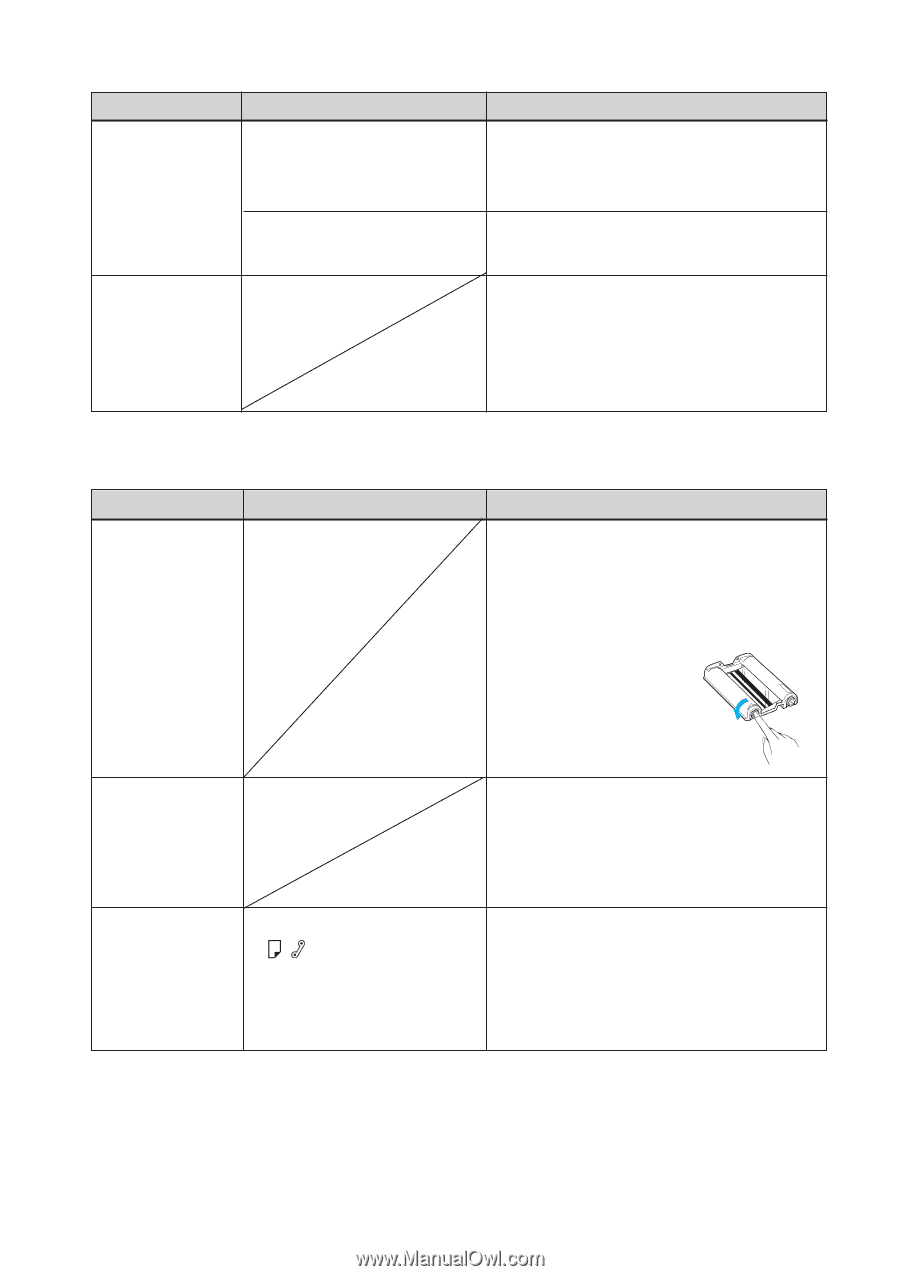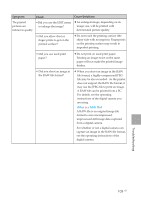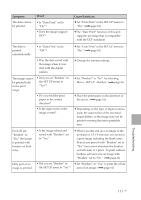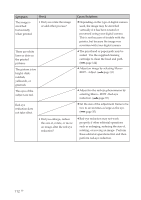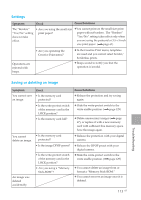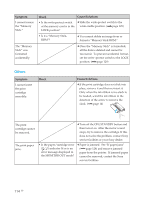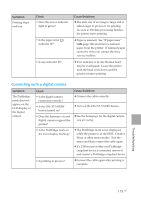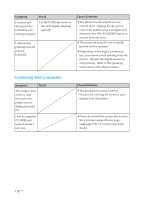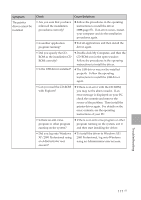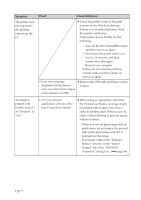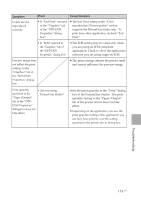Sony DPP-EX50 Operating Instructions - Page 114
Others, The Memory - ink cartridge
 |
UPC - 027242639546
View all Sony DPP-EX50 manuals
Add to My Manuals
Save this manual to your list of manuals |
Page 114 highlights
Symptom I cannot format the "Memory Stick." The "Memory Stick" was formatted accidentally. Check Cause/Solutions • Is the write-protect switch c Slide the write-protect switch to the of the memory card is in the write enable position. (.page 129) LOCK position? • Is it a "Memory StickROM"? c You cannot delete an image from or format a "Memory Stick-ROM." c Once the "Memory Stick" is formatted, all the data is deleted and cannot be recovered. To prevent accidental format, set the write -protect switch to the LOCK position. (.page 129) Others Symptom I cannot insert the print cartridge smoothly. Check Cause/Solutions c If the print cartridge does not click into place, remove it and then re-insert it. Only when the ink ribbon is too slack to be loaded, wind the ink ribbon in the direction of the arrow to remove the slack. (.page 14) The print cartridge cannot be removed. The print paper jams. c Turn off the ON/STANDBY button and then turn it on. After the motor sound stops, try to remove the cartridge. If this does not solve the problem, contact Sony service facilities or your Sony dealer. • Is the paper/cartridge error ( / ) indicator lit or is an error message displayed in the MONITOR OUT mode? c Paper is jammed. See "If paper jams" (.page 124) and remove jammed paper from the printer. If jammed paper cannot be removed, contact the Sony service facilities. 114 GB