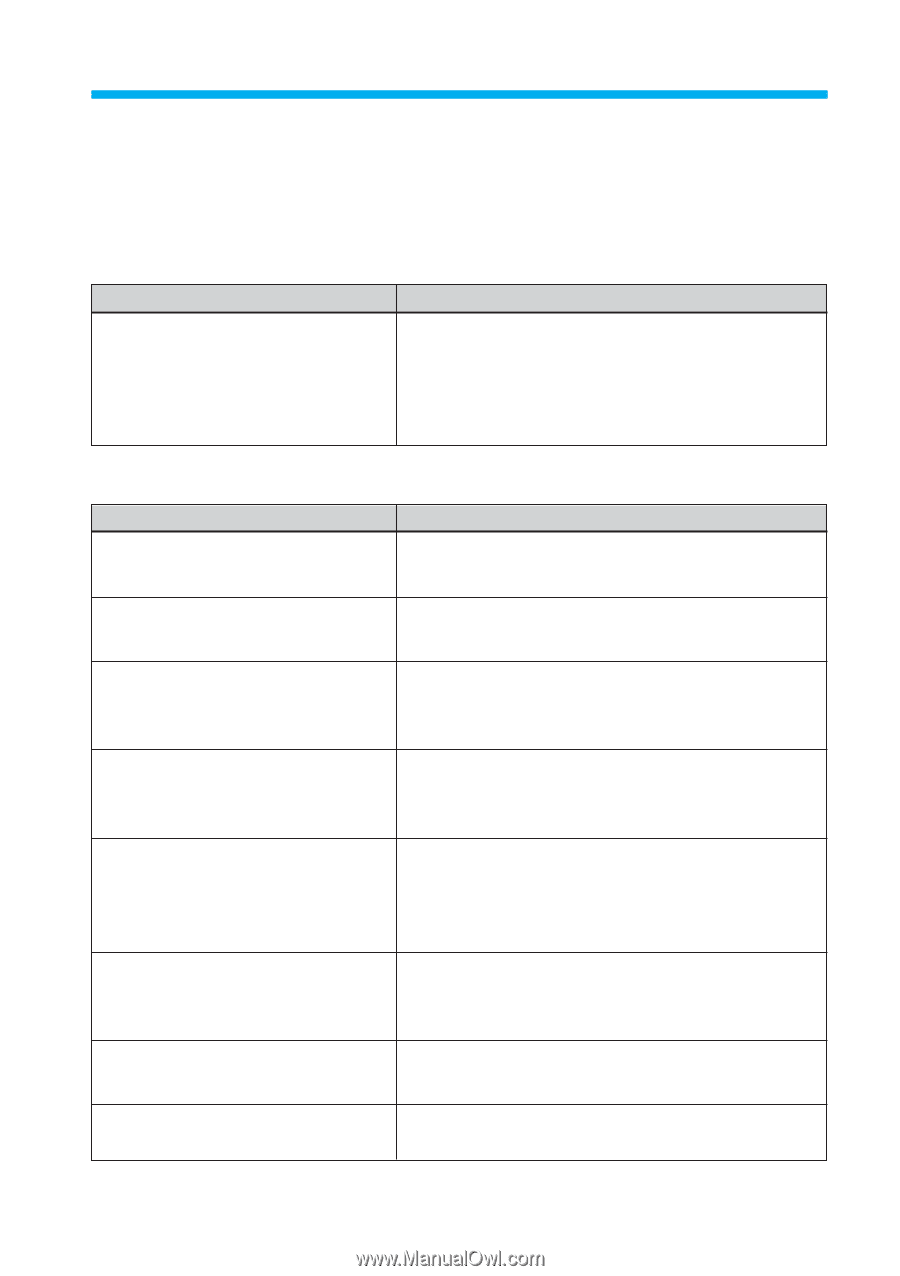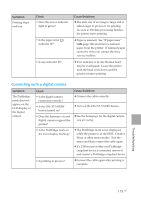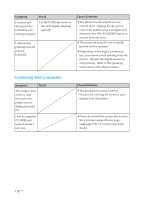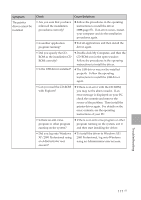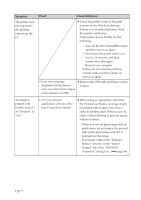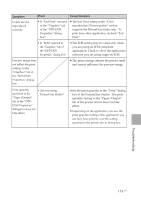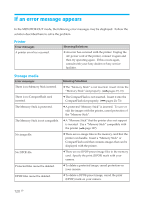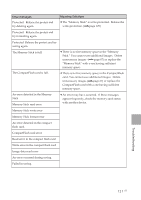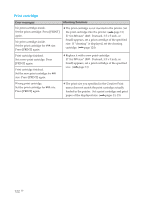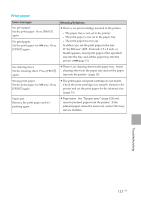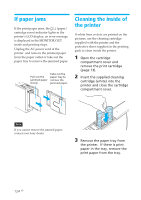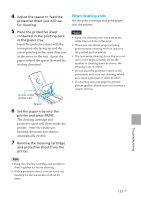Sony DPP-EX50 Operating Instructions - Page 120
If an error message appears, Printer, Storage media
 |
UPC - 027242639546
View all Sony DPP-EX50 manuals
Add to My Manuals
Save this manual to your list of manuals |
Page 120 highlights
If an error message appears In the MONITOR OUT mode, the following error messages may be displayed. Follow the solution described here to solve the problem. Printer Error messages A printer error has occurred. Meaning/Solutions c An error has occurred with the printer. Unplug the AC power cord of the printer, connect it again and then try operating again. If this occurs again, consult with your Sony dealer or Sony service facilities. Storage media Error messages Meaning/Solutions There is no Memory Stick inserted. c The "Memory Stick" is not inserted. Insert it into the "Memory Stick" slot properly. (.pages 19, 73) There is no CompactFlash card inserted. c The CompactFlash is not inserted. Insert it into the CompactFlash slot properly. (.pages 20, 73) The Memory Stick is protected. c A protected "Memory Stick" is inserted. To save or edit the images with the printer, cancel protection of the "Memory Stick". The Memory Stick is not compatible. c A "Memory Stick" that the printer does not support is inserted. Use a "Memory Stick" compatible with the printer (.page 127). No image file. c There are no image files in the memory card that the printer can handle. Insert a "Memory Stick" or CompactFlash card that contains images that can be displayed with the printer. No DPOF file. c There are no DPOF-preset image files in the memory card. Specify the print (DPOF) mark with your camera. Protected files cannot be deleted. c To delete a protected image, cancel protection on your camera. DPOF files cannot be deleted. c To delete a DPOF-preset image, cancel the print (DPOF) mark on your camera. 120 GB