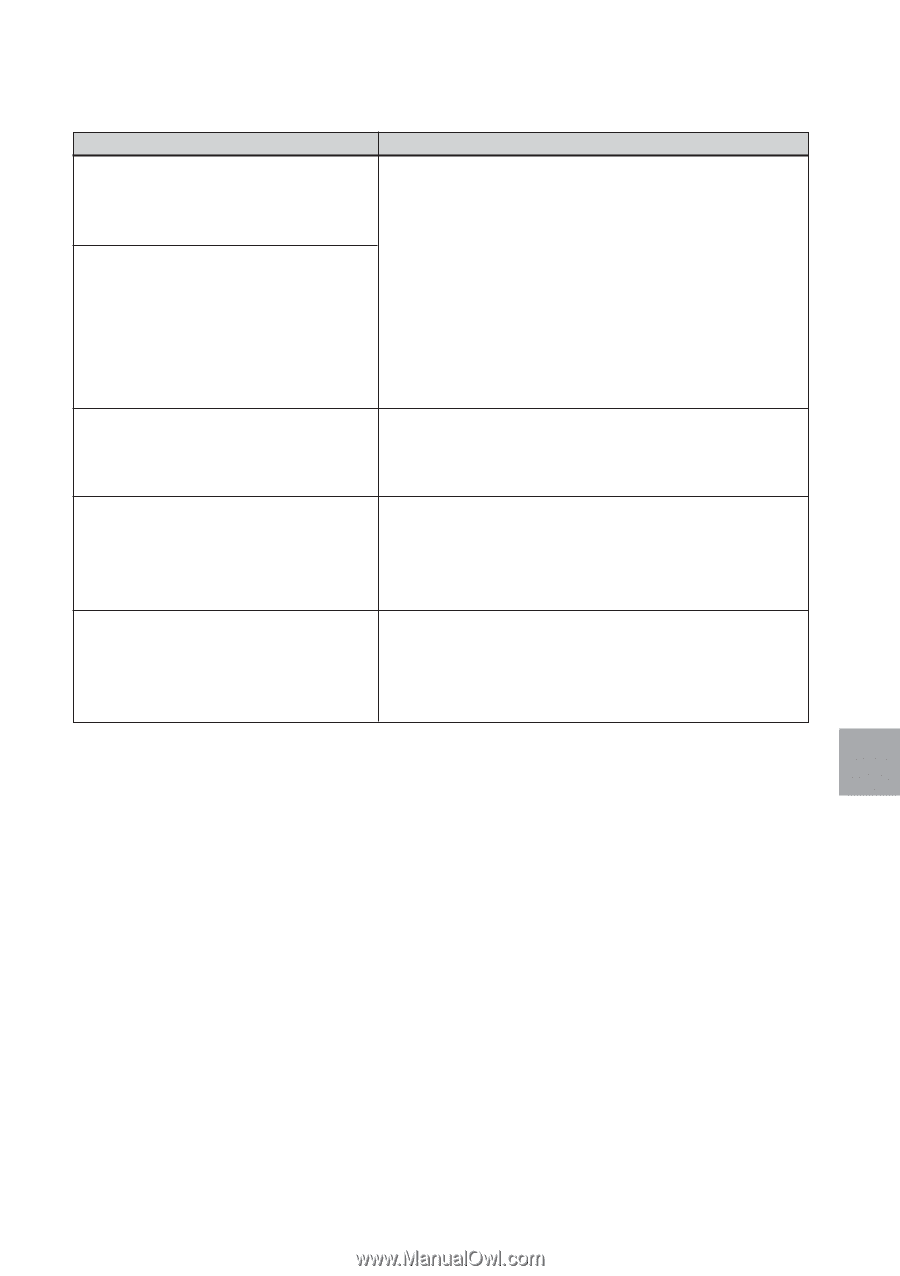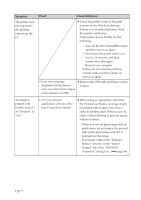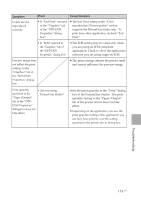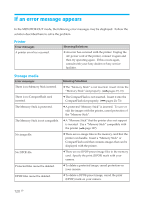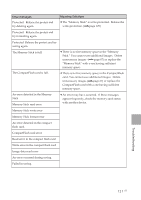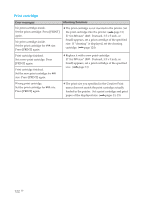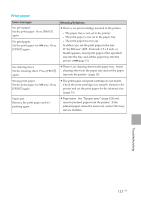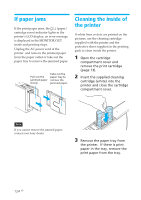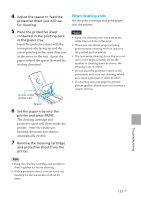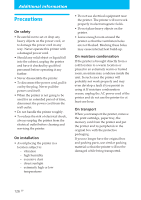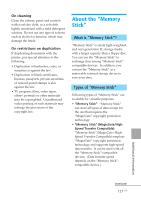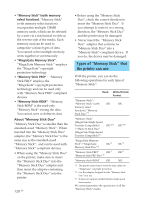Sony DPP-EX50 Operating Instructions - Page 123
Print paper, cleaning sheet into the paper tray and set the paper
 |
UPC - 027242639546
View all Sony DPP-EX50 manuals
Add to My Manuals
Save this manual to your list of manuals |
Page 123 highlights
Print paper Error messages No print paper. Set the print paper. Press [PRINT] again. No print paper. Set the print paper for ### size. Press [PRINT] again. No cleaning sheet Set the cleaning sheet. Press [PRINT] again. Meaning/Solutions c There is no print cartridge inserted in the printer. - The paper tray is not set in the printer. - The print paper is not set in the paper tray. - The print paper has run out. In either case, set the print paper in the tray. If "for ### size" (###: Postcard, 3.5 x 5 inch, or Small) appears, insert print paper of the specified size into the tray and set the paper tray into the printer. (.page 15) c There is no cleaning sheet in the paper tray. Insert cleaning sheet into the paper tray and set the paper tray into the printer. (.page 15) Wrong print paper. Set the print paper for ### size. Press [PRINT] again. c The print paper and print cartridge do not match. Check the print cartridge size actually loaded in the printer and set the print paper for the identical size. (.page 15) Paper jam Remove the print paper and try printing again. c Paper jams. See "If paper jams" (page 124) and remove jammed paper from the printer. If the jammed paper cannot be removed, contact the Sony service facilities. Troubleshooting 123 GB