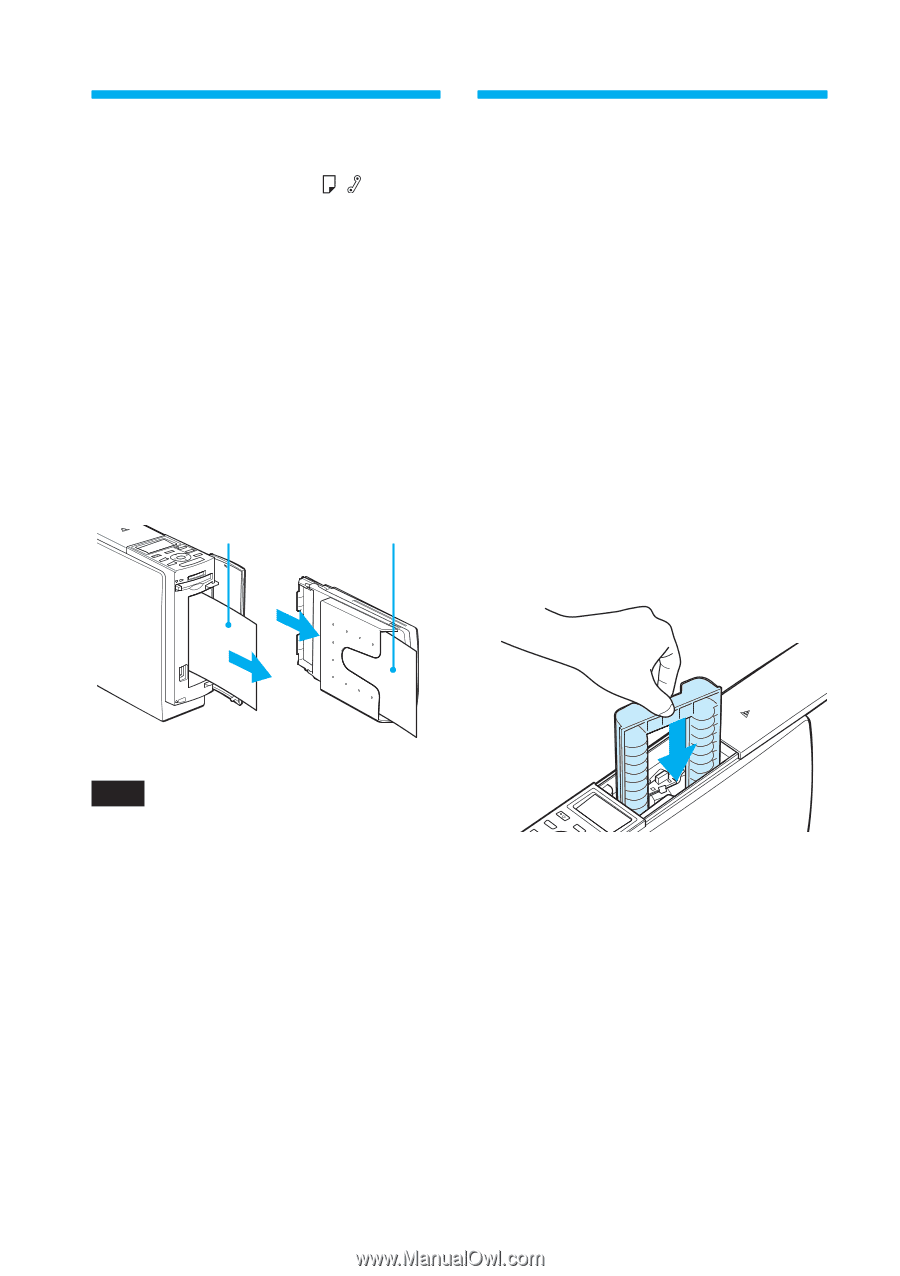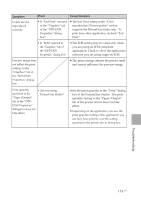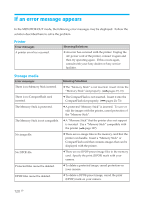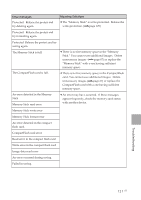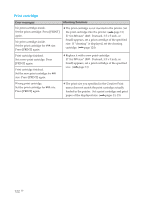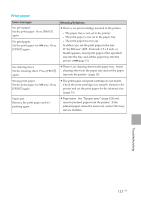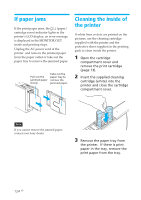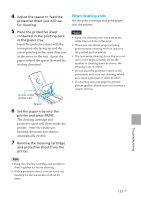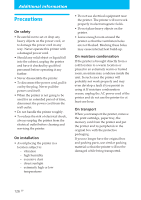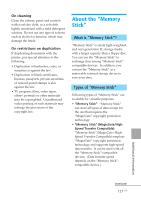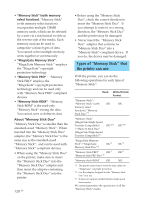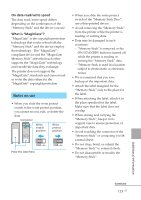Sony DPP-EX50 Operating Instructions - Page 124
If paper jams, Cleaning the inside of the printer
 |
UPC - 027242639546
View all Sony DPP-EX50 manuals
Add to My Manuals
Save this manual to your list of manuals |
Page 124 highlights
If paper jams If the print paper jams, the / (paper/ cartridge error) indicator lights in the printer's LCD display, an error message is displayed in the MONITOR OUT mode and printing stops. Unplug the AC power cord of the printer and remove the jammed paper from the paper outlet or take out the paper tray to remove the jammed paper. Pull out the jammed paper slowly. Take out the paper tray to remove the jammed paper. Cleaning the inside of the printer If white lines or dots are printed on the pictures, use the cleaning cartridge supplied with the printer and the protective sheet supplied in the printing pack to clean inside the printer. 1 Open the cartridge compartment cover and remove the print cartridge (page 13). 2 Insert the supplied cleaning cartridge (white) into the printer and close the cartridge compartment cover. Note If you cannot remove the jammed paper, contact your Sony dealer. 3 Remove the paper tray from the printer. If there is print paper in the tray, remove the print paper from the tray. 124 GB