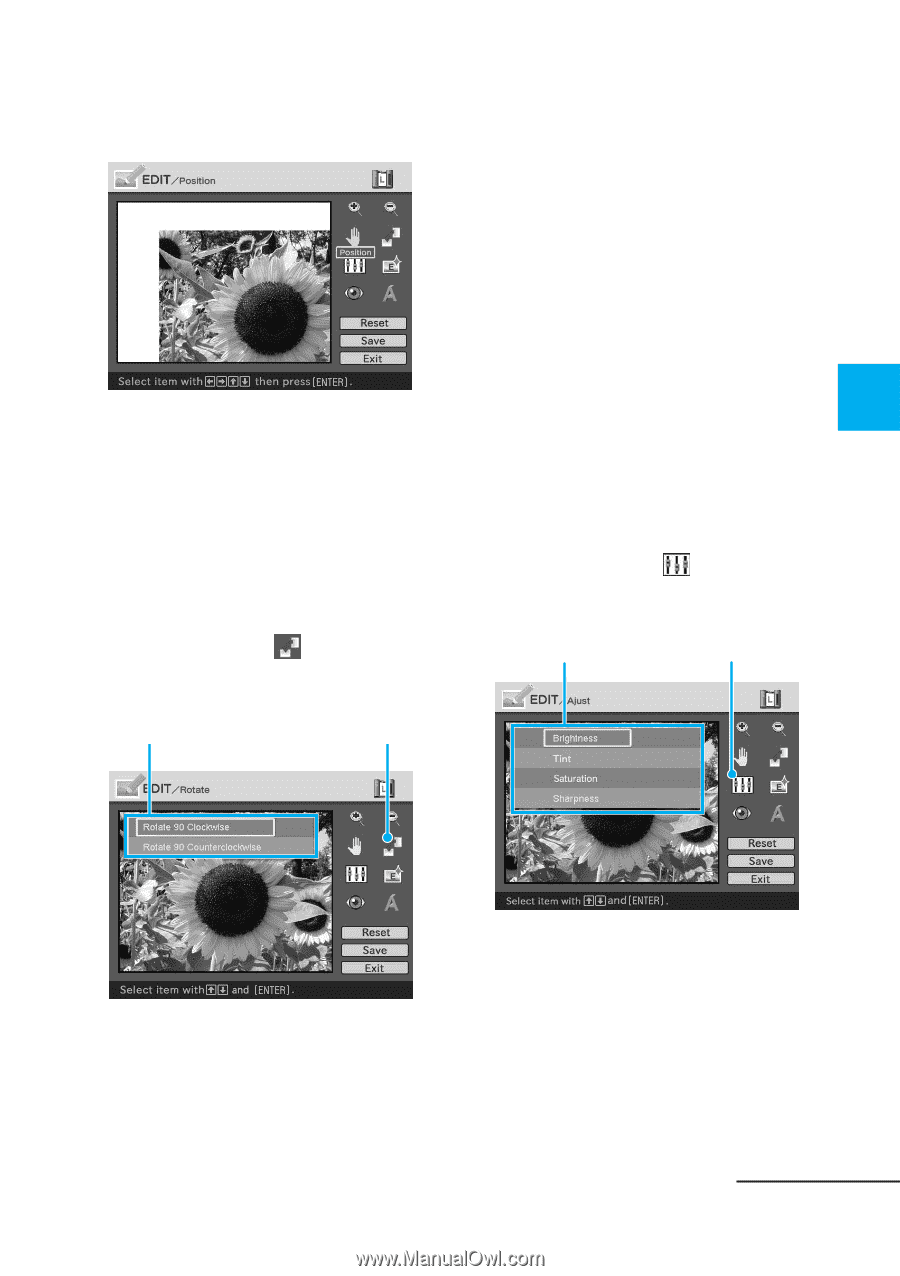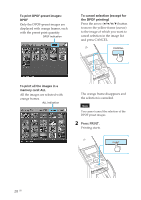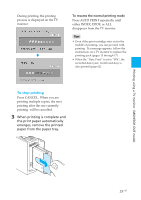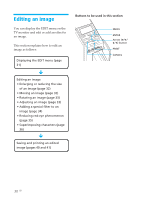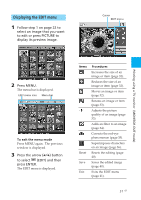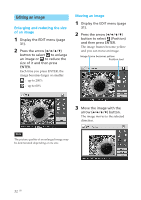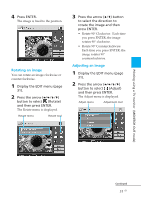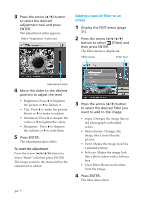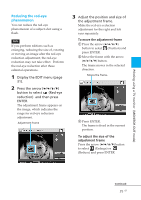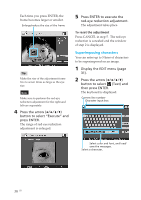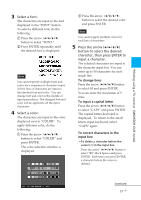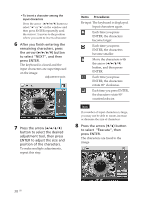Sony DPP-EX50 Operating Instructions - Page 33
Rotating an image, Press ENTER.
 |
UPC - 027242639546
View all Sony DPP-EX50 manuals
Add to My Manuals
Save this manual to your list of manuals |
Page 33 highlights
4 Press ENTER. The image is fixed to the position. Rotating an image You can rotate an image clockwise or counterclockwise. 1 Display the EDIT menu (page 31). 2 Press the arrow (B/b/V/v) button to select (Rotate) and then press ENTER. The Rotate menu is displayed. Rotate menu Rotate tool 3 Press the arrow (V/v) button to select the direction to rotate the image and then press ENTER. • Rotate 90° Clockwise: Each time you press ENTER, the image rotates 90° clockwise. • Rotate 90° Counterclockwise: Each time you press ENTER, the image rotates 90° counterclockwise. Adjusting an image 1 Display the EDIT menu (page 31). 2 Press the arrow (B/b/V/v) button to select (Adjust) and then press ENTER. The Adjust menu is displayed. Adjust menu Adjustment tool Printing using a TV monitor (MONITOR OUT mode) Continued 33 GB