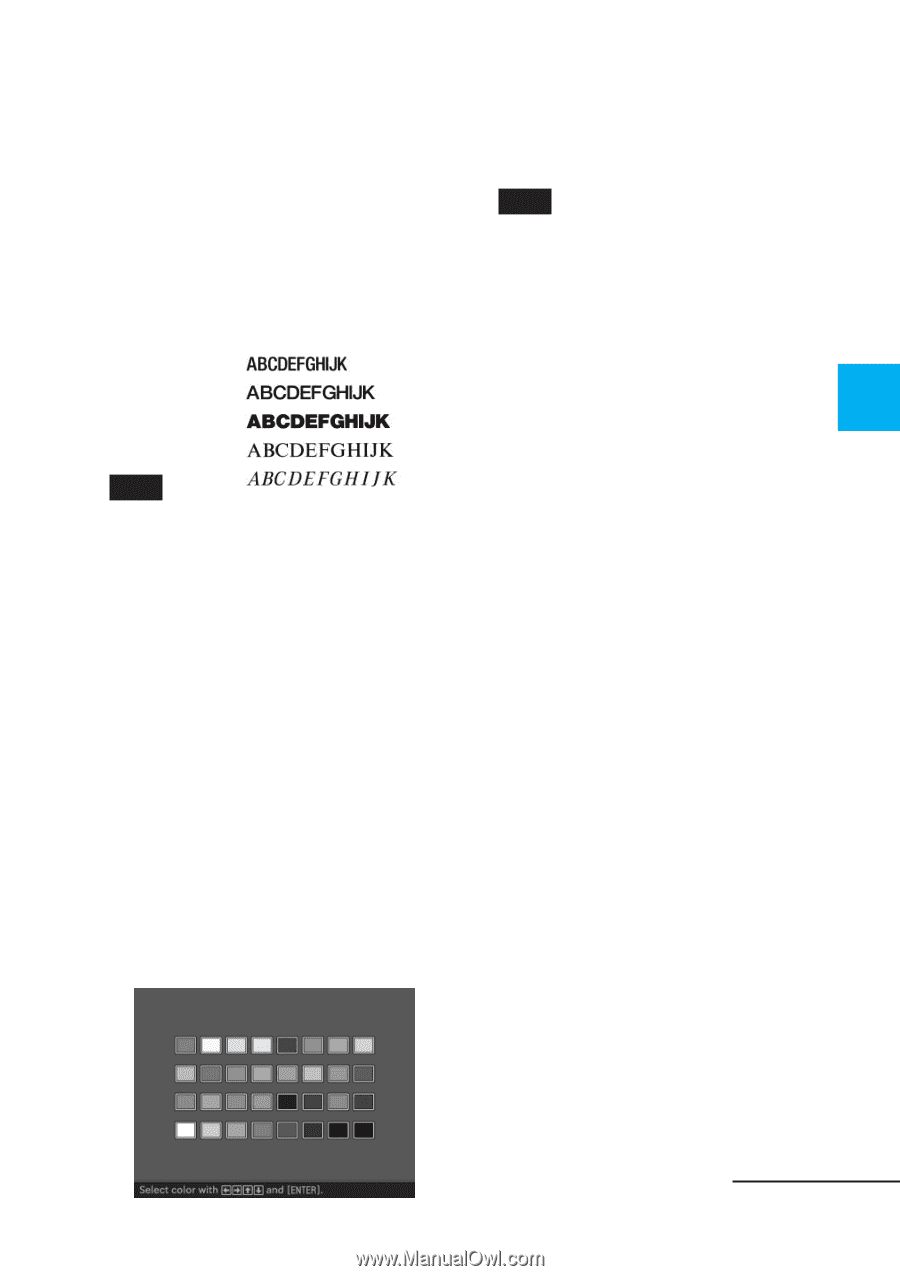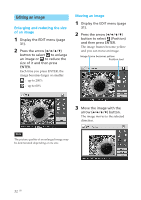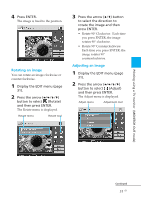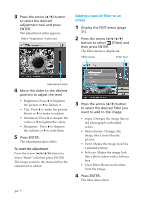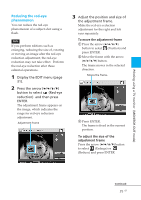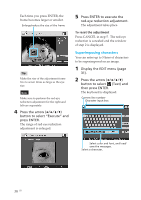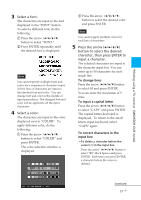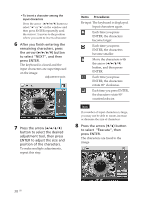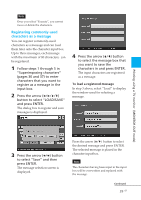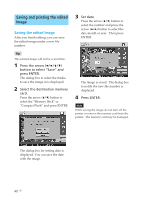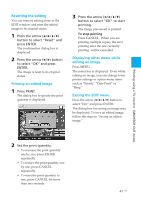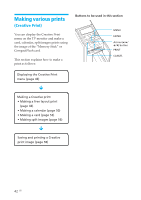Sony DPP-EX50 Operating Instructions - Page 37
To change lines, To input a capital letter, To correct characters in the, input box, Select a font.
 |
UPC - 027242639546
View all Sony DPP-EX50 manuals
Add to My Manuals
Save this manual to your list of manuals |
Page 37 highlights
Printing using a TV monitor (MONITOR OUT mode) 3 Select a font. The characters are input in the font displayed in the "FONT" button. To select a different font, do the following: 1 Press the arrow (B/b/V/v) button to select "FONT." 2 Press ENTER repeatedly until the desired font is displayed: Note You cannot specify multiple fonts and colors for a sequence of characters input. All the lines of characters are input in the identical font and color. You can change font and color in the middle of input procedures; The changed font and color will be applied to all the input characters. 4 Select a color. The characters are input in the color displayed next to "COLOR". To apply different color, do the following: 1 Press the arrow (B/b/V/v) button to select "COLOR" and press ENTER. The color selection window is displayed. 2 Press the arrow (B/b/V/v) button to select the desired color and press ENTER. Note You cannot apply multiple colors for each line of characters. 5 Press the arrow (B/b/V/v) button to select the desired character, then press ENTER to input a character. The selected characters are input in the character input box. You can enter up to 50 characters for each single line. To change lines Press the arrow (B/b/V/v) button to select # and press ENTER. You can enter the maximum of 5 lines. To input a capital letter Press the arrow (B/b/V/v) button to select "CAPS" and press ENTER. The capital letters keyboard is displayed. To return to the small letters input keyboard, select "CAPS" again. To correct characters in the input box •To delete a character before the cursor ( | ) in the input box Press the arrow (B/b/V/v) button to select "BS" (Back Space) and press ENTER. Each time you press ENTER, a character before the cursor is deleted. Continued 37 GB