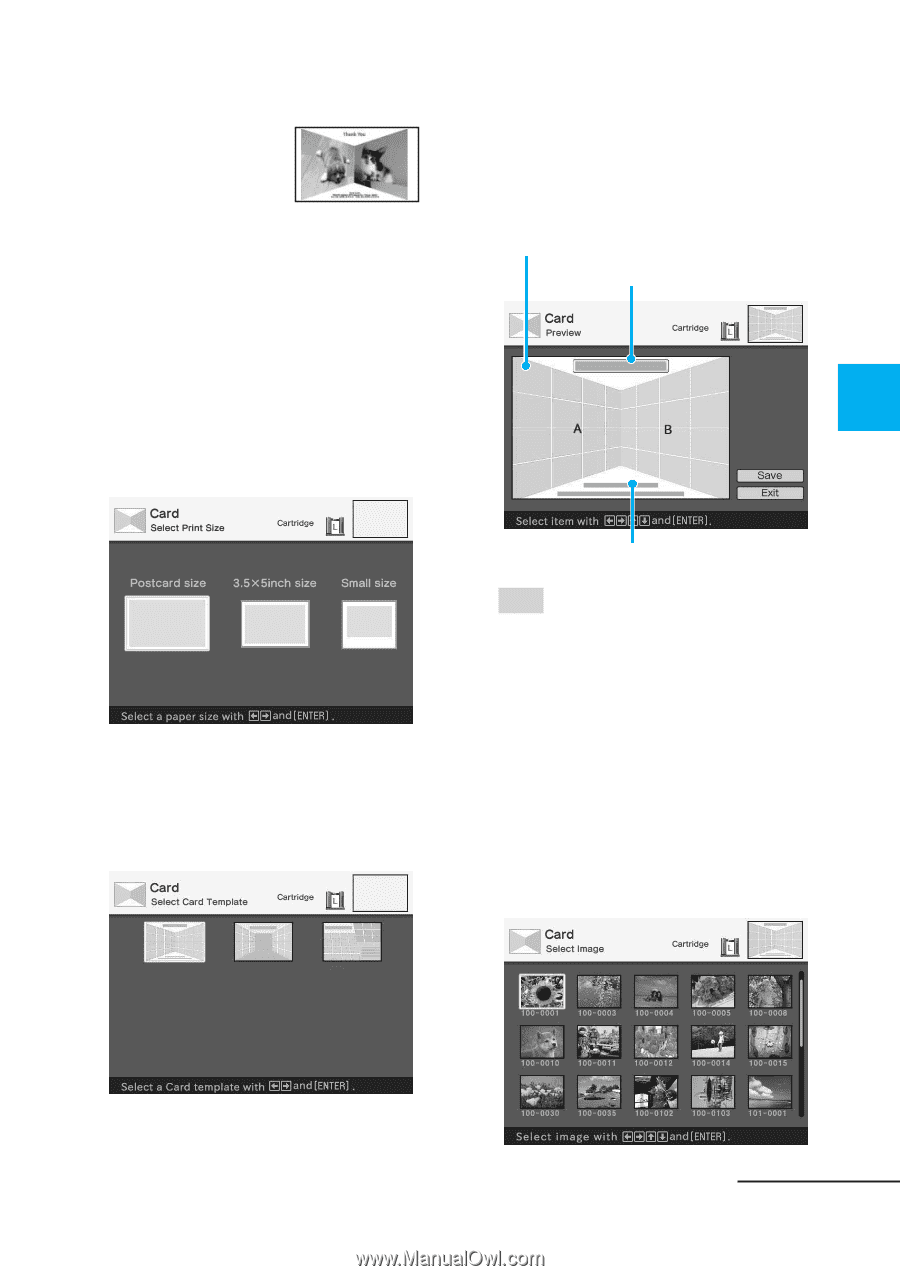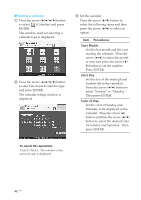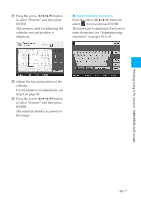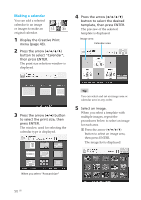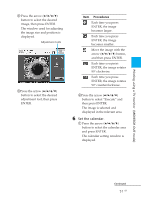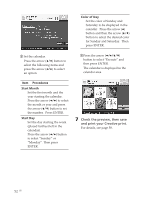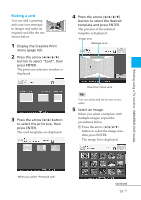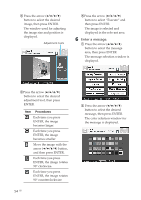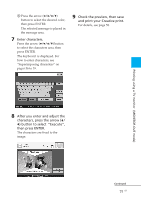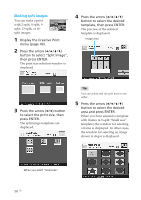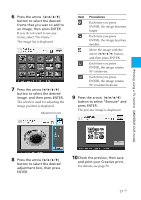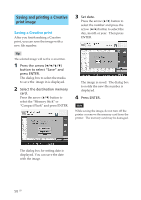Sony DPP-EX50 Operating Instructions - Page 53
Making a card
 |
UPC - 027242639546
View all Sony DPP-EX50 manuals
Add to My Manuals
Save this manual to your list of manuals |
Page 53 highlights
Printing using a TV monitor (MONITOR OUT mode) Making a card You can add a greeting and your own message to images and make an original card like the one shown below. 1 Display the Creative Print menu (page 43). 2 Press the arrow (B/b/V/v) button to select "Card", then press ENTER. The print size selection window is displayed. 4 Press the arrow (B/b/V/v) button to select the desired template and press ENTER. The preview of the selected template is displayed. Image area Message area 3 Press the arrow (B/b) button to select the print size, then press ENTER. The card templates are displayed. Characters input area Tip You can select and set an area in any order. 5 Select an image. When you select a template with multiple images, repeat the procedures below. 1 Press the arrow (B/b/V/v) button to select the image area, then press ENTER. The image list is displayed. When you select "Postcard size" Continued 53 GB