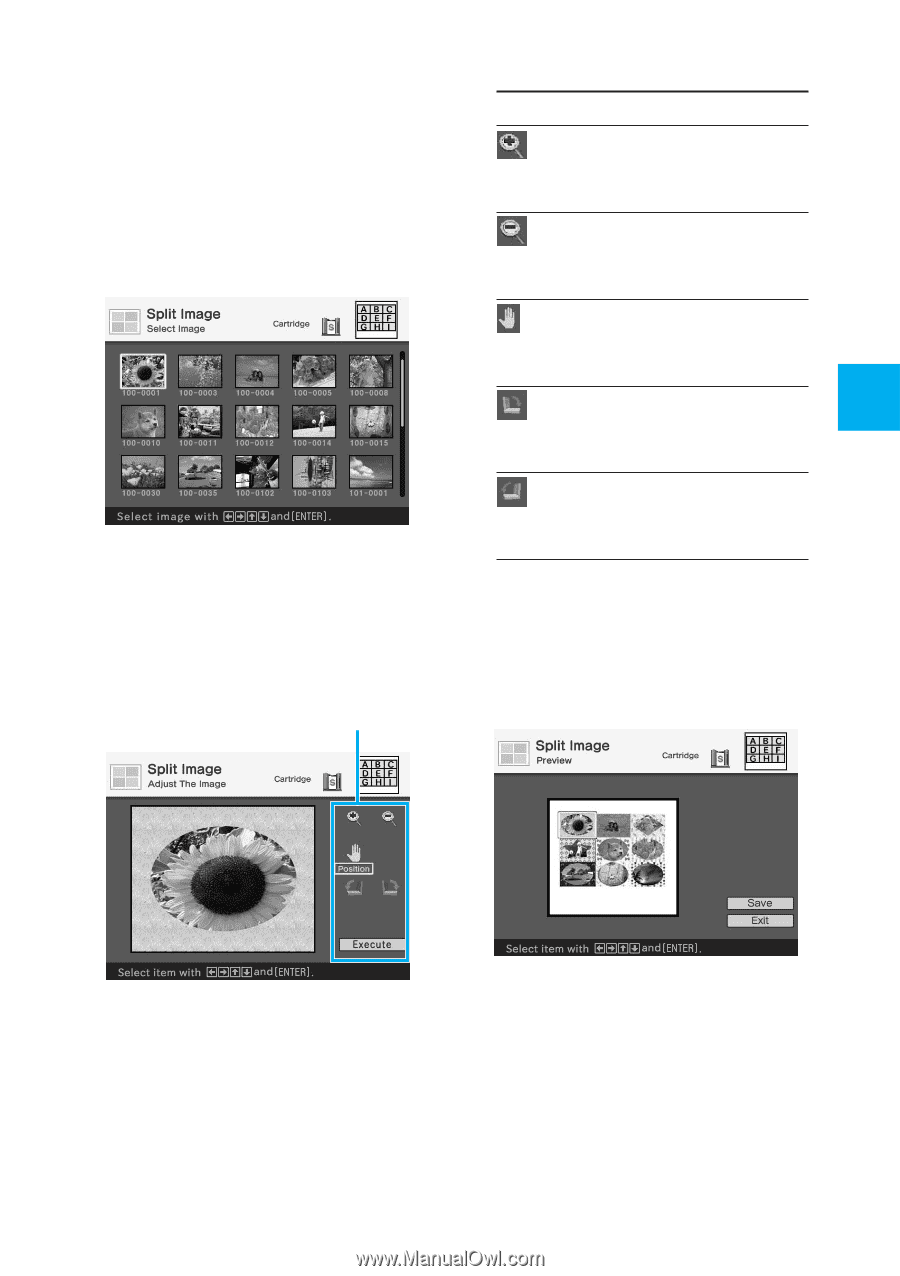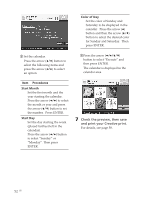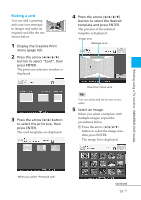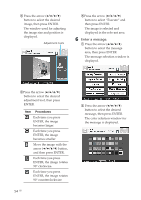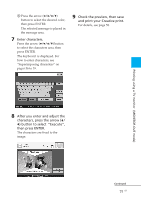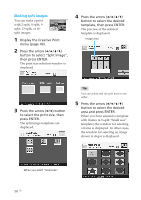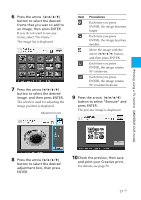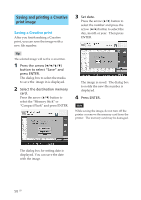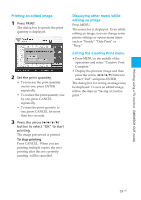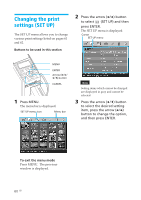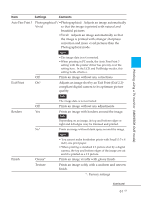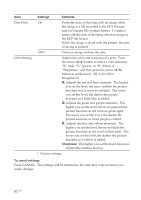Sony DPP-EX50 Operating Instructions - Page 57
an image, then press ENTER., image
 |
UPC - 027242639546
View all Sony DPP-EX50 manuals
Add to My Manuals
Save this manual to your list of manuals |
Page 57 highlights
6 Press the arrow (B/b/V/v) button to select the desired frame that you wan to add to an image, then press ENTER. If you do not want to use any frame, select "No Frame." The image list is displayed. 7 Press the arrow (B/b/V/v) button to select the desired image, and then press ENTER. The window used for adjusting the image position is displayed. Adjustment tools Item Procedures Each time you press ENTER, the image becomes larger. Each time you press ENTER, the image becomes smaller. Move the image with the arrow (B/b/V/v) button, and then press ENTER. Each time you press ENTER, the image rotates 90° clockwise. Each time you press ENTER, the image rotates 90° counterclockwise. 9 Press the arrow (B/b/V/v) button to select "Execute" and press ENTER. The preview image is displayed. Printing using a TV monitor (MONITOR OUT mode) 8 Press the arrow (B/b/V/v) button to select the desired adjustment tool, then press ENTER. 10Check the preview, then save and print your Creative print. For details, see page 58. 57 GB