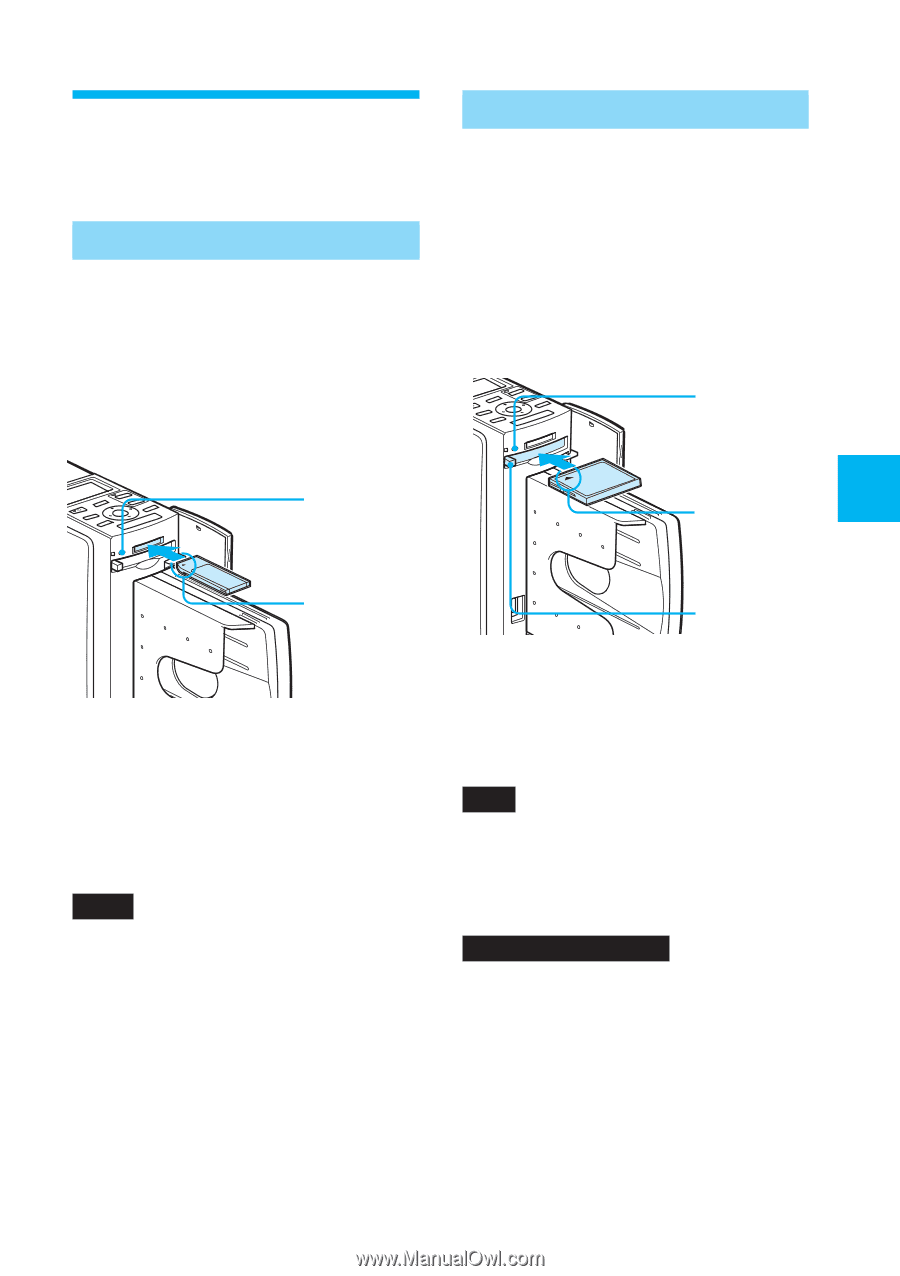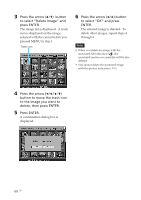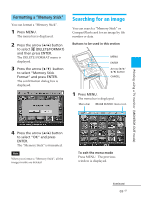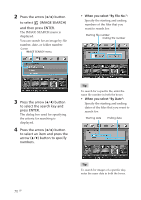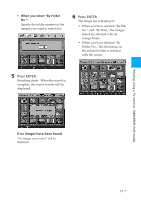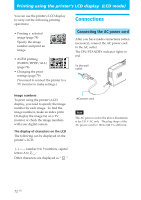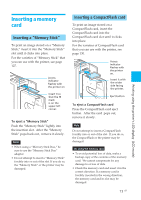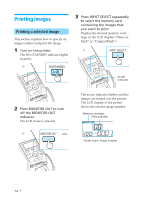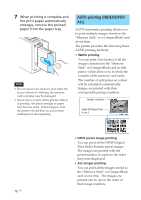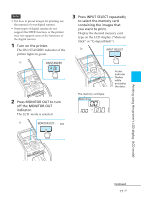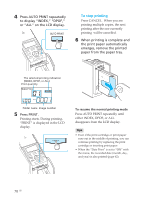Sony DPP-EX50 Operating Instructions - Page 73
Inserting a memory card, Inserting a CompactFlash card, To eject a Memory Stick
 |
UPC - 027242639546
View all Sony DPP-EX50 manuals
Add to My Manuals
Save this manual to your list of manuals |
Page 73 highlights
Inserting a memory card Inserting a "Memory Stick" To print an image stored on a "Memory Stick," insert it into the "Memory Stick" slot until it clicks into place. For the varieties of "Memory Stick" that you can use with the printer, see page 127. Access indicator flashes with the printer on Insert it so that the b mark is on the upper left corner. To eject a "Memory Stick" Push the "Memory Stick" lightly into the insertion slot. After the "Memory Stick" pops back out, remove it slowly. Notes • When using a "Memory Stick Duo," be sure to use the "Memory Stick Duo" adaptor. • Do not attempt to insert a "Memory Stick" forcibly into or out of the slot. If you do so, the "Memory Stick" or the printer may be damaged. Inserting a CompactFlash card To print an image stored on a CompactFlash card, insert the CompactFlash card into the CompactFlash card slot until it clicks into place. For the varieties of CompactFlash card that you can use with the printer, see page 130. Access indicator flashes with the printer on. Insert it with the wider side facing the printer. Eject button To eject a CompactFlash card Press the CompactFlash card eject button. After the card pops out, remove it slowly. Note Do not attempt to insert a CompactFlash forcibly into or out of the slot. If you do so, the CompactFlash or the printer may be damaged. On using the memory card • To avoid potential loss of data, make a backup copy of the contents of the memory card. We cannot compensate for any damage to or loss of data. • Check the memory card and insert it in the correct direction. If a memory card is forcibly inserted in the wrong direction, the memory card and its slot may be damaged. 73 GB Printing using the printer's LCD display (LCD mode)