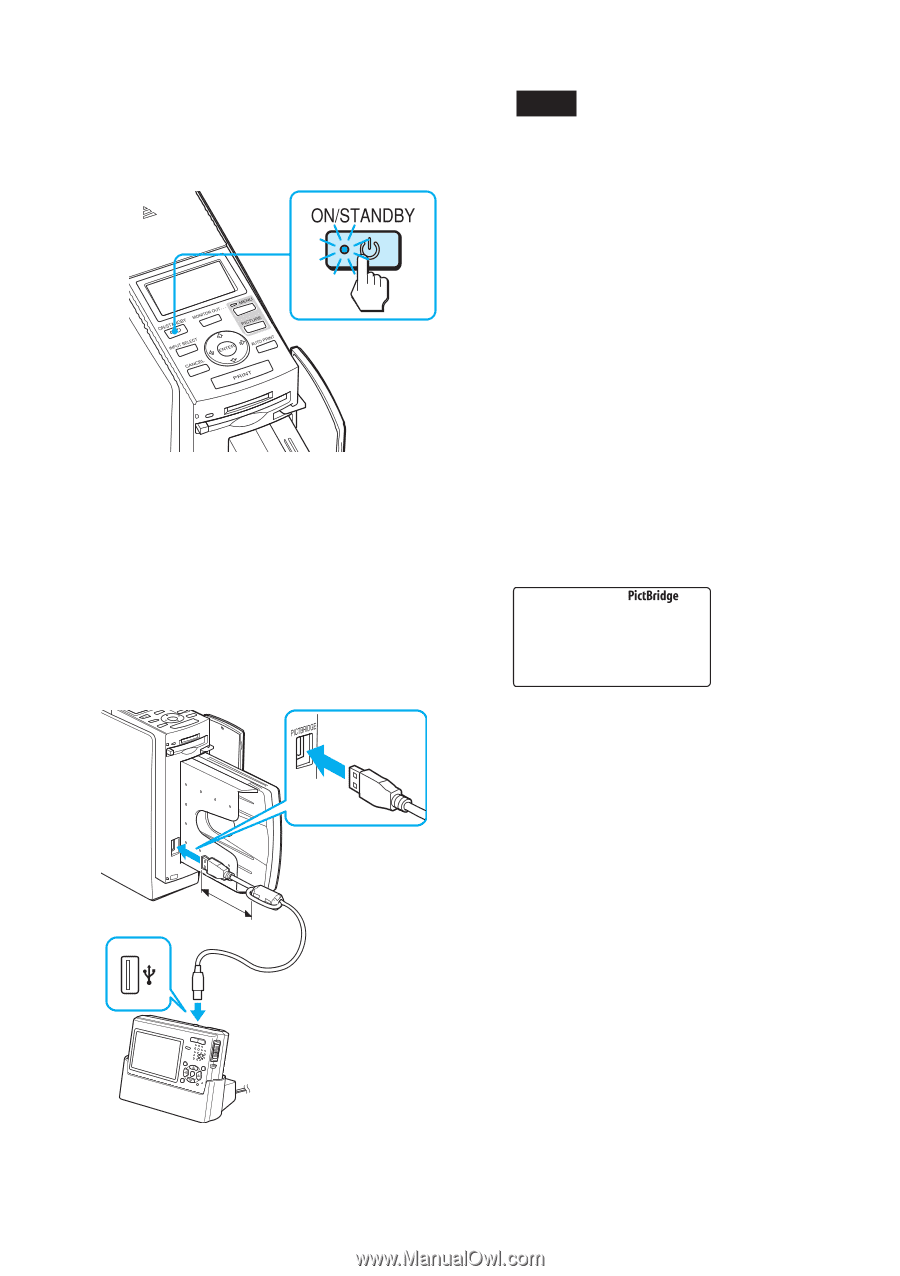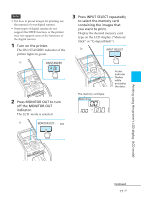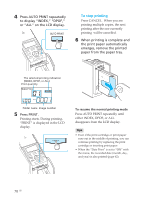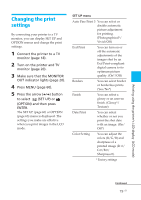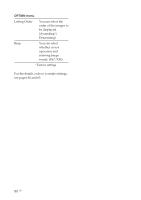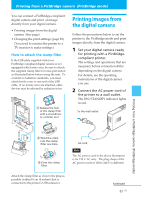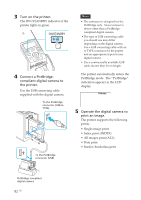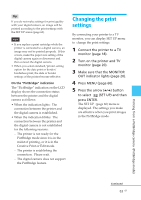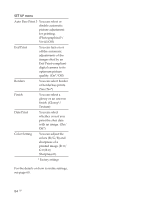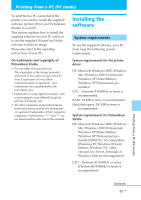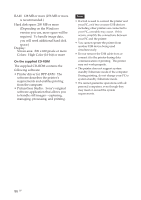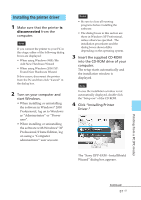Sony DPP-EX50 Operating Instructions - Page 82
Operate the digital camera to, print an image., Turn on the printer., Connect a PictBridge
 |
UPC - 027242639546
View all Sony DPP-EX50 manuals
Add to My Manuals
Save this manual to your list of manuals |
Page 82 highlights
3 Turn on the printer. The ON/STANDBY indicator of the printer lights in green. 4 Connect a PictBridge- compliant digital camera to the printer. Use the USB connecting cable supplied with the digital camera. To the PictBridge connector (USB ATYPE) To the PictBridge connector (USB) Notes • The connector is designed for the PictBridge only. Never connect a device other than a PictBridgecompliant digital camera. • The type of USB connecting cable you should use may differ depending on the digital camera. Use a USB connecting cable with an A-TYPE connector for the printer and an appropriate type for your digital camera. • Use a commercially available USB cable shorter than 3m in length. The printer automatically enters the PictBridge mode. The "PictBridge" indication appears in the LCD display. 5 Operate the digital camera to print an image. The printer supports the following prints: • Single-image print. • Index print (INDEX) • All images print (ALL) • Date print • Border/borderless print PictBridge-compliant digital camera 82 GB