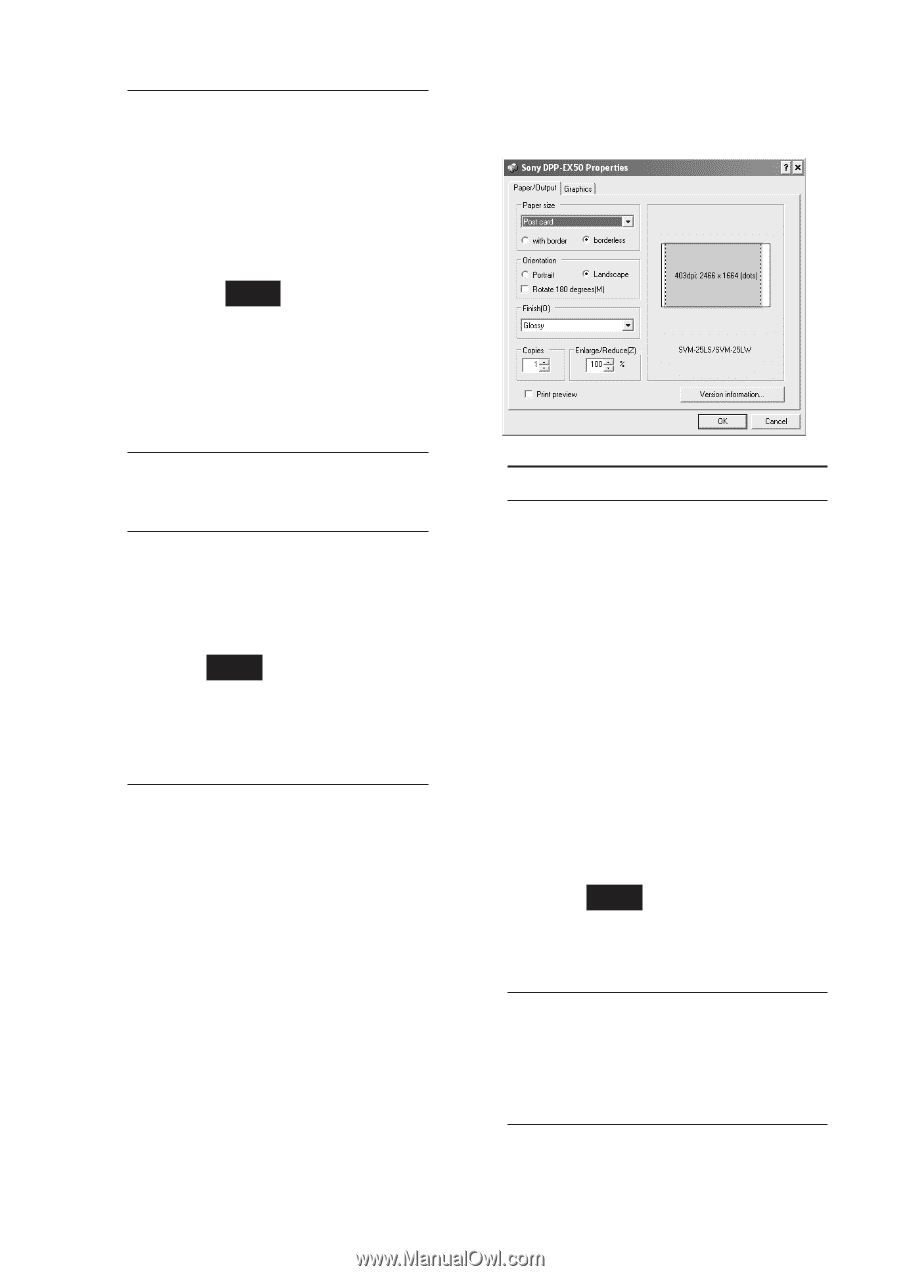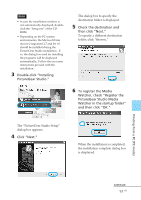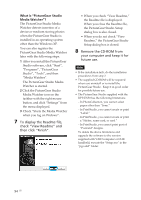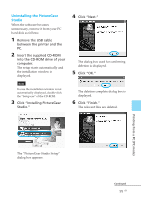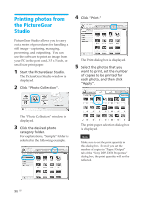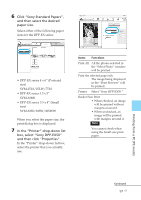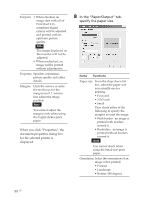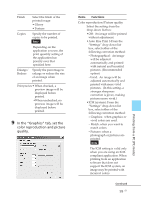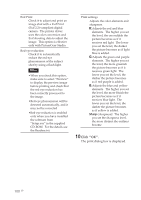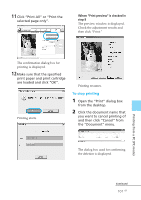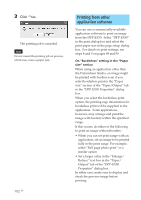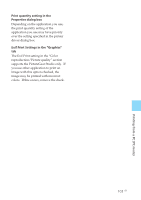Sony DPP-EX50 Operating Instructions - Page 98
In the Paper/Output tab, specify the paper size., Items, Functions
 |
UPC - 027242639546
View all Sony DPP-EX50 manuals
Add to My Manuals
Save this manual to your list of manuals |
Page 98 highlights
Exif print • When checked, an image shot with a Exif Print (Exif 2.2)compliant digital camera will be adjusted and printed with its optimum picture quality. Note The image displayed on the monitor will not be adjusted. • When unchecked, an image will be printed without adjustments. Properties Specifies orientation, picture quality and other details. Margins Click the arrows or enter the text boxes for the margins (in 0.1 mm) to fine adjust the image position. Note You cannot adjust the margins only when using the 9-split sticker print paper. When you click "Properties", the document properties dialog box for the selected printer is displayed. 8 In the "Paper/Output" tab, specify the paper size. Items Functions Paper size From the drop-down list box, select the paper size you actually use for printing: • Post card • 3.5x5 inch • Small Then check either of the following to specify the margins around the image: • With border: an image is printed with borders around it. • Borderless: an image is printed without borders around it. Note You cannot check when using the Small size print paper. Orientation Select the orientation of an image when printed: • Portrait • Landscape • Rotates 180 degrees 98 GB