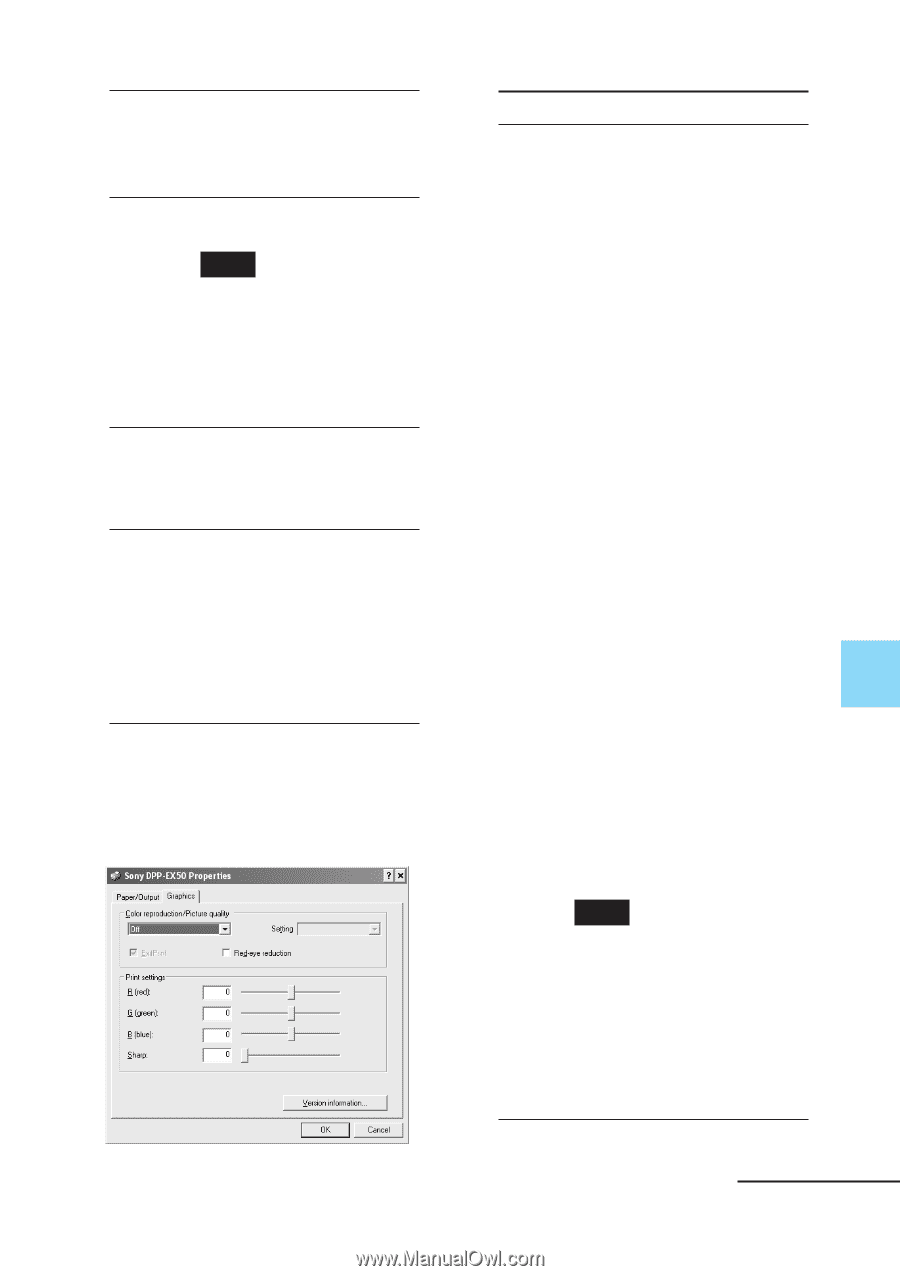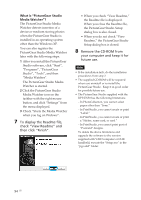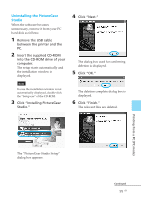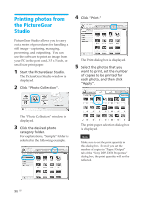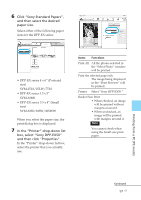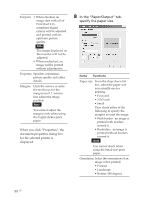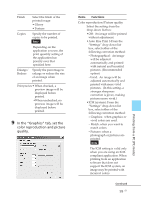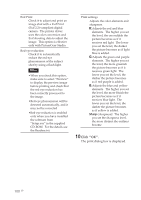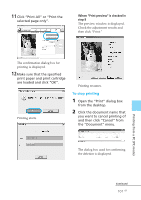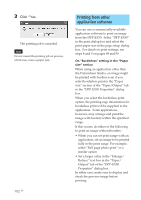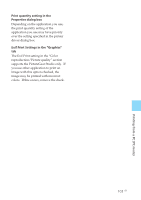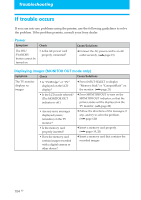Sony DPP-EX50 Operating Instructions - Page 99
In the Graphics tab, set the, color reproduction and picture, quality
 |
UPC - 027242639546
View all Sony DPP-EX50 manuals
Add to My Manuals
Save this manual to your list of manuals |
Page 99 highlights
Finish Select the finish of the printed image: • Glossy • Texture Copies Specify the number of copies to be printed. Note Enlarge/ Reduce Depending on the application you use, the print quantity setting of the application has priority over that specified here. Specify the percentage to enlarge or reduce the size of an image when printed. Print preview• When checked, a preview image will be displayed before printed. •When unchecked, no preview image will be displayed before printed. 9 In the "Graphics" tab, set the color reproduction and picture quality. Items Functions Color reproduction/Picture quality Select the setting from the drop-down list box: •Off: An image will be printed without adjustment. •Auto Fine Print 3:From the "Settings" drop-down list box, select either of the following correction method: - Photographical: An image will be adjusted automatically and printed with natural and beautiful pictures. (Recommended option) -Vivid: An image will be adjusted automatically and printed with more vivid pictures. (In this setting, a stronger sharpness correction is given, making pictures more vivid.) •ICM (system): From the "Settings" drop-down list box, select either of the following correction method: - Graphics: when graphics or vivid colors are used. - Match: when you want to match colors. - Pictures: when a photograph or pictures are printed. Note The ICM setting is valid only when you are using an ICMcompliant application. When printing from an application software that does not support the ICM system, an image may be printed with incorrect colors. Continued 99 GB Printing from a PC (PC mode)