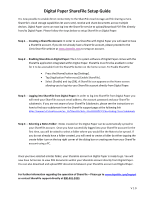Sony DPT-S1 Installation Guide
Sony DPT-S1 Manual
 |
View all Sony DPT-S1 manuals
Add to My Manuals
Save this manual to your list of manuals |
Sony DPT-S1 manual content summary:
- Sony DPT-S1 | Installation Guide - Page 1
please see the instructions on how to find your subdomain from the ShareFile support page at the following link https://support.citrixonline.com/en_US/ShareFile/help_files/SF010021?Title=Finding+Your+Subdomain Step 4 - Selecting a Notes Folder: Notes created on the Digital Paper can be automatically
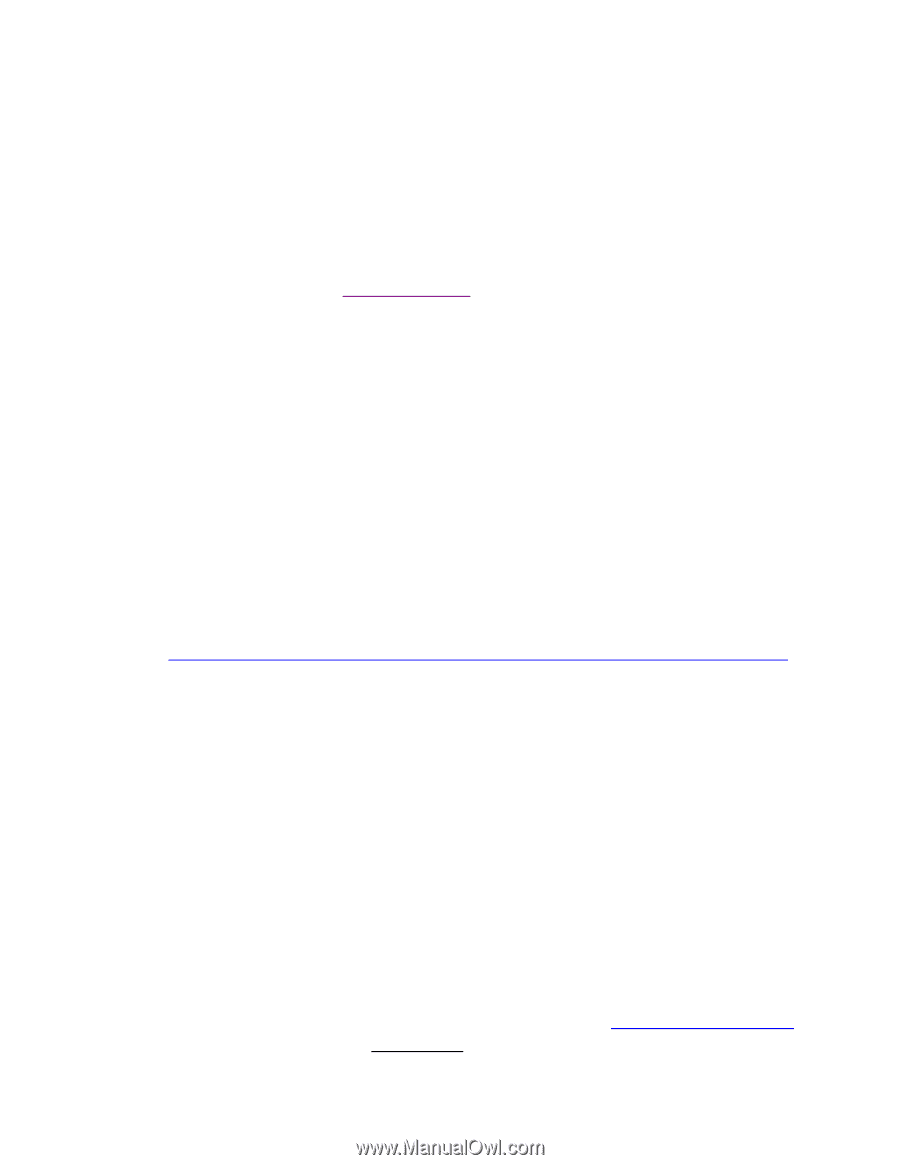
Digital Paper ShareFile Setup Guide
V 1.0
It is now possible to enable direct connectivity to the ShareFile cloud storage and file sharing service.
ShareFile’s
cloud storage capabilities let users send, receive and share documents across multiple
devices. Digital Paper users can now log into the ShareFile service to upload/download PDF files directly
from/to Digital Paper. Please follow the steps below to setup ShareFile on Digital Paper.
Step 1
-
Creating a ShareFile Account
: In order to use ShareFile with Digital Paper you will need to have
a ShareFile account. If you do not already have a ShareFile account, please proceed to the
Citrix ShareFile website at
www.sharefile.com
to setup an account.
Step 2
-
Enabling ShareFile on Digital Paper:
The 1.5.5 system software of Digital Paper comes with the
ShareFile application integrated within Digital Paper. ShareFile must first be enabled in order
for it to be accessible from the ShareFile button on the home screen. To Enable ShareFile:
Press the (Home) button tap [Settings].
Tap [Application Preferences] [Enable ShareFile].
Select [Enable] and tap [OK]. A ShareFile icon appears on the Home screen
allowing you to log into your ShareFile account directly from Digital Paper.
Step 3
-
Logging into ShareFile from Digital Paper:
In order to log into ShareFile from Digital Paper you
will need your ShareFile account email address, the account password and your ShareFile
subdomain. If you are not aware of your ShareFile Subdomain, please see the instructions on
how to find your subdomain from the ShareFile support page at the following link
Step 4
-
Selecting a Notes Folder:
Notes created on the Digital Paper can be automatically synced to
your ShareFile account.
Once you have successfully logged into your ShareFile account for the
first time, you will be asked to select a folder where you would like the Notes to be synced. If
you do not already have a folder created, you will need to create a folder by either tapping the
create folder icon on the top right corner of the dialog box or creating one from your ShareFile
account using a PC.
Once you have selected a Notes folder, your ShareFile account on Digital Paper is ready to go. You will
now have full access to view PDF documents within your ShareFile account directly from Digital Paper.
You can also download and upload PDF documents between your ShareFile account and Digital Paper.
For further information regarding the operation of ShareFile
–
Please go to
www.sharefile.com/support
or contact ShareFile support directly at 800-441-3453.